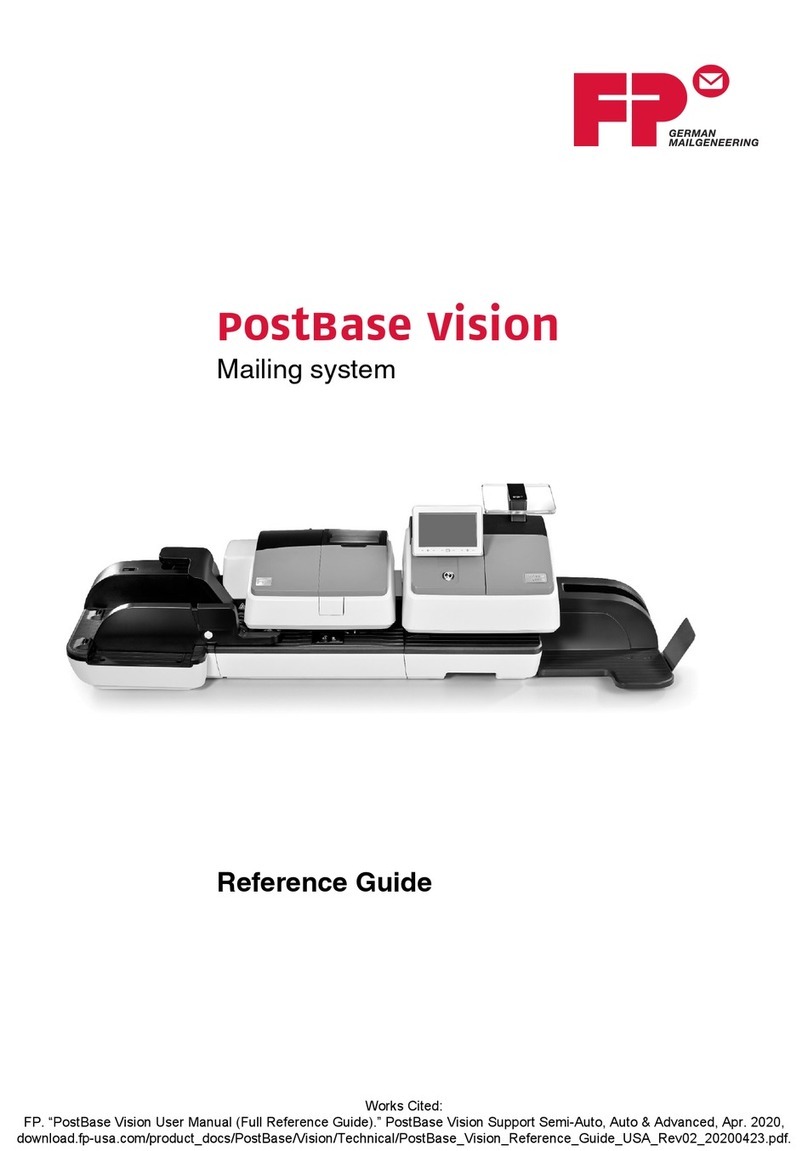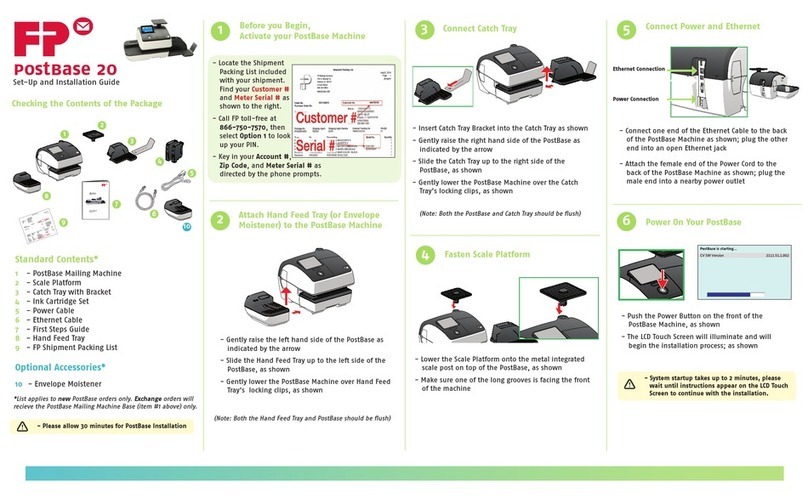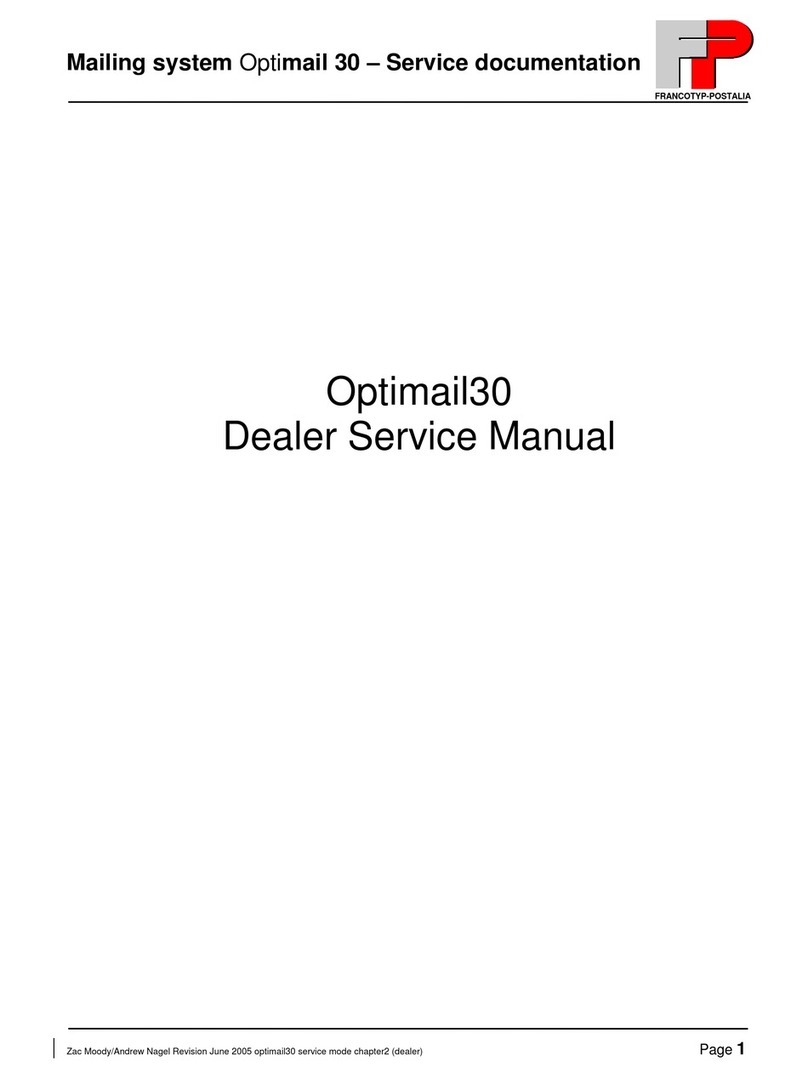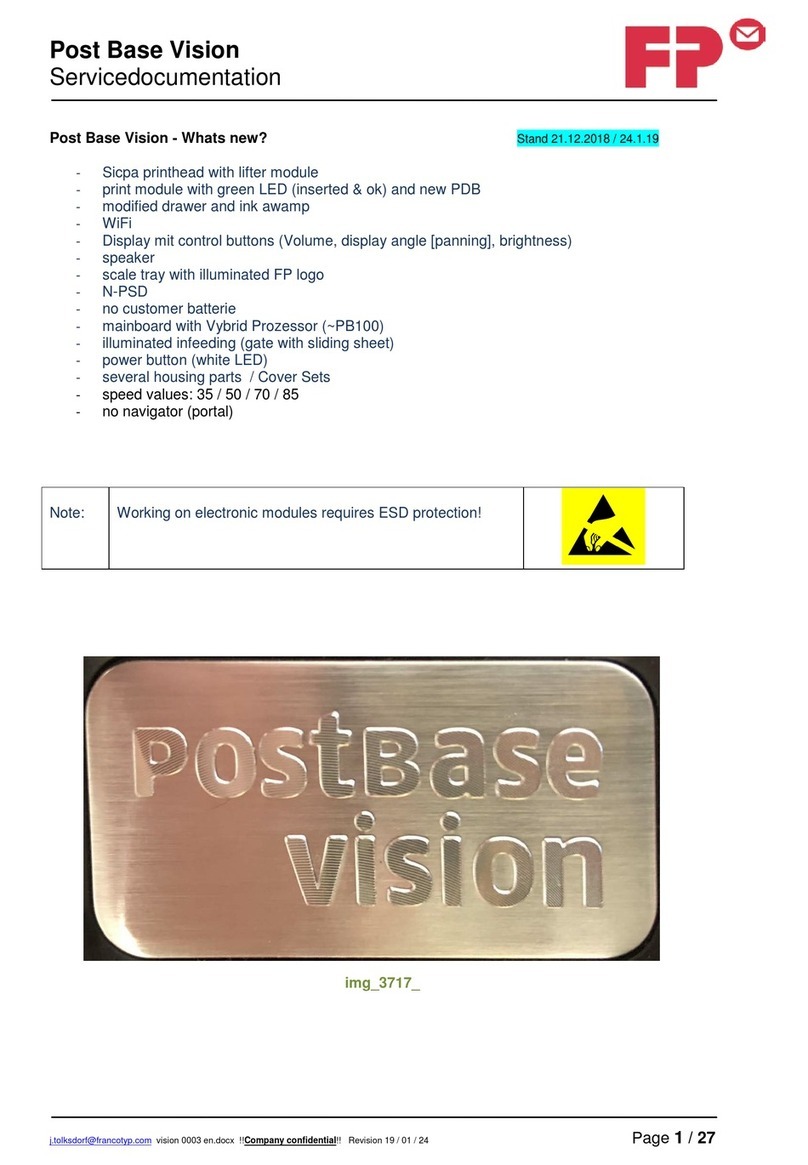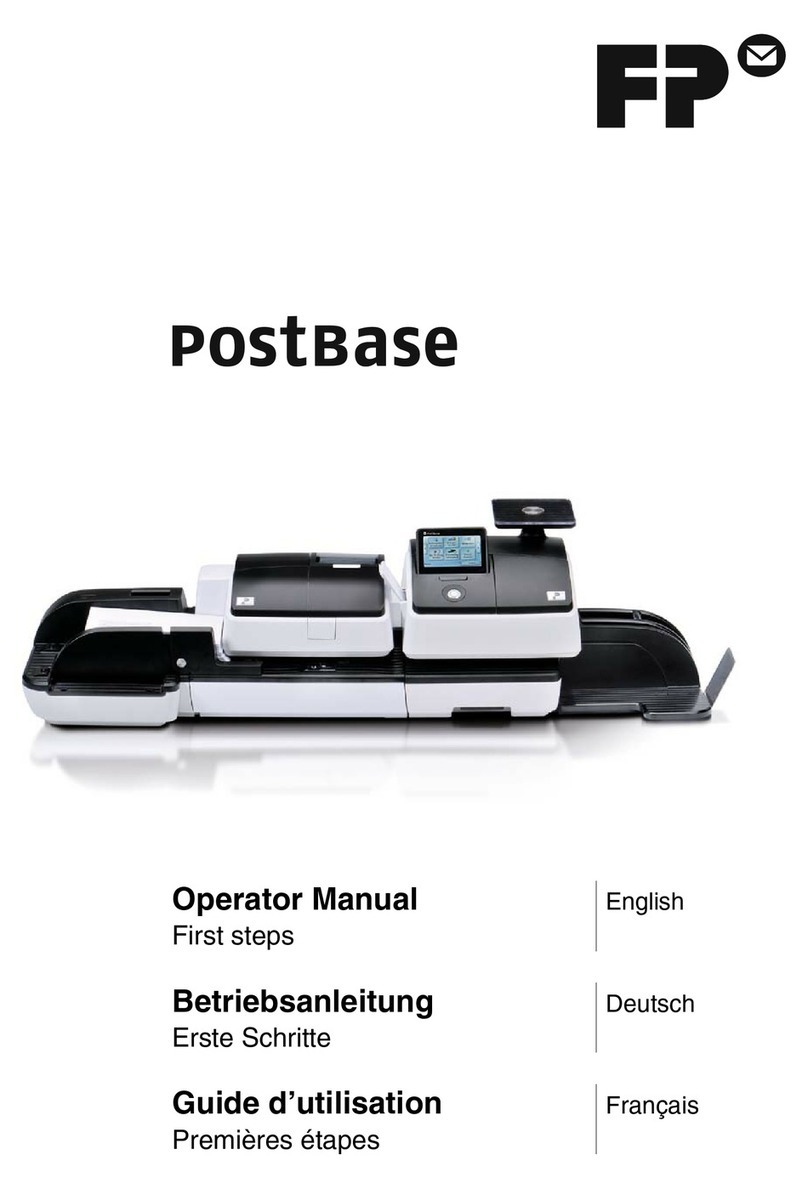PostBase Vision
4
5 Setting the meter imprint _______________________________________ 51
5.1 Postage / USPS product _________________________________ 52
5.1.1 Setting the product using a shortcut ________________________ 52
5.1.2 Setting mailing data _____________________________________ 53
5.1.3 Setting the weight ______________________________________ 54
5.1.3.1 Weighing a mail piece ___________________________________ 54
5.1.3.2 Entering the weight manually _____________________________ 55
5.1.3.3 Differential weighing (optional) ______________________________ 56
5.2 Date _________________________________________________ 58
5.3 Advertising imprints _____________________________________ 59
5.4 Imprint offset __________________________________________ 60
5.5 Test print – testing the meter imprint settings _________________ 61
6 Metering ____________________________________________________ 63
6.1 Logging on / switching users ______________________________ 63
6.2 Setting up / changing cost accounts ________________________ 64
6.3 Feeding letters and metering ______________________________ 65
6.3.1 Hand feed tray _________________________________________ 65
6.3.2 Sealer (optional) _________________________________________ 66
6.3.3 Feeder (optional) ________________________________________ 69
6.3.3.1 Preparing letter stacks and setting up feeder _________________ 69
6.3.3.2 Switch the sealing function on / off _________________________ 70
6.3.3.3 Setting the letter thickness _______________________________ 71
6.3.3.4 Feeding letters in stack and metering _______________________ 72
6.3.3.5 Working with the batch counter ____________________________ 74
6.4 Metering labels ________________________________________ 76
6.5 Correcting faulty meter imprints ___________________________ 78
6.5.1 Postage correction _____________________________________ 78
6.5.2 Redate _______________________________________________ 79
6.6 Displaying and resetting the item counter ____________________ 80
7 Displaying and printing registers ________________________________ 81
8 Download postage ____________________________________________ 82
9 Special functions _____________________________________________ 83
9.1 Print Advert Only _______________________________________ 83
9.2 Print Numbers _________________________________________ 84
9.3 Feed Only / Count mail pieces (PostBase Vision with feeder) __________ 86
9.4 Seal Only (PostBase Vision with feeder) __________________________ 87
9.5 Stamping incoming mail (optional) ___________________________ 88