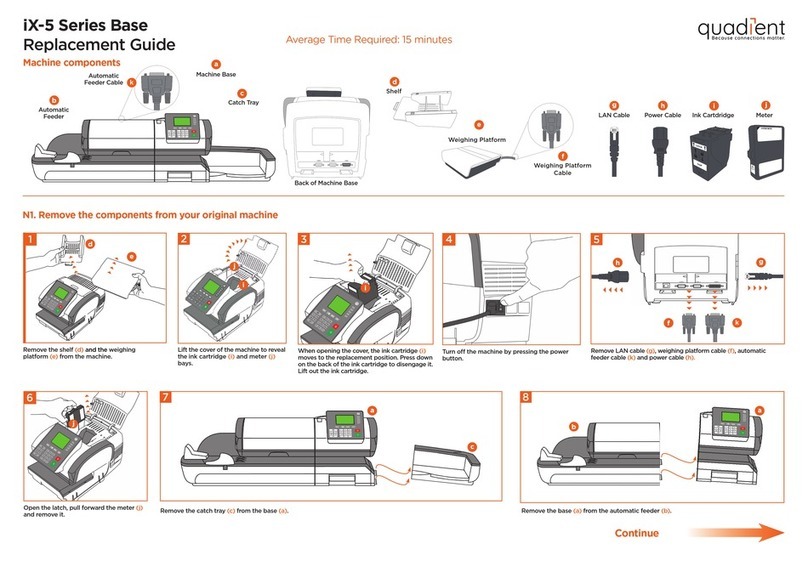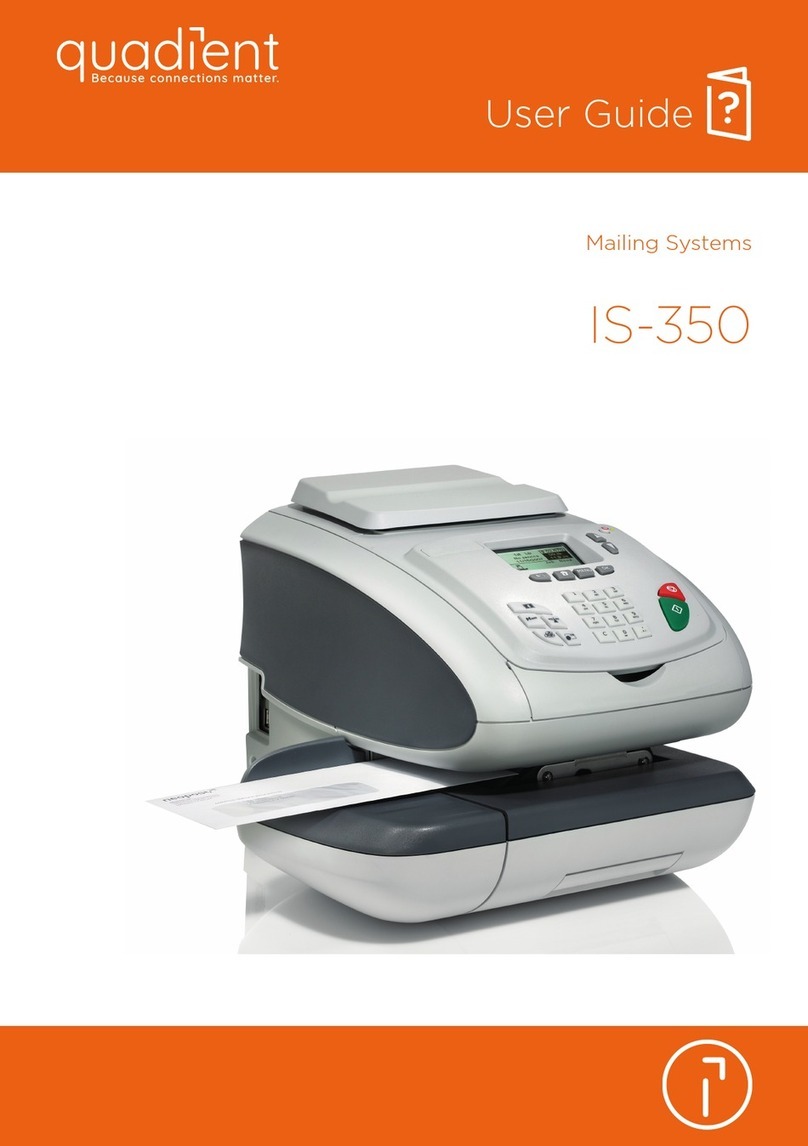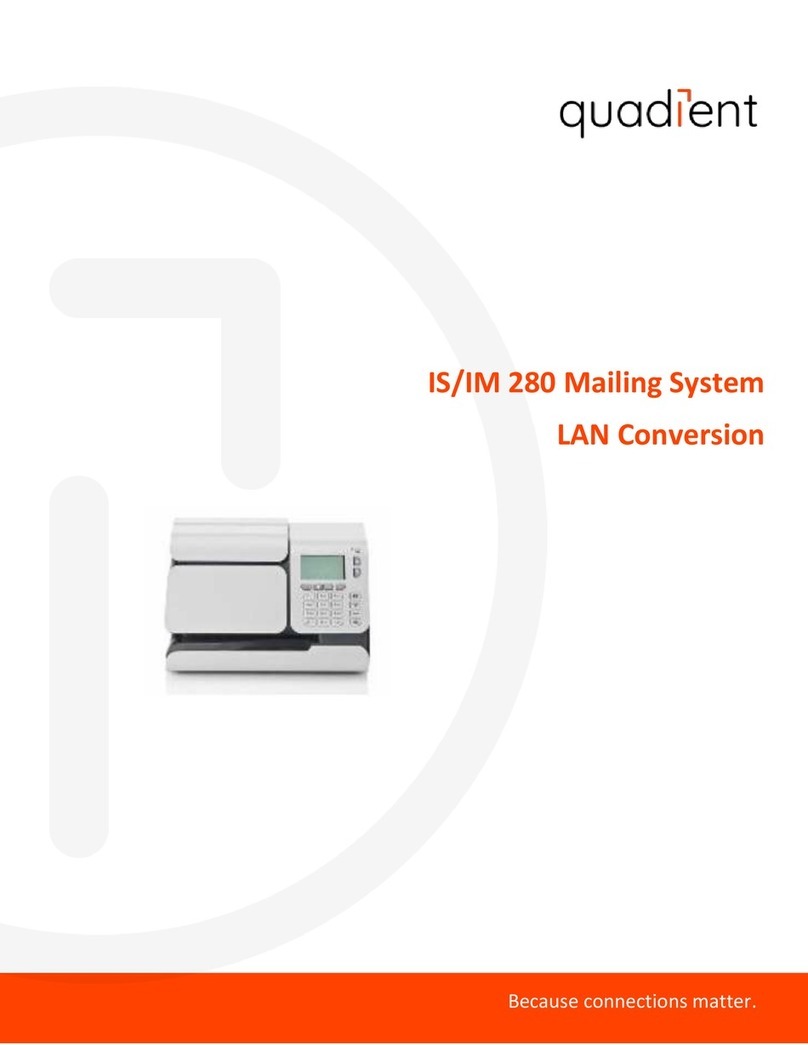4
To seal the envelopes
1. To seal the envelopes (if applicable),
use the button on the front of the
feeder. Check the water level in the
bottle.
Shortcut keys
Screen Information
Currently selected rate and
services are indicated at the
top of the screen.
Change/add services:
1. Press
The Rate selection screen
is displayed.
To reset the machine...
Press:
3
To weigh an item:
Select a rate (and services) :
2. Use the keypad to choose a rate
or service option, or use the
wizard for access to more rates.
3. When done, press to
confirm your selection and return to
the home screen.
1. Press on the keypad to
stop the motor.
2. Under the base, lift up the
release handle and, using your
other hand, remove jammed
envelope.
A0139555/A - 04/12/2020
To print on labels:
1. Insert the labels into the dispenser
with the side to be printed facing
right.
2. Press , to select the number of
labels to be printed, then press
2. When the rollers start, insert the
mail into the machine from the
left hand side.
1. Press to start the motors of your
Postage Meter.
When all steps are completed
print the stamp:
If you want to print on a label or
automatically seal the envelope, check
additional options below.
2bIf you are using product codes
Enter the codes directly:
2. The home page
indicates the sending
method and the
postage value.
1. Press buttons 1 to 9.
Enter the postal product
code and validate by
pressing OK.
1st Inl. Letter
1st Class 2nd Class
Inland International
Recorded Del
7
1st Inl. Letter
To order consumables for your machine please call your dealer or visit
www.quadient.co.uk
For more information about your Postage Meter and to access a range of support and
features, log into your personalised account at www.myquadient.co.uk or register today.
Adding credit
Press
choose ‘Credit’ and follow the
instructions on screen.
Note: in order to add credit to the machine there
must be funds available in your postage account.
For more specific information on your Postage
Meter, please visit www.myquadient.co.uk and
log in to your account.
A1 Rate and services (to change: B1)
A2 Date printed (to change: B6)
A3 Weighing type (to change: B6)
A4 Imprint position oset
A5 Type of imprint (to change: B6)
A6 Postage and weight
A7 Memorized job (can contain rate, imprint settings and account)
A8 Current account
A9 Ink level
B1 Rates and Services selection
B2 Memorized jobs (rate, imprint settings and account)
B3 Credit management
B4 Label printing
B5 Weighing modes
B6 Type of imprint and Imprint settings
B7 Sleep/wake (amber/green)
B8 Stops printing
B9 Starts printing
to clear the information
on screen.
to wake the machine
up with default settings.
to return to the home screen.
Select a weighing mode by clicking
, then:
- select Standard Weighing
OR
- select Manual weighing.
Enter the weight manually then click
to validate.
1. On the new ink cartridge,
remove the protective
strips from the printing
heads.
2. Lift machine cover and
follow instructions printed
on sticker inside.
Changing the ink cartridge
Getting to know your Postage Meter Quick steps to franking your mail
If Jamming occurs
2a
1
1st Inl Letter
1st Inl. Letter
No services
iX-5 Series Quick Start Guide
B7
B8
B9
B1
B2
B3
B6
B5
B4
A2
A3
A5
A9
A8
A7
A6
A1
A4