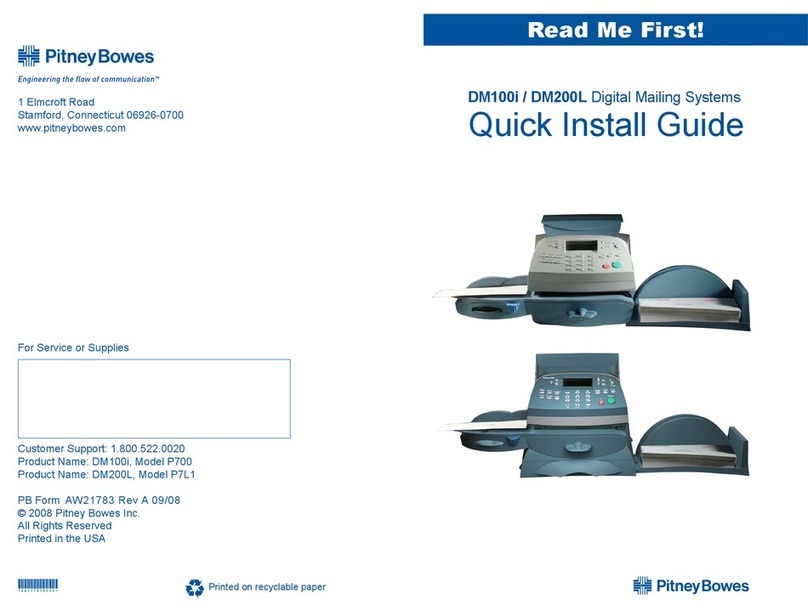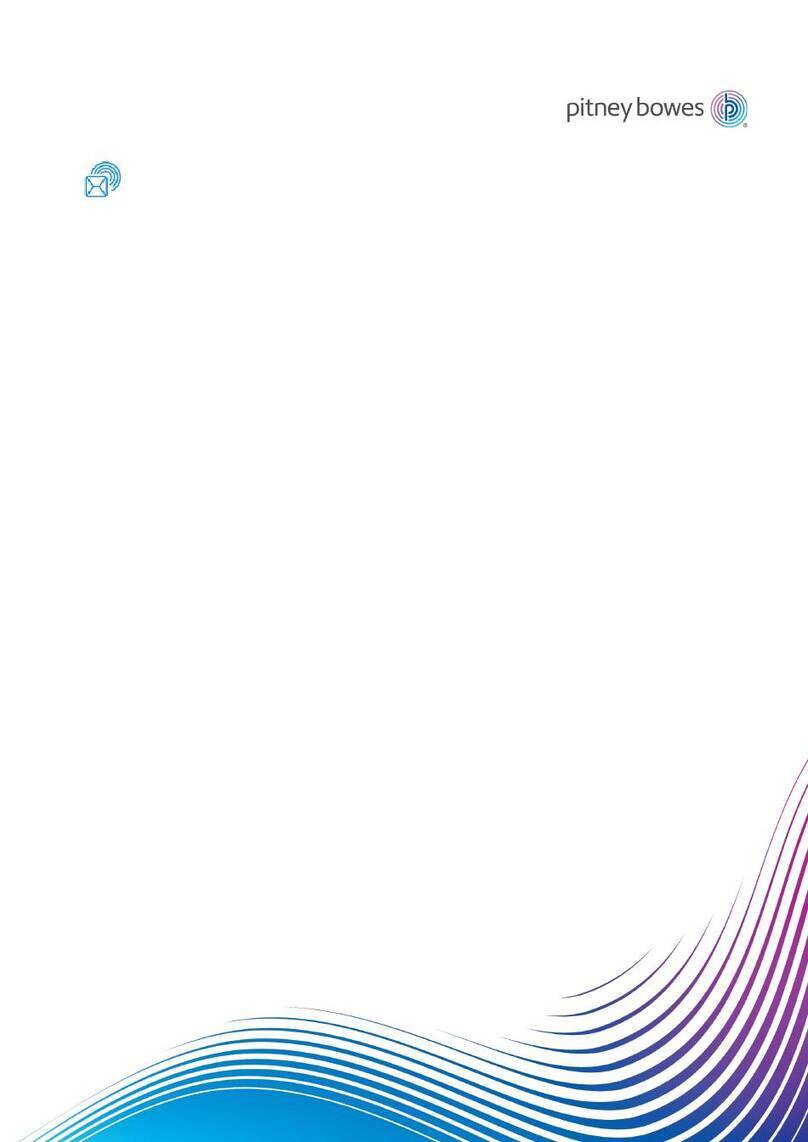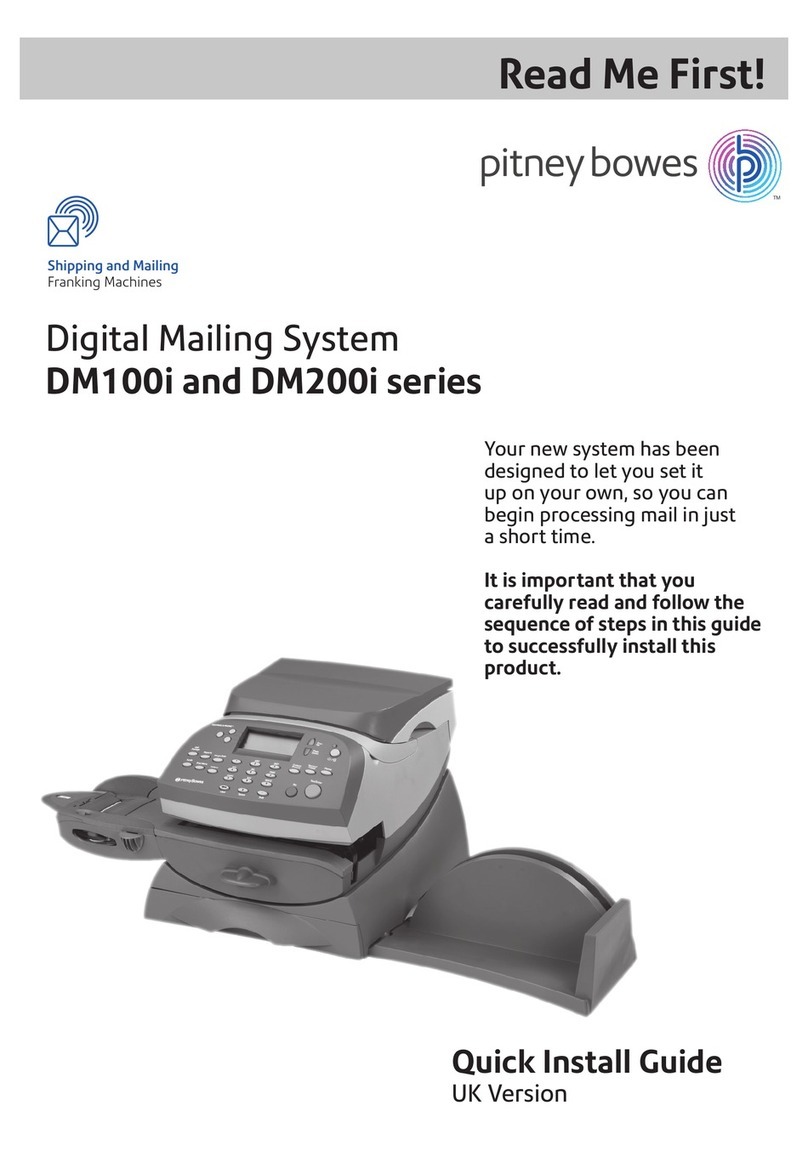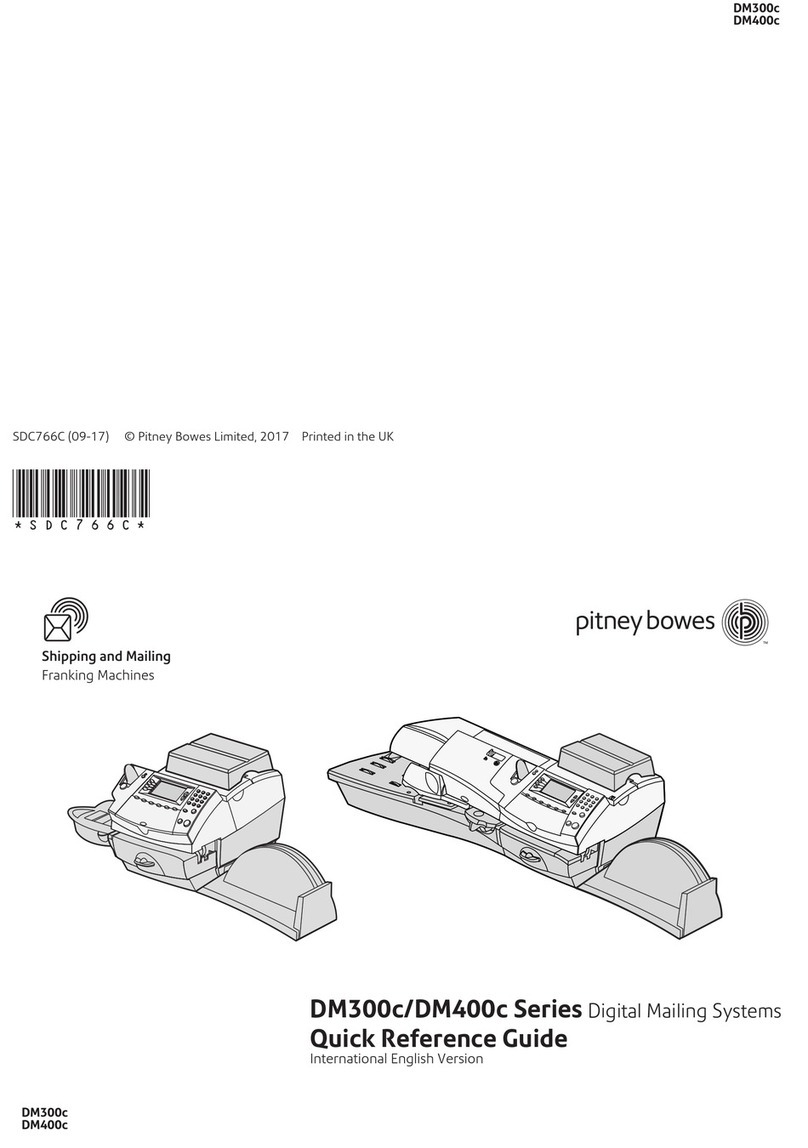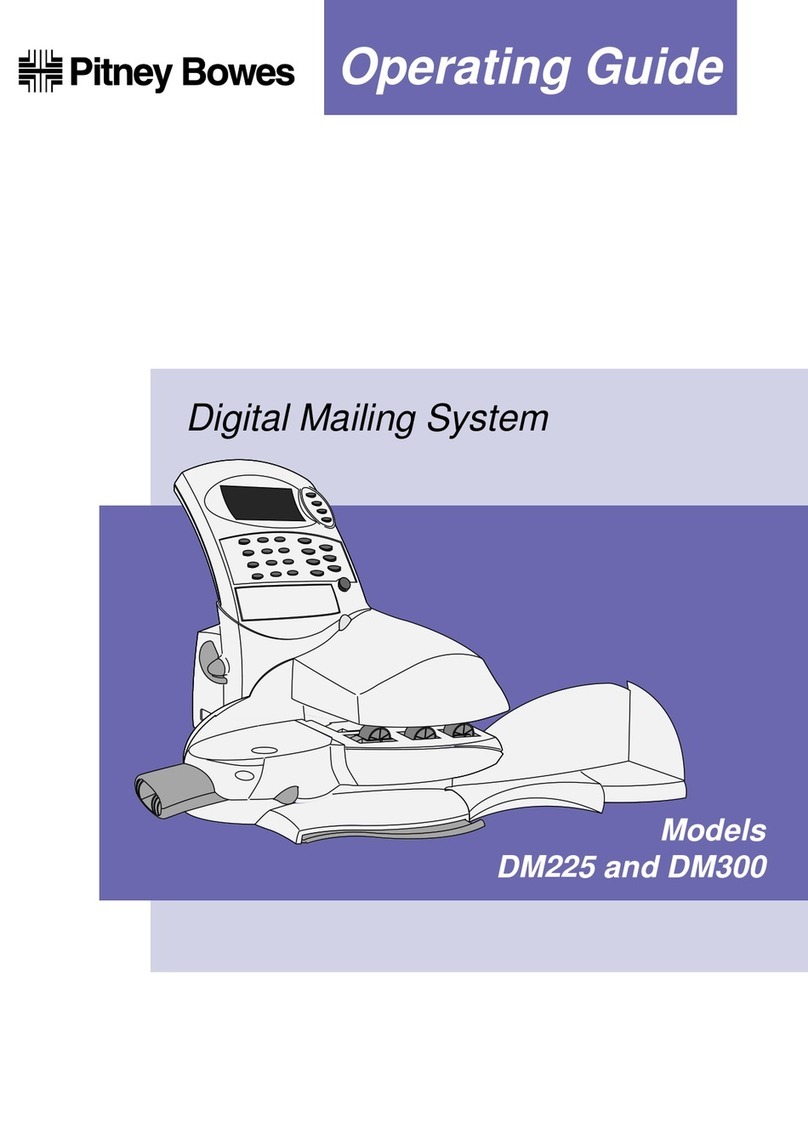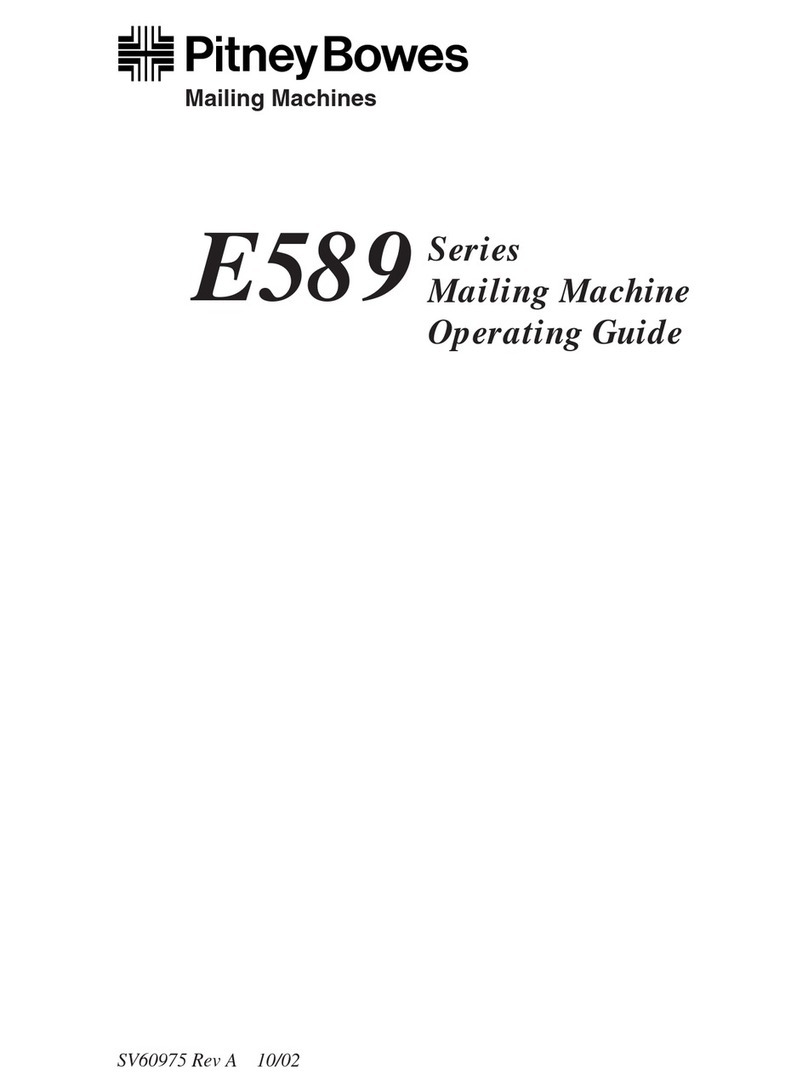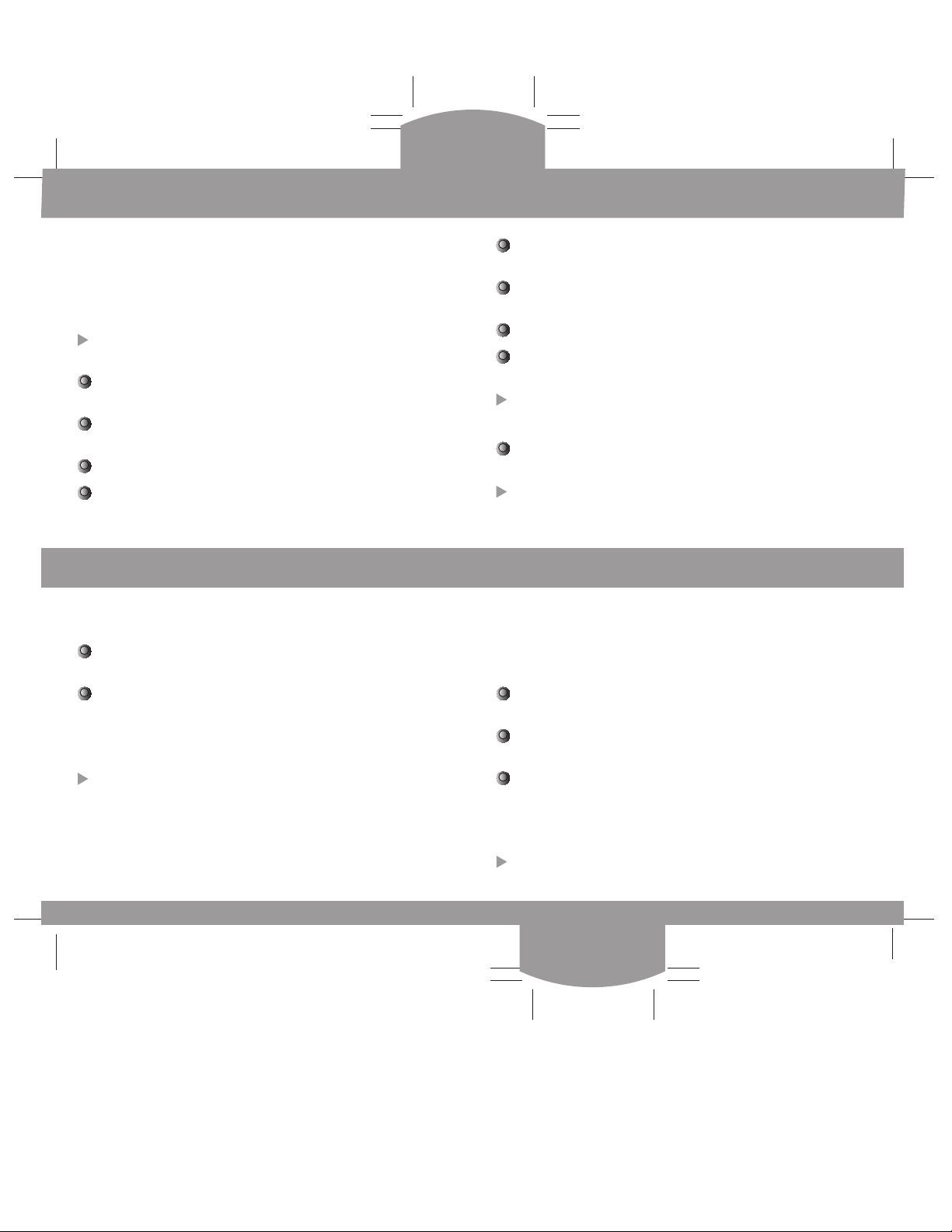Date Printing,
Preset, Refill
Date Printing,
Preset, Refill
The Preset feature
The Preset feature allows you to save values such as Class,
Envelope Message, etc. that the system returns to when it is
turned on or after it has been woken from sleep mode. Preset
values can also be quickly recalled with a few button presses.
To create a Preset:
Set the system to the Class, Envelope Messaging, etc. that
you want stored as described earlier in this guide.
Press Options. Use the Review ▼▲ keys to scroll to
‘Change Setup?’, then press Enter/yes.
Use the Review ▼▲ keys to scroll to ‘Use Preset Setup?’,
then press Enter/yes.
If “Turn Preset on? Y/N” prompt displays, press Enter/yes.
If “New postal rates since preset created” displays, press
Enter/yes.
Use the Review ▼▲ keys to scroll to ‘Store new preset?’,
then press Enter/yes.
Press no when the system displays “Review settings to be
stored?”.
At the “Confirm store new preset” prompt, press Enter/yes.
Press no when the system displays “View new preset?”
and “Stay in setup?”.
Your new preset is now stored.
To recall the Preset settings at any time:
Press Options. Use the Review keys to scroll to ‘Recall
Preset?’, then press Enter/yes.
You return to the Home screen with all the Preset settings
selected.
Advancing the Date Funds/Postage Refill
You can temporarily advance the date printed to process mail in
advance of the posting date.
Press Options. Use the Review ▼▲ keys to scroll to ‘Change
date and time settings?’, then press Enter/yes.
If necessary, use the Review ▼▲ keys to scroll to ‘Change
printed date?’, then press Enter/yes.
Use the Review ▼▲ keys to select the date you require,
then press Enter/yes.
The system will set itself to the date selected.
Notes: Remember to reset the date to today’s date after
processing mail, using the procedure above.
You cannot set a date that has already passed.
You can advance a maximum of 30 days.
Your system will periodically need refilling with postage funds.
Before refilling, check the DM60 is connected to your PC or to
the Communication Device and network (depending on the type
of connection you use).
Press Funds. Use the Review ▼▲ keys to scroll to ‘Refill
postage?’, then press Enter/yes.
Key in the refill amount and press Enter/yes. Amount must
be in increments of £10.
Press Enter again to confirm amount of refill.
The system will automatically connect to the Pitney Bowes
Postage by Phone system and download funds.
The refill
successful screen will display when this is complete.
When requested, insert a tape or envelope to print the
receipt.