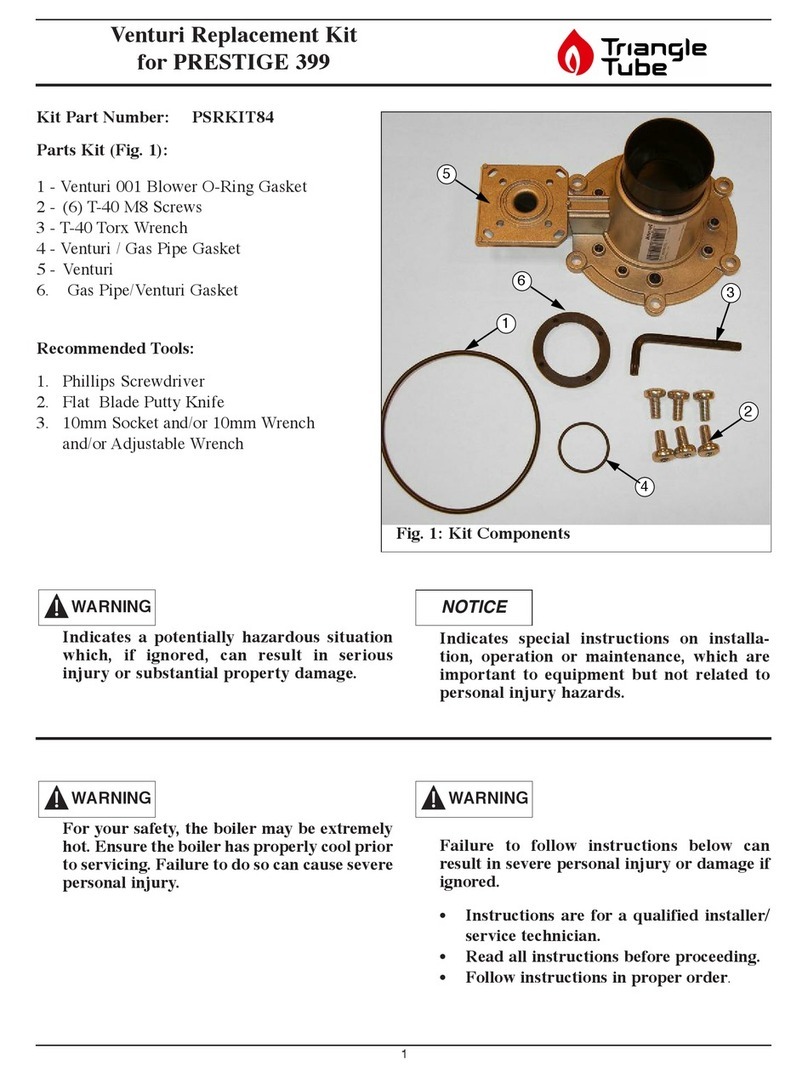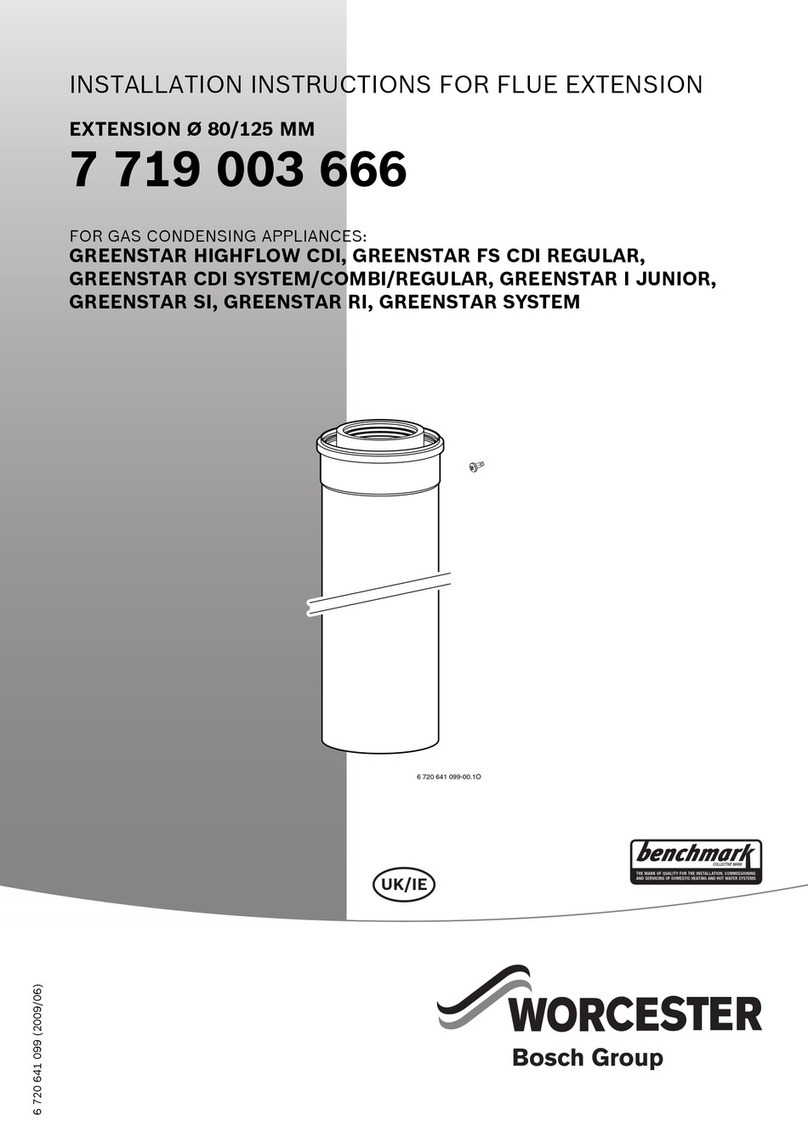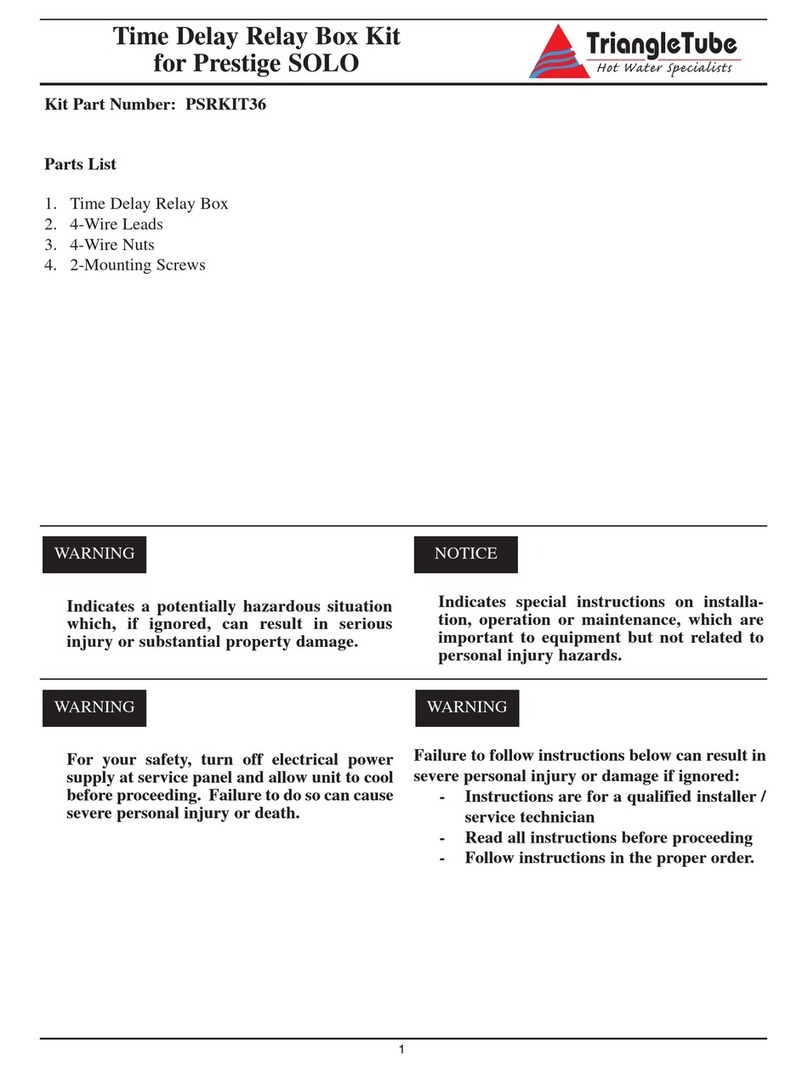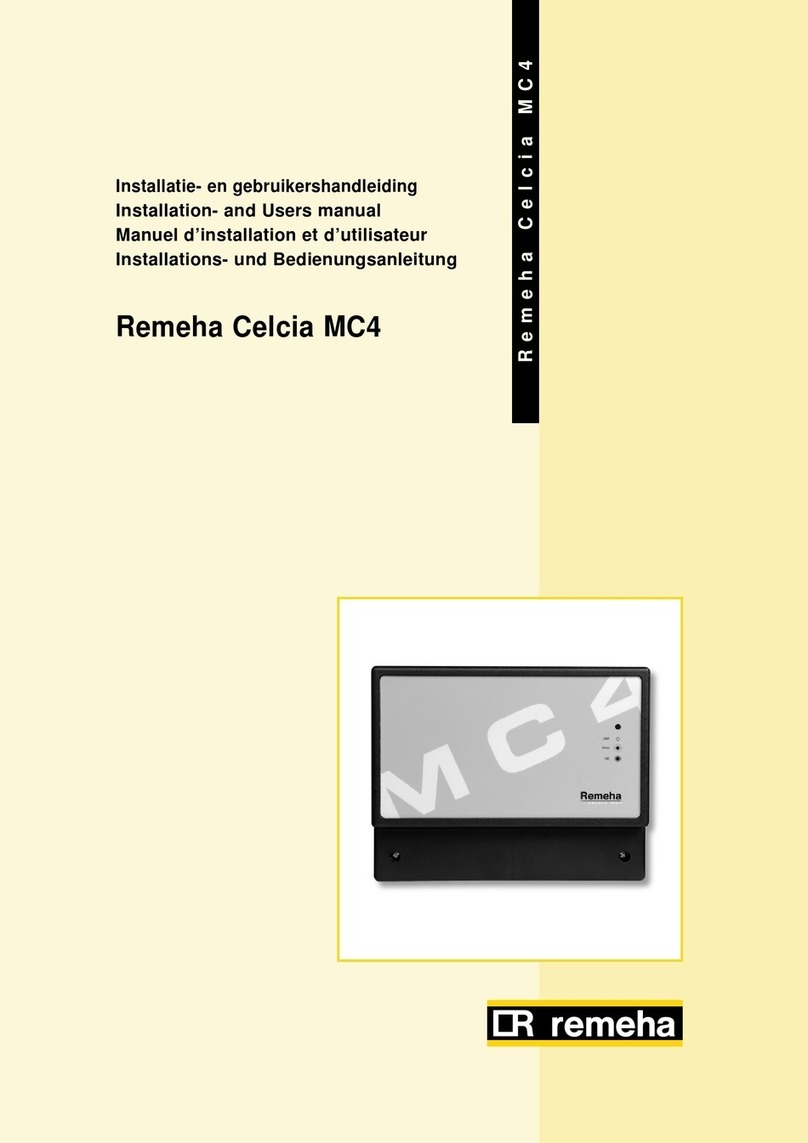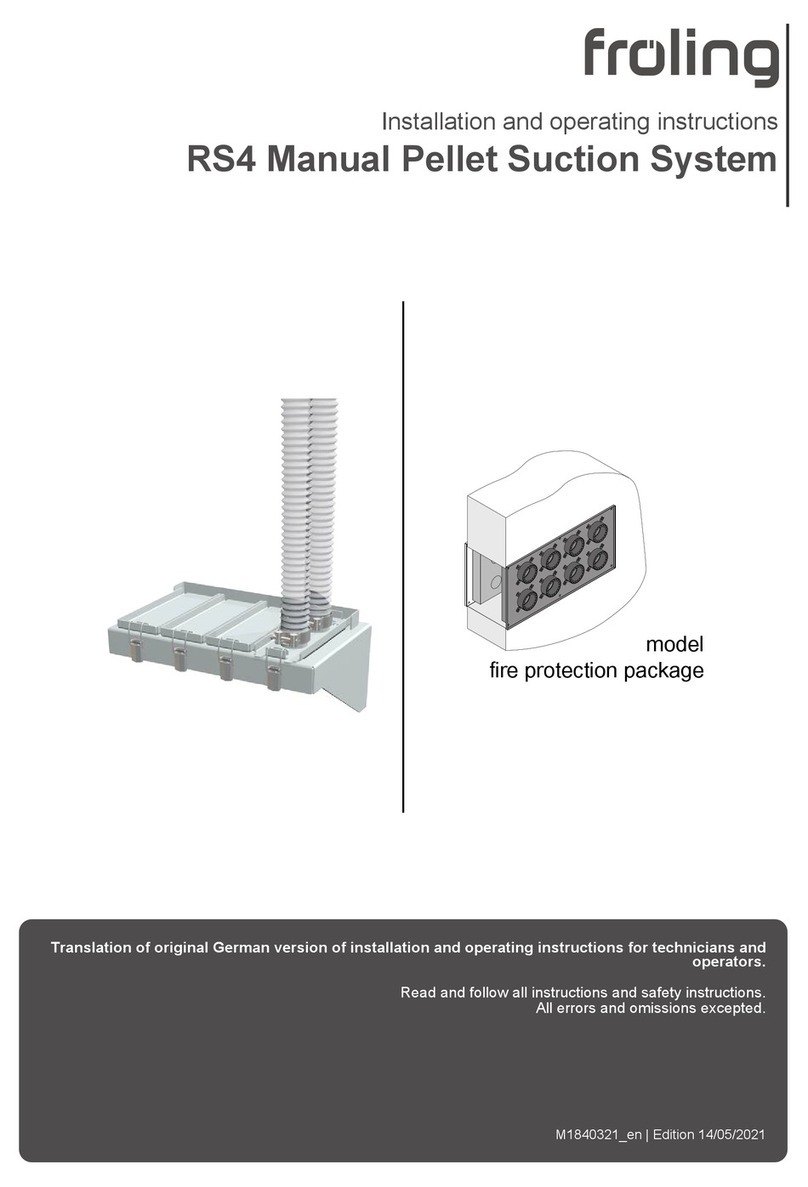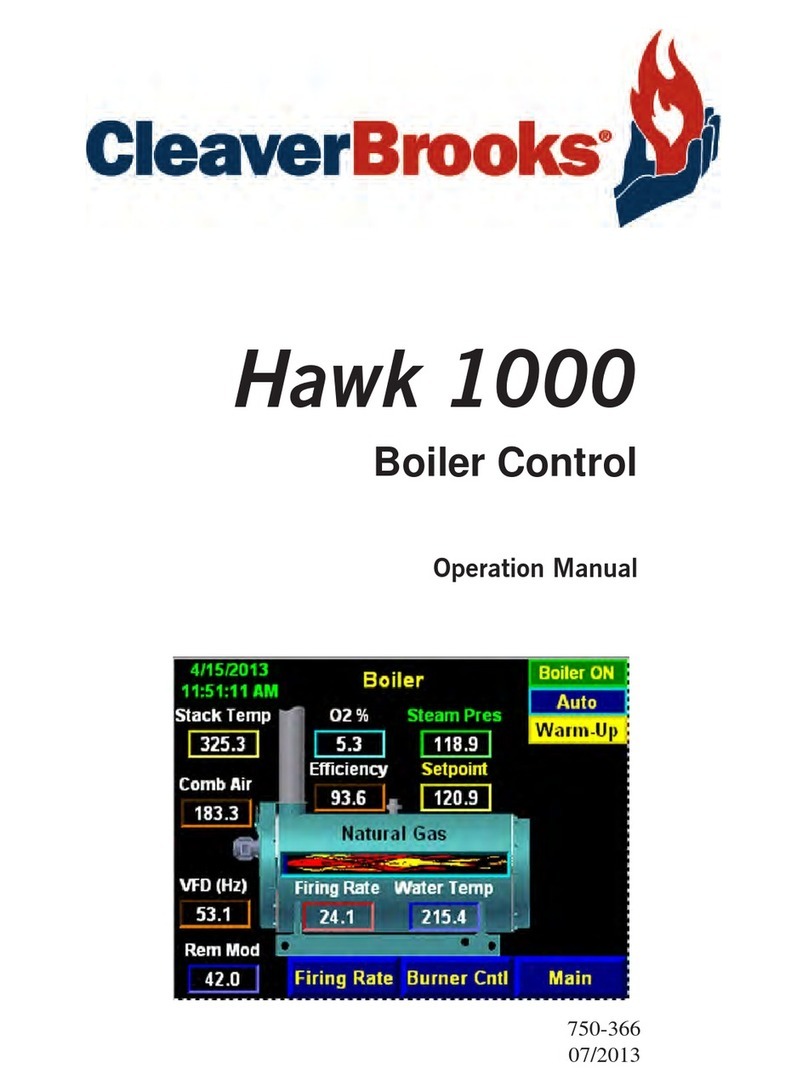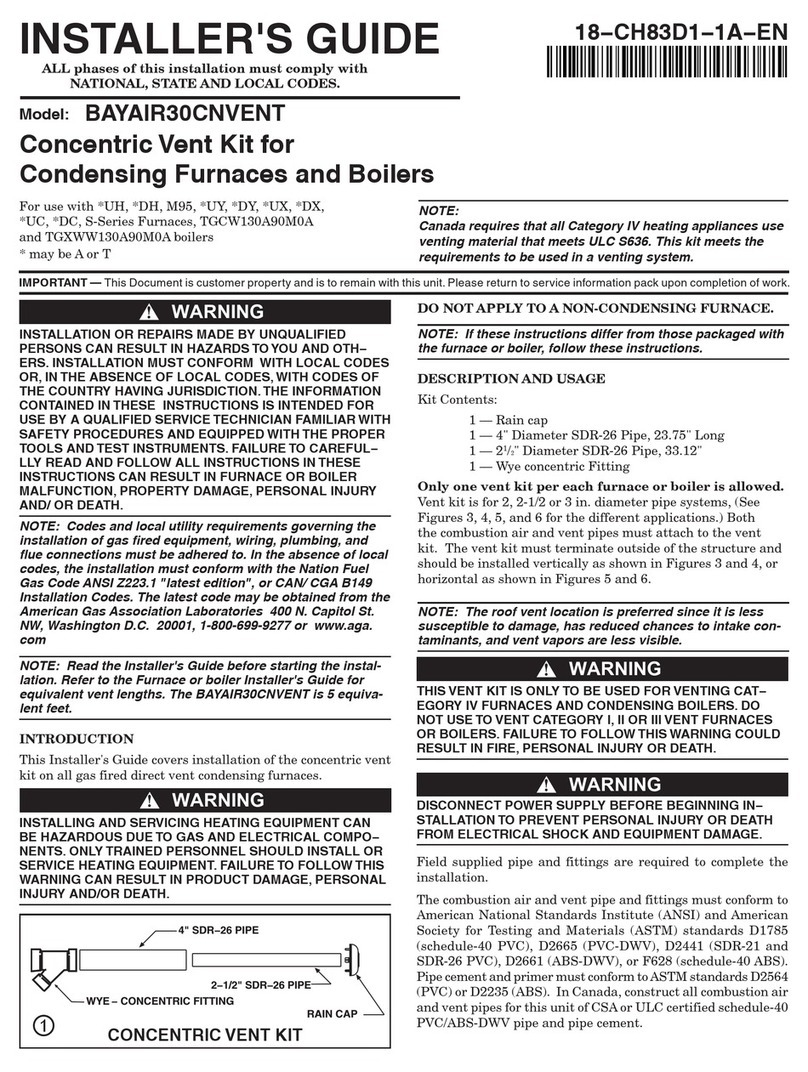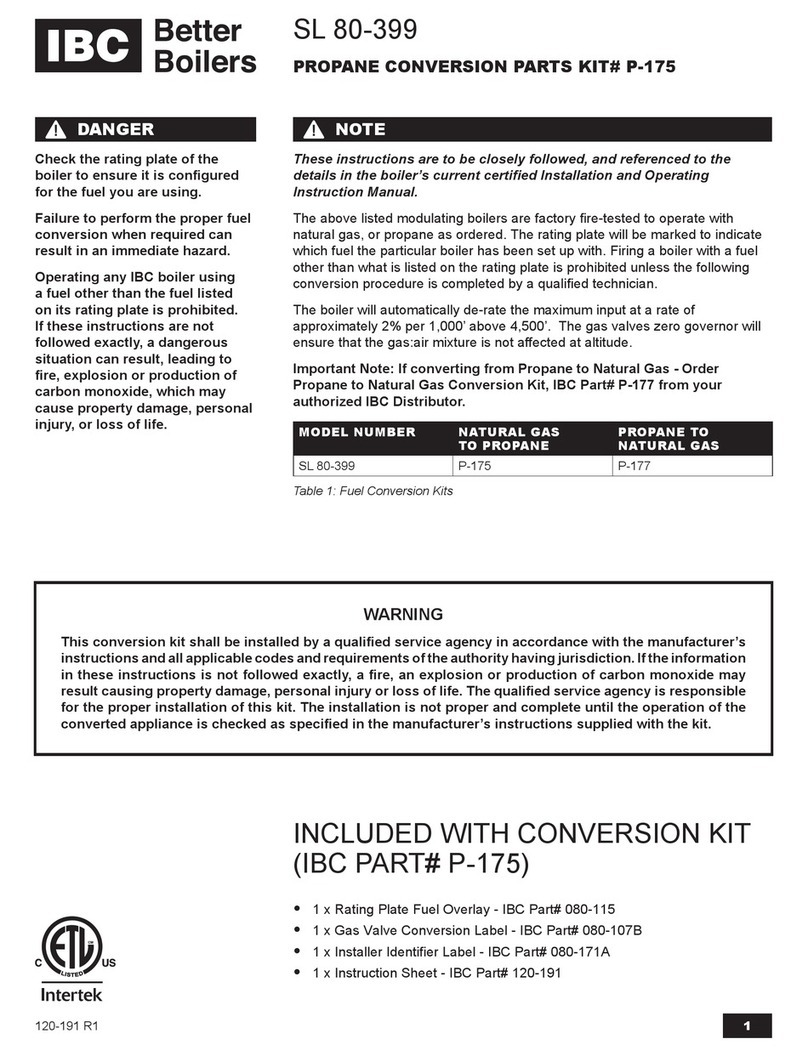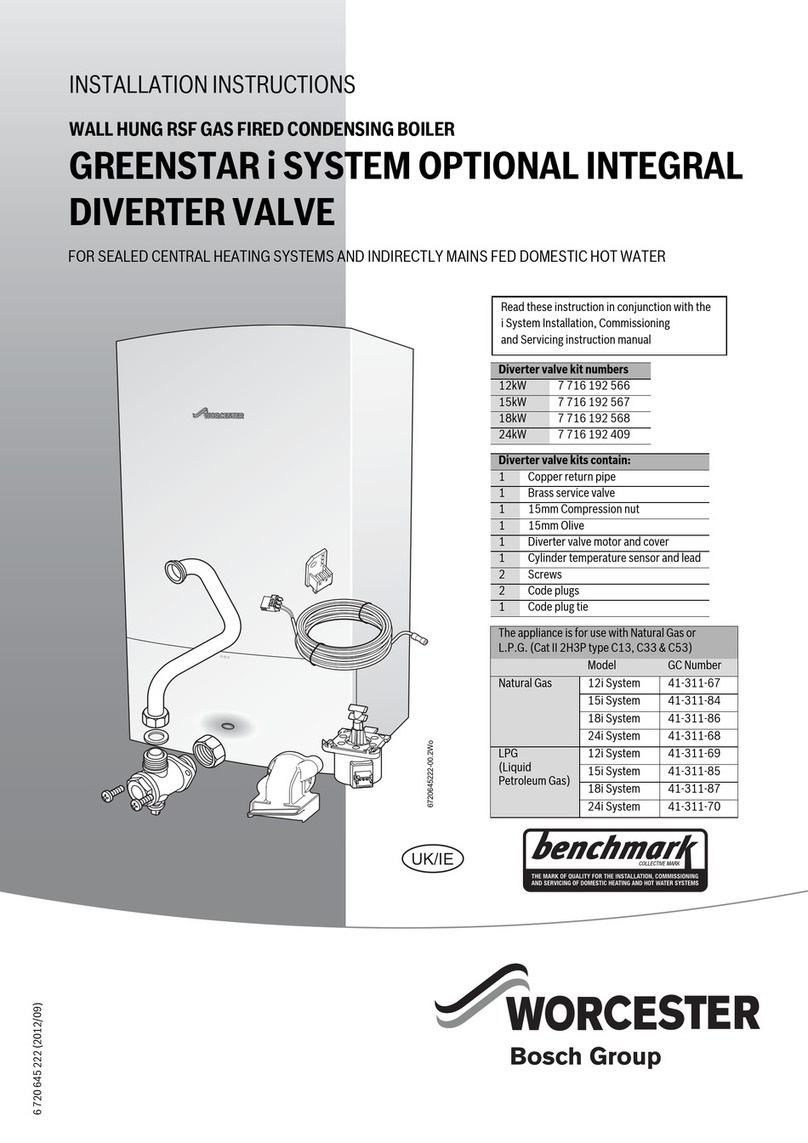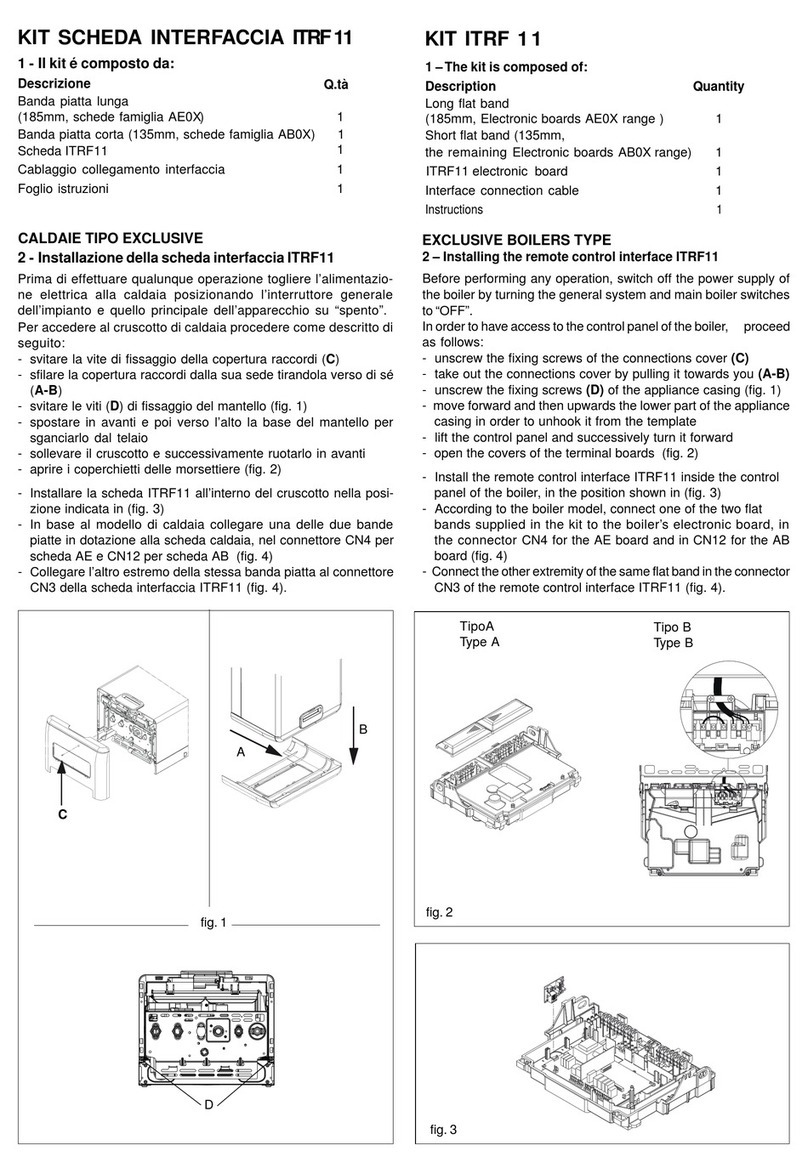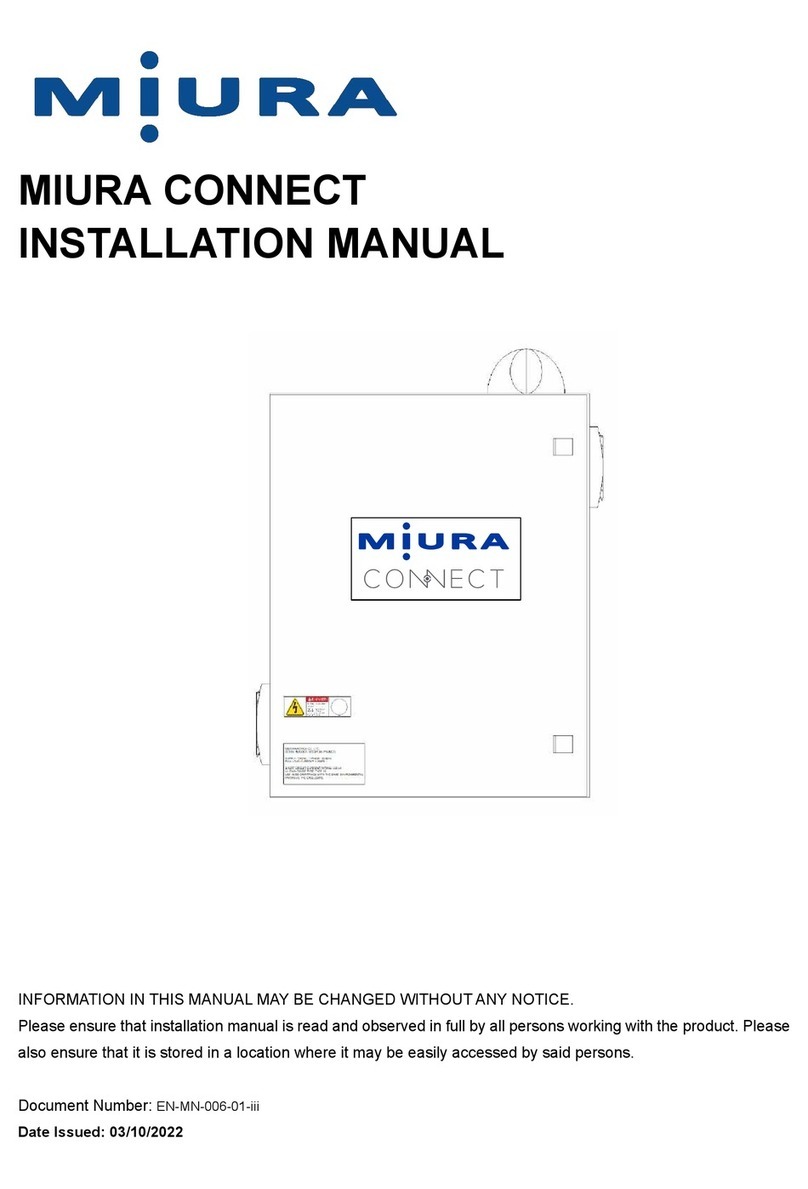1 General 5
1.1 Safety information 6
2 Overview of the basic functions 7
2.1 Touch display 7
2.2 Control icons 8
3 Operation 10
3.1 Switching the boiler on/off 10
3.2 Navigation within the system menu 10
3.2.1 Navigating within submenus 11
3.3 Displaying/changing parameters 12
3.3.1 Displaying parameter info 13
3.3.2 Changing the parameter value 14
3.4 Quick menu 16
3.5 Activating manual operation 16
3.6 Setting the date and time 17
3.7 Setting times 18
3.7.1 Applying the time setting for several days 19
3.8 Switching user level 20
4 Initial startup 22
4.1 Before switching on for the first time 22
4.2 Switching on for the first time 22
4.3 Changing the language 23
4.4 Performing a software update 24
4.5 Perform hardware detection manually 26
4.6 Configuring the boiler 28
4.6.1 Setting the boiler type 28
4.6.2 Setting the boiler-specific parameters 28
4.7 Configure fuel feed 29
4.7.1 Chamber discharge system 29
4.7.2 Fuel feed: general information 30
4.8 Configure hydraulic system 32
4.8.1 Sample configuration 33
4.9 Configure additional system options 35
4.9.1 Backup boiler 35
4.9.2 Cascade 35
4.9.3 Flue gas treatment 35
4.10 I/O configuration 36
4.10.1 I/O configuration according to circuit
diagram
38
4.11 Setting the parameters of the
frequency converter
39
4.12 Finishing configuration 40
4.13 Performing the first start / Checking
the settings
40
5 Menus and parameters 42
5.1 Heating circuits & system 42
5.1.1 System pressure 42
System pressure configuration
42
5.1.2 Network pump 42
Network pump configuration
42
5.1.3 Backup boiler / Swivel burner 44
Backup boiler – Configuration
44
Swivel burner – Configuration
45
5.1.4 Cascade 46
Cascade - Temperatures
46
Power demand in cascade mode
46
Cascade - Configuration
47
5.1.5 Flue gas treatment 47
Flue gas filter
47
Flue gas heat exchanger (FGHE)
49
5.1.6 Hydraulics: general information 50
5.1.7 Feeder pumps 50
Configuration
50
5.1.8 Boiler distributor 52
Configuration
52
Assigned components
52
5.1.9 Distributor 1 - 6 53
Configuration
53
Assigned components
53
5.1.10 Heating circuits 54
Heating circuits - Temperatures
54
Heating circuits - Times
55
Heating circuits - Configuration
55
5.1.11 DHW tank 56
DHW tank - Temperatures
56
DHW tank - Times
56
DHW tank - Configuration
57
5.1.12 Storage tank 57
Boiler behaviour
57
Buffer tank - Temperatures
58
Buffer tank - Times
59
Storage tank - Configuration
60
5.2 Boiler 61
5.2.1 Mode 61
5.2.2 Boiler times 62
5.2.3 Boiler settings 62
5.2.4 Water temperatures 63
5.2.5 Lambda probe 65
Configuration
65
Table of Contents
2 Fröling GesmbH | A-4710 Grieskirchen, Industriestraße 12 | www.froeling.com