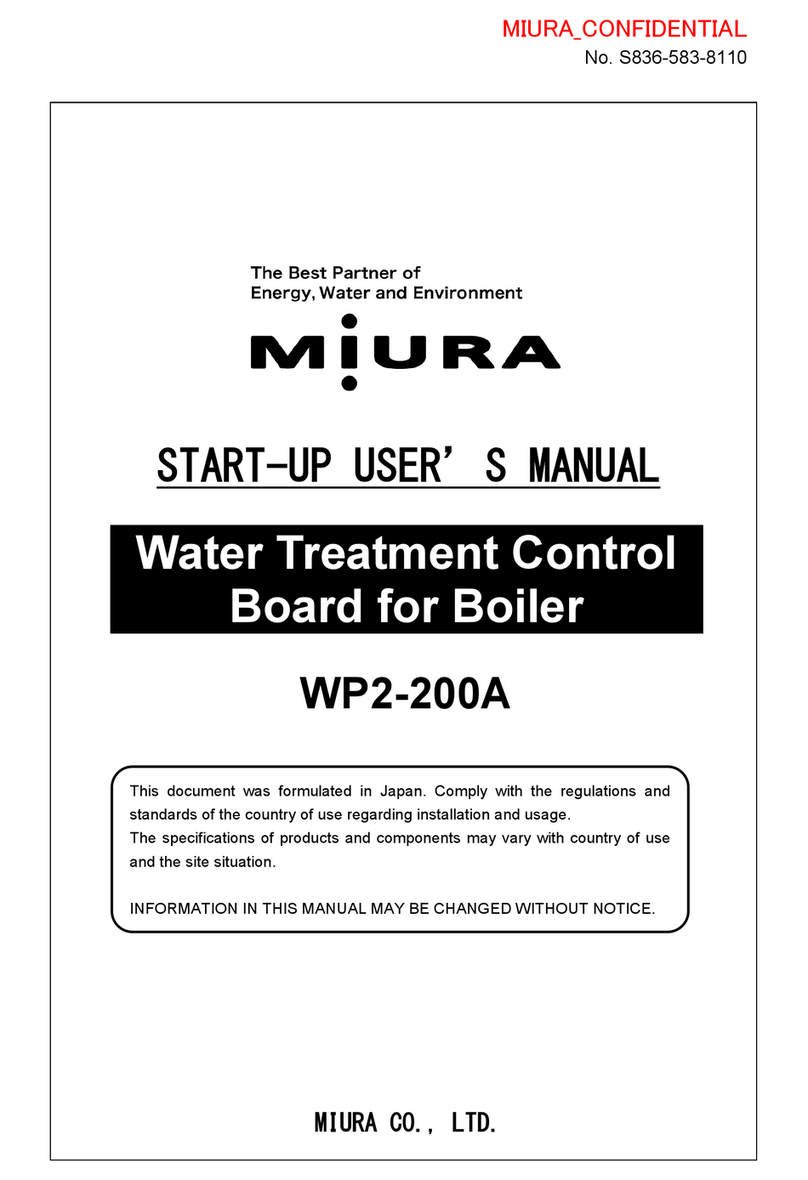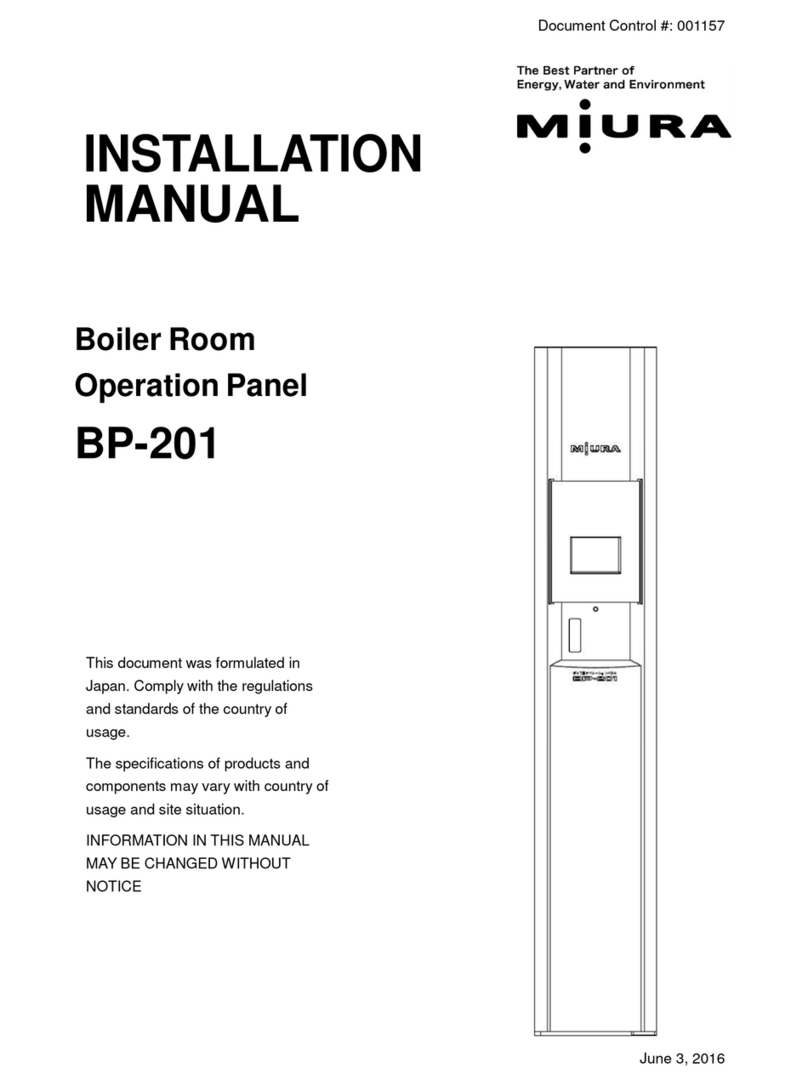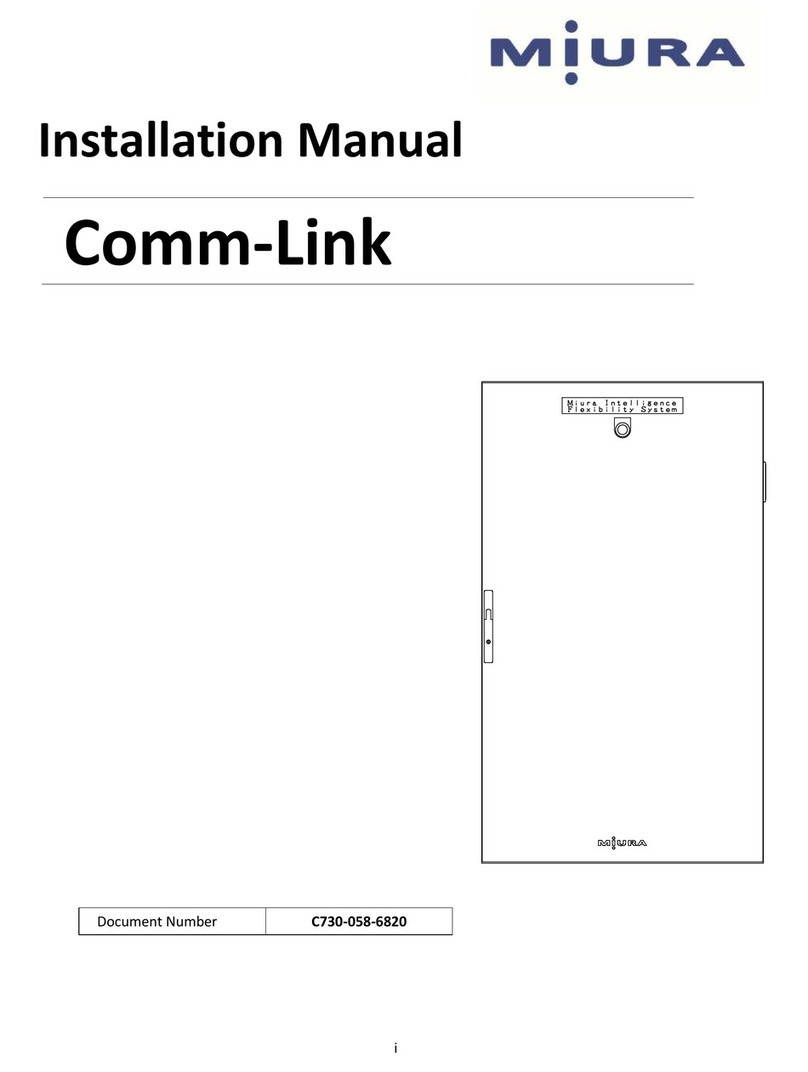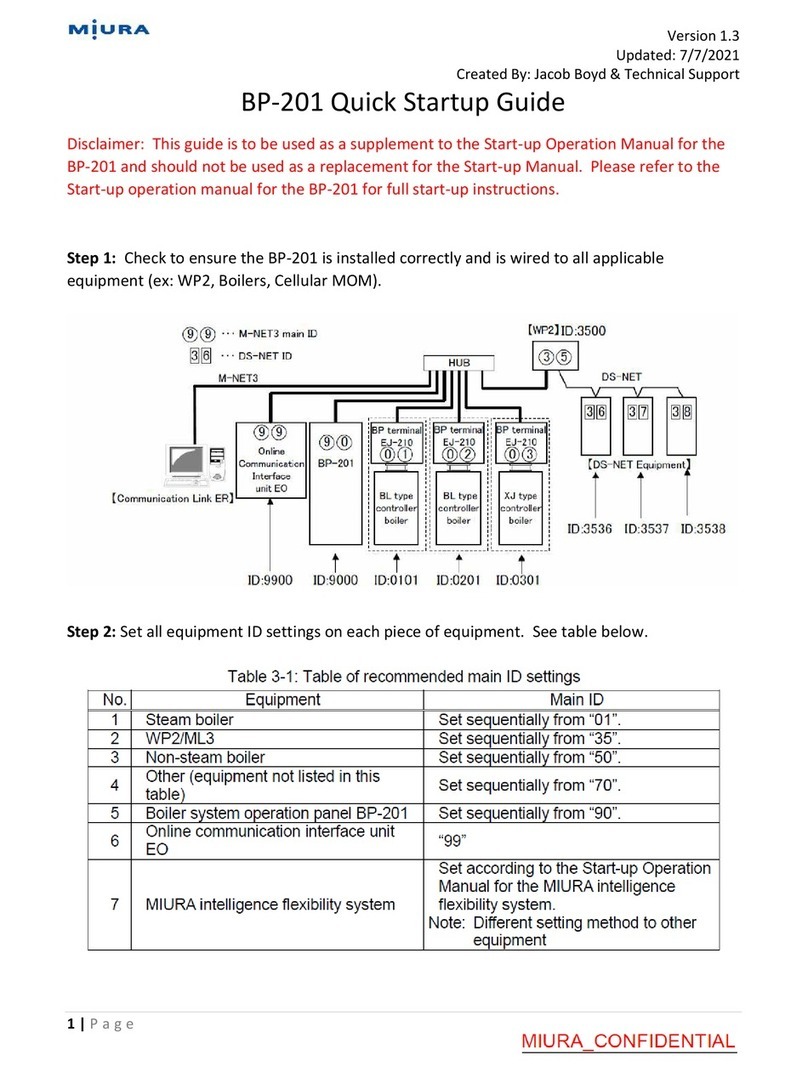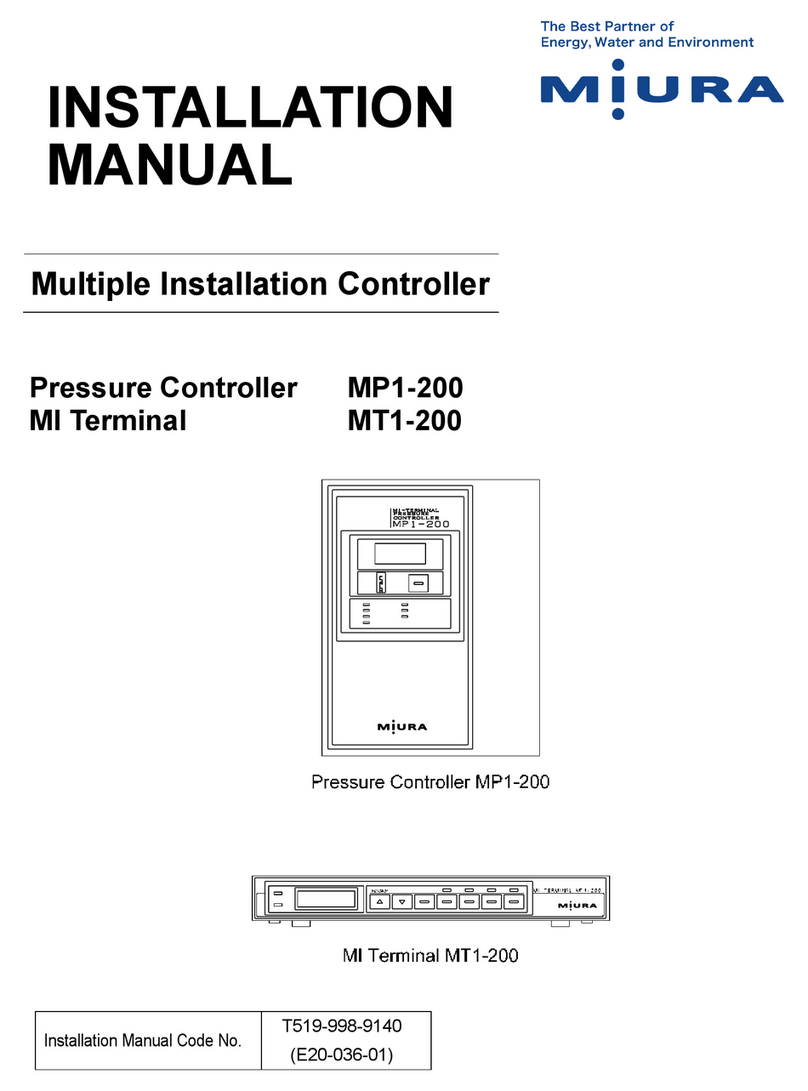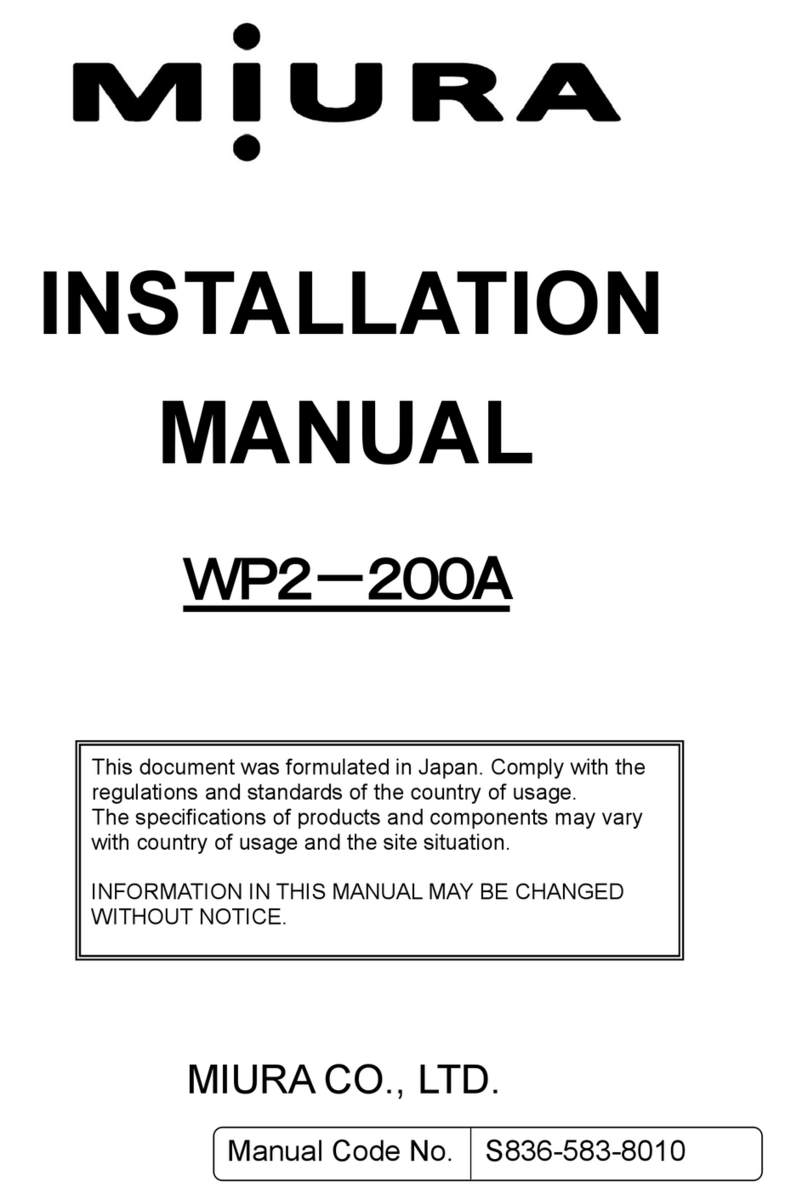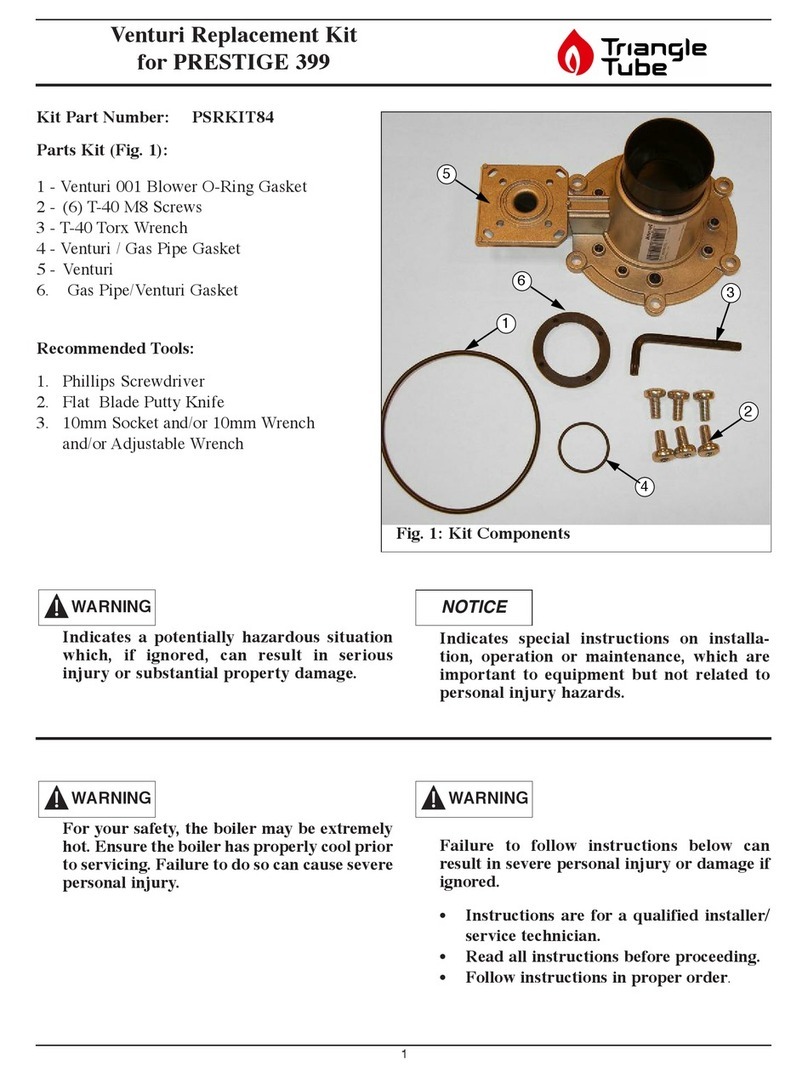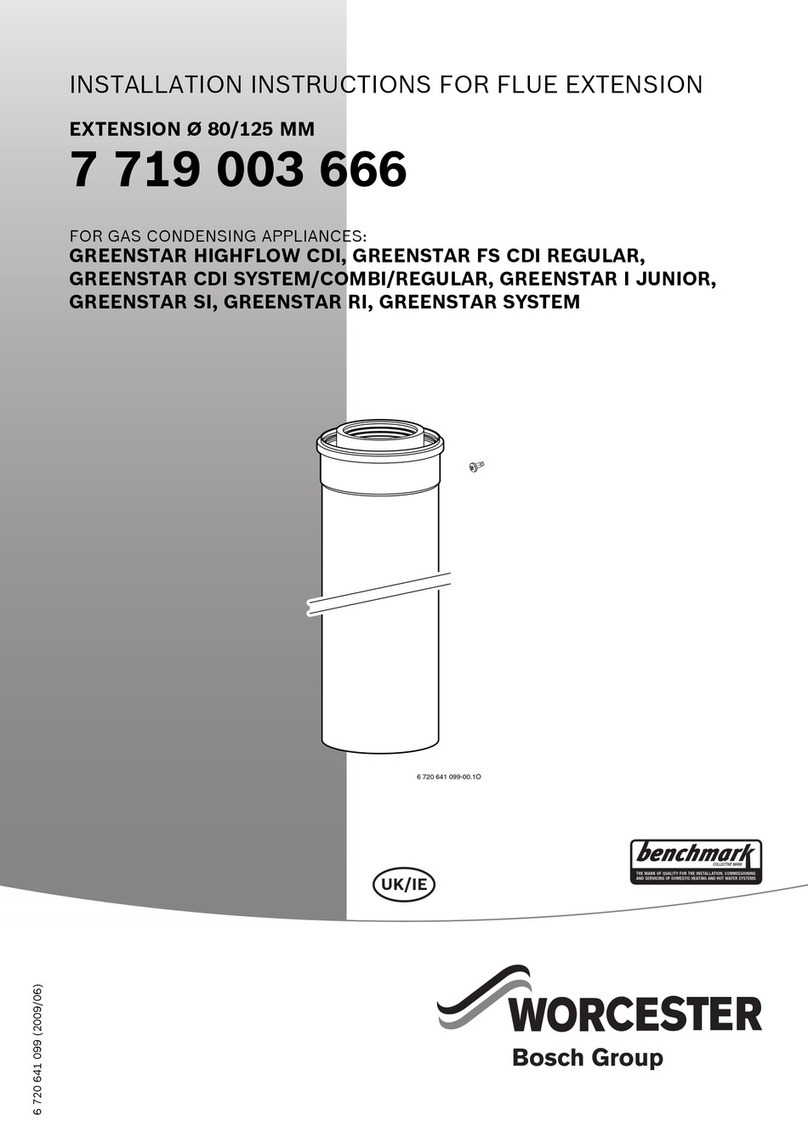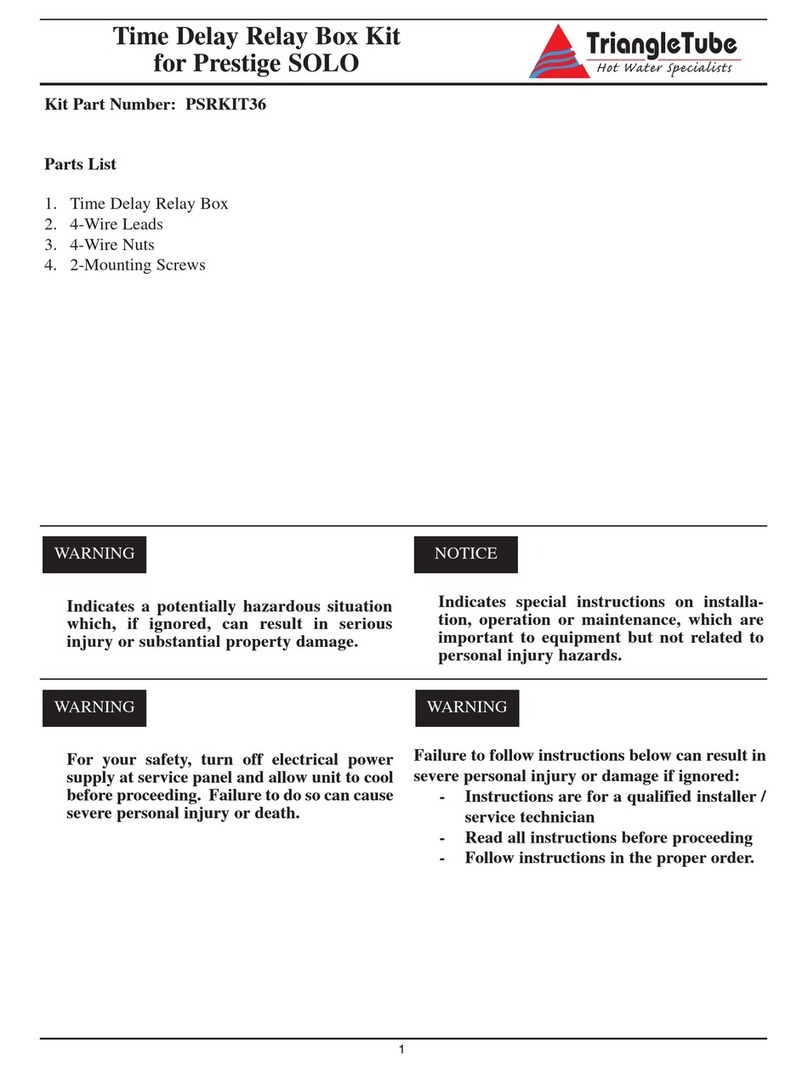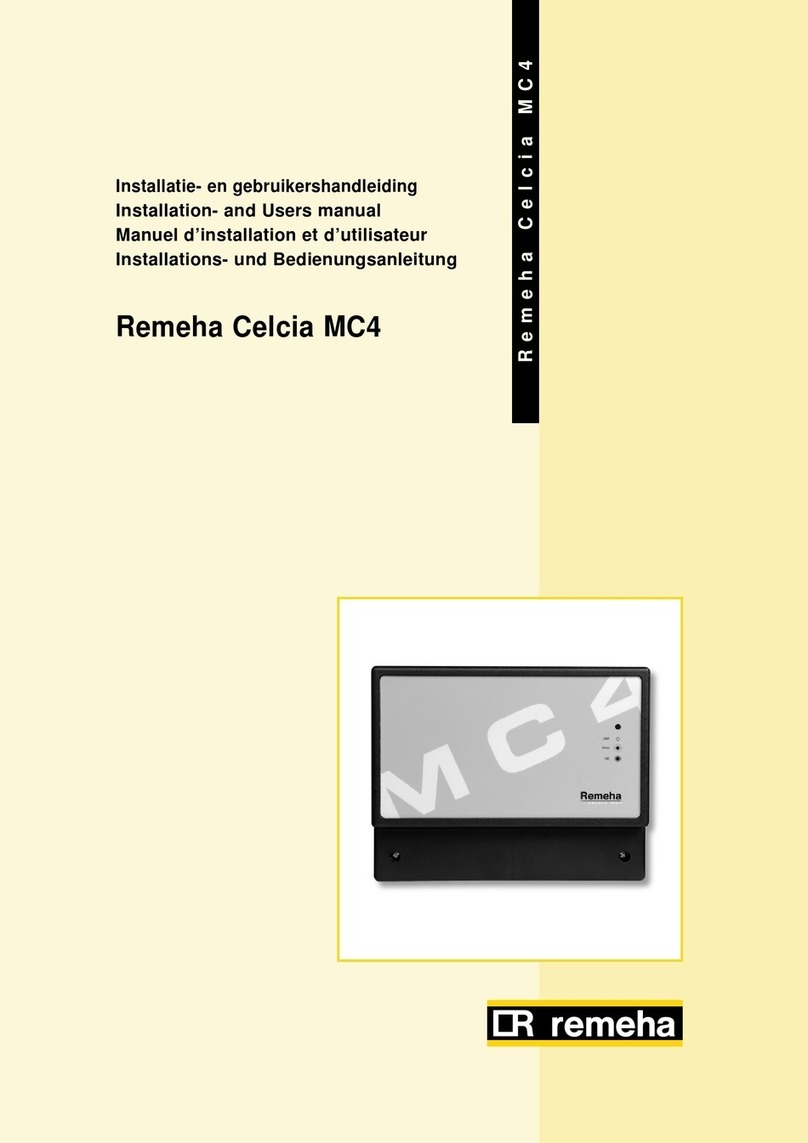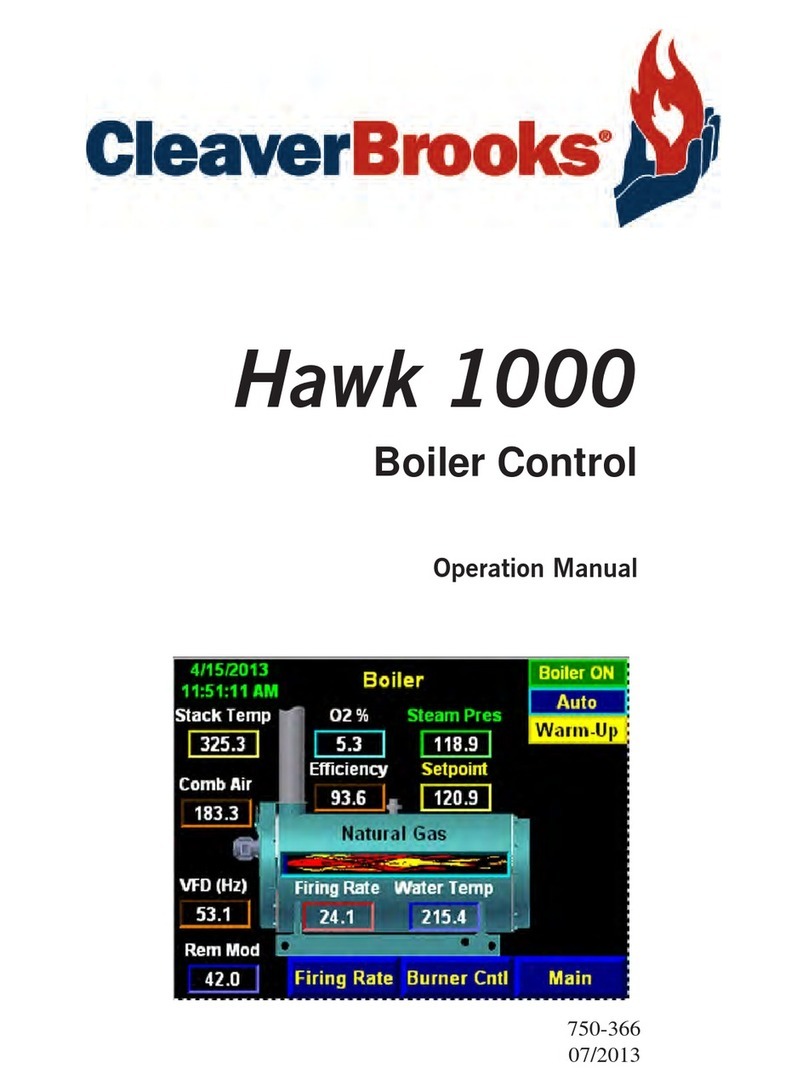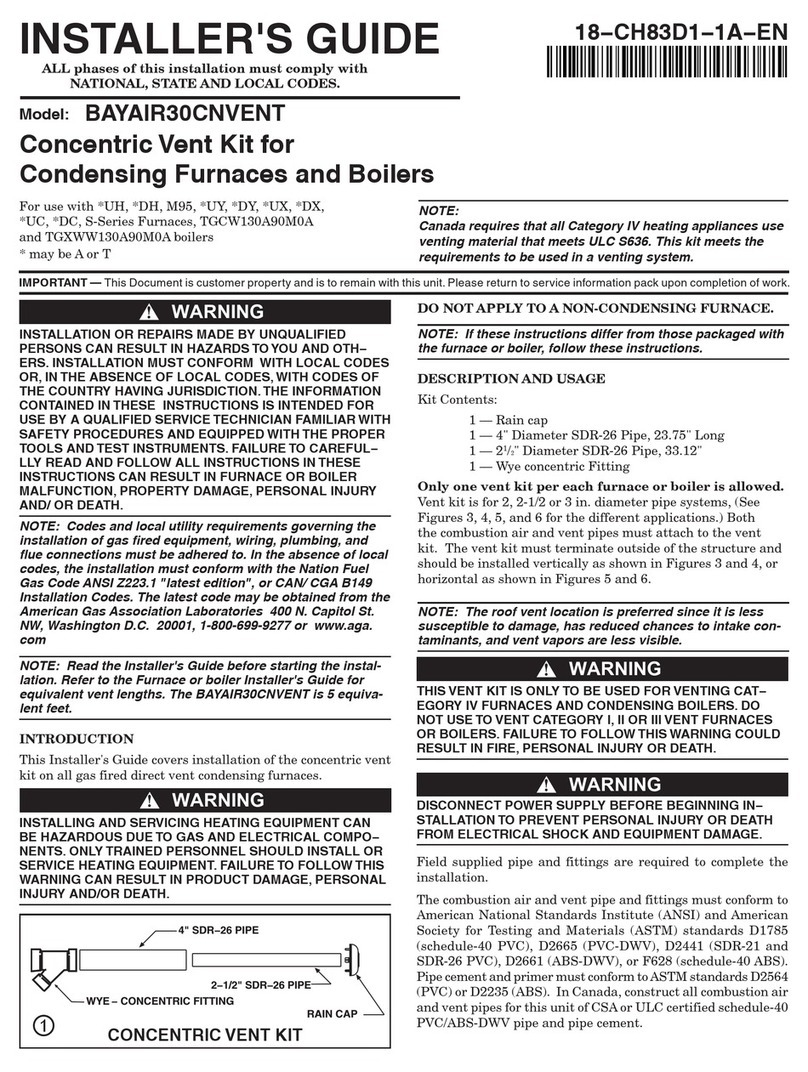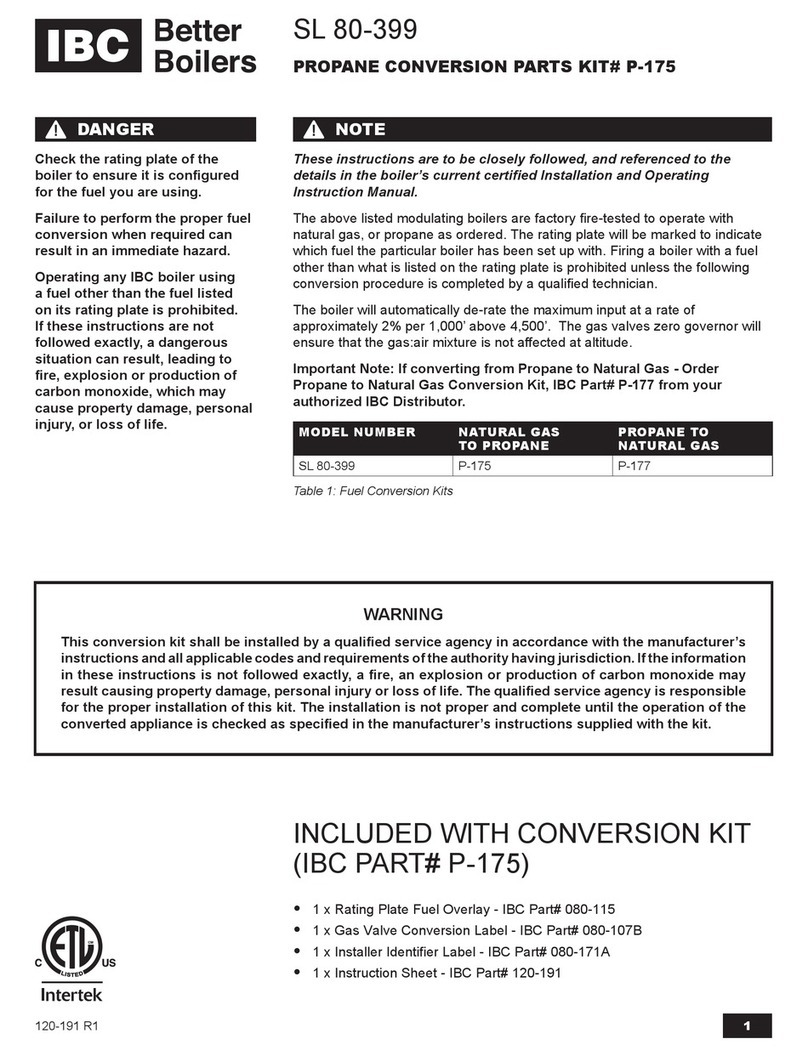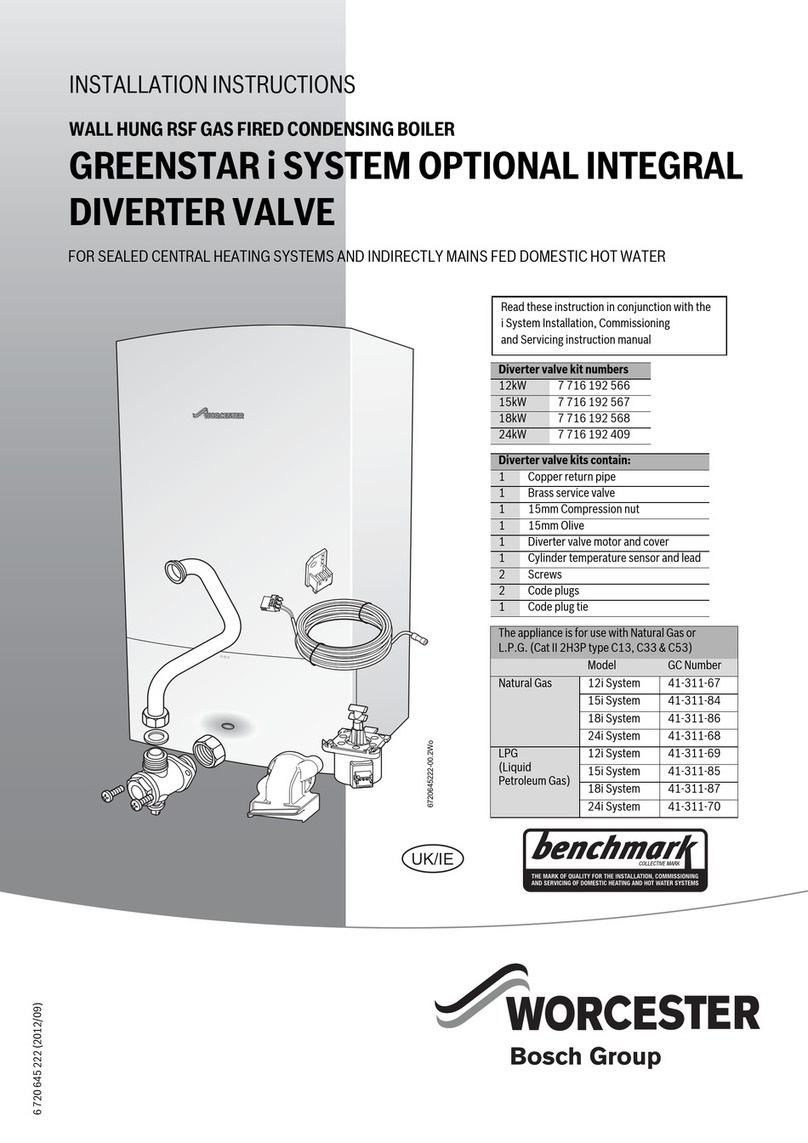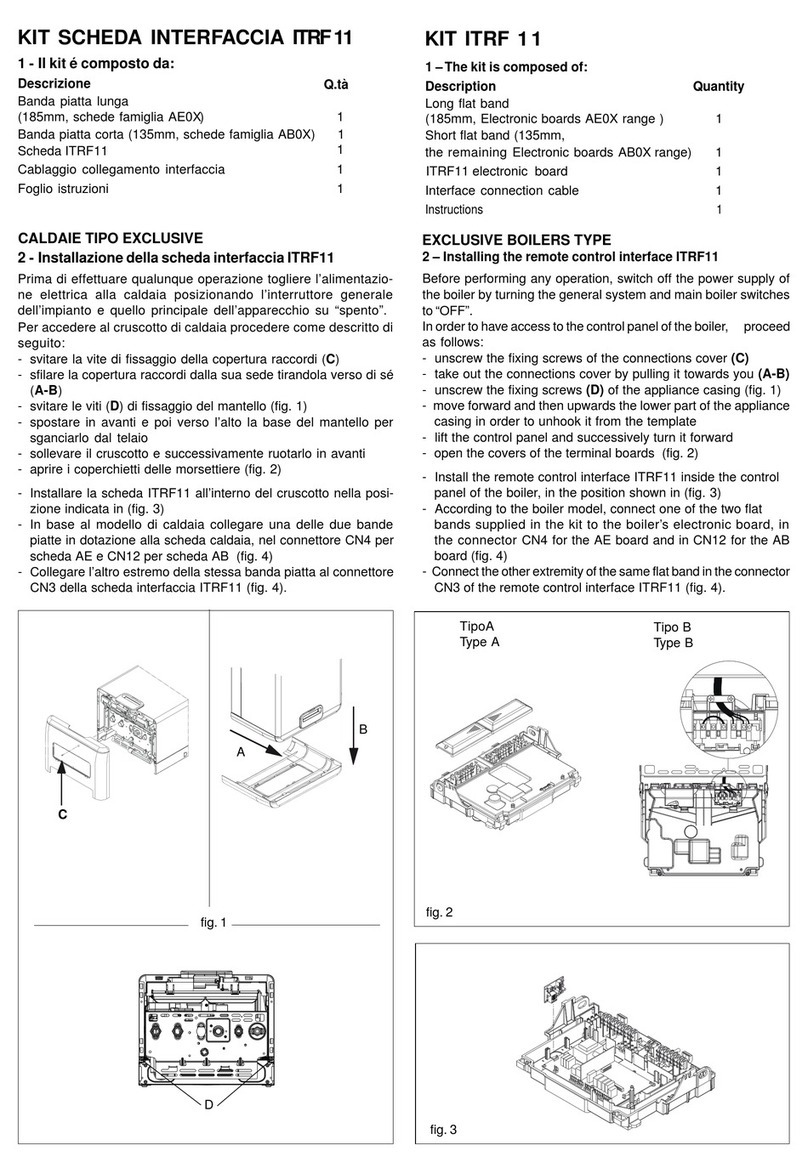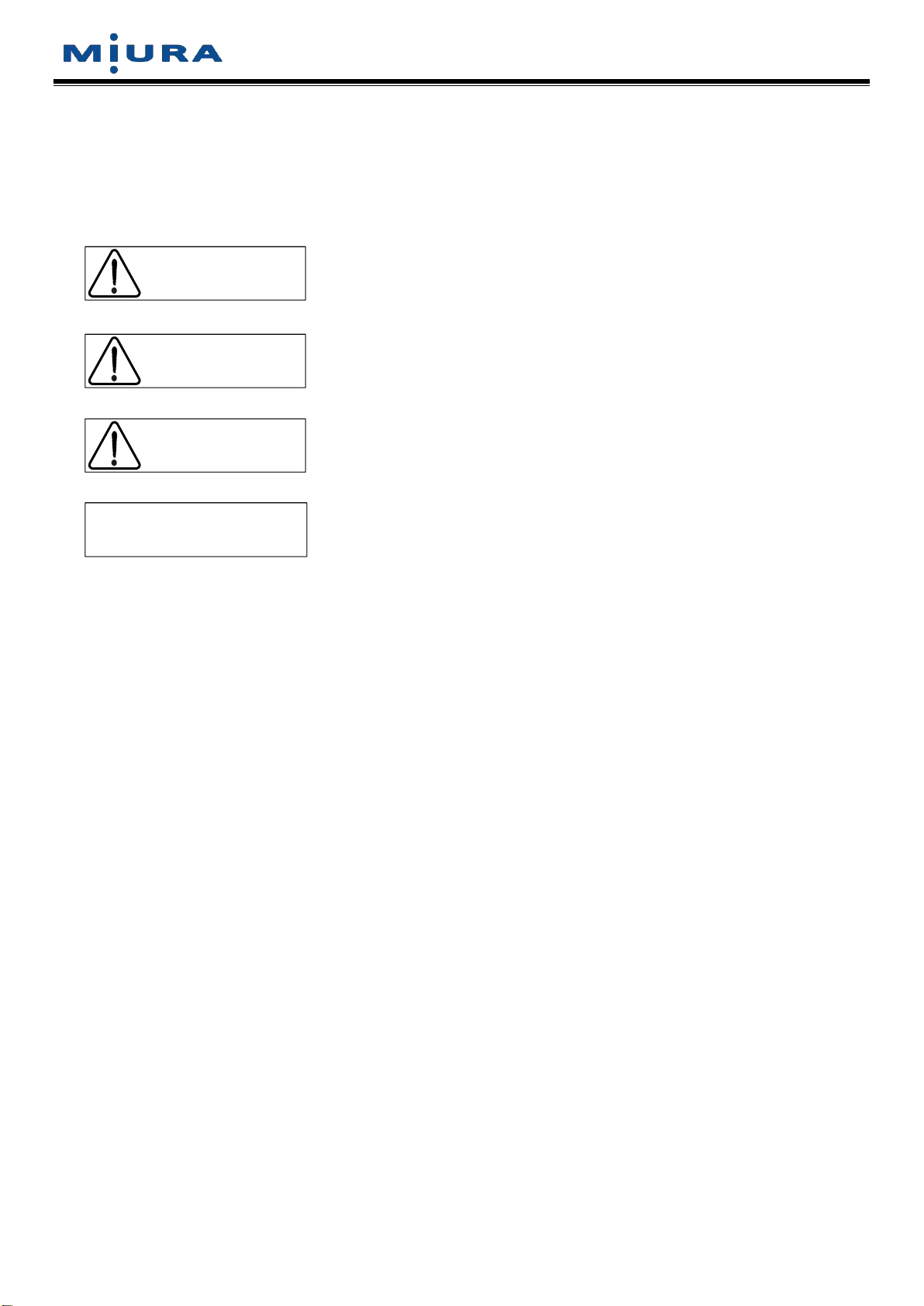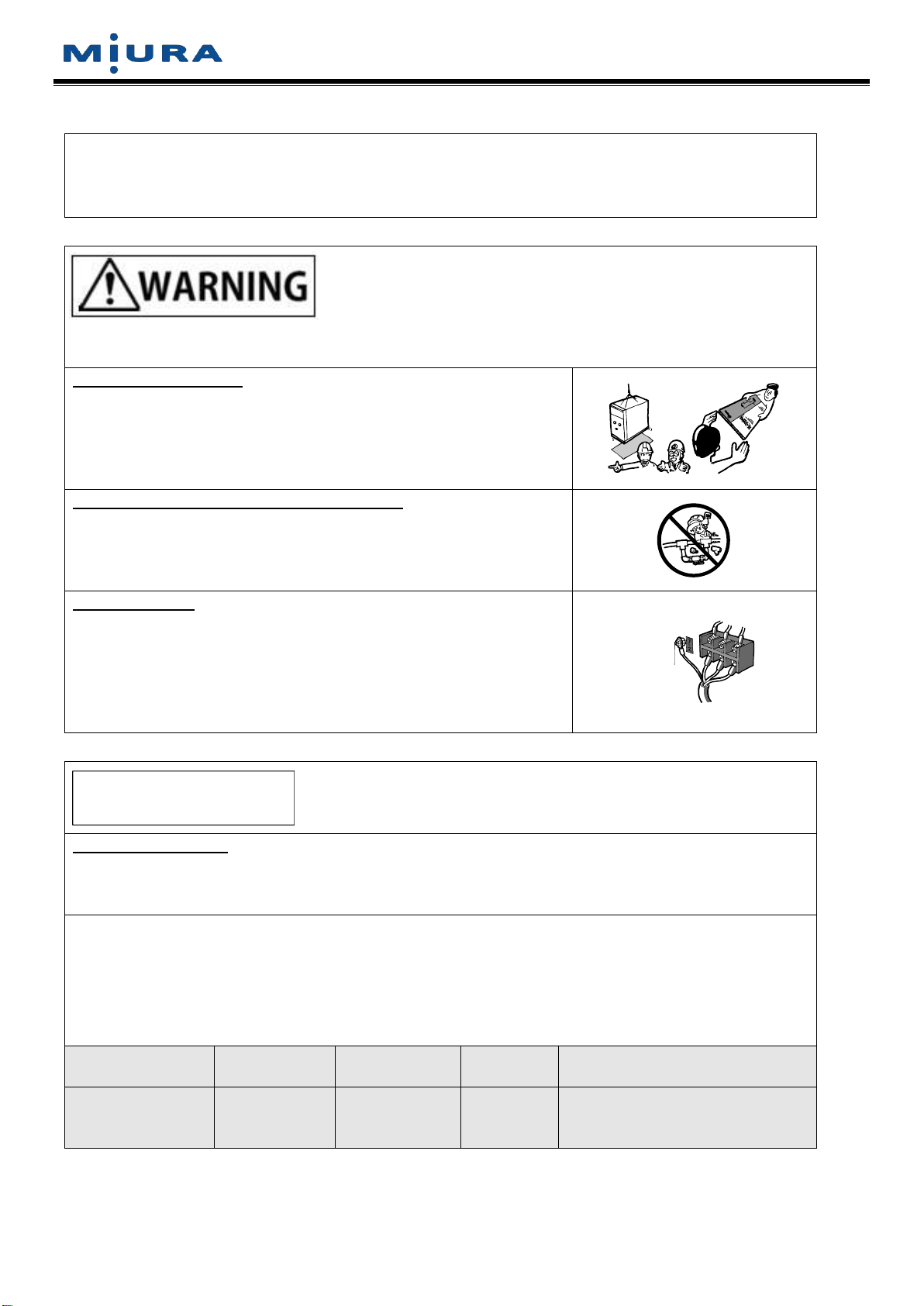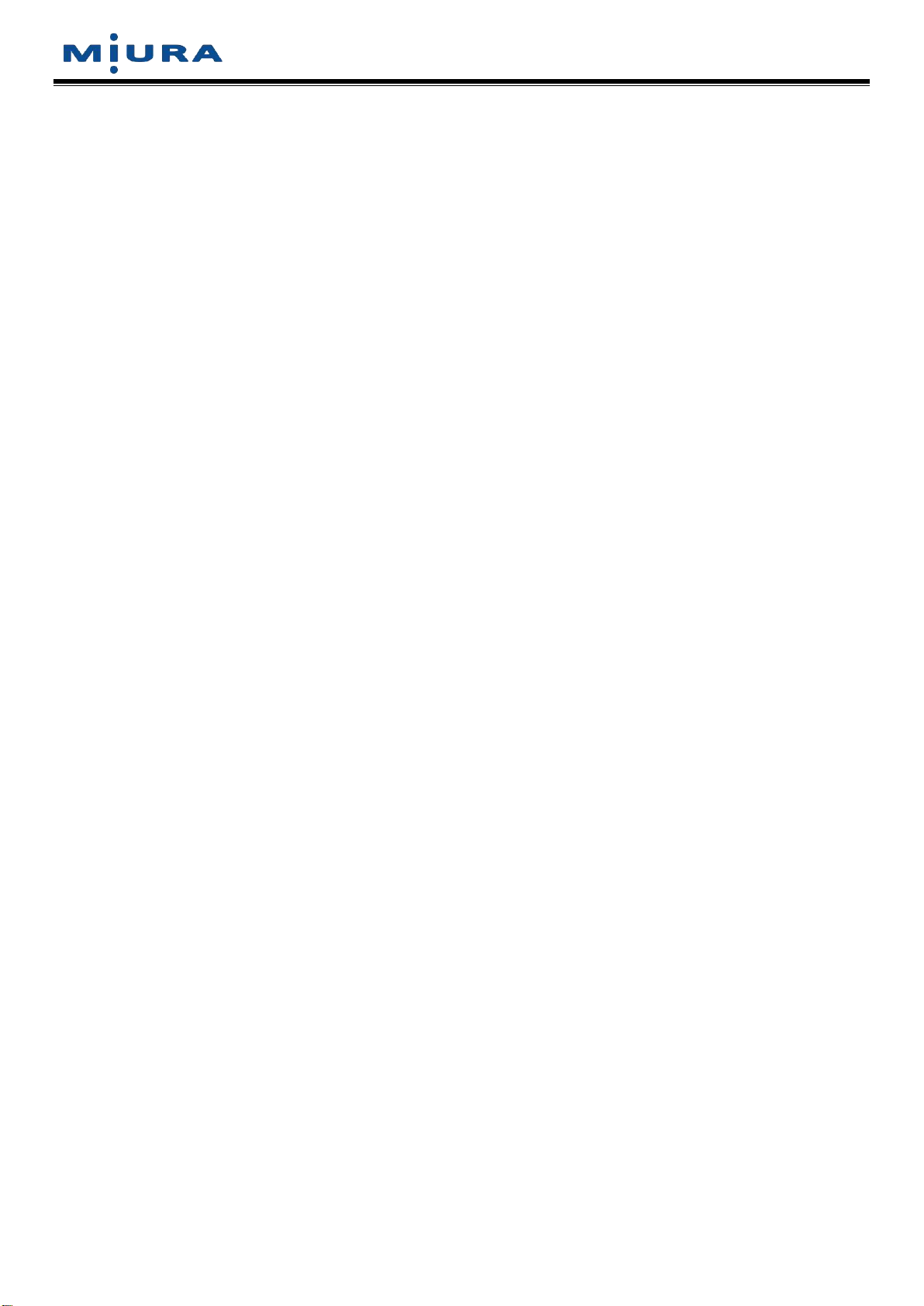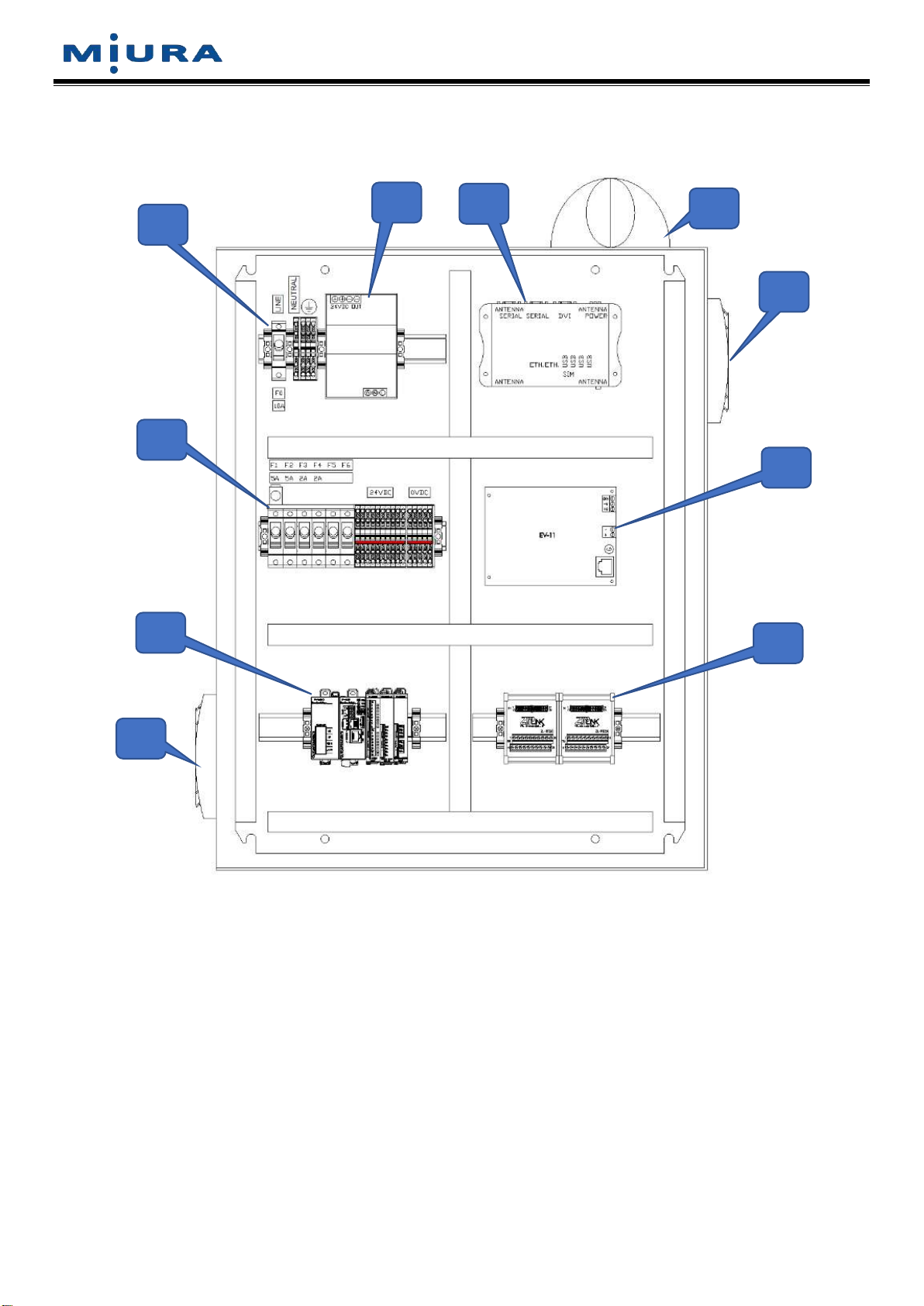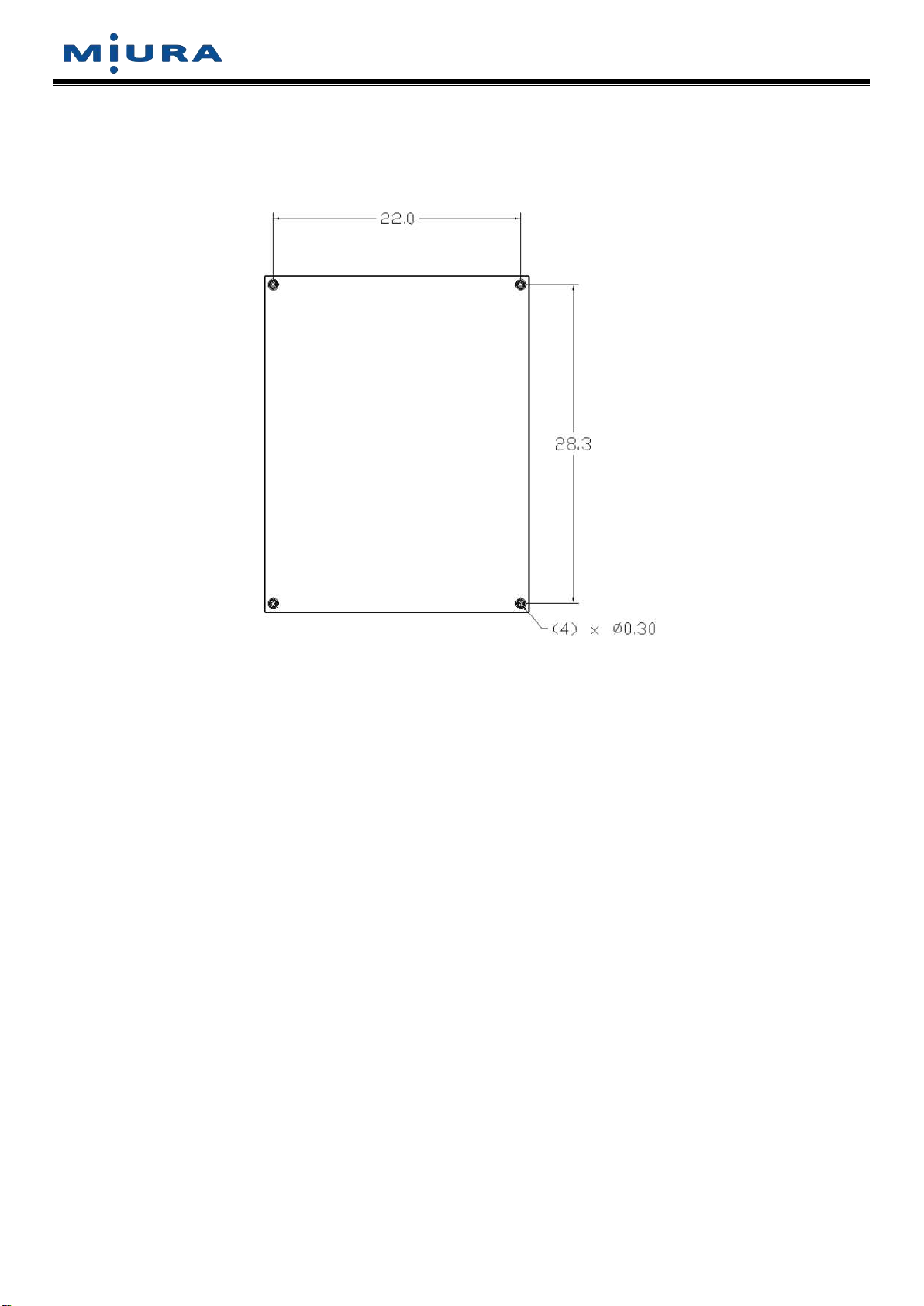Document No.: EN-MN-006-01-iii
Page 4 of 21
Table of Contents
1. Precautions Regarding Installation.....................................................................................................5
2. Specifications ........................................................................................................................................6
2.1. Introduction.......................................................................................................................................6
2.2. Specifications ...................................................................................................................................7
2.3. Internal System Configuration..........................................................................................................8
3. Mounting the Panel ...............................................................................................................................9
3.1. Precautions when Installing the Main Unit.......................................................................................9
3.2. Installation Procedures...................................................................................................................10
4. Field Wiring ..........................................................................................................................................10
4.1. Wiring Power Supply and Installing Ground Fault Circuit Breaker ................................................10
4.2. Wiring Communication Lines .........................................................................................................10
4.3. Antenna .......................................................................................................................................... 11
4.4. (Optional) PLC – Thermocouples ..................................................................................................12
4.5. (Optional) PLC – Discrete Inputs (dry contacts) ............................................................................12
4.6. (Optional) PLC – Analog Inputs (see next section for pressure transducer wiring) ......................13
4.7. (Optional) PLC – Analog Input – Yokogawa Pressure Transducer Input.......................................14
4.8. (Optional) PLC – Analog Input – Johnson Controls Pressure Transducer Input...........................15
5. Device Settings ....................................................................................................................................16
5.1. EV-11 COM Settings (board inside Miura Connect panel) ............................................................16
5.2. EJ-210 Settings (communication board inside each boiler control panel) ....................................16
6. Modbus TCP Output (Optional)..........................................................................................................17
7. Startup ..................................................................................................................................................17
7.1. Boiler Room Setup on www.Miura-Connect.com...........................................................................17
7.2. SIM Card Installation......................................................................................................................17
7.3. Change Modbus IP Address at Startup..........................................................................................18
7.4. Connect to a Wi-Fi Network at Startup ..........................................................................................18
7.5. Change the PLC Program at Startup.............................................................................................19
8. Serial Number Explanations...............................................................................................................20
9. Spare Parts...........................................................................................................................................21