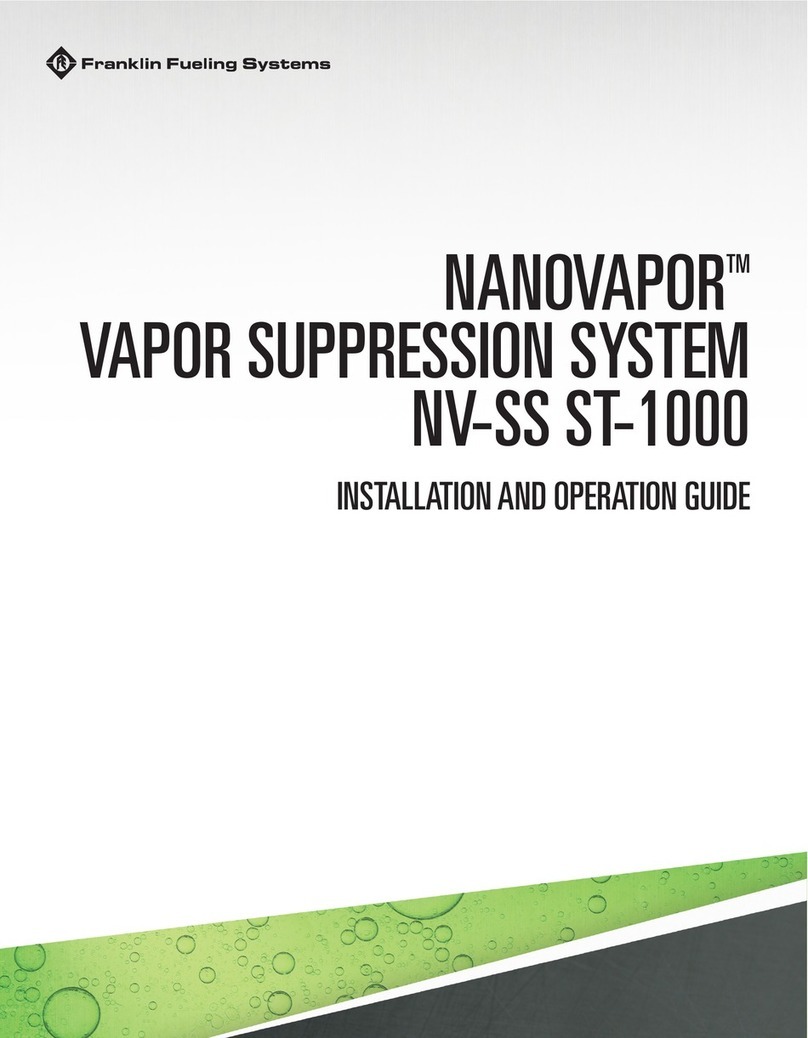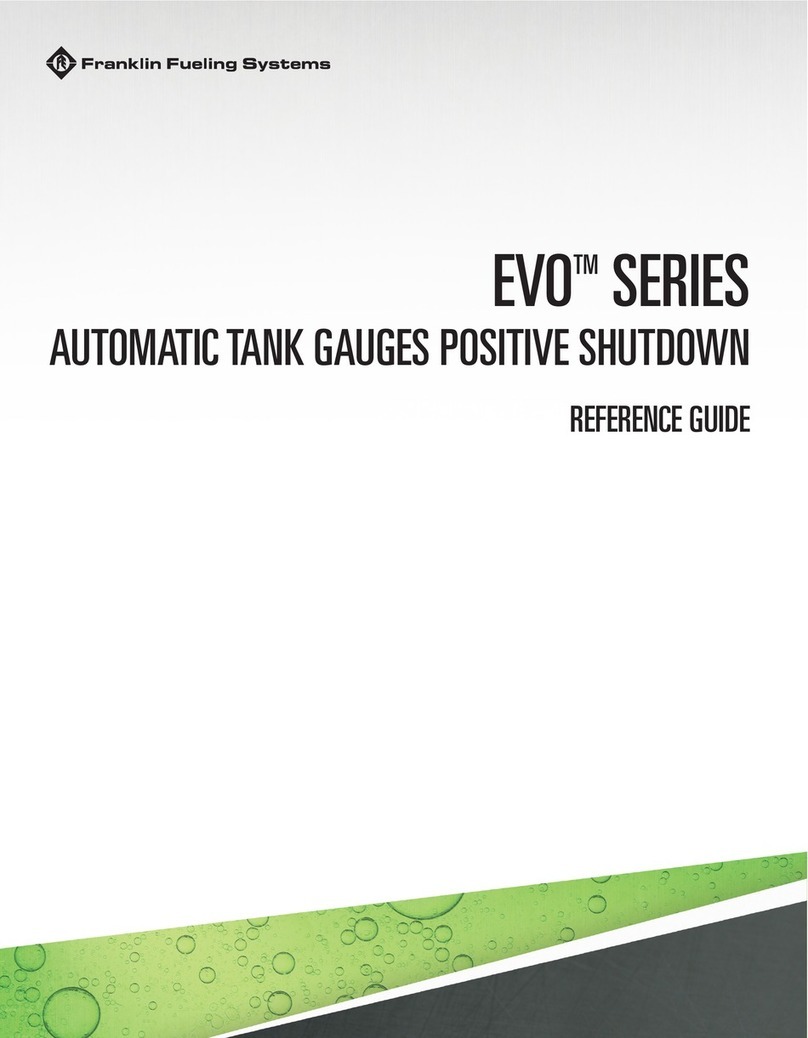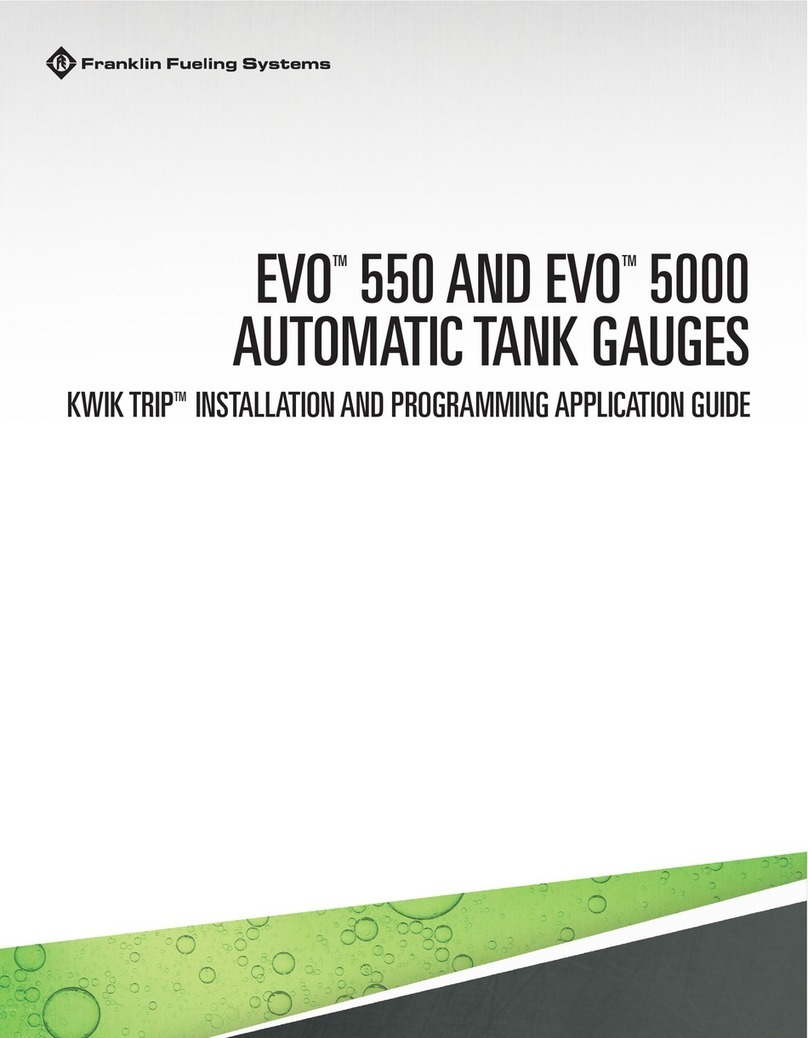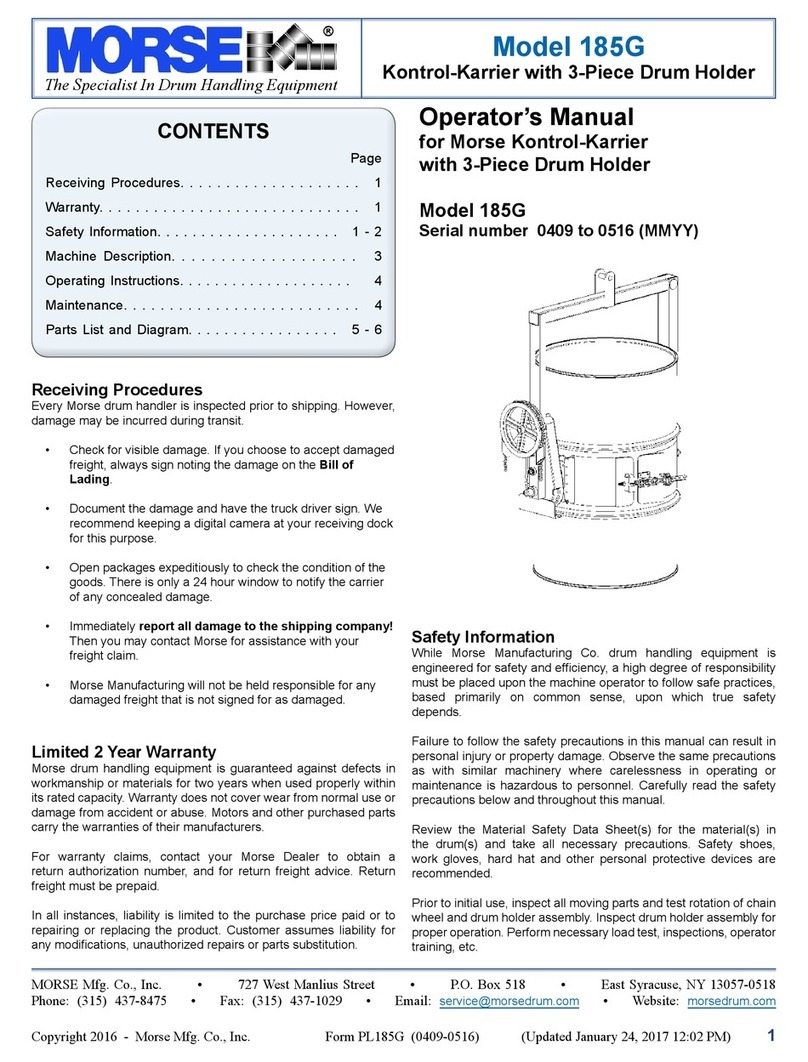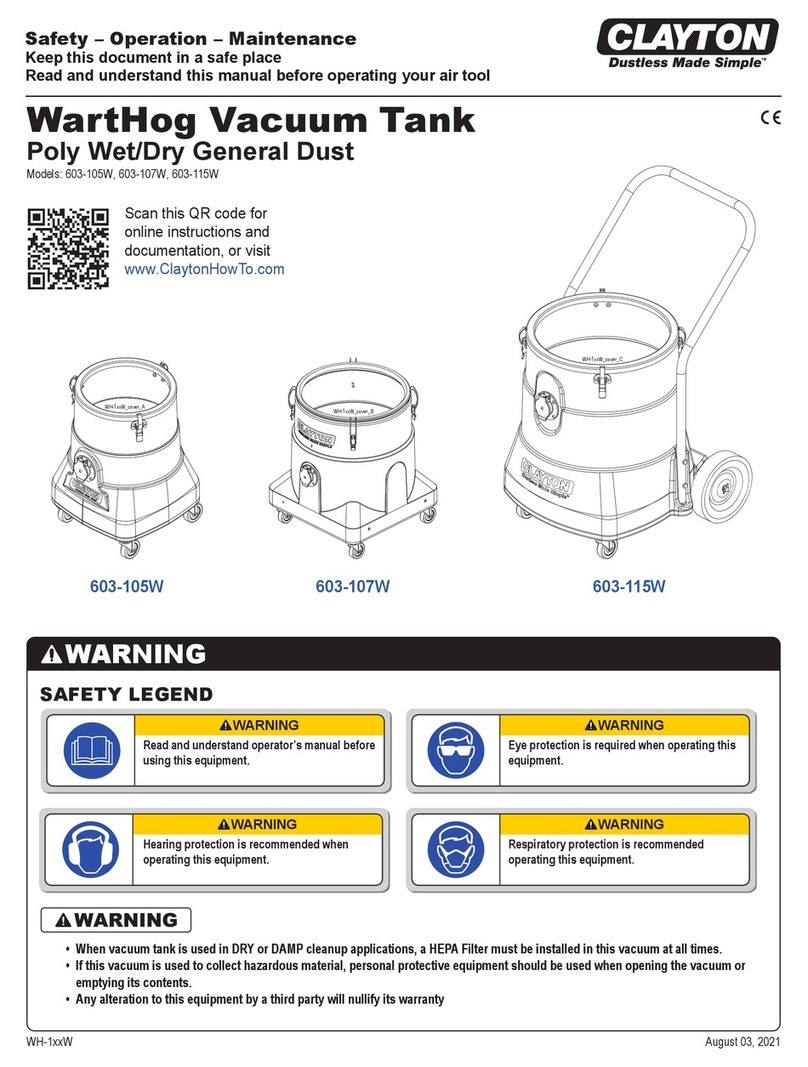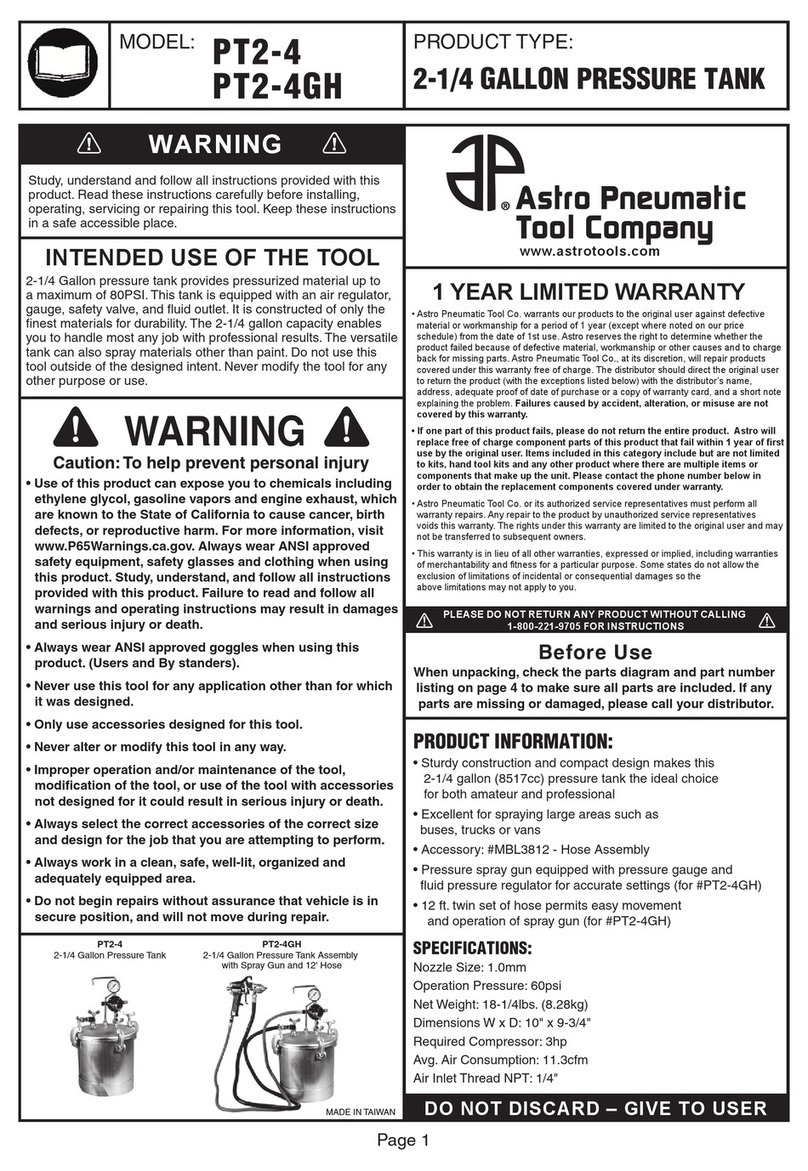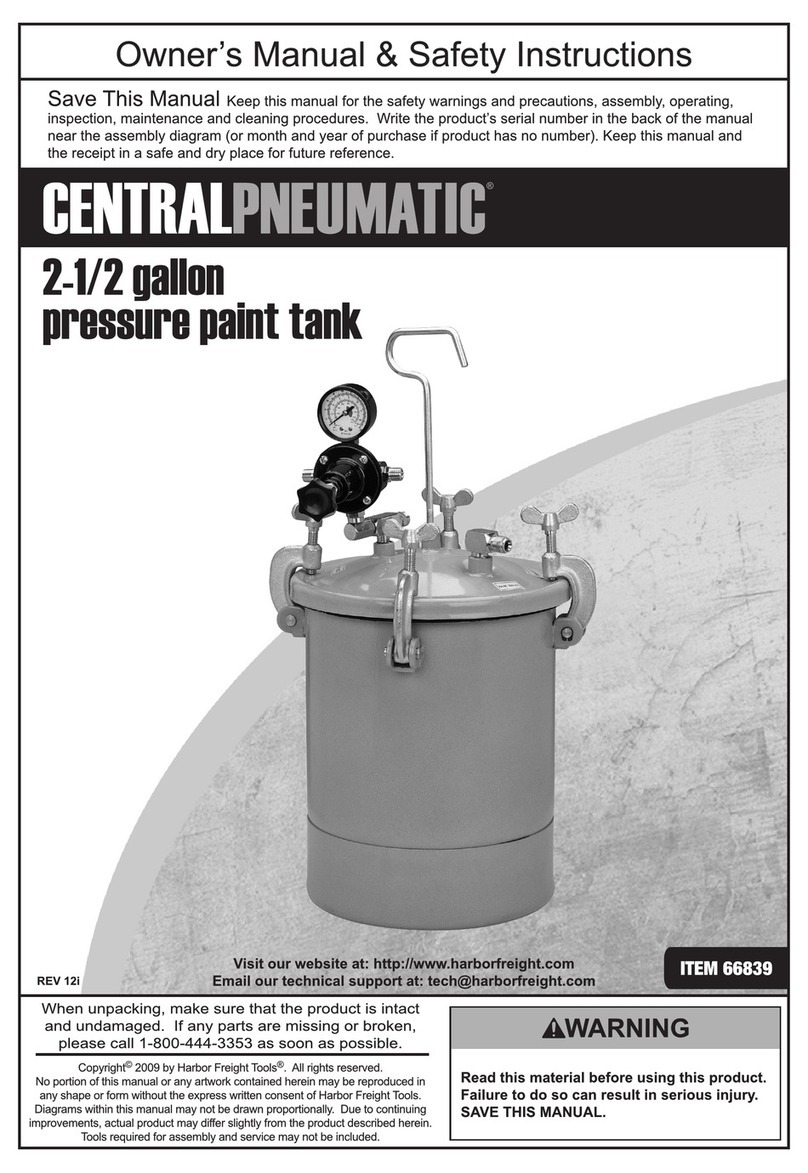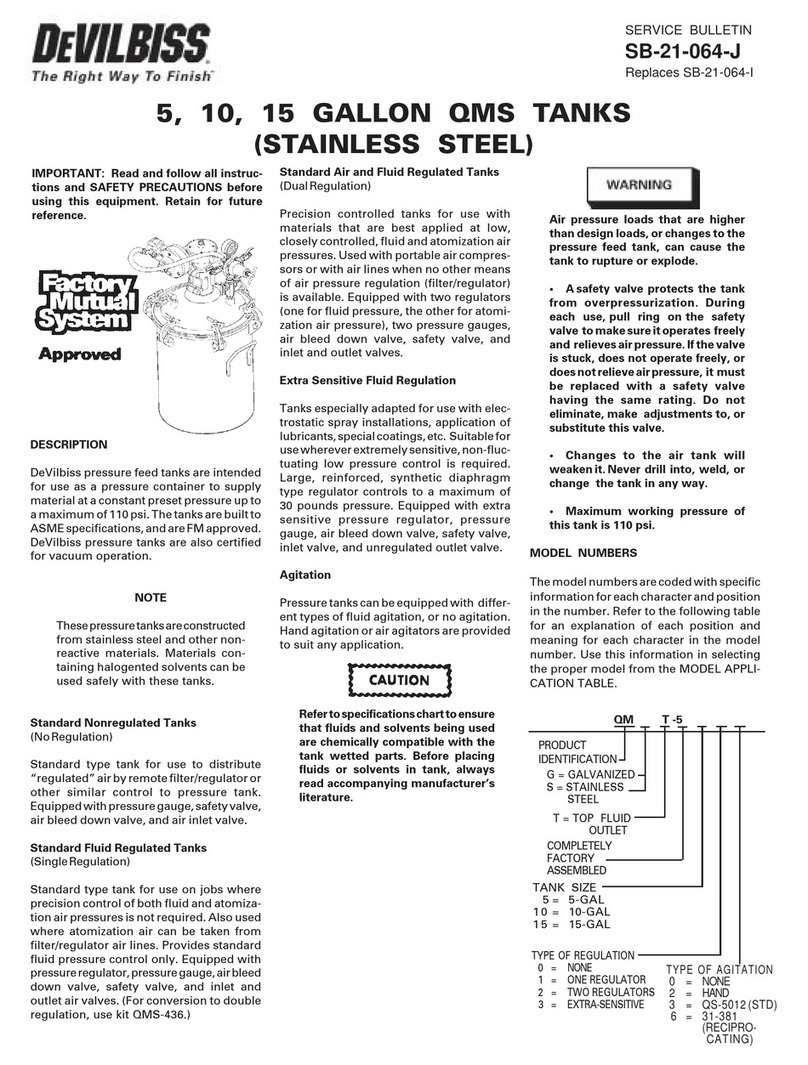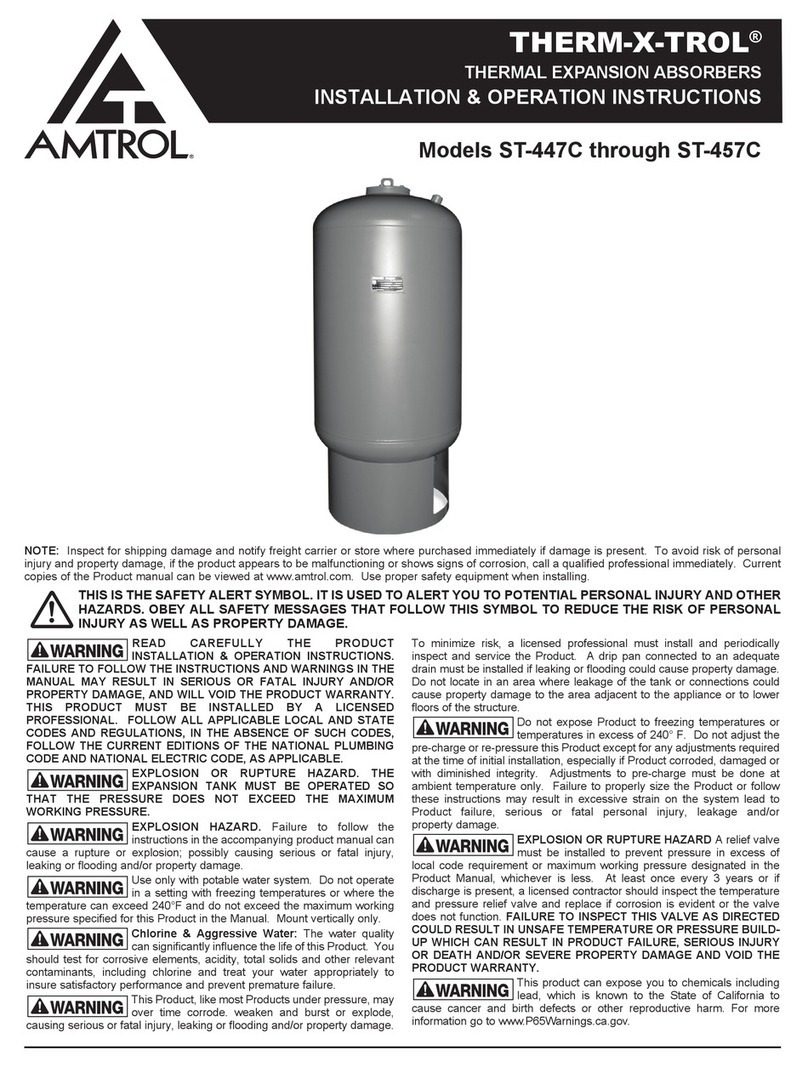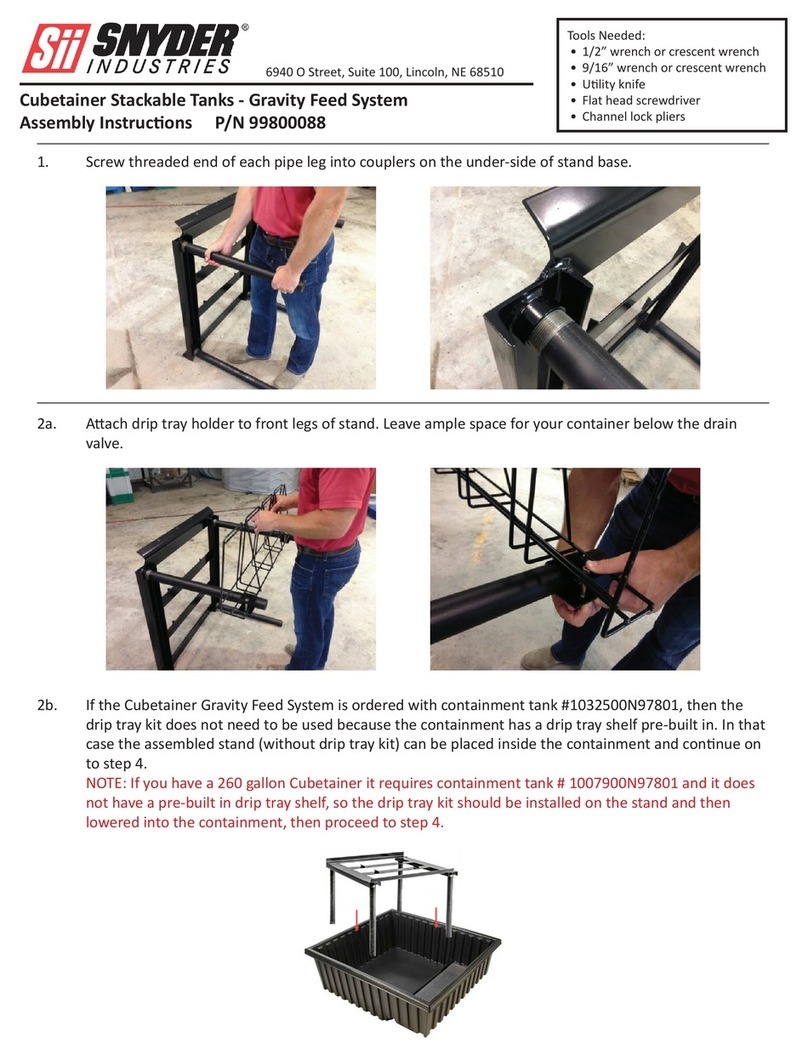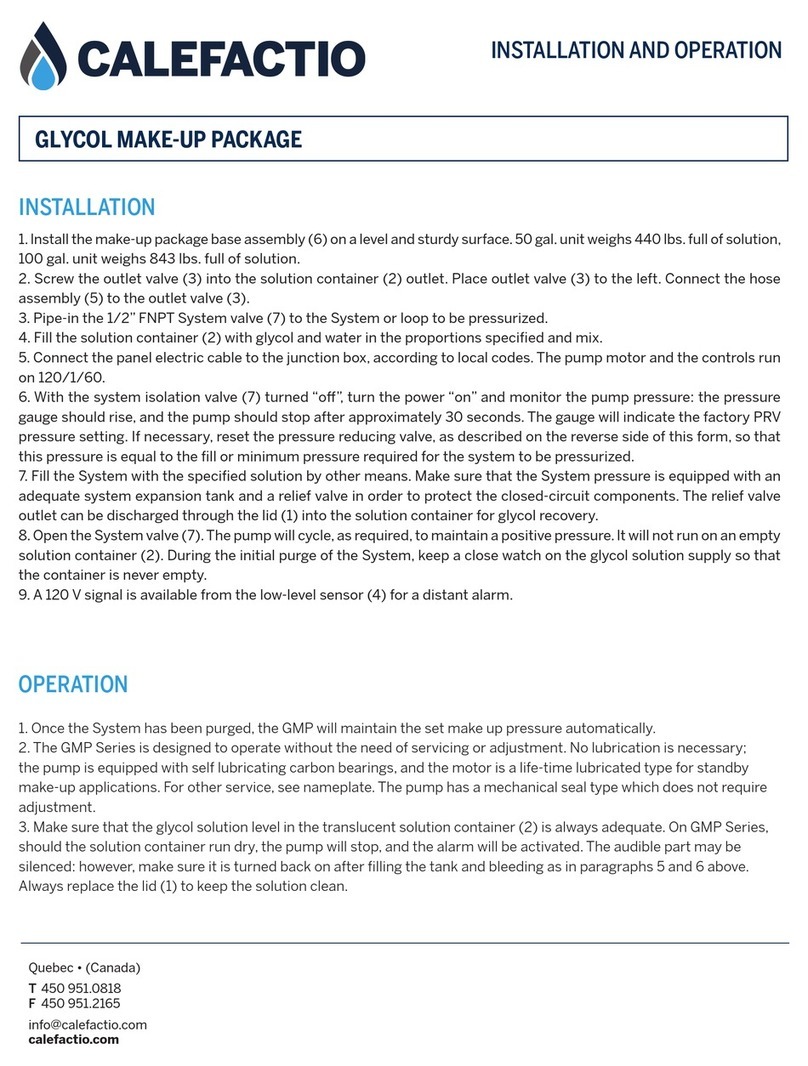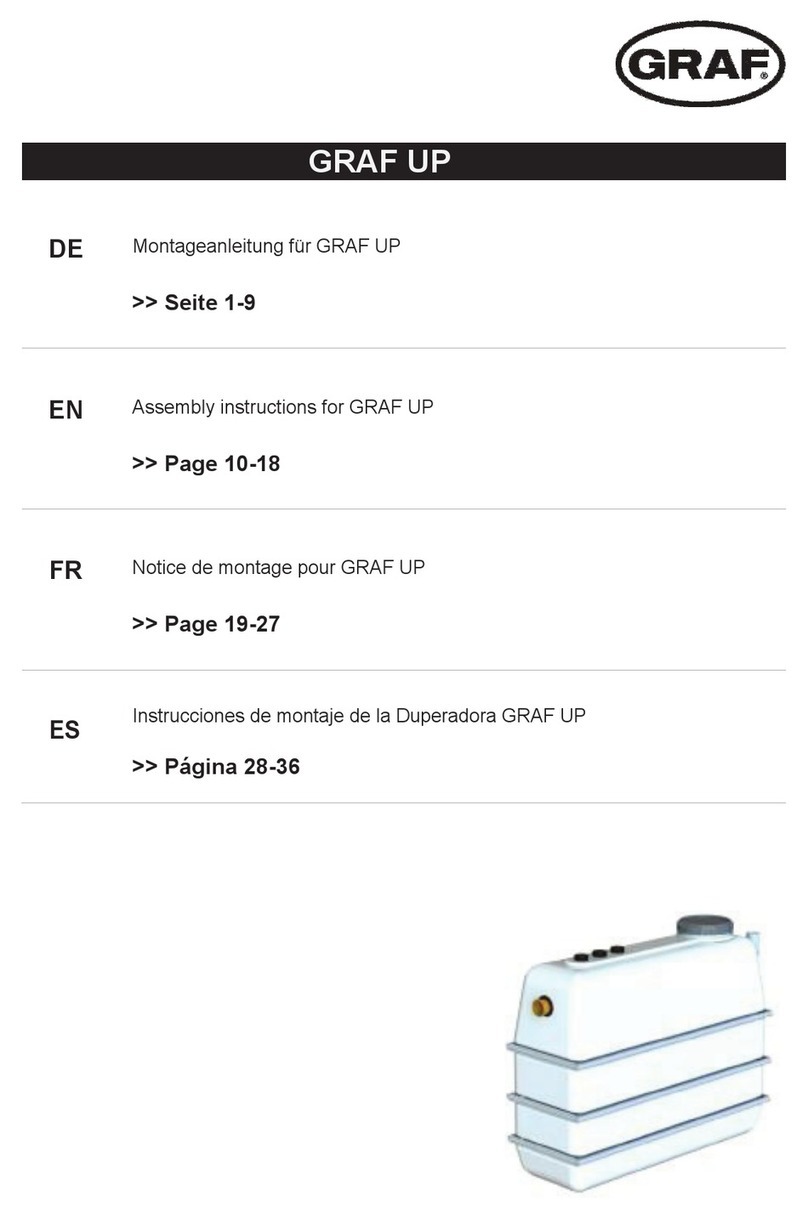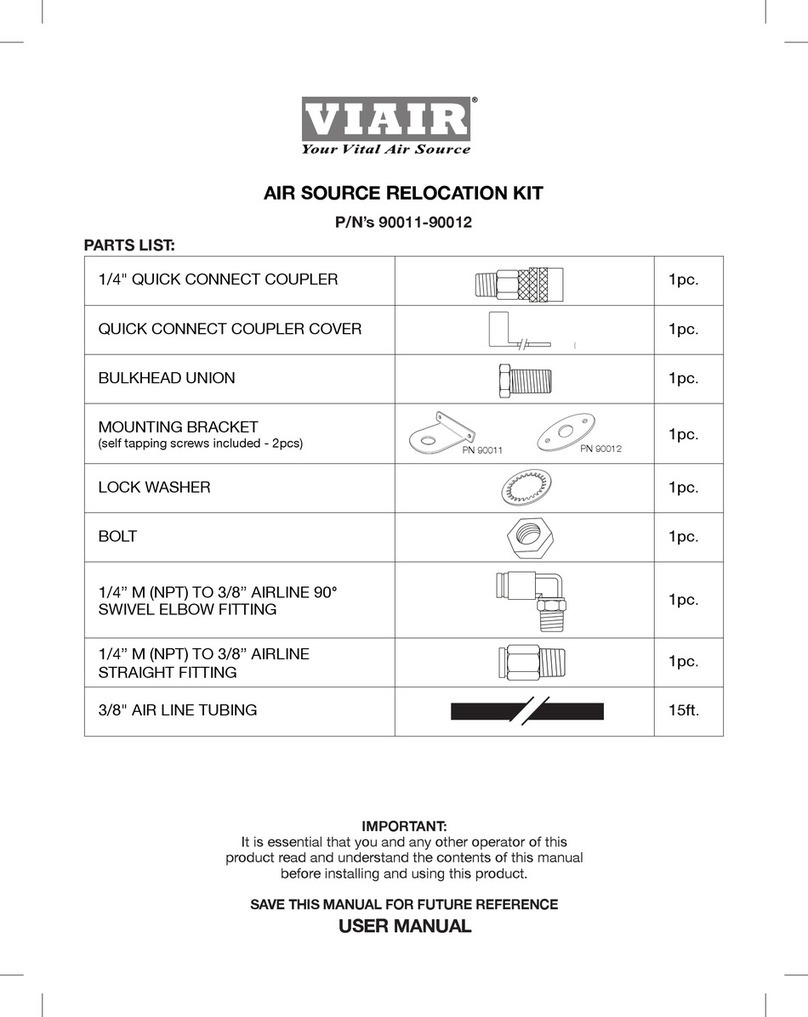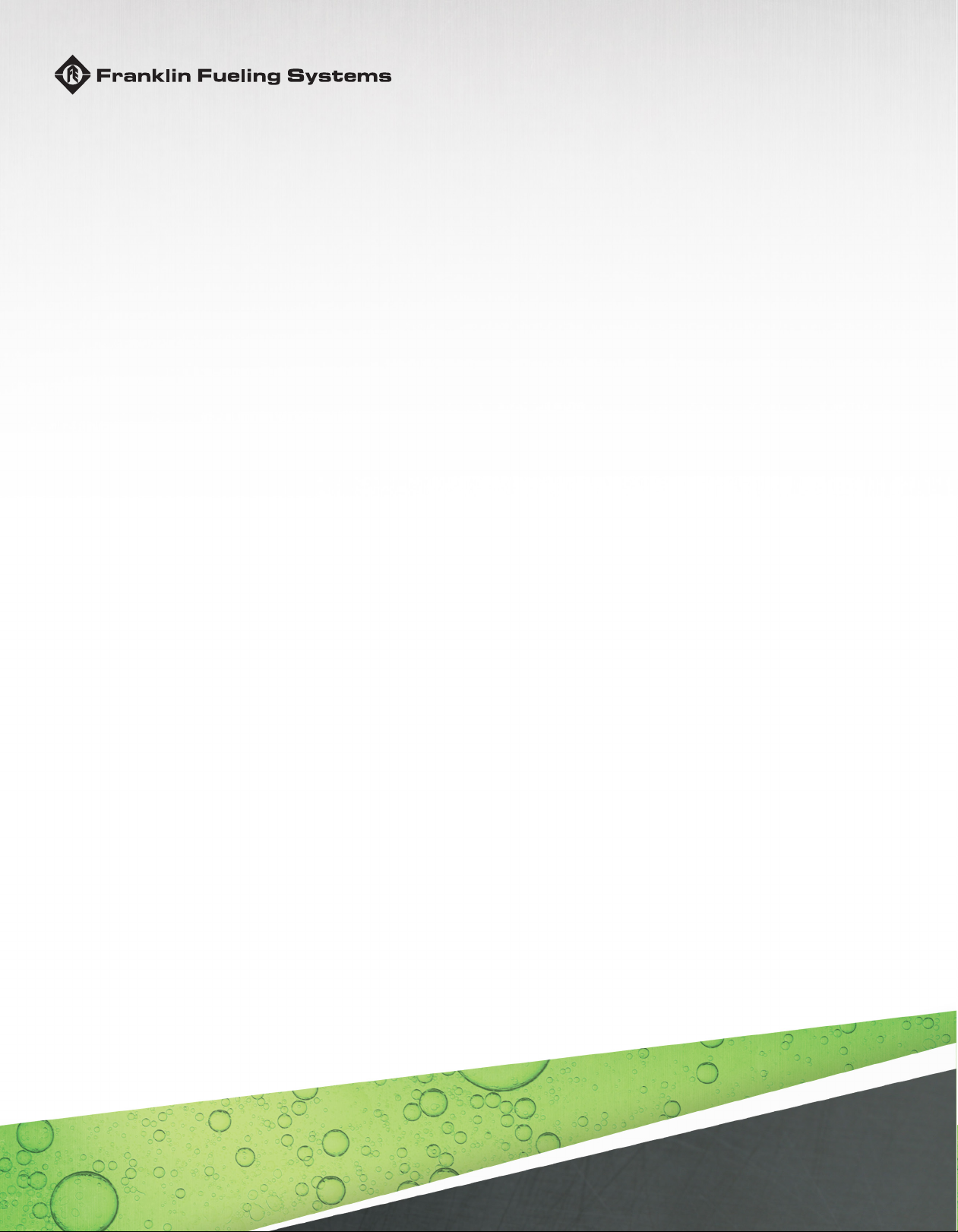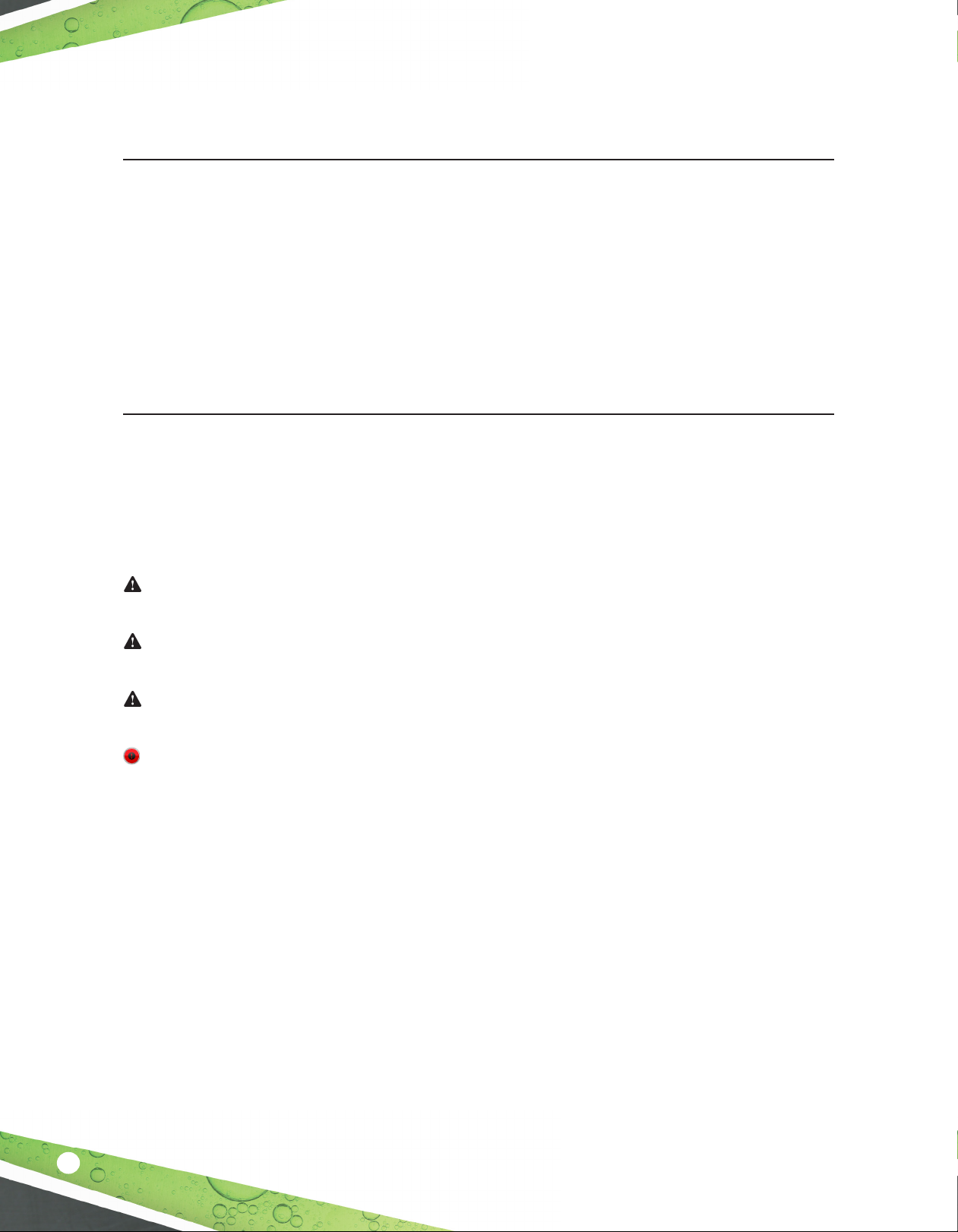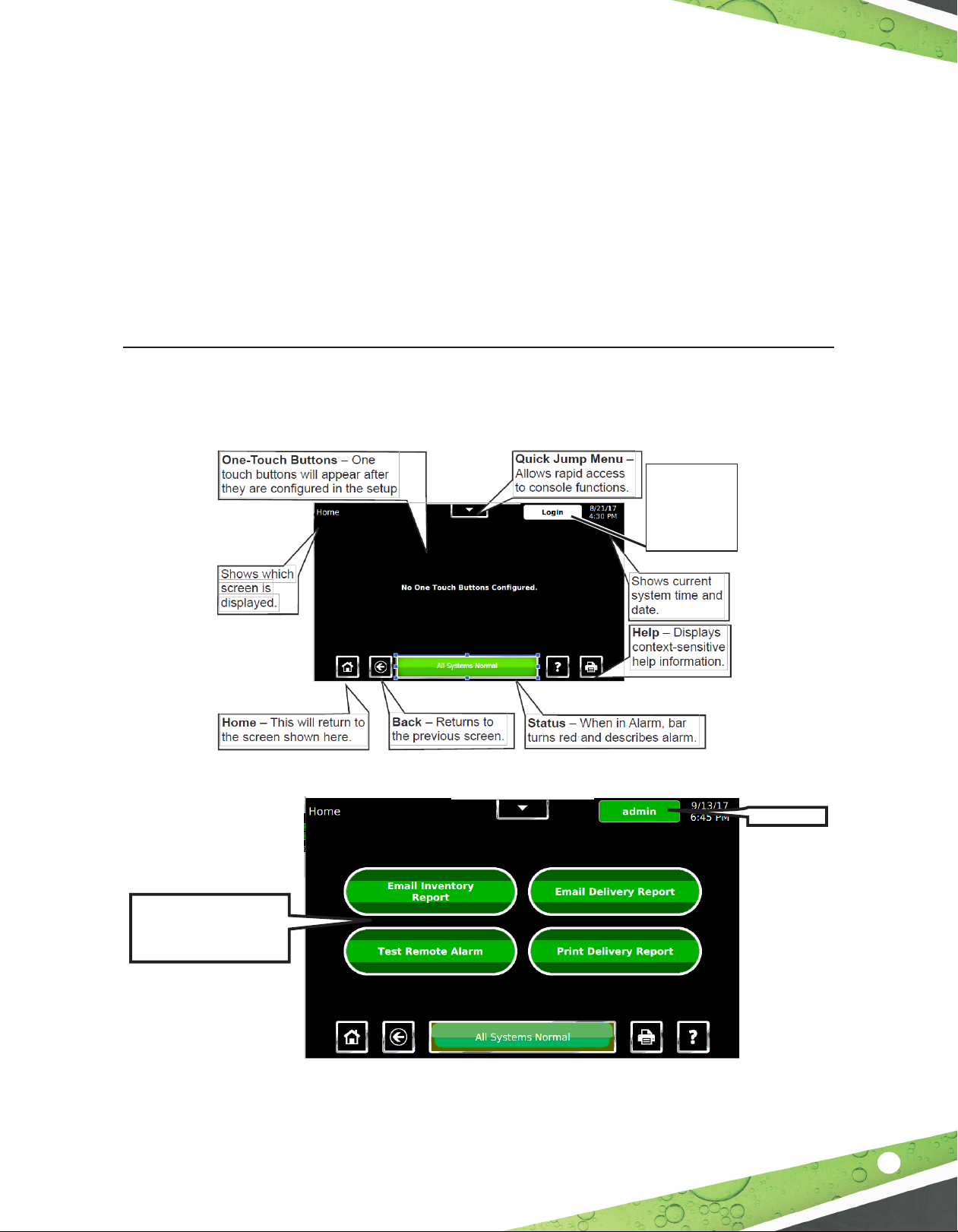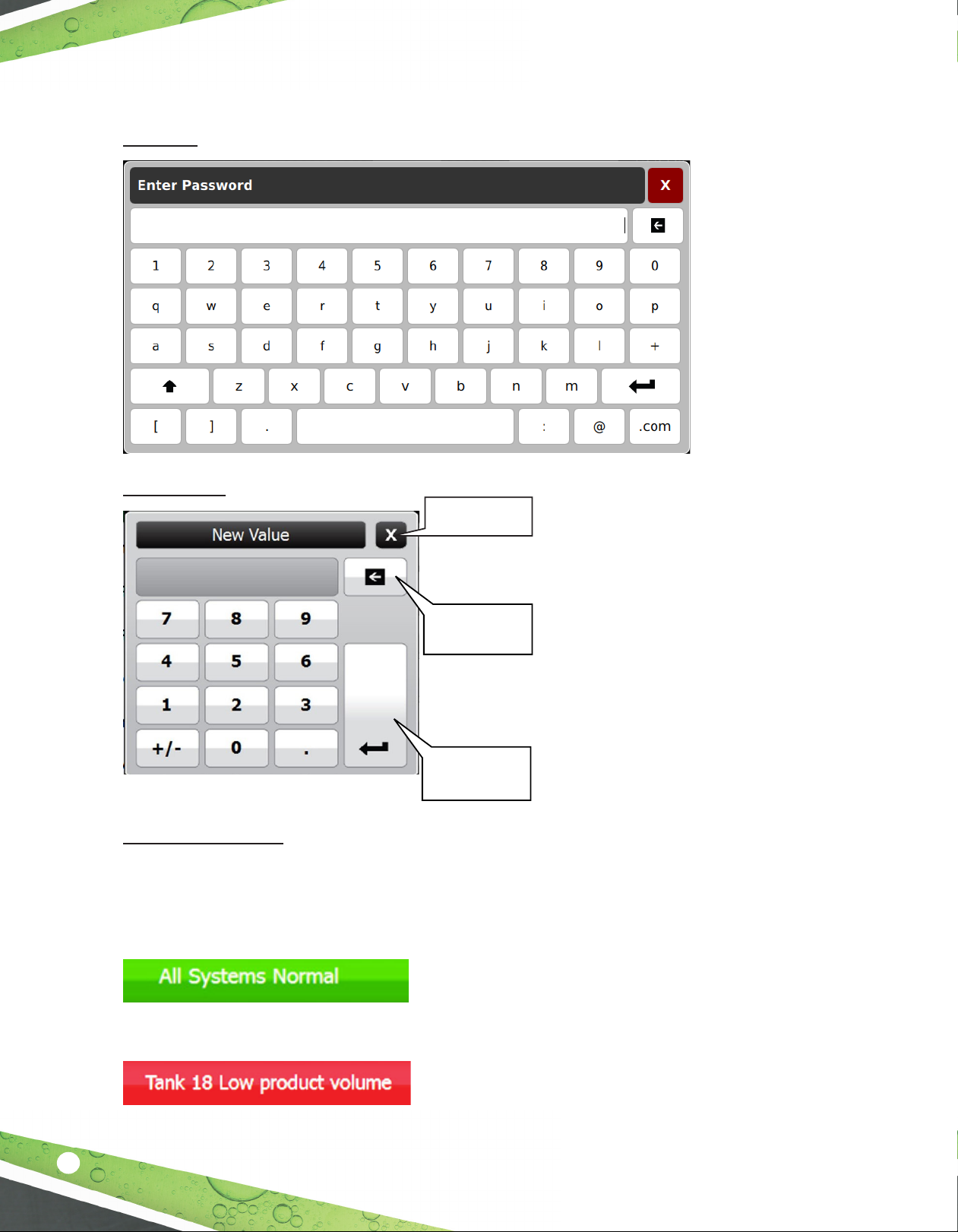Prinng Reports .............................................................................................................................18
Internal Printers ..........................................................................................................................18
USB Printers ................................................................................................................................18
Conguring USB Printers .........................................................................................................18
Network Printers.........................................................................................................................18
Conguring Network Printers..................................................................................................18
Print Buon..............................................................................................................................19
Reports Opons.......................................................................................................................19
Reports.....................................................................................................................................19
Tank Tesng.......................................................................................................................................21
Stac tests......................................................................................................................................21
SCALD tests ....................................................................................................................................21
Stac Tesng ...............................................................................................................................22
Tank Test Requirements...........................................................................................................22
Test Types.................................................................................................................................22
Terms .......................................................................................................................................22
Ideal test condions ................................................................................................................23
Starng stac tests manually.........................................................................................................23
Stac Test Results .......................................................................................................................24
Test specicaons....................................................................................................................24
Naonal Work Group evaluaon.............................................................................................24
SCALD..........................................................................................................................................26
Why Connuously Test Tank Integrity? ......................................................................................26
Tesng Requirements .................................................................................................................27
Test Scheduling ...........................................................................................................................27
Test Results .................................................................................................................................27
Reasons the test might not complete ........................................................................................27
Viewing results............................................................................................................................28
Tank Leak Test Reports...................................................................................................................29
Prinng Tank Leak Test Reports..................................................................................................29
Sample Tank Leak Test Report ................................................................................................29
Web Browser Interface .....................................................................................................................31
Using the Web Interface................................................................................................................31
Navigaon Bar.............................................................................................................................32
Maintenance.....................................................................................................................................35
Console Care..................................................................................................................................35
LCD Touchscreen............................................................................................................................35
Calibraon...................................................................................................................................35
Internal Printer...............................................................................................................................36
Changing Printer Paper...............................................................................................................36
Paper specicaons....................................................................................................................36
Alarms and Troubleshoong.............................................................................................................37