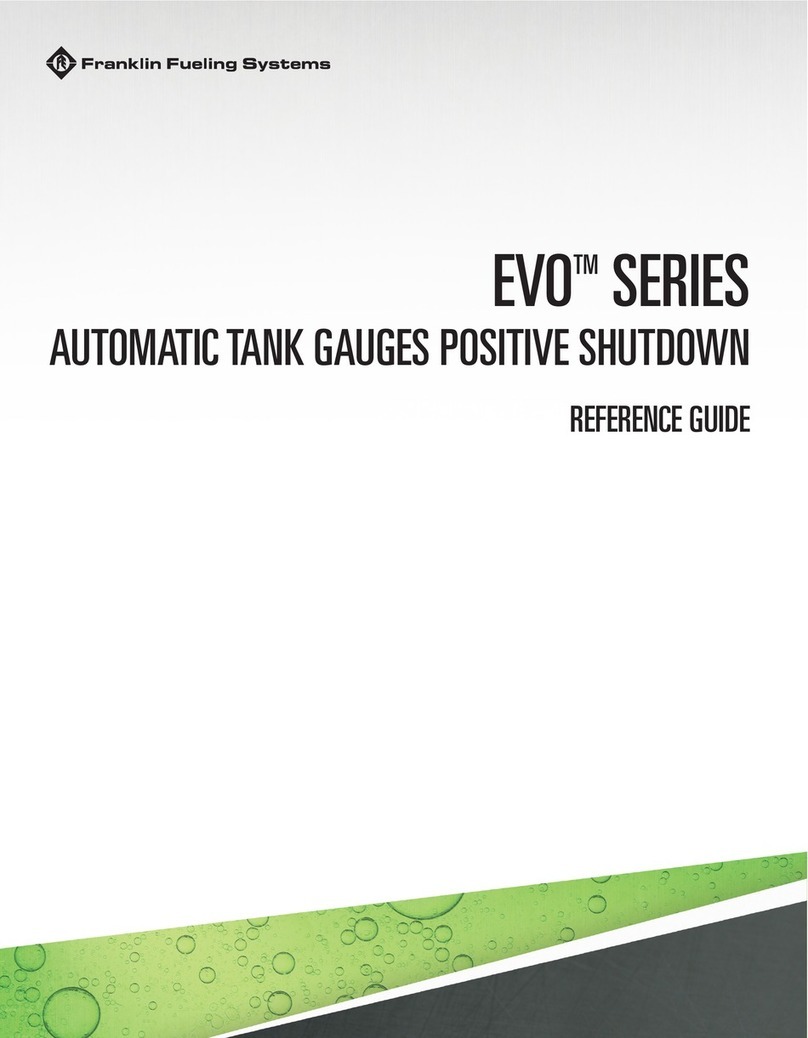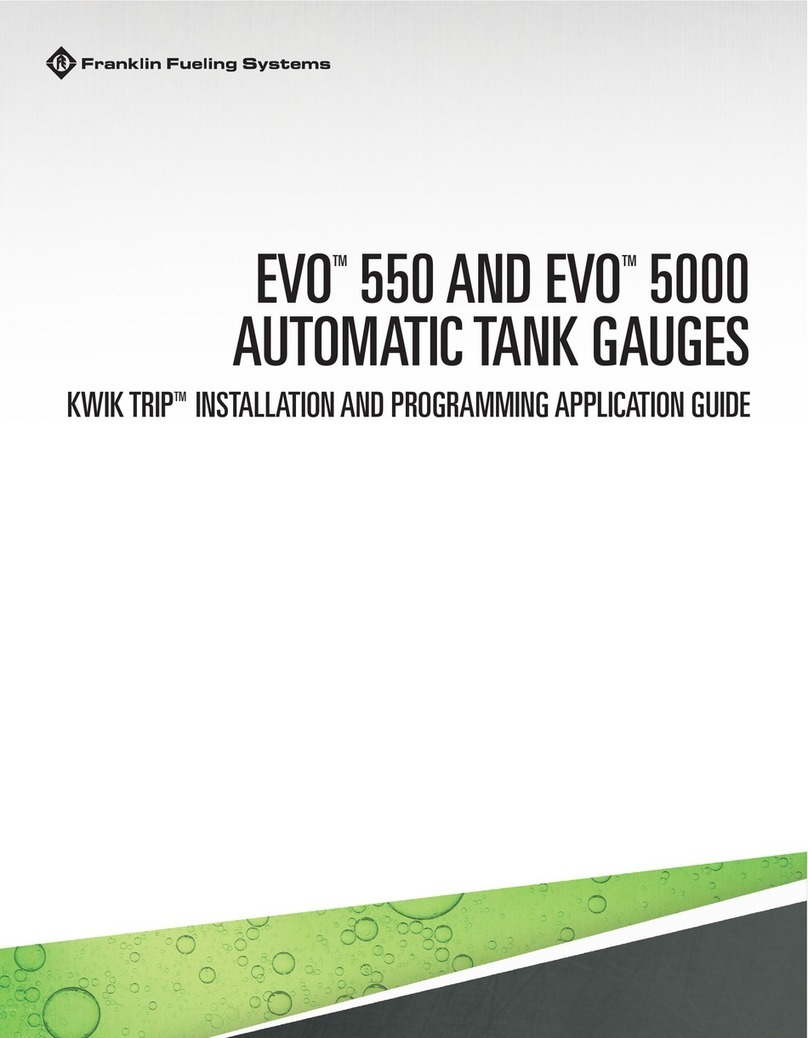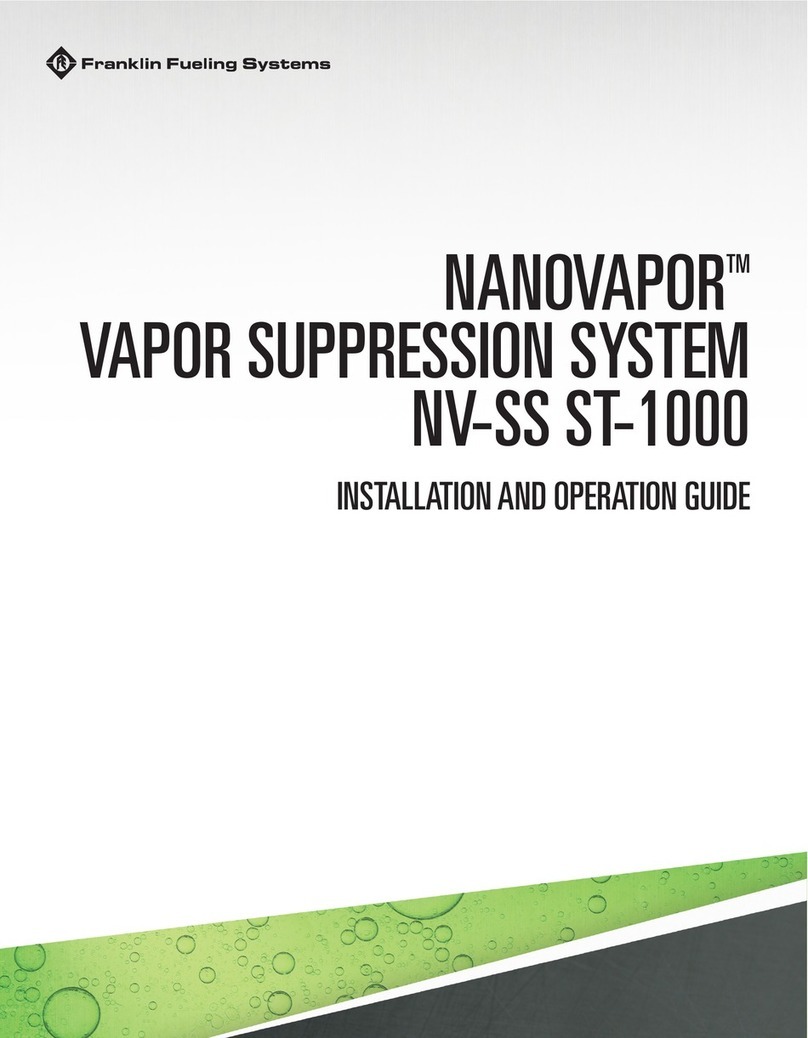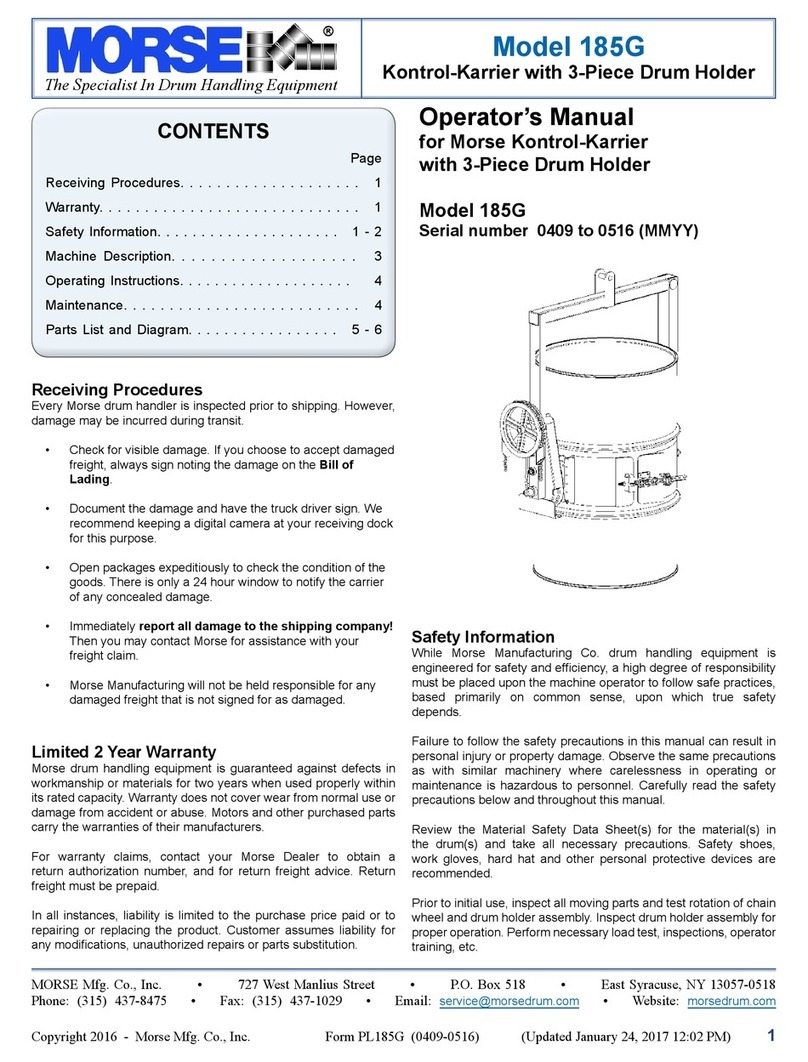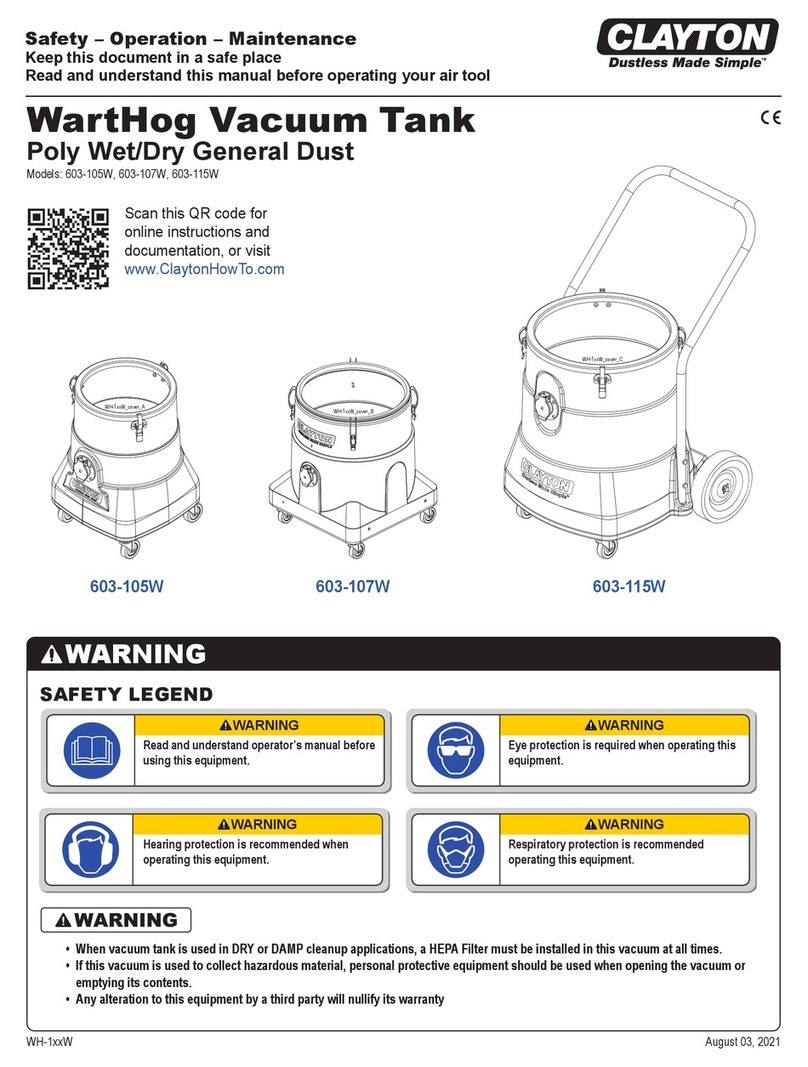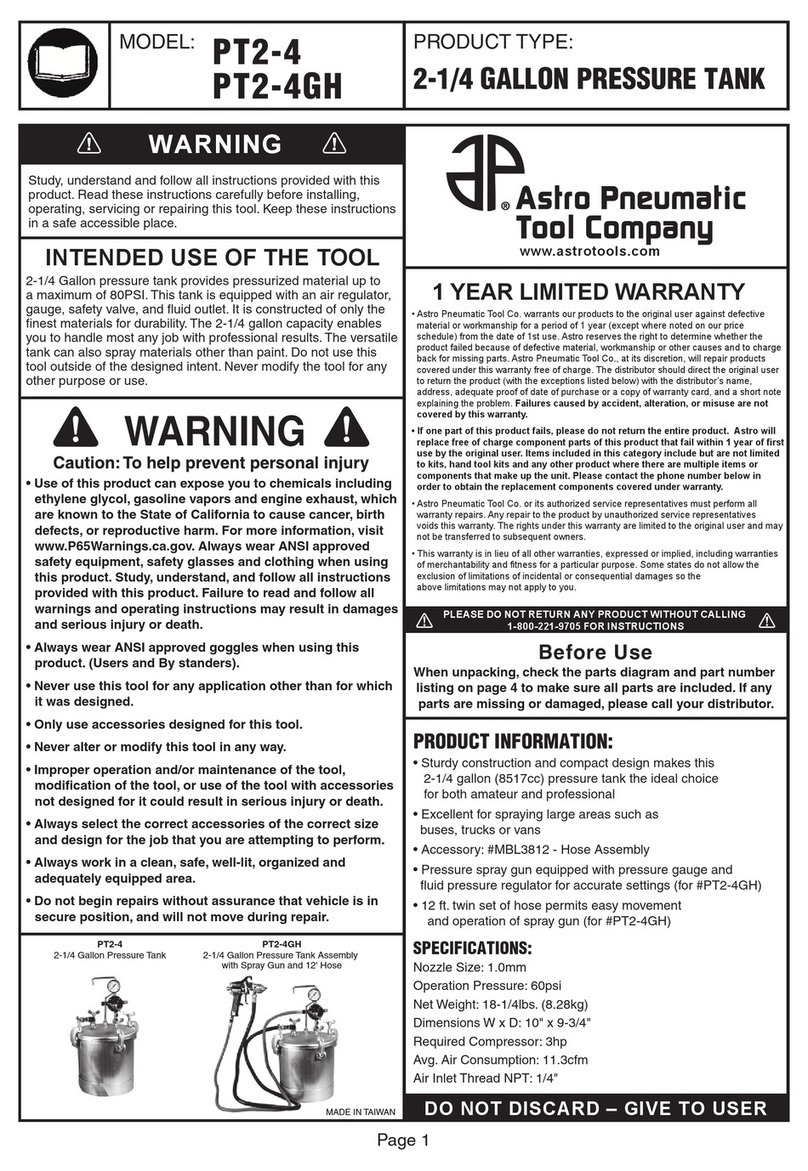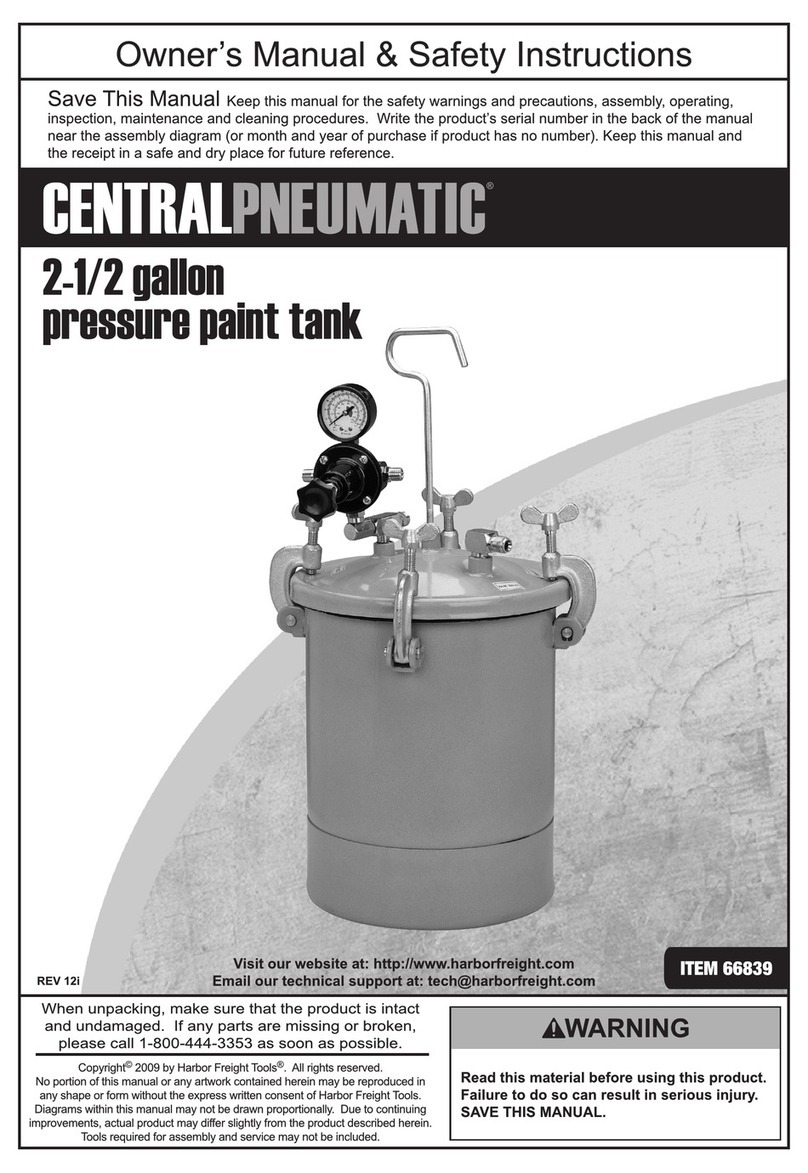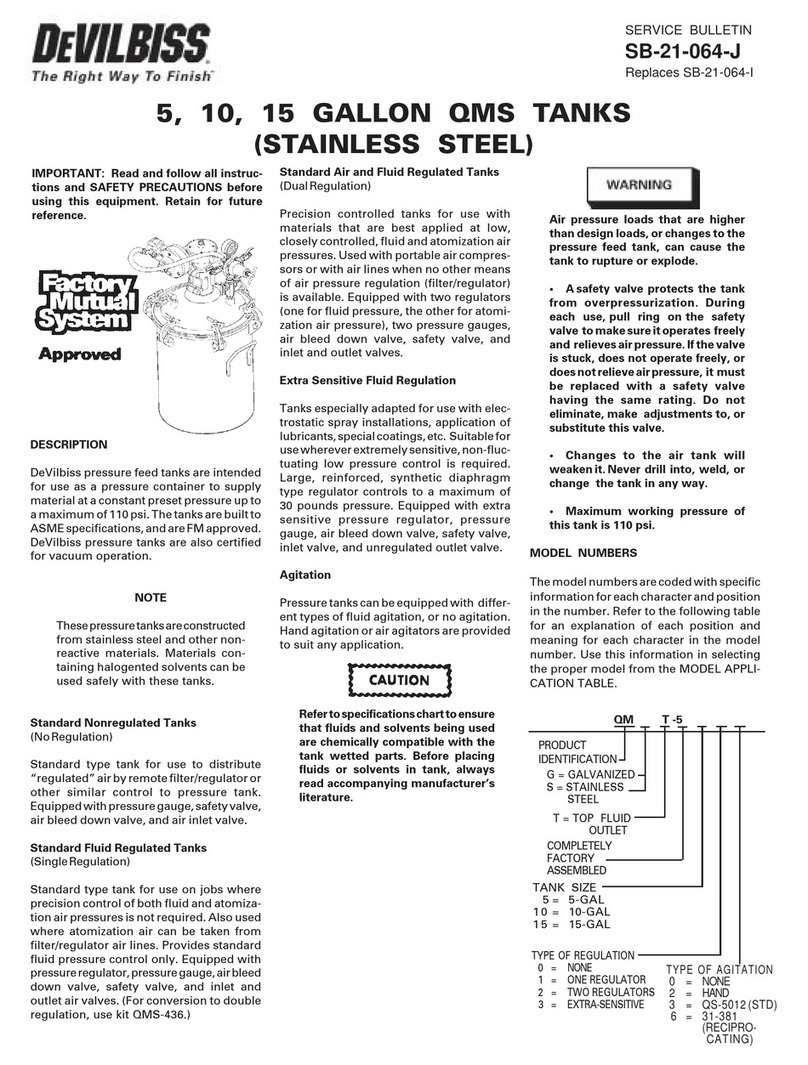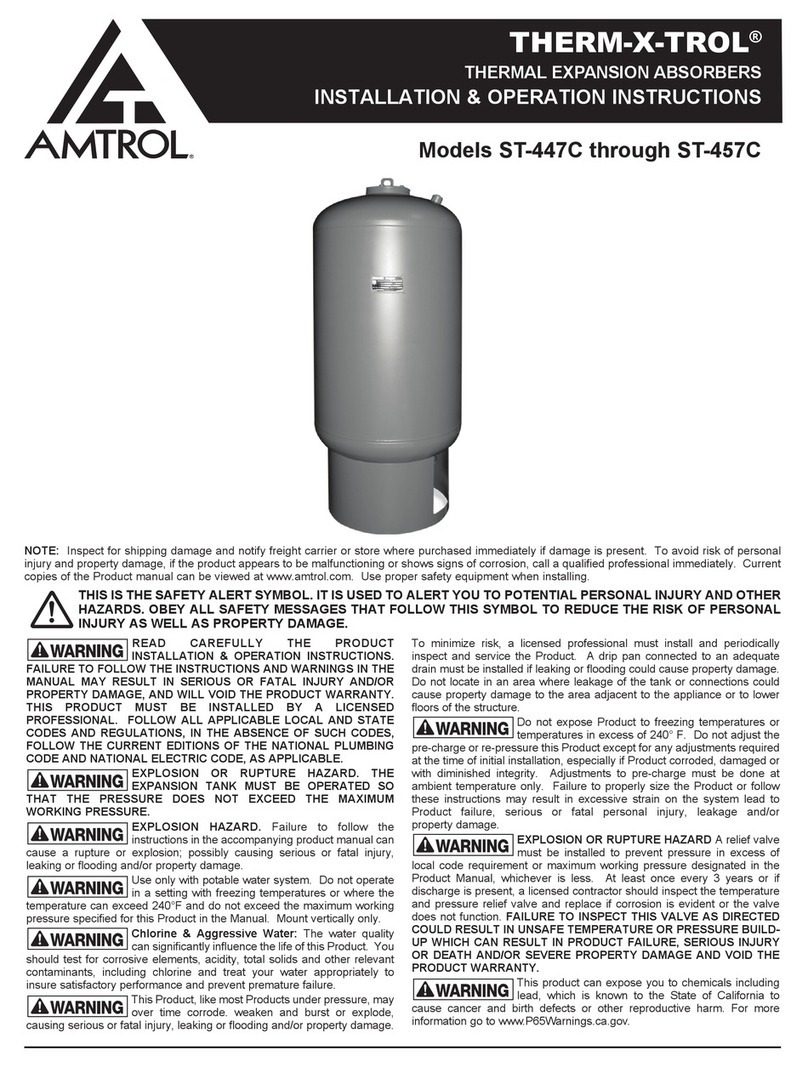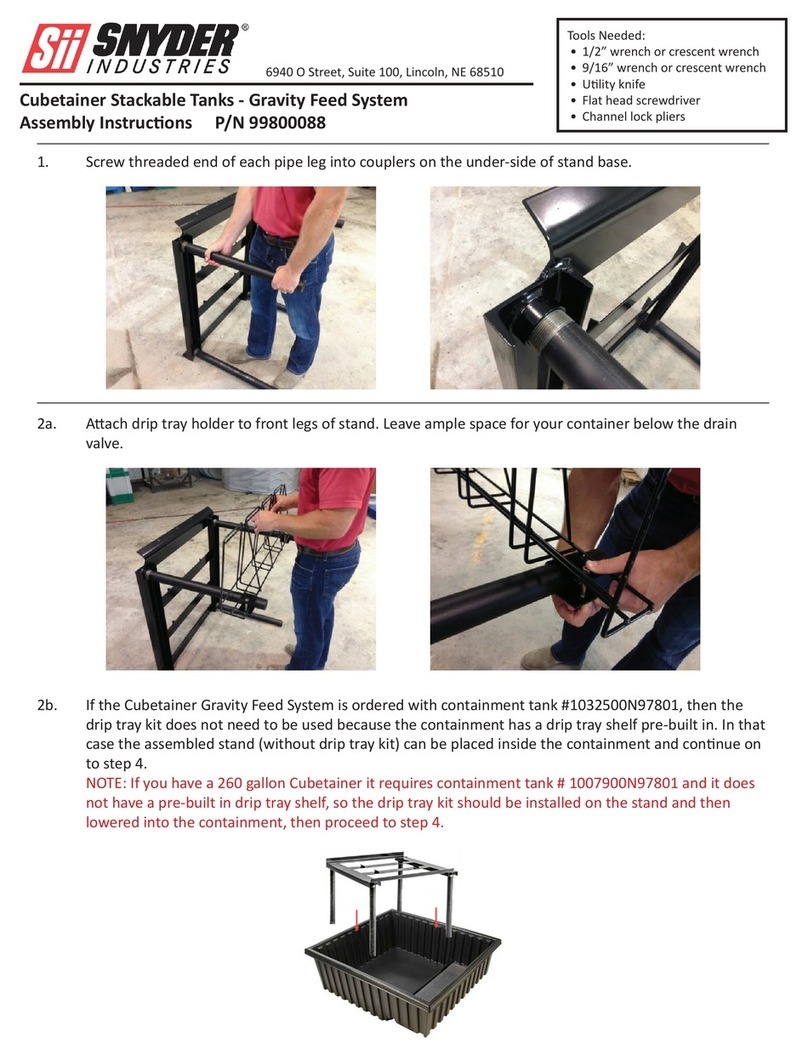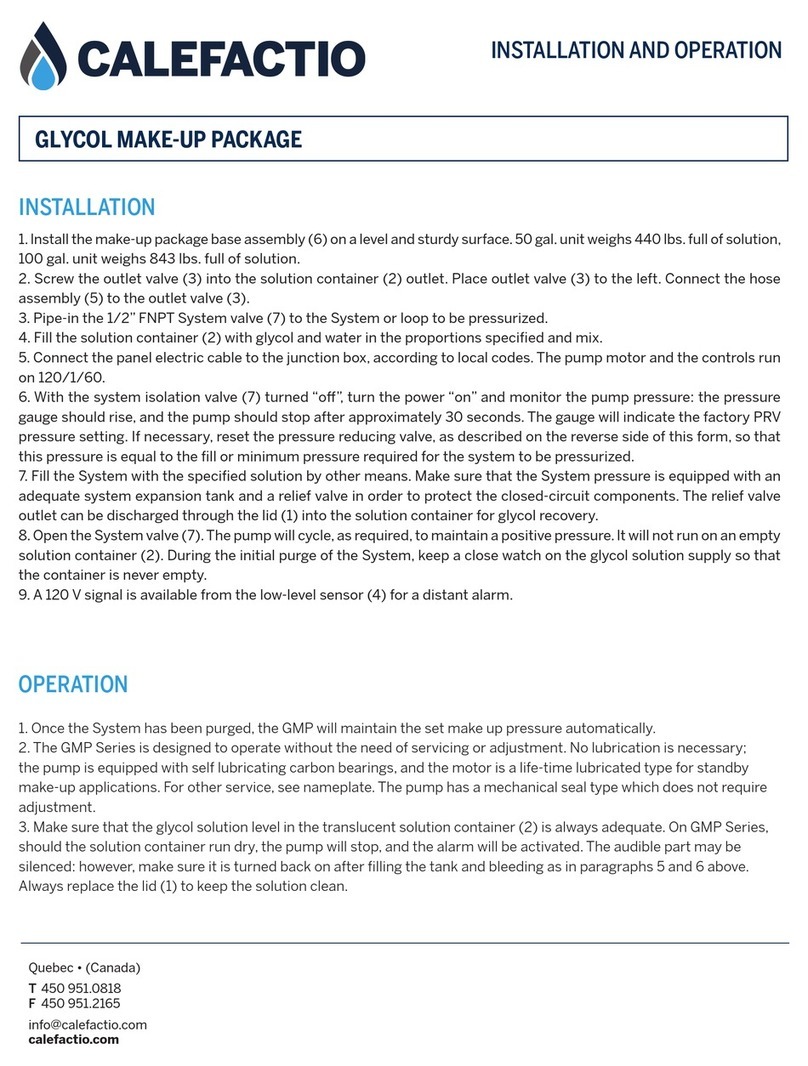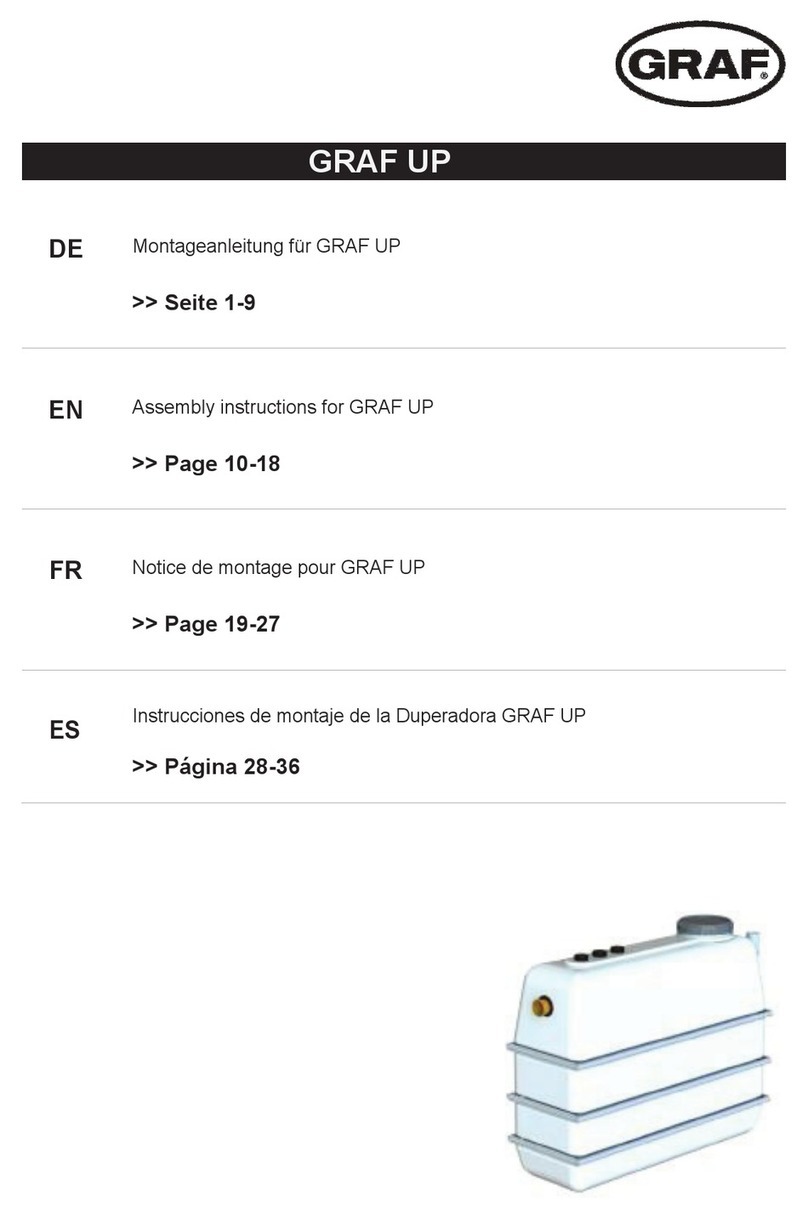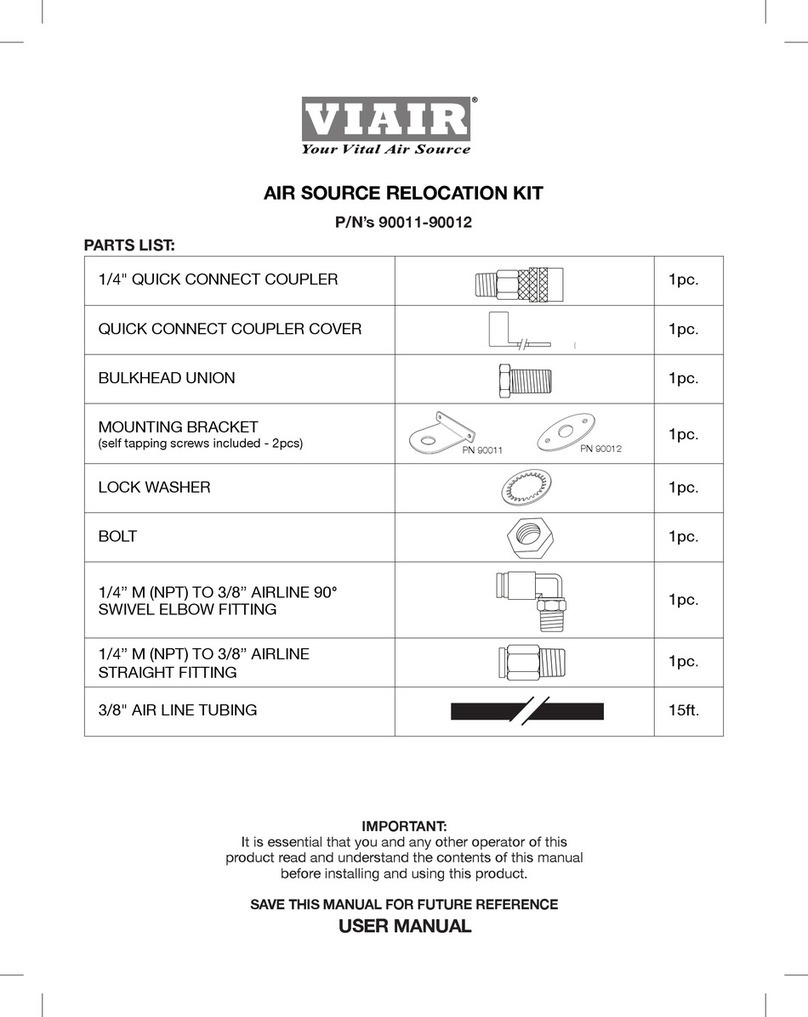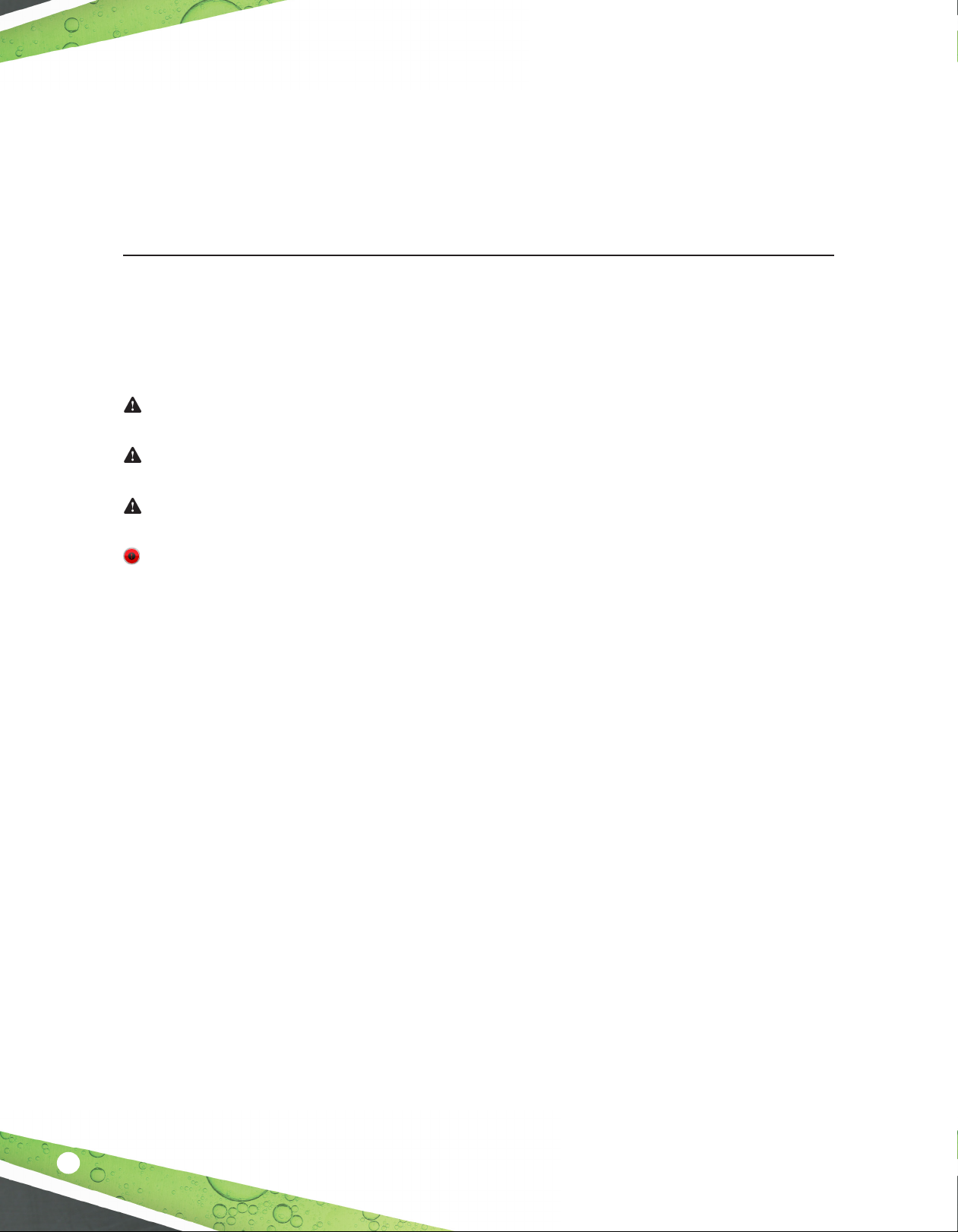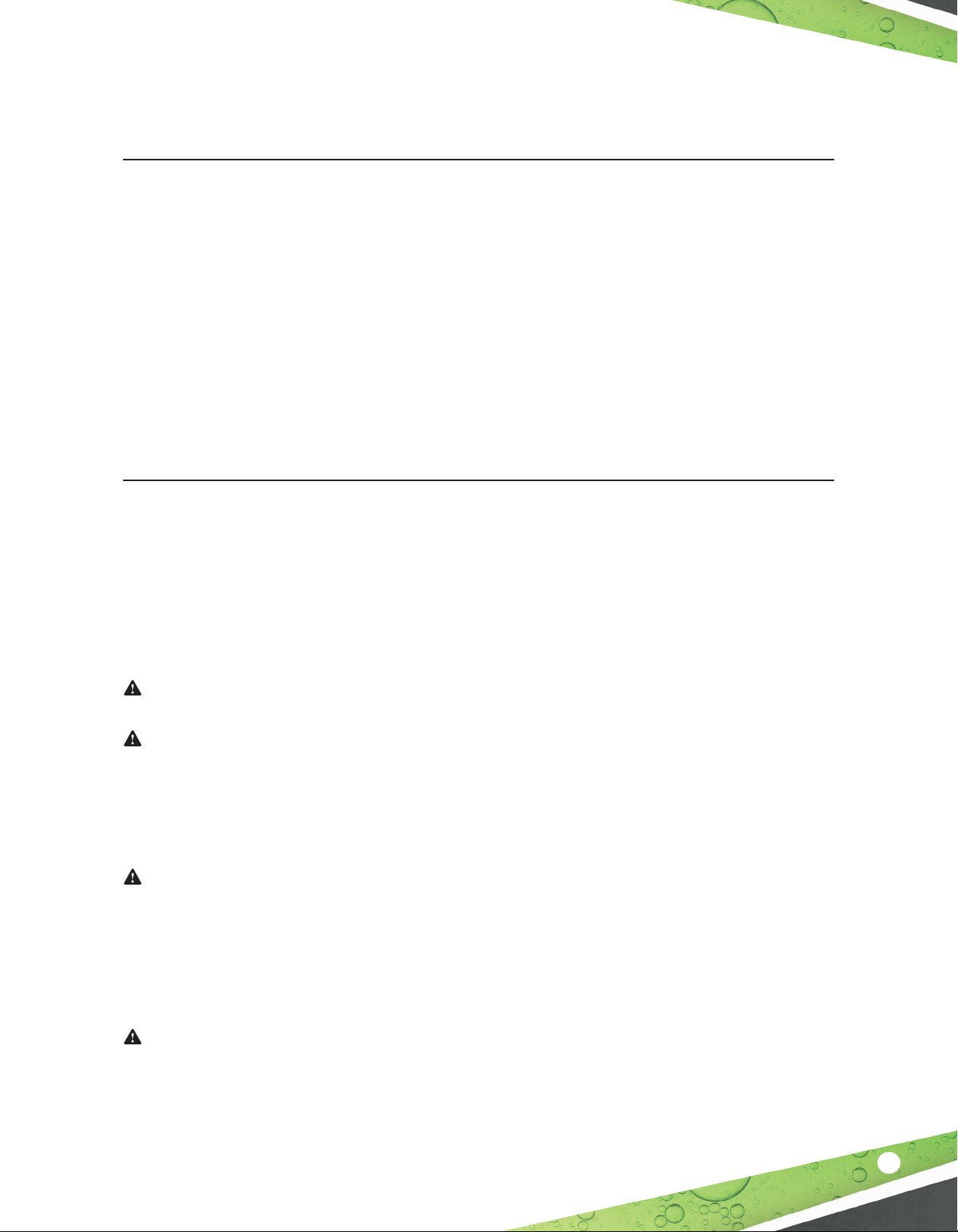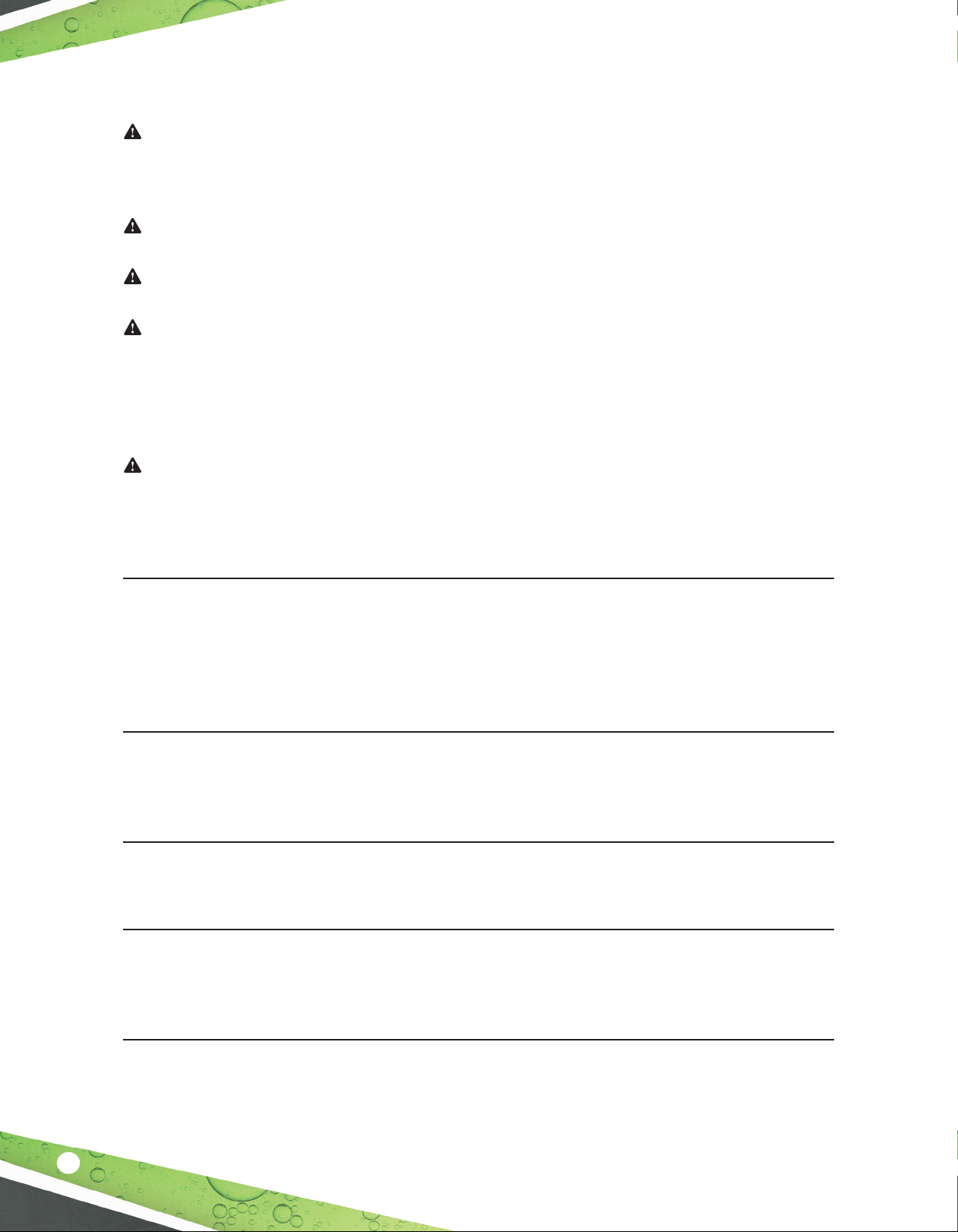Seng the Date and Time..........................................................................................................16
Modifying the Network Parameters...........................................................................................16
Web Browser Interface FFS PRO®Connect .......................................................................................19
Navigang Applicaons Remotely .................................................................................................19
Accessing the Web Browser Interface FFS PRO® Connect (Web Interface) ...............................19
Making Changes to System Parameters ........................................................................................19
Password Prompng......................................................................................................................20
Setup ..............................................................................................................................................20
Backup Setup Files.........................................................................................................................20
Download / Download Selected.................................................................................................20
Upload / Merge...........................................................................................................................21
Programming the System .................................................................................................................23
Programming Opons....................................................................................................................23
Programming through FFS PRO® Connect (Web Interface)...........................................................23
Sengs........................................................................................................................................24
Conguring .................................................................................................................................24
System ID ....................................................................................................................................24
System Conguraon..................................................................................................................24
System Preferences.....................................................................................................................24
Date/Time ...................................................................................................................................25
User Roles ...................................................................................................................................25
Users ...........................................................................................................................................25
Address Book ..............................................................................................................................25
Networking .................................................................................................................................26
Communicaons.........................................................................................................................27
Email ...........................................................................................................................................28
External Printers .........................................................................................................................28
Diagnoscs..................................................................................................................................29
Analog Output ............................................................................................................................29
Discrete Inputs............................................................................................................................29
Relays ..........................................................................................................................................30
Shis ...........................................................................................................................................30
Fuel Management System..........................................................................................................30
Stac tank tesng ....................................................................................................................31
Logging.....................................................................................................................................31
Products...................................................................................................................................32
Tank types................................................................................................................................32
Tanks ........................................................................................................................................32
Manifolds .................................................................................................................................34
Sensors.....................................................................................................................................34
Store inventory schedules .......................................................................................................35
Reconciliaon (if opon installed)...........................................................................................35
Autocalibraon (if opon installed) ........................................................................................35
Compliance tracking ................................................................................................................35
Pumps ......................................................................................................................................35