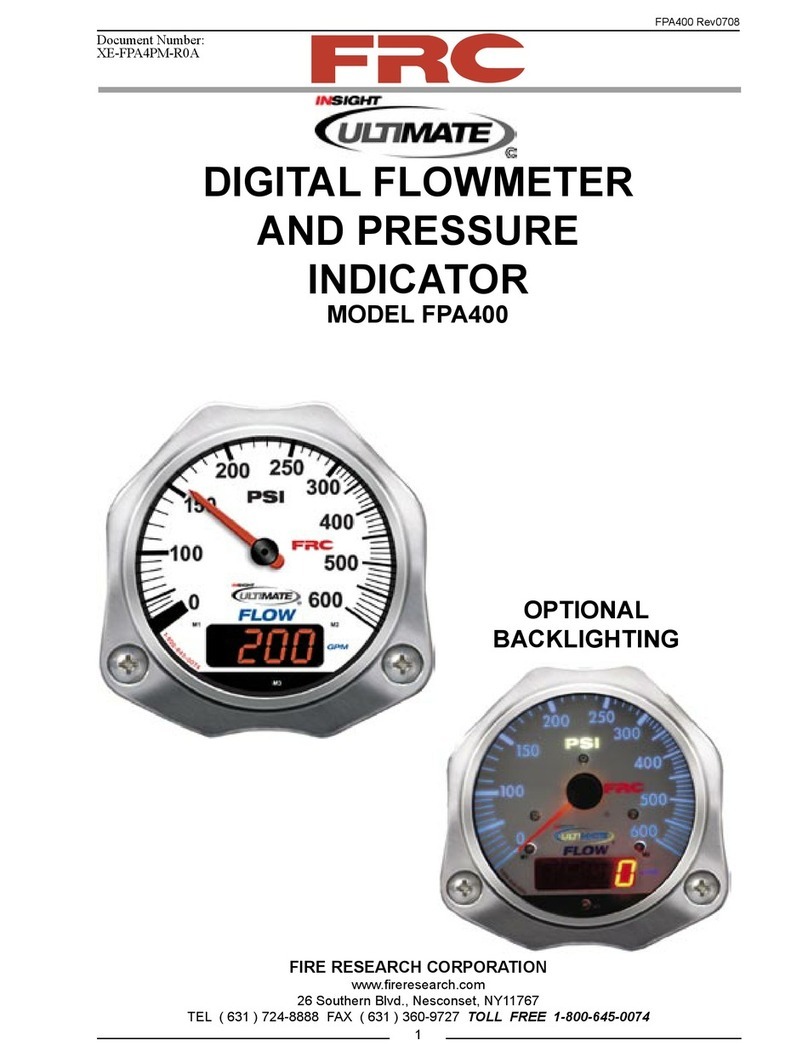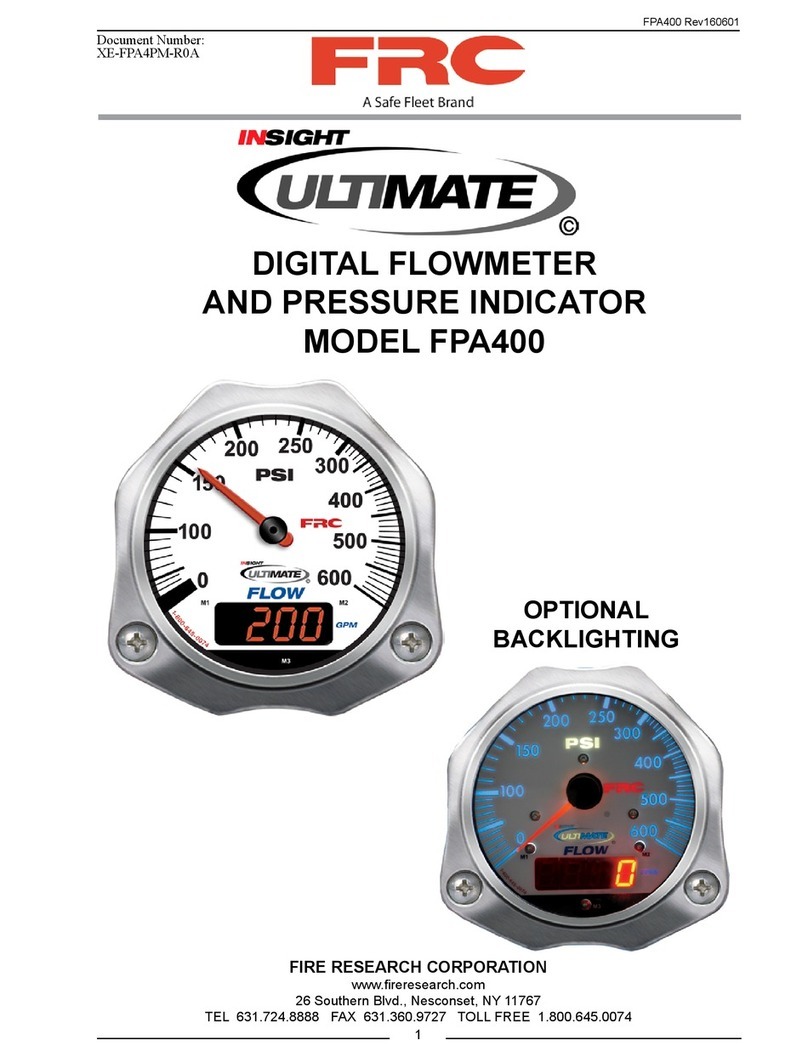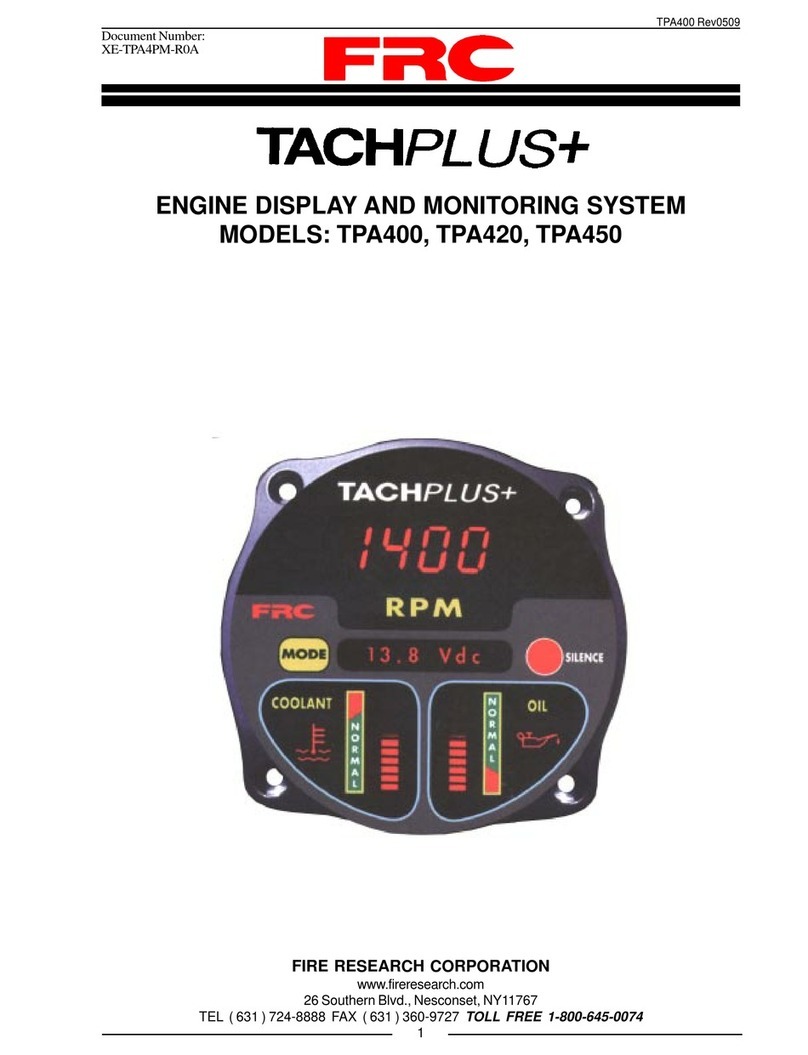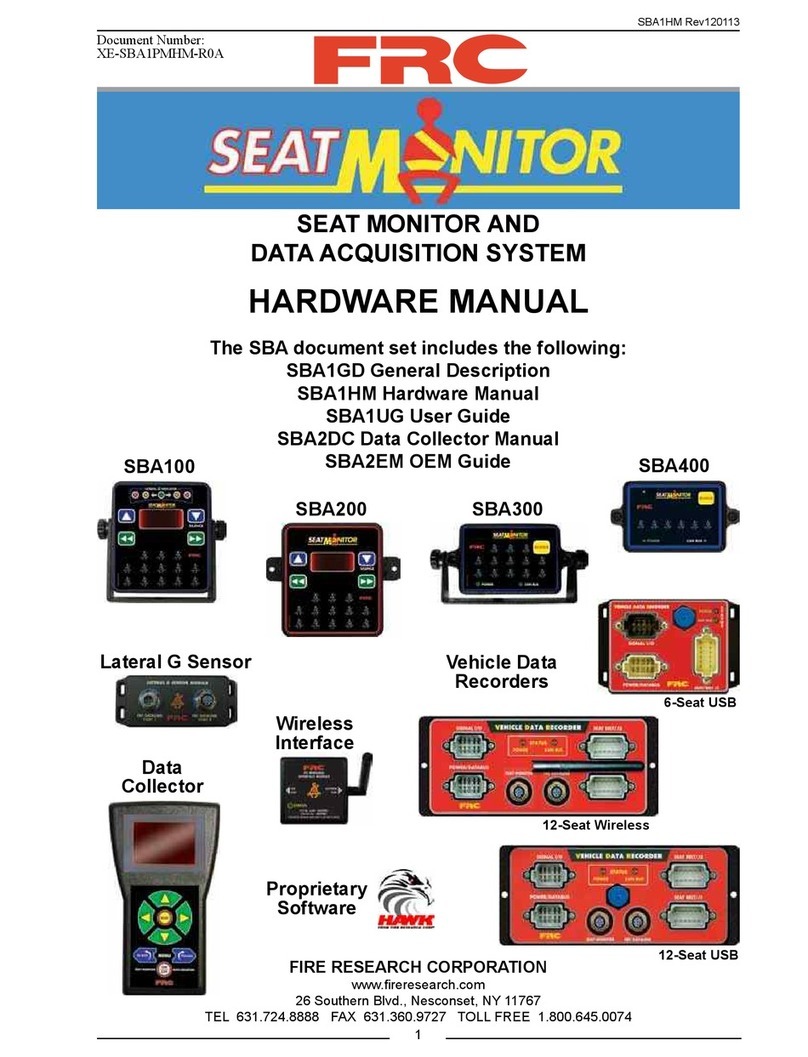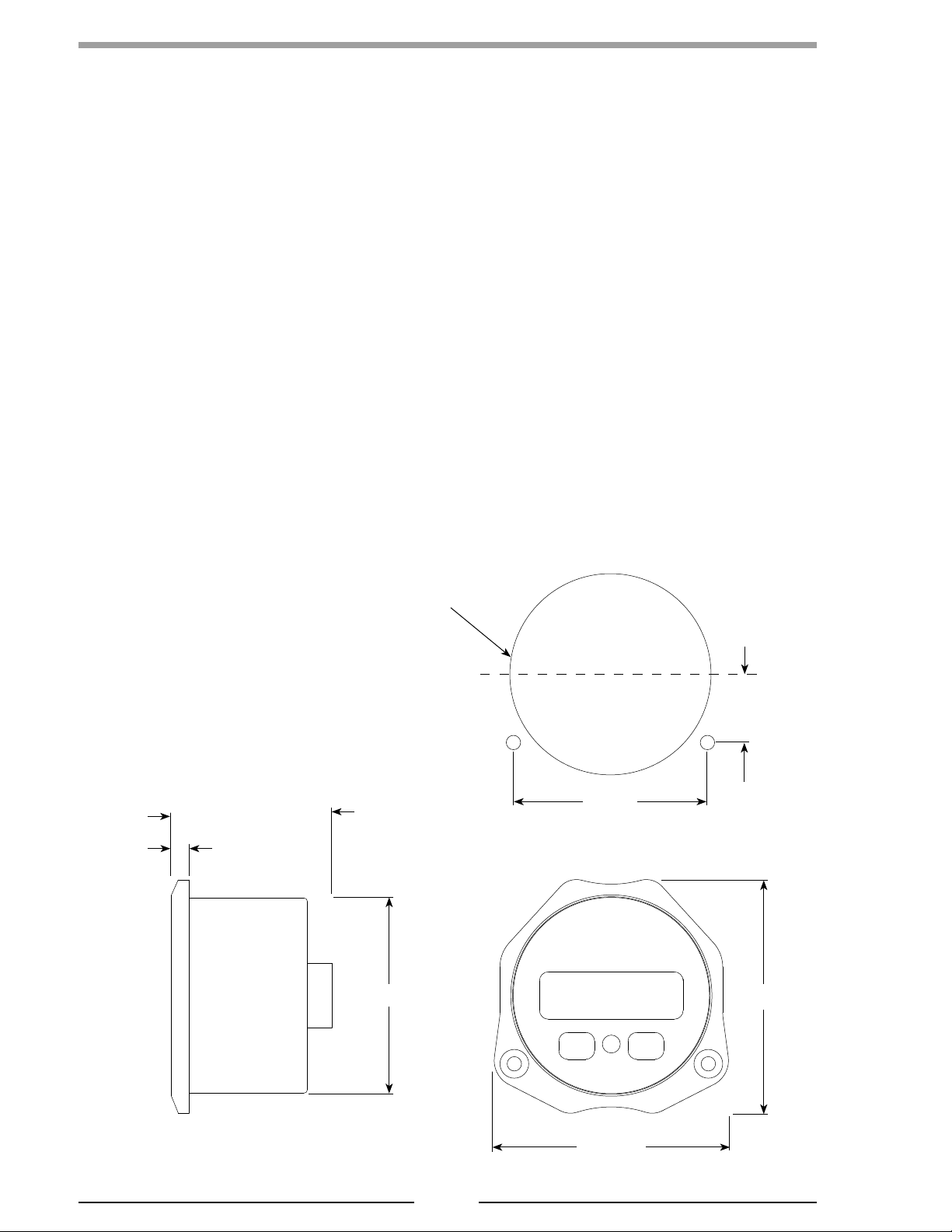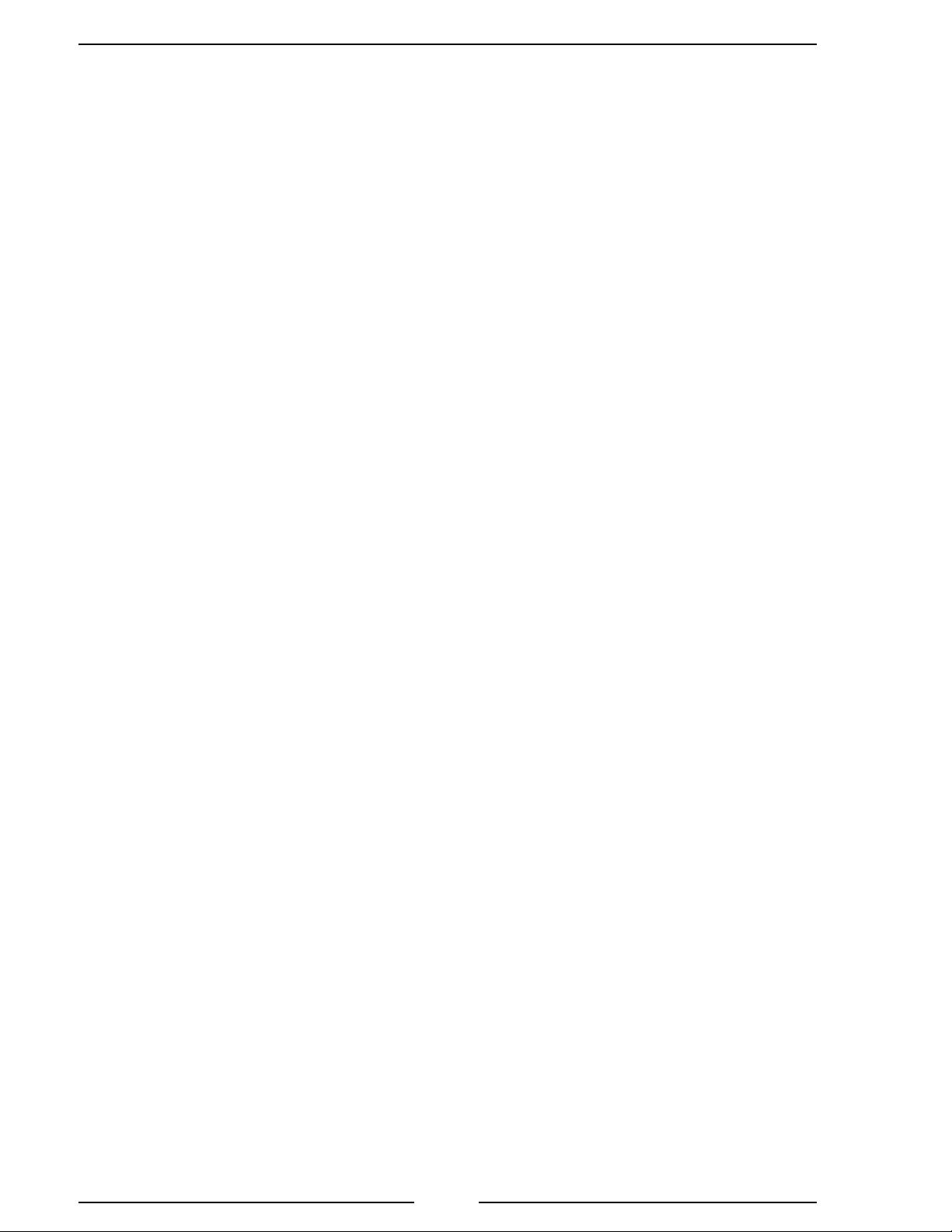DFA400 Rev0708
2
CONTENTS
Table of Contents
CONTENTS ................................................................................................................ 2
INTRODUCTION ...................................................................................................... 4
Overview ................................................................................................................ 4
Features .................................................................................................................. 4
Specifications ......................................................................................................... 5
GENERAL DESCRIPTION ....................................................................................... 6
Components ........................................................................................................... 6
Controls and Indicators .......................................................................................... 7
INSTALLATION ........................................................................................................ 8
Install Display Module .......................................................................................... 8
Install Flow Sensor .............................................................................................. 10
OPERATION ............................................................................................................ 16
Datalink Interface ................................................................................................ 16
Program Features ................................................................................................. 17
TOTAL Button .................................................................................................... 17
PROGRAMMING .................................................................................................... 18
Inputs ................................................................................................................... 18
Display Module Identification Mode ................................................................... 18
Program Access Mode ......................................................................................... 19
Program Code Descriptions ................................................................................. 22
CALIRBRATION ..................................................................................................... 26
Flow Calibration, Single Point (Code 321) ......................................................... 26
Flow Calibration, Multiple Point (Code 322) ...................................................... 27
WIRING .................................................................................................................... 28
Display Module ................................................................................................... 28
Flow Sensor ......................................................................................................... 29