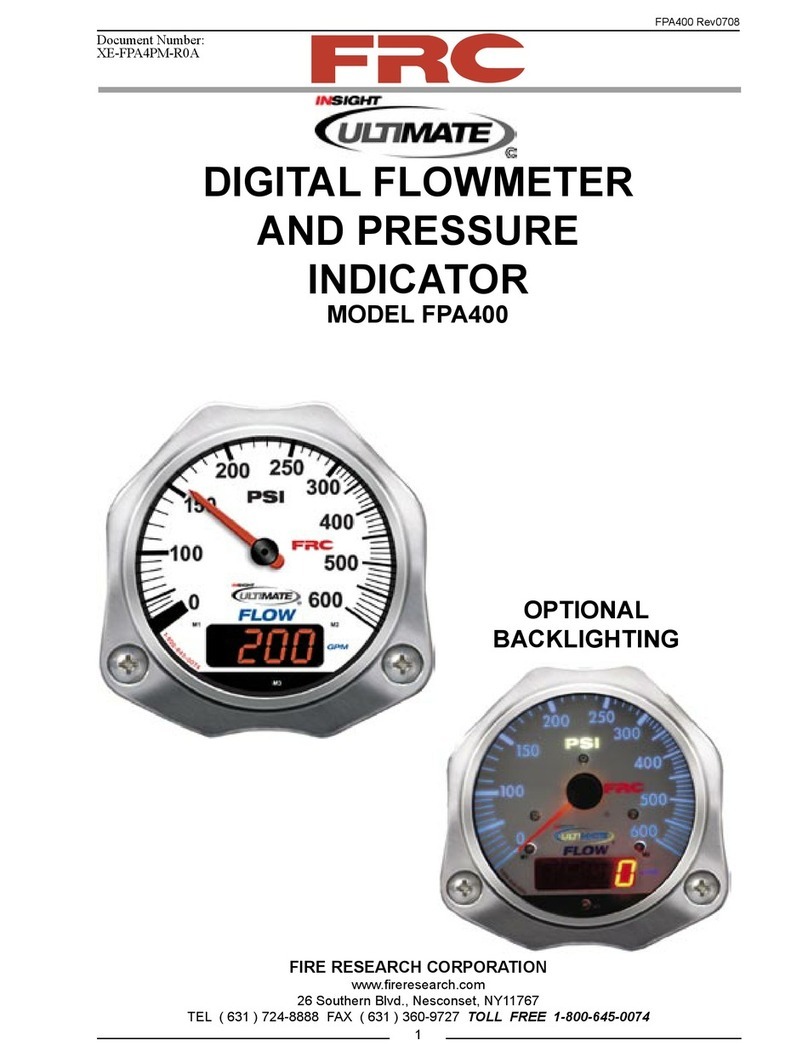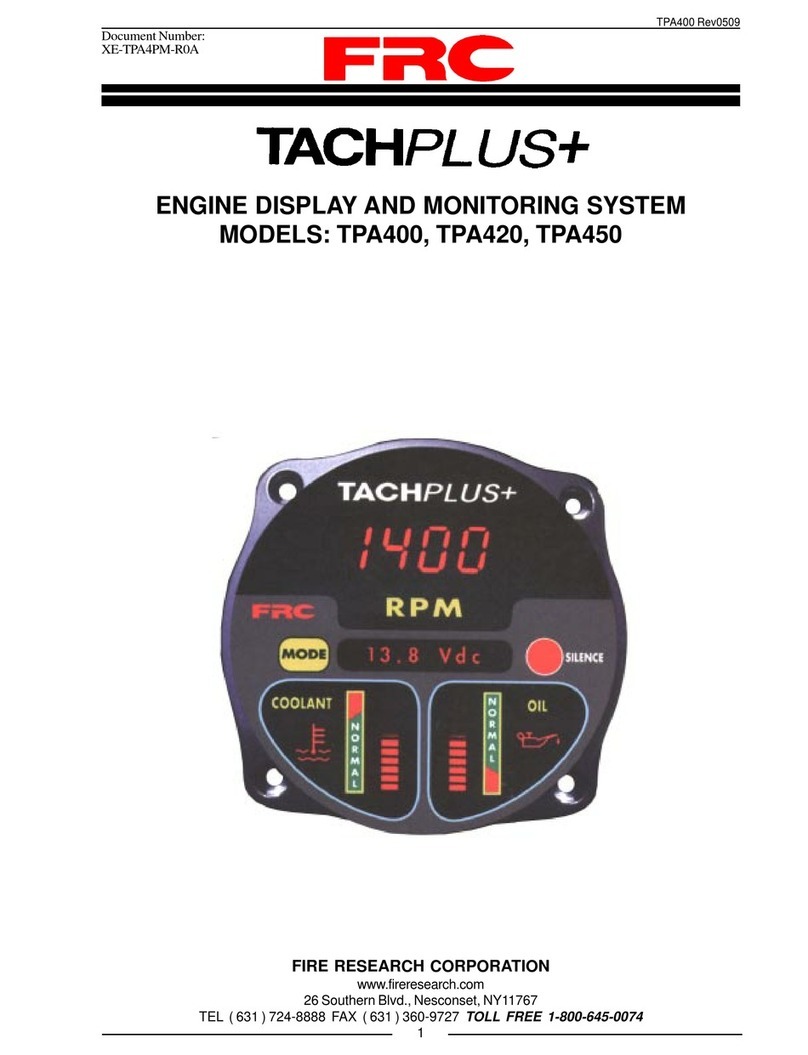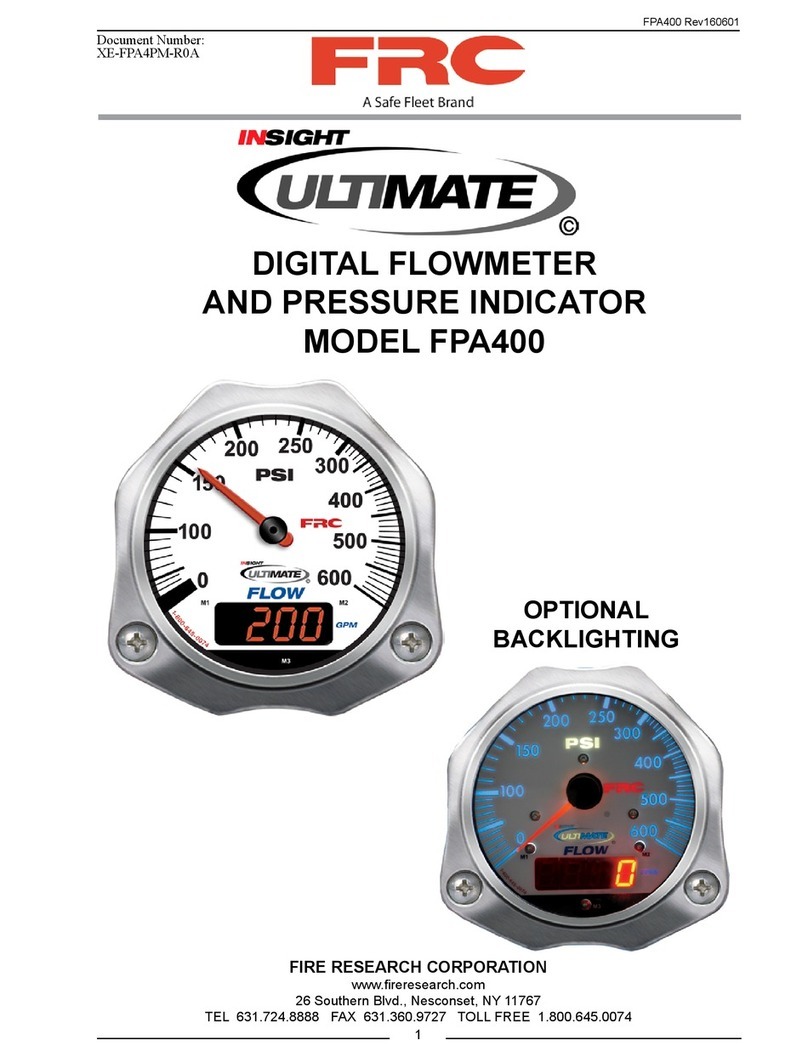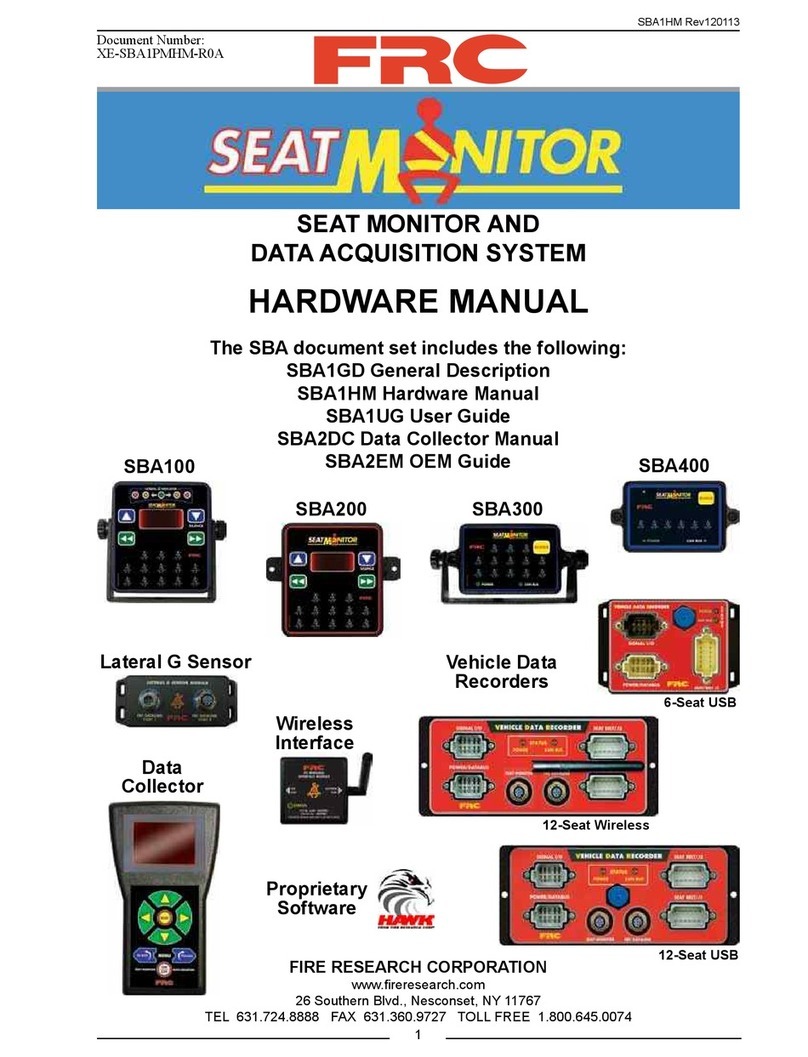p. 2
AVM Around Vehicle Monitoring System Installation Guide
inView 360 HD Installation Guide
© Safe Fleet | July 2020 | All rights reserved
Document Number: XE-SNB100-C00-INSTALLPM-R0A
Contents
Introduction ����������������������������������������������������������������������������������������������������������������������������������������� 3
How Does the inView 360 HD AVM Work? ������������������������������������������������������������������������������������������������������������������ 3
Installation Process ����������������������������������������������������������������������������������������������������������������������������� 4
Preparing for Installation ��������������������������������������������������������������������������������������������������������������������� 4
Kit Components ������������������������������������������������������������������������������������������������������������������������������������������������������������ 4
Mounting the ECU ������������������������������������������������������������������������������������������������������������������������������ 7
Accessibility ������������������������������������������������������������������������������������������������������������������������������������������������������������������ 7
Routing Power, Signals, and Buttons ������������������������������������������������������������������������������������������������� 7
Placing Cameras �������������������������������������������������������������������������������������������������������������������������������� 8
General Camera Placement Considerations ���������������������������������������������������������������������������������������������������������������� 8
Examples of Camera Placement on Commercial Vehicles ���������������������������������������������������������������������������������������8
Examples of Camera Placement on School Buses ���������������������������������������������������������������������������������������������������8
Camera Placement Considerations for Long-Nosed Vehicles ������������������������������������������������������������������������������������� 8
Camera Placement Considerations for Specially Shaped Vehicles ����������������������������������������������������������������������������� 9
Putting the Components Together ���������������������������������������������������������������������������������������������������� 10
Connecting to the Power Source ������������������������������������������������������������������������������������������������������������������������������� 10
Connecting Cameras to the ECU ������������������������������������������������������������������������������������������������������������������������������� 11
Connecting Monitors and Recorders �������������������������������������������������������������������������������������������������������������������������� 12
Connecting the ECU to a Standalone (Single) Monitor �������������������������������������������������������������������������������������������12
Connecting the ECU to a Monitor and a Second Device via the CVBS Connector�������������������������������������������������13
Connecting the ECU to a HD Monitor (via VGA) and a Recorder (via CVBS) ��������������������������������������������������������14
Connecting the ECU to Up to Three Devices ����������������������������������������������������������������������������������������������������������15
Connecting the Push Buttons ������������������������������������������������������������������������������������������������������������������������������������� 16
Connecting Antennas and an IR Receiver ���������������������������������������������������������������������������������������������������������������� 18
Connecting to Vehicle Signals via the View Select Signal Cable Harness ���������������������������������������������������������������� 18
Next Steps��� ������������������������������������������������������������������������������������������������������������������������������������� 18
Contacting FRC (Fire Research Corporation) ������������������������������������������������������������������������������������������������������������ 19
FRC Customer Service and Product Support: ����������������������������������������������������������������������������������������������������������� 19
Product Information ���������������������������������������������������������������������������������������������������������������������������������������������������� 19
Warranty ��������������������������������������������������������������������������������������������������������������������������������������������������������������������� 19