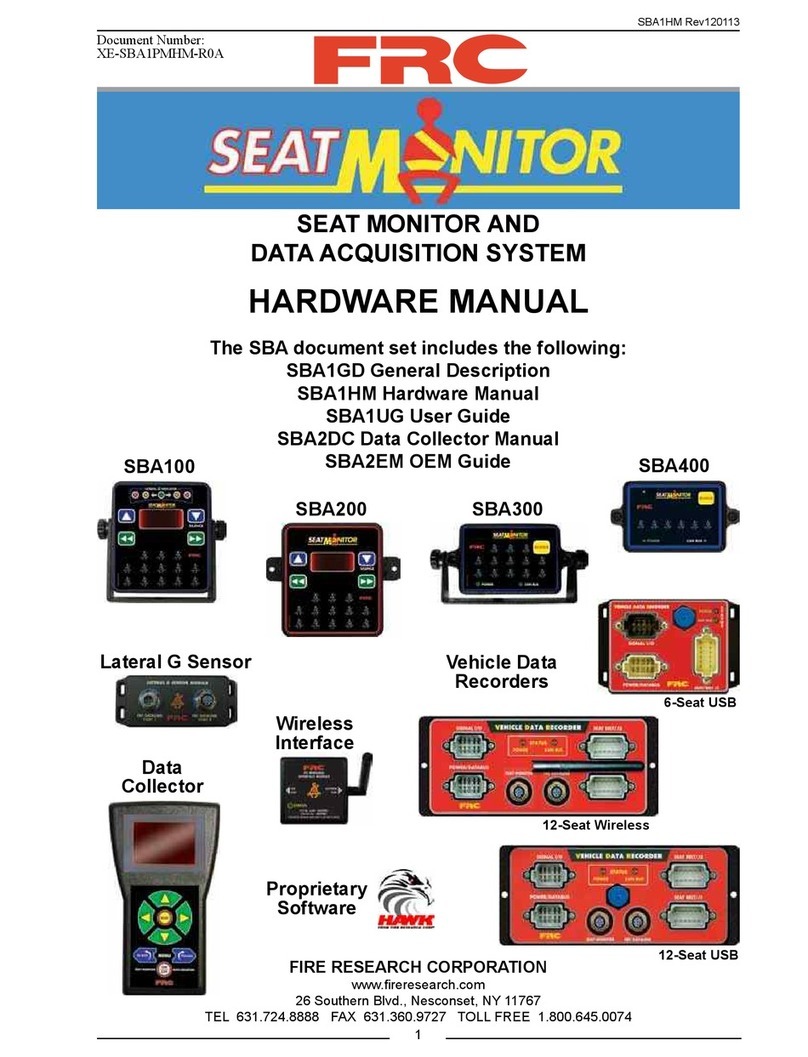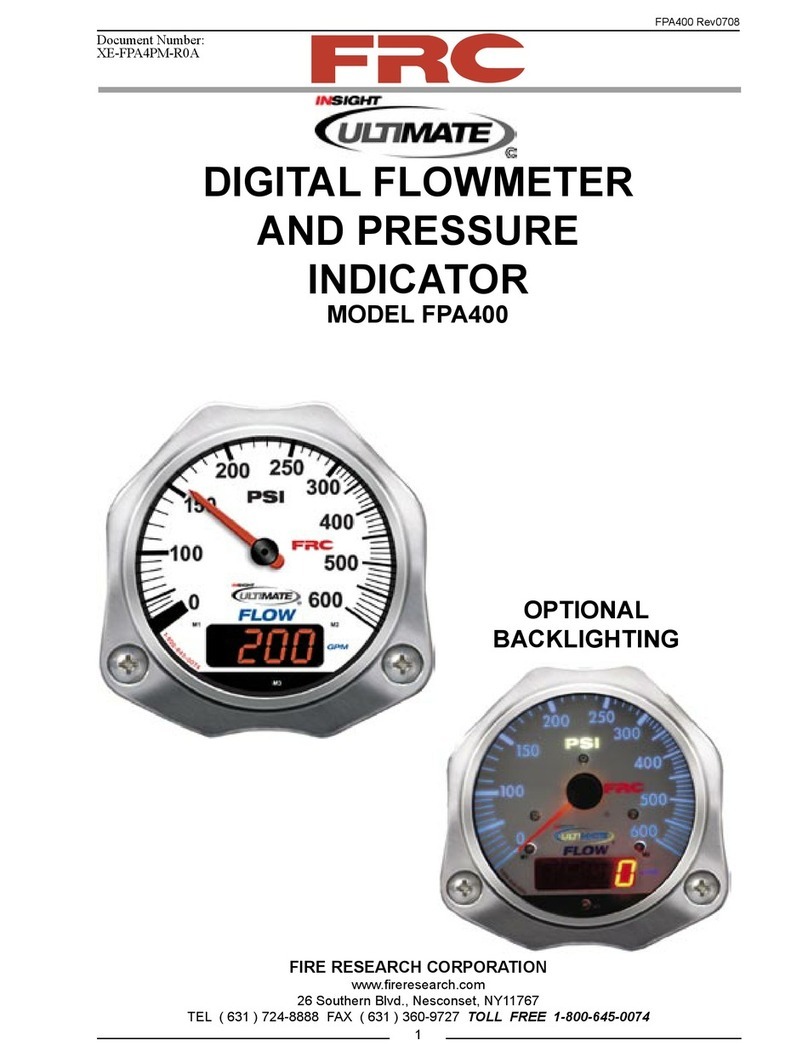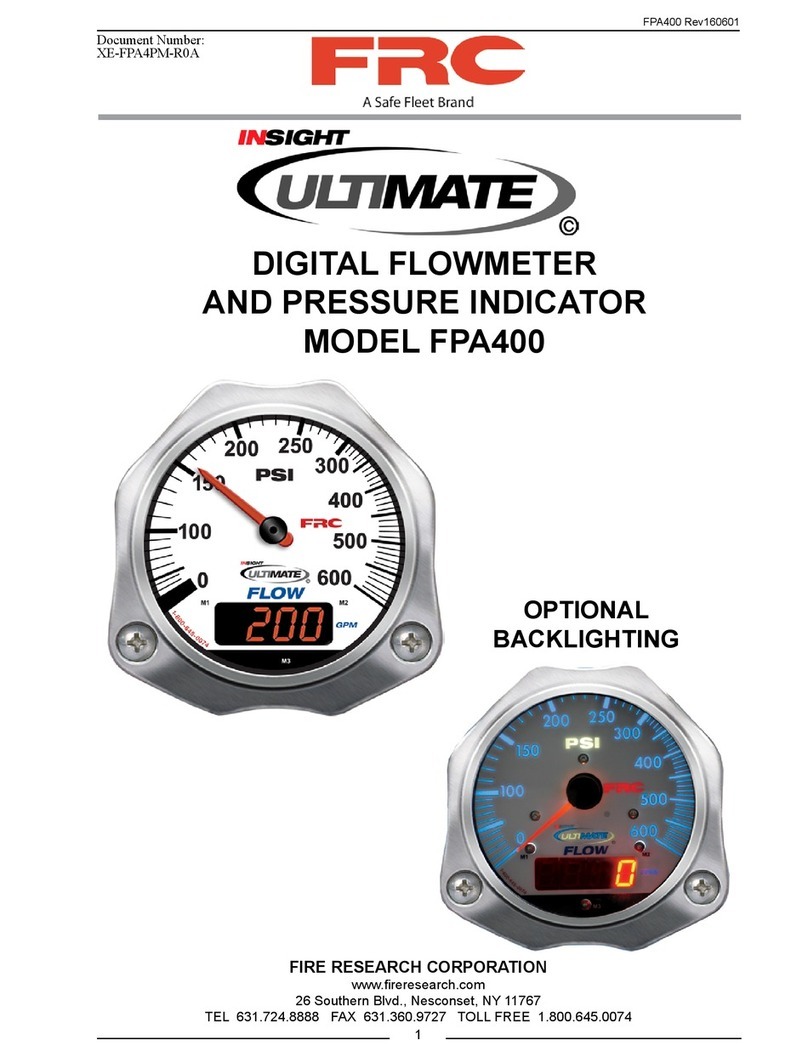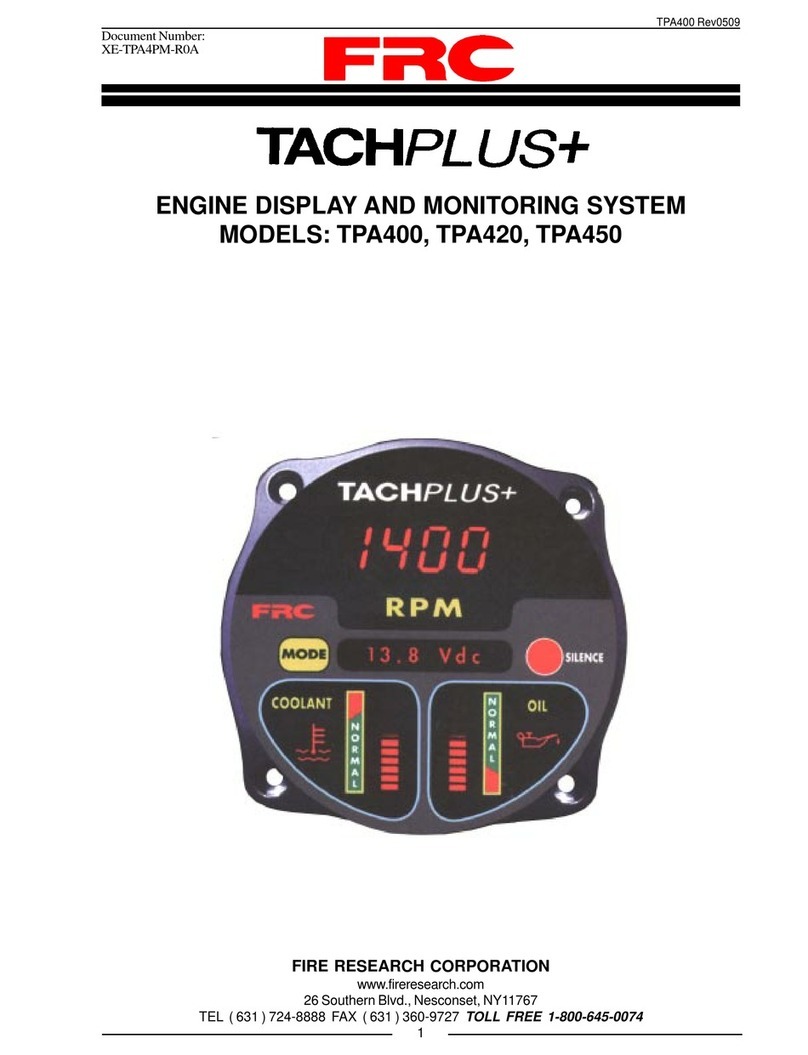FTC200 Rev151207
7
Case
The DataTron FTC200 4-channel portable sampling ow and pressure meter is mounted inside of a resilient,
high impact, structural copolymer case. The case is watertight, airtight, dustproof, chemical resistant and corrosion-
proof , and has an automatic purge valve for quick equalization after changes in atmospheric pressure. All controls
and indicators are located on the front panel. (Refer to Controls and Indicators.)
Internal Battery
The DataTron is powered by a rechargeable battery and must be charged regularly. A fully charged battery
will provide approximately 8 hours of operating time. When the tester is not in use, the ON/OFF switch should
be left in the OFF position. The 0% RED LED indicator will illuminate when the battery needs to be charged.
External Power Supply
A 120/240 VAC power supply is provided to power the DataTron. To charge the internal battery, switch the
power off, then plug the cable into the POWER input on the front panel and connect the other end to a standard AC
electrical outlet. The power supply can be used internationally and the wall adapter can be changed as necessary.
The battery must be charged with the ON/OFF switch in the ON position.
Accessory Adapter
A 12/24 VDC power source (car or truck battery) can also be used to power and charge the DataTron. Plug
the provided DC Power Cable into the POWER input on the front panel and connect the other end to a DC source.
Jumper Cable
The jumper cable is provided to connect with any external 12/24 VDC power source. This cable allows for
charging with a standard vehicle battery and ends with red and black alligator clips, which are attached to the
vehicle battery.
NOTE: When external power sources are not in use, protect the 2-pin POWER port with seal plug.
Sensor Cable
Cables for each of the Four Flow Tubes with 6-pin Deutsch Connectors are available for the four ow pressure
channels on the DataTron. Use the 3-pin connector on the cable marked for the ow sensor to plug into the ow
sensor, and use the other 3-pin connector on the cable marked for the pressure sensor to plug into the pressure
sensor. When not in use, the connectors should be covered with the seal plugs, which are provided as a standard part.
Flow Sensor
The ow sensor is provided as a paddlewheel type of device, which should be properly mounted inside of
the ow tube. (See specications section for more details for installation.) This sensor converts the rotations from
the paddlewheel into electrical pulses of a proportional frequency. This data is processed and shown on the FLOW
display.
Pressure Sensor
The pressure sensor is provided and converts pressure for each channel into DC voltage, which is then
processed and shown on the PRESSURE display.