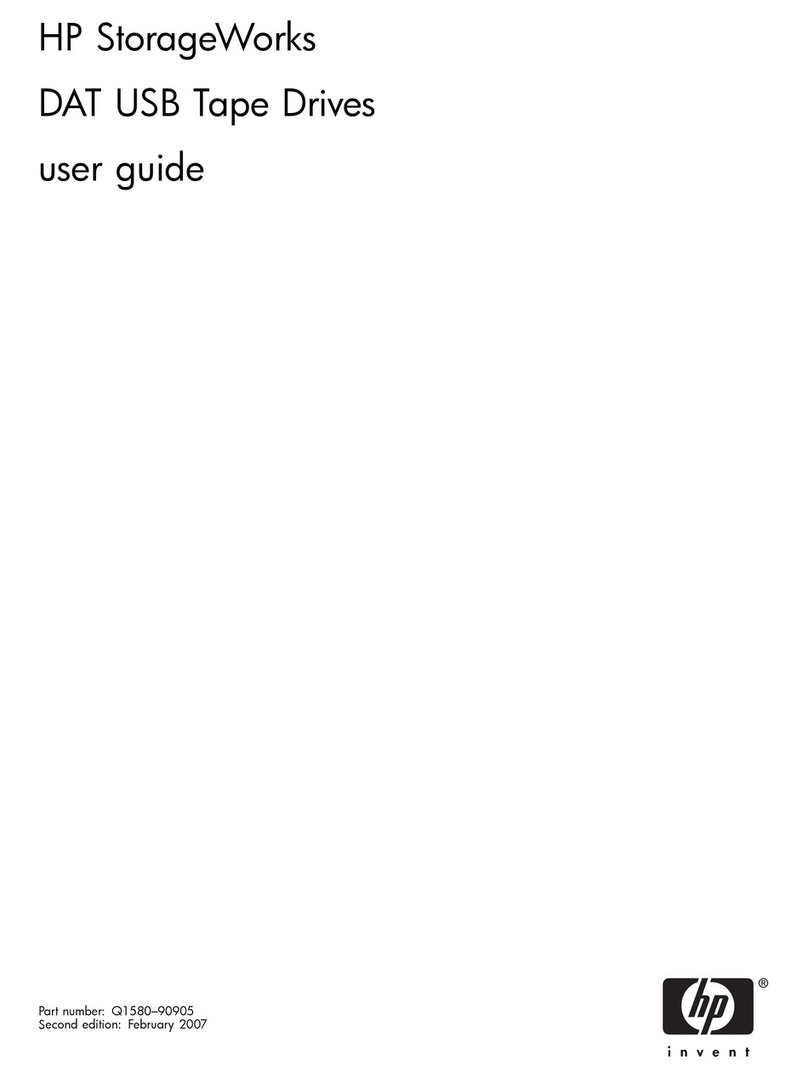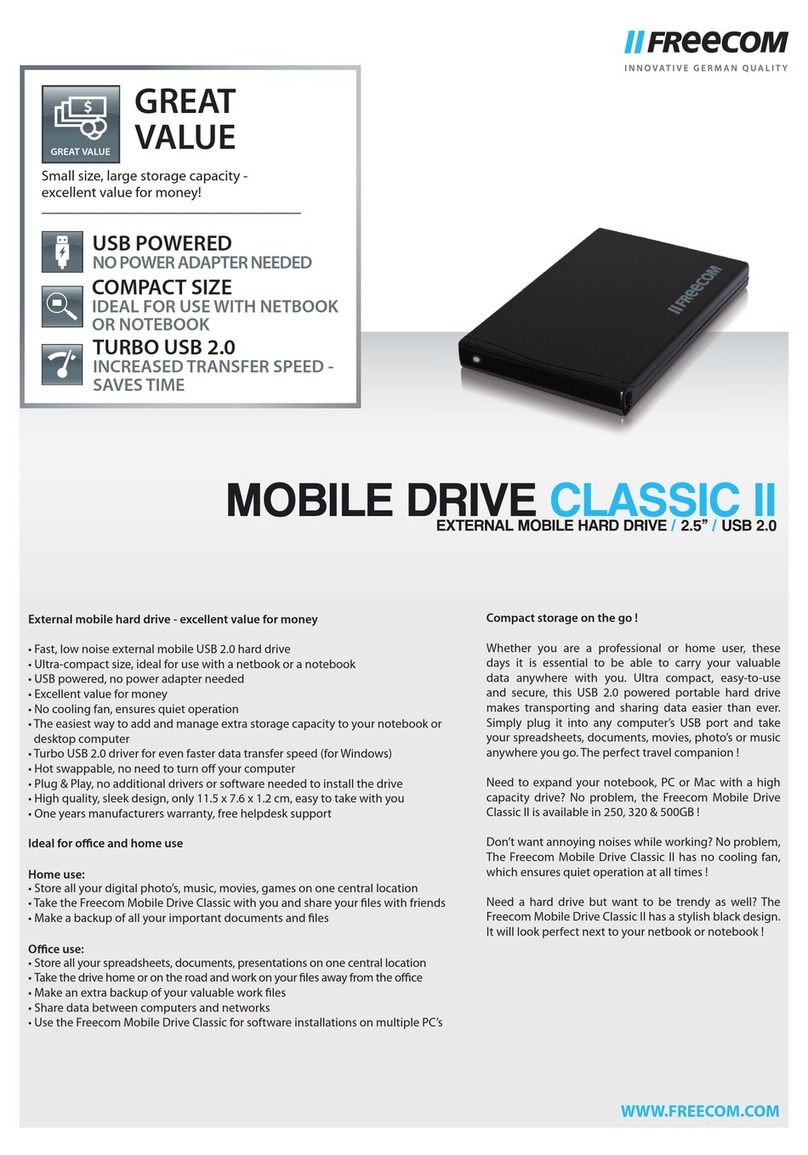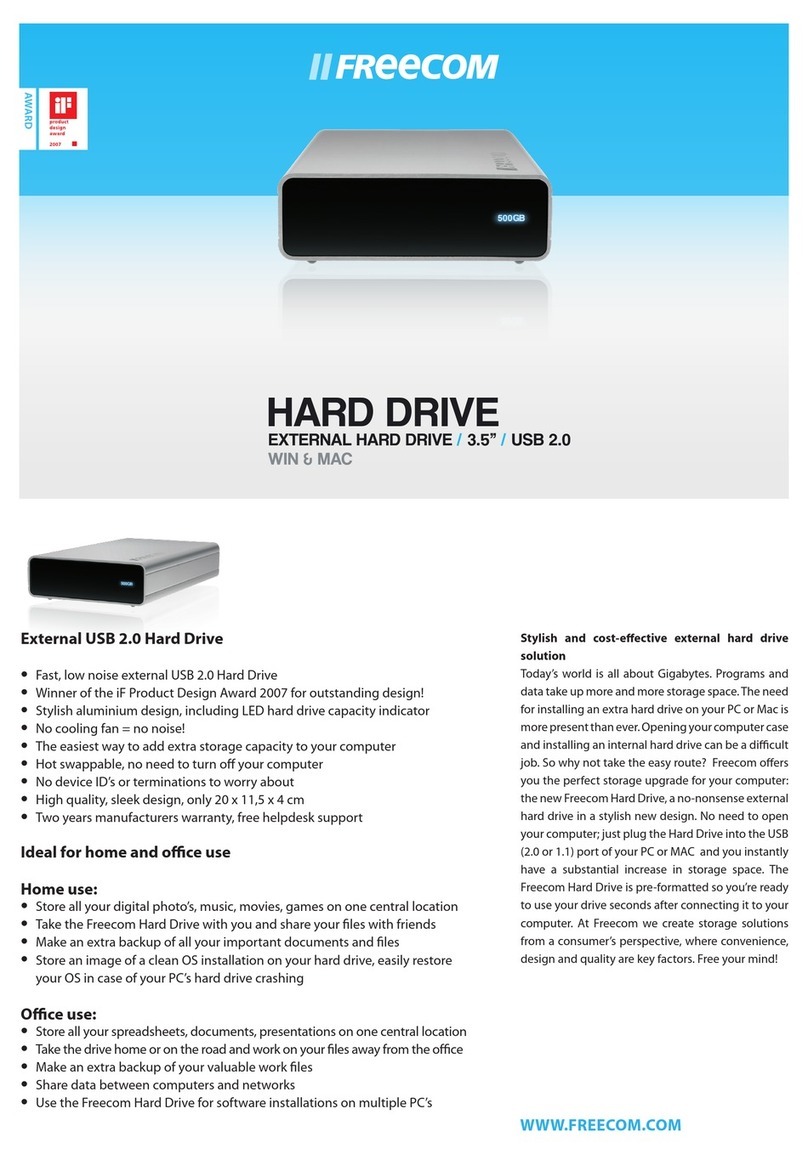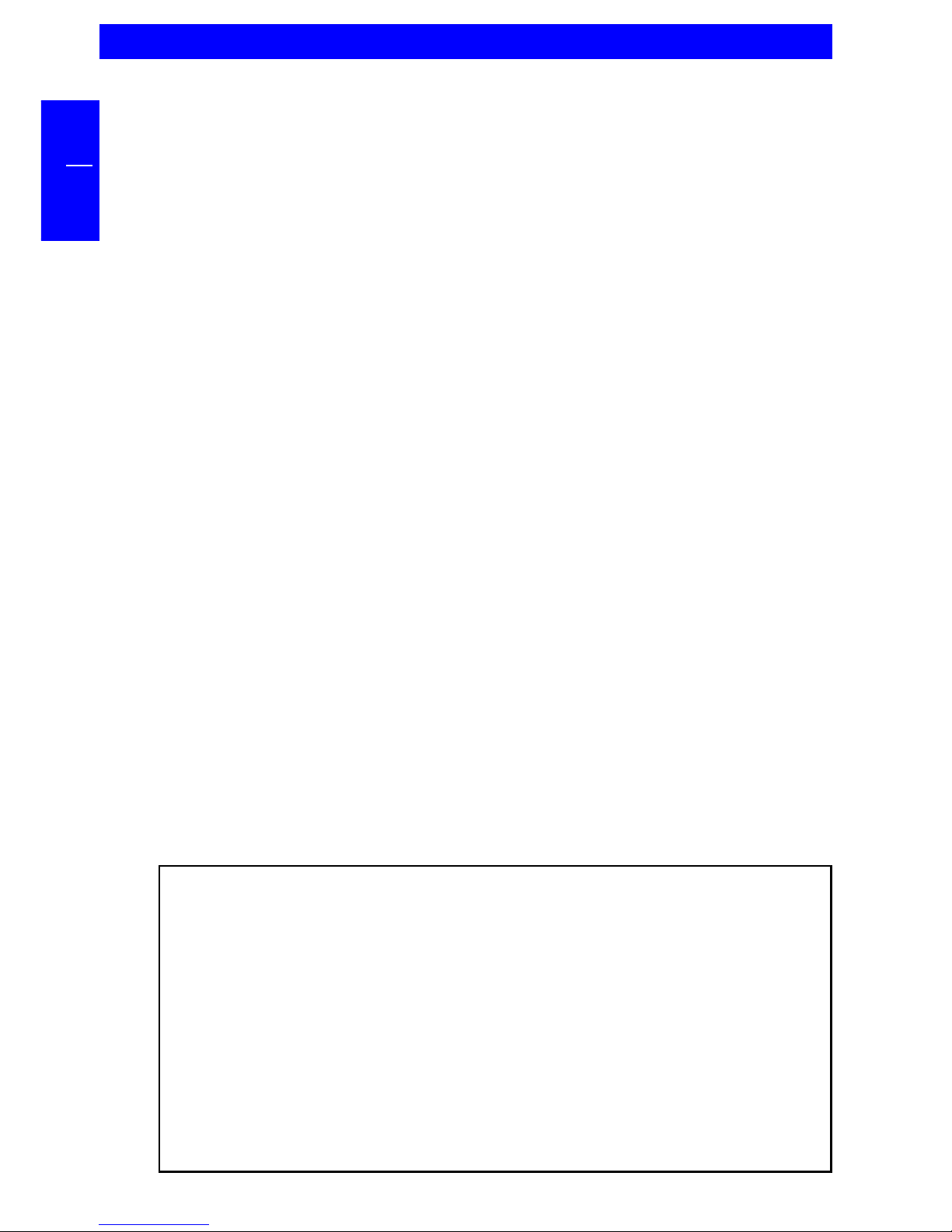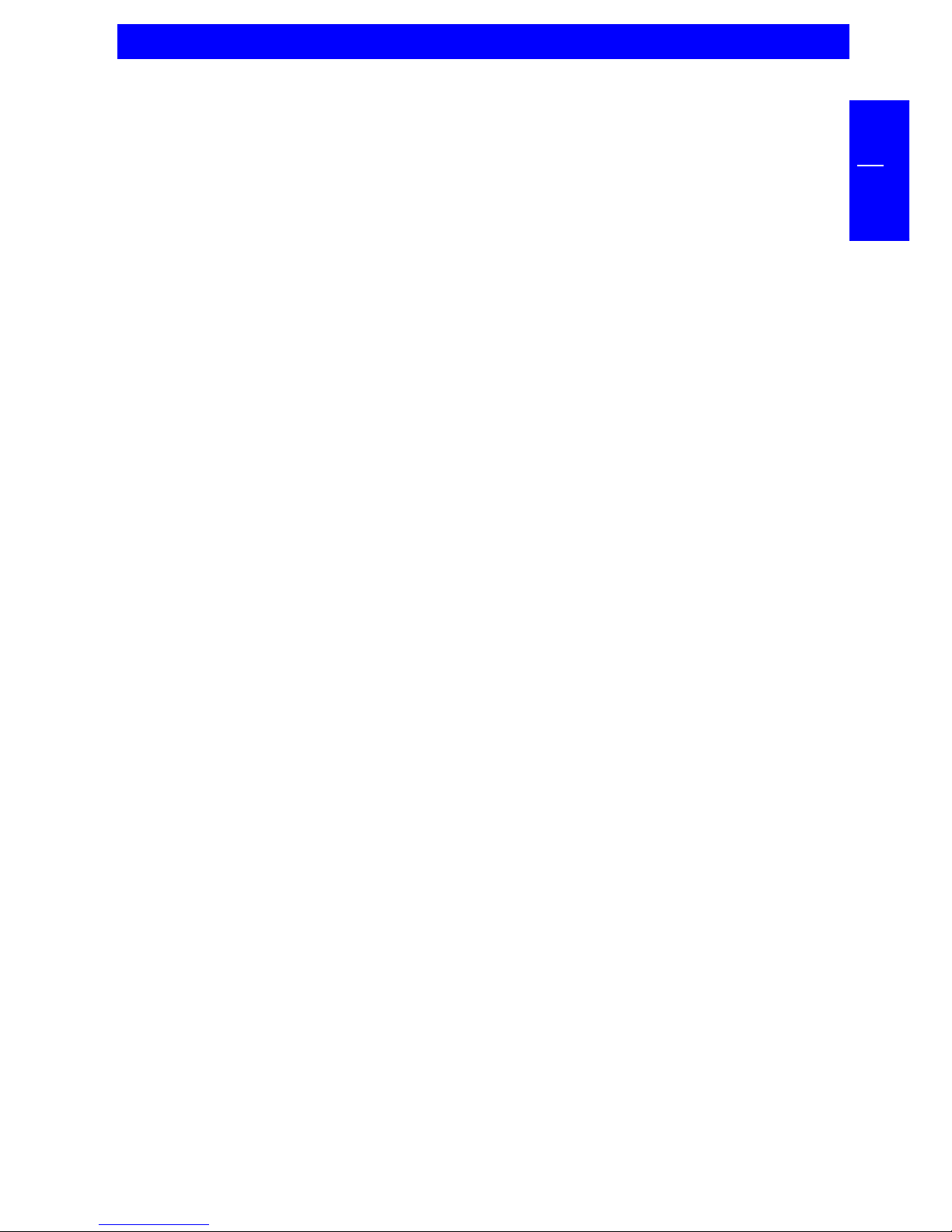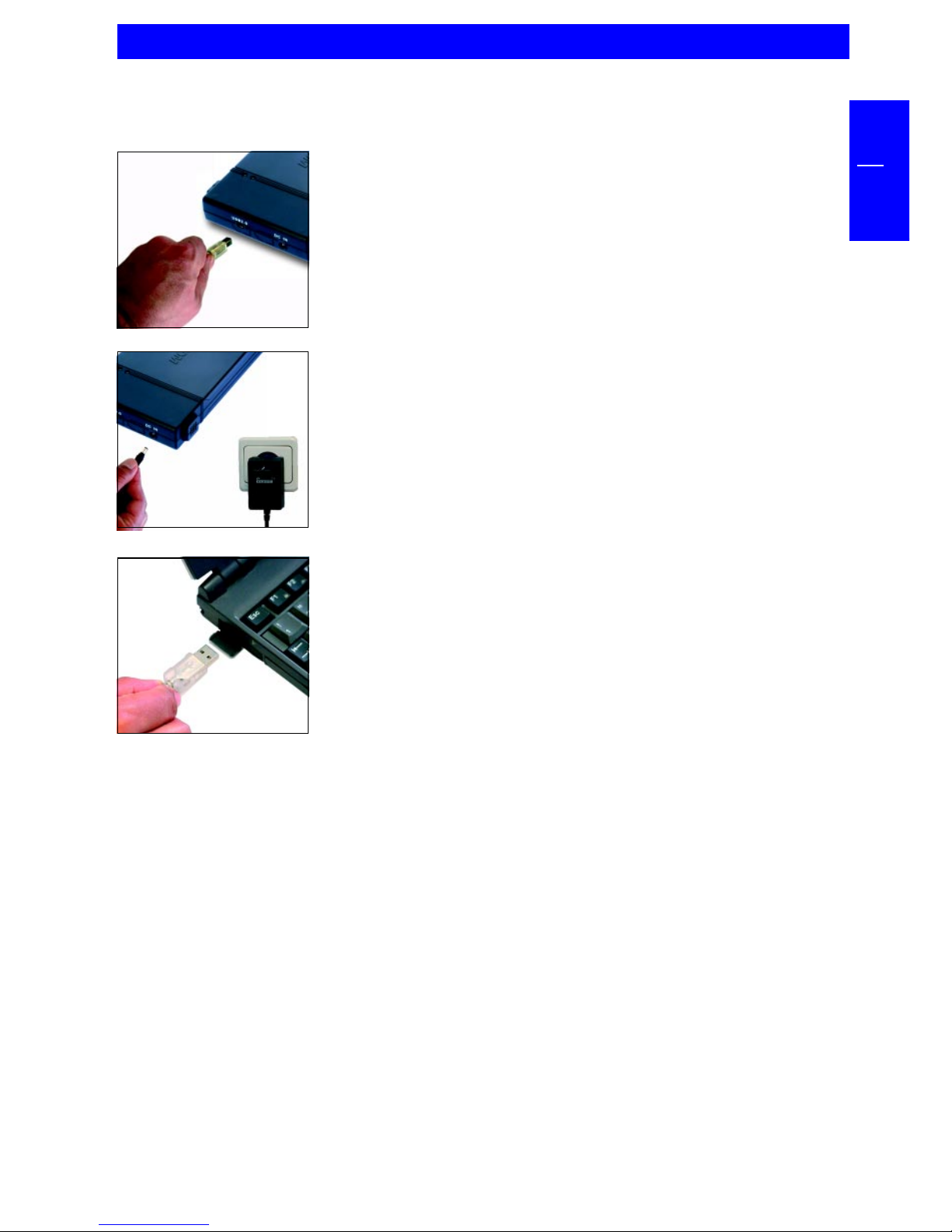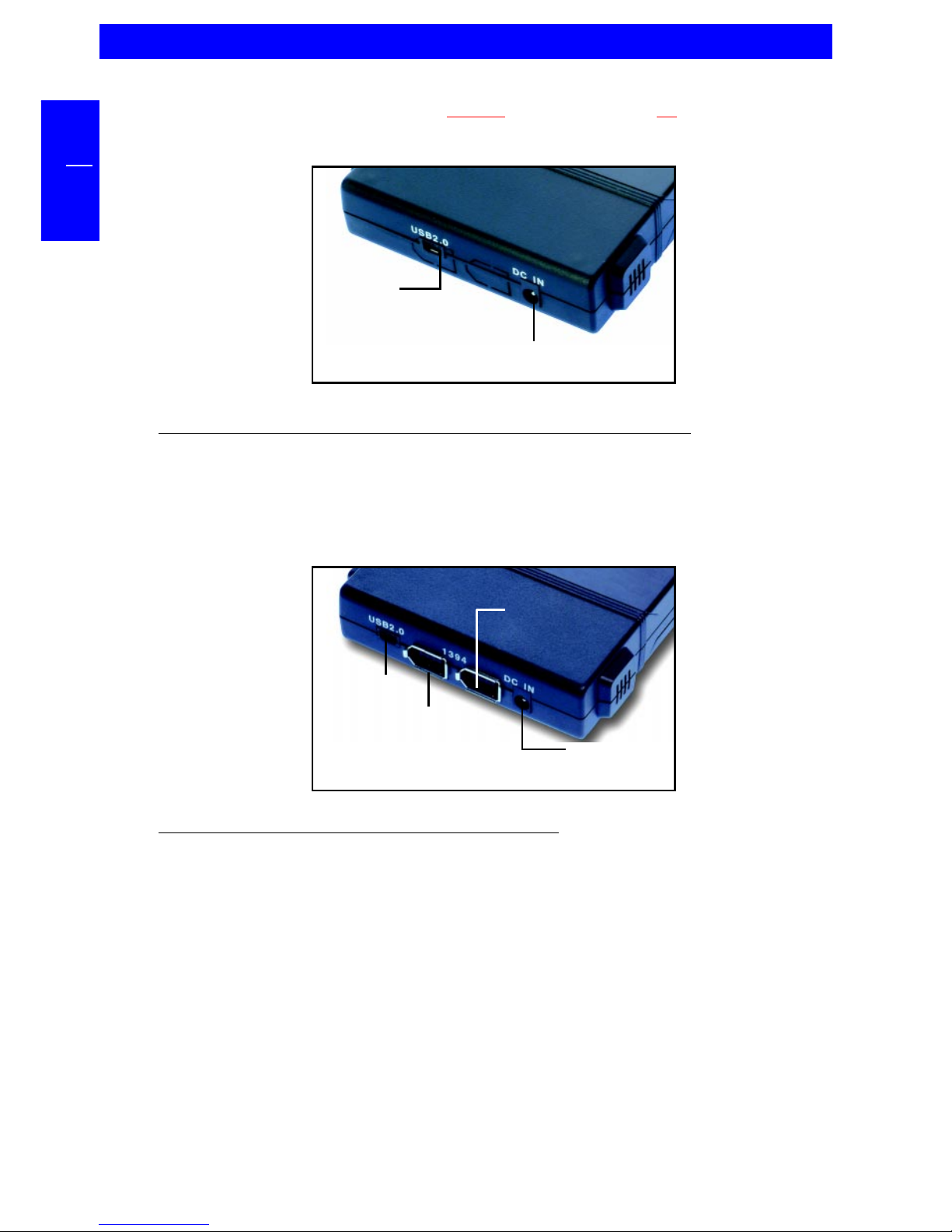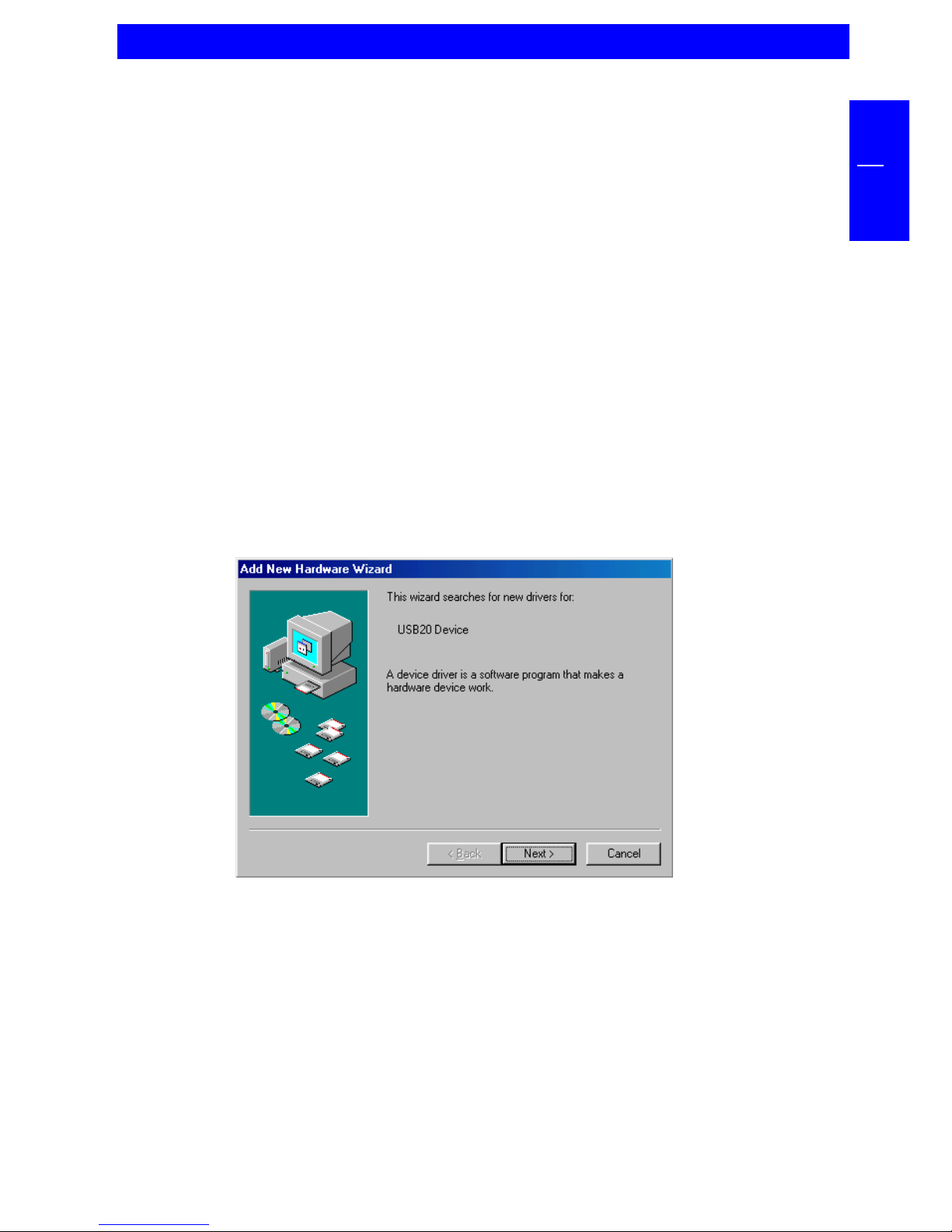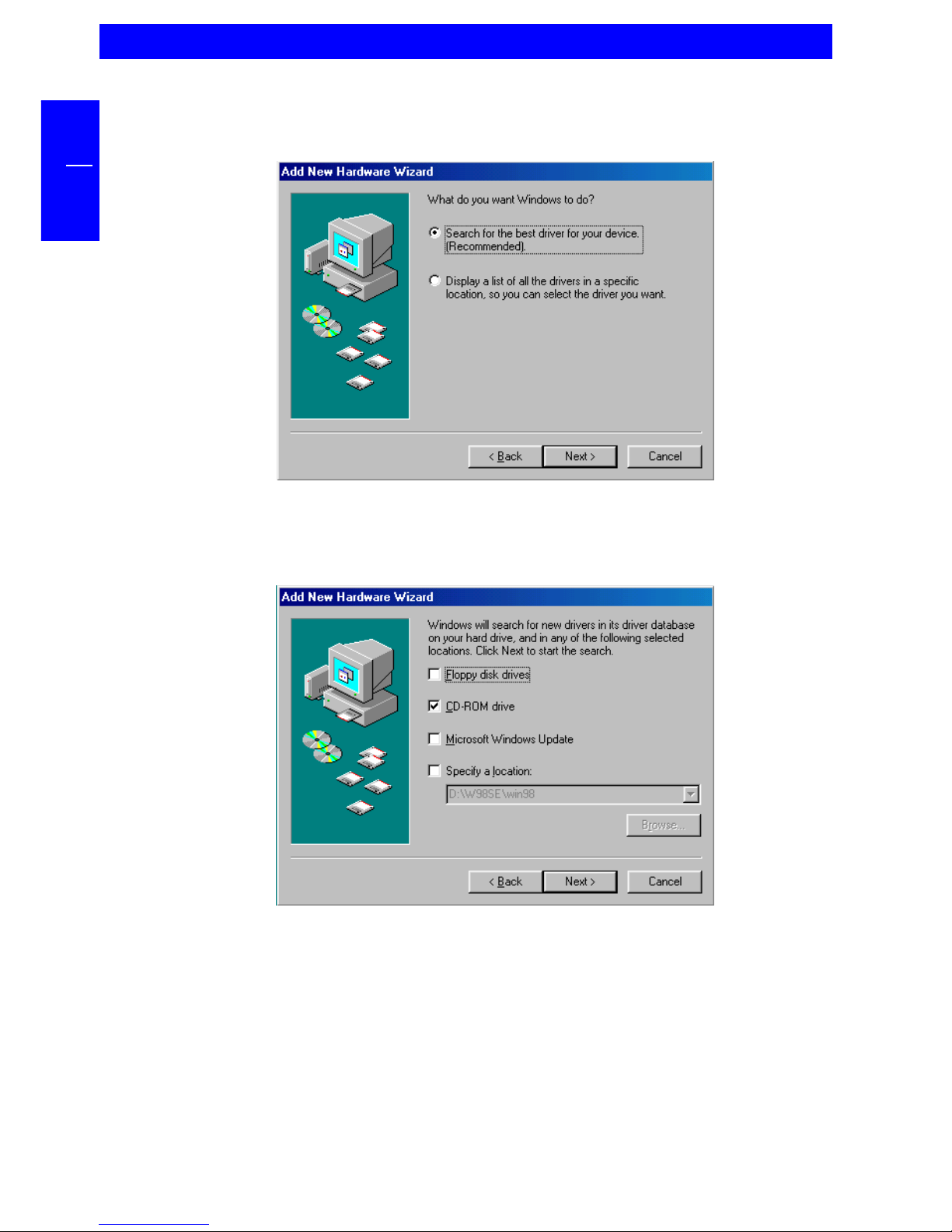Freecom FHD-2 User manual
Other Freecom Storage manuals

Freecom
Freecom DUAL DRIVE NETWORK CENTER User manual

Freecom
Freecom NETWORK DRIVE - User manual

Freecom
Freecom USB Card User manual

Freecom
Freecom Hard Drive Classic User manual
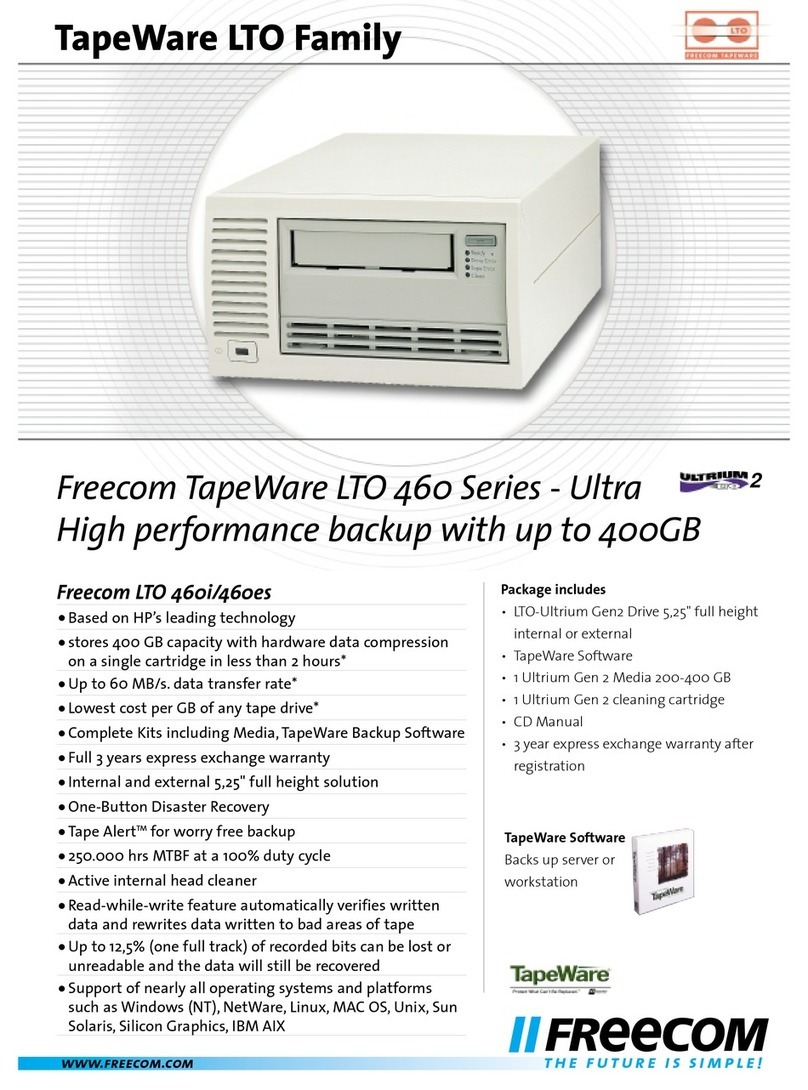
Freecom
Freecom TapeWare LTO 460i User manual
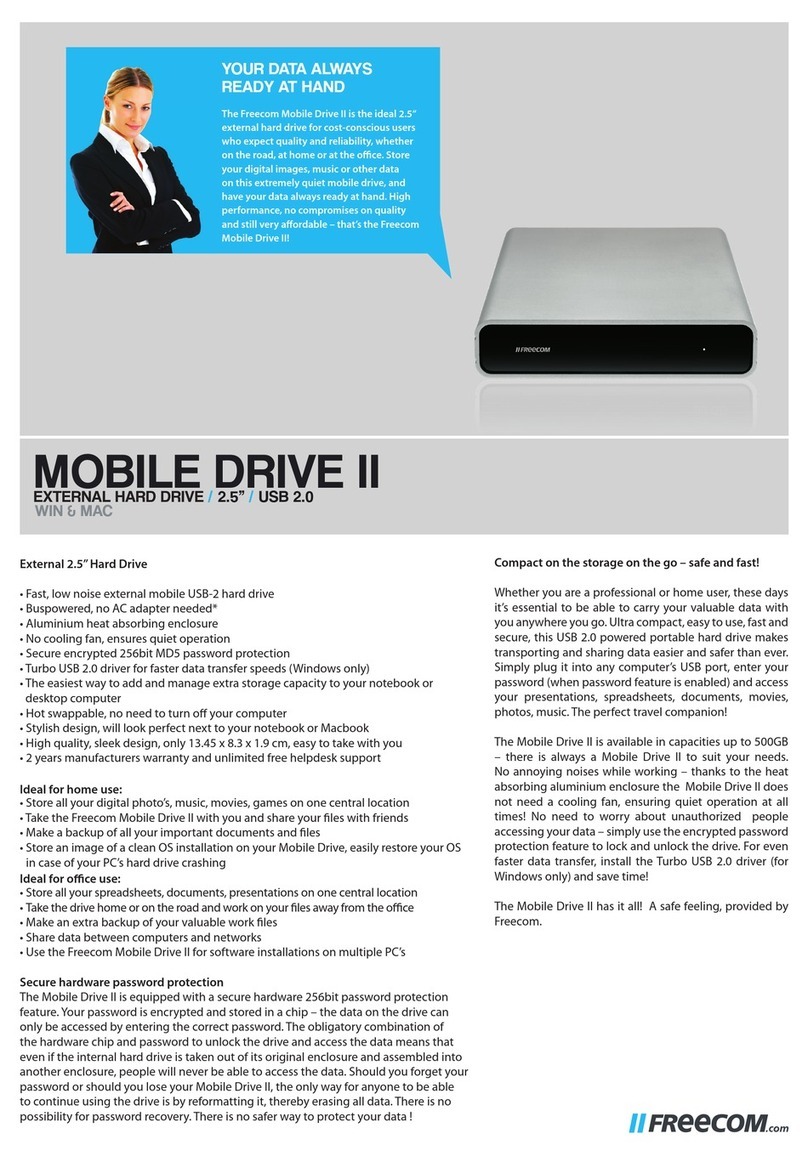
Freecom
Freecom Mobile Drive II User manual

Freecom
Freecom FHD-XS User manual

Freecom
Freecom MOBILE DRIVE XXS User manual
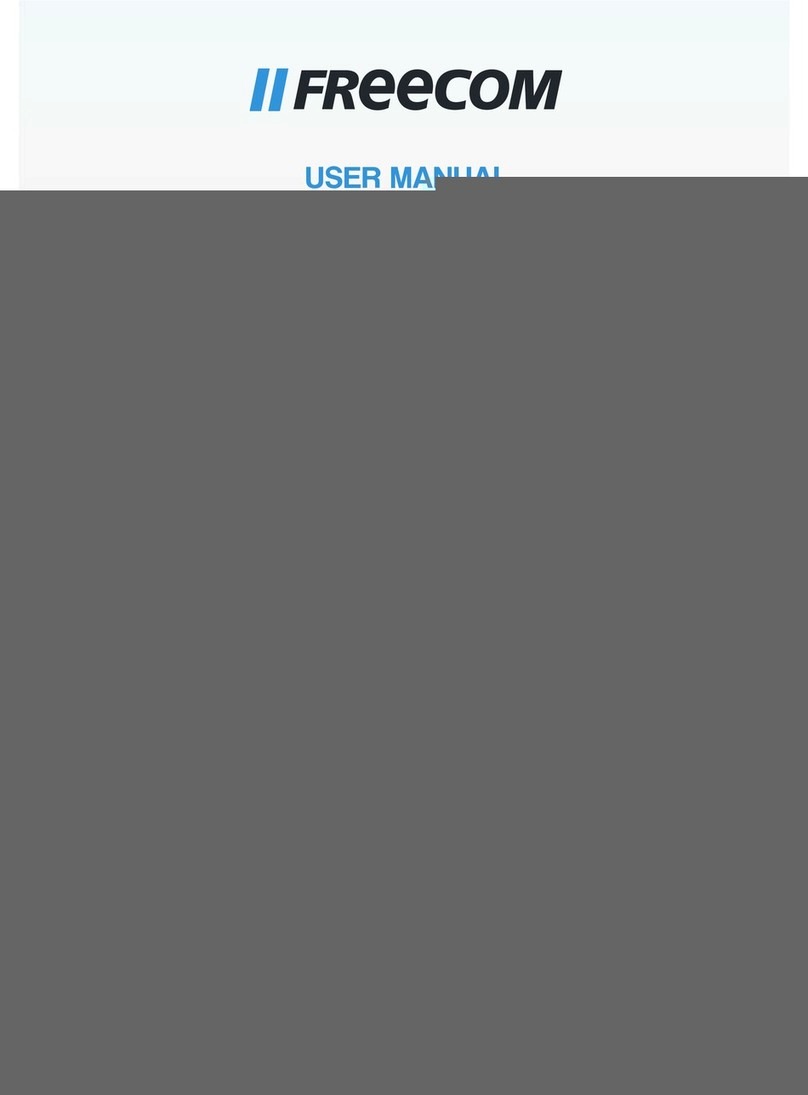
Freecom
Freecom Mobile Drive II User manual

Freecom
Freecom TOUGHDRIVE PRO 2.5 User manual
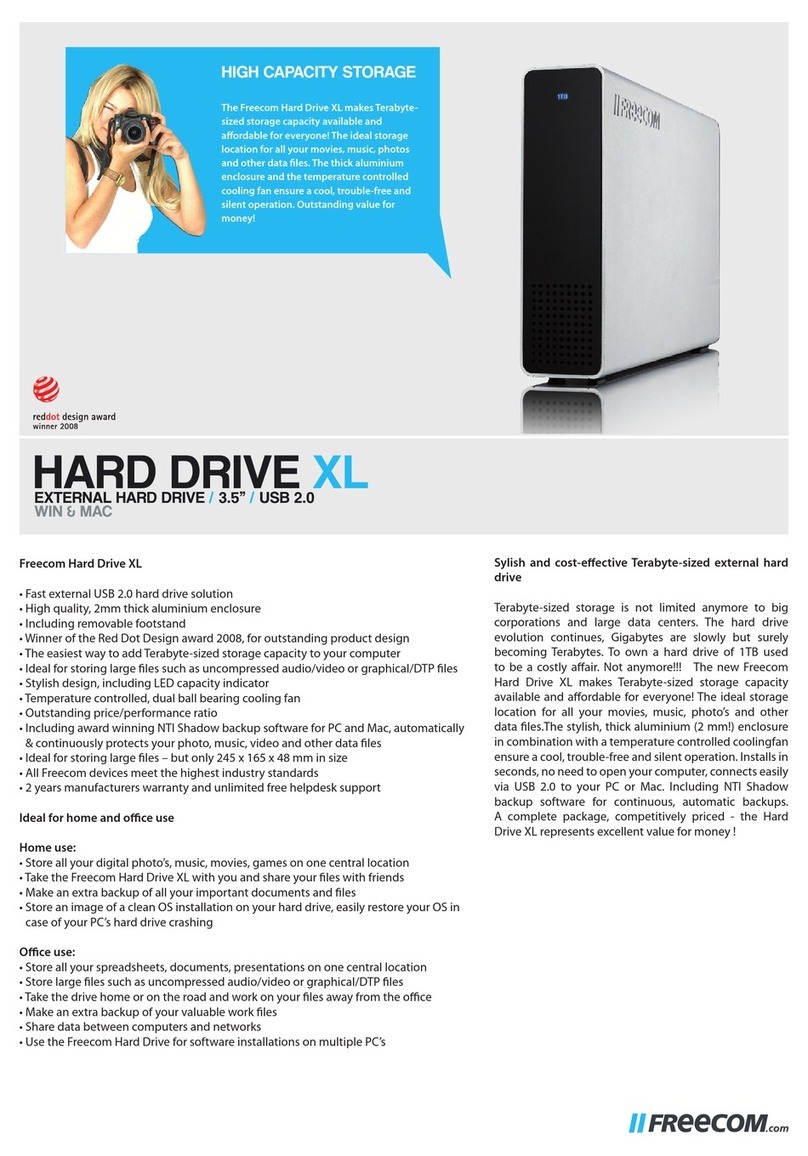
Freecom
Freecom Hard Drive XL User manual

Freecom
Freecom 3.5 " / USB 2.0 / ESATA User manual

Freecom
Freecom Network Mediaplayer 450 WLAN User manual
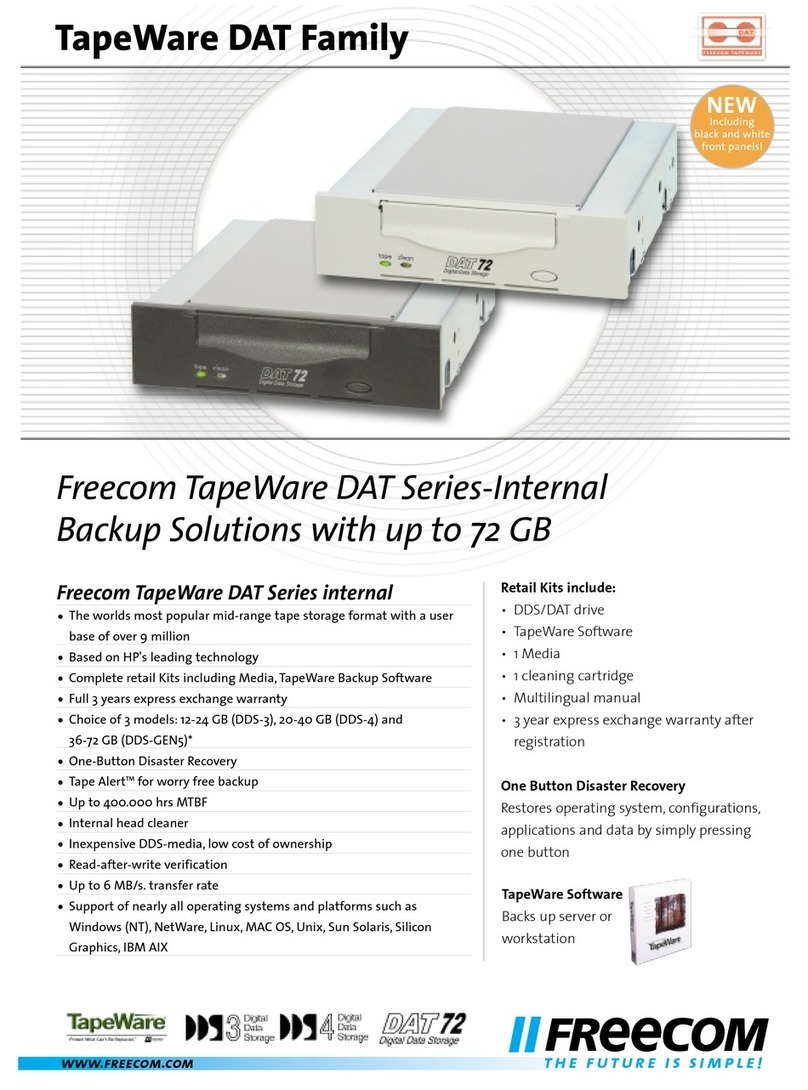
Freecom
Freecom FC TapeWare DAT-72i User manual

Freecom
Freecom FHD-2 User manual

Freecom
Freecom LTO-920 User manual

Freecom
Freecom HARD DRIVE XS 3.0 - User manual
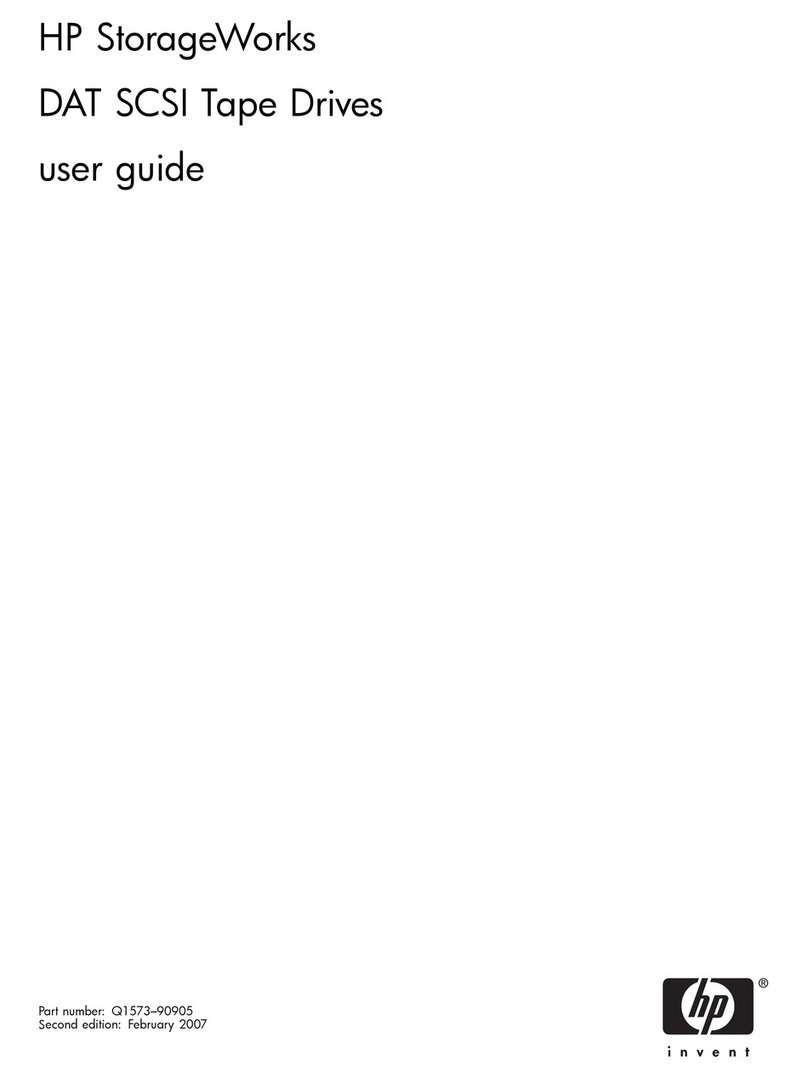
Freecom
Freecom FC TapeWare DAT-72i User manual
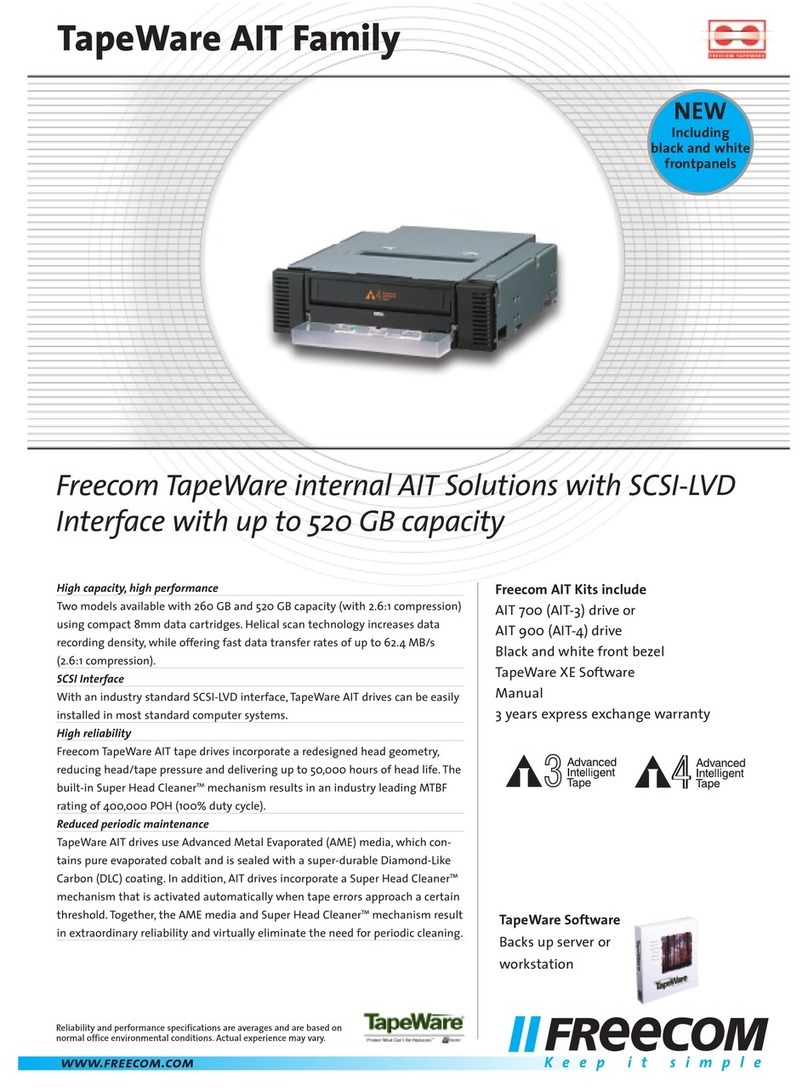
Freecom
Freecom FC TapeWare AIT-700i User manual
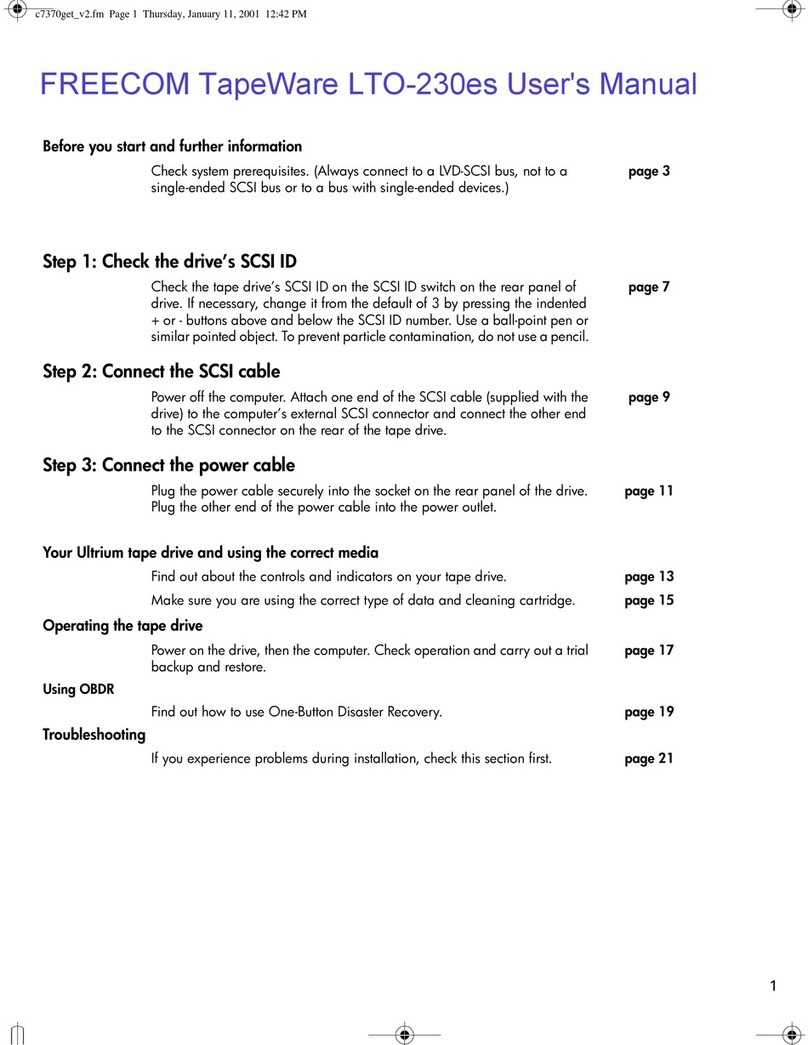
Freecom
Freecom TapeWare LTO-230es User manual