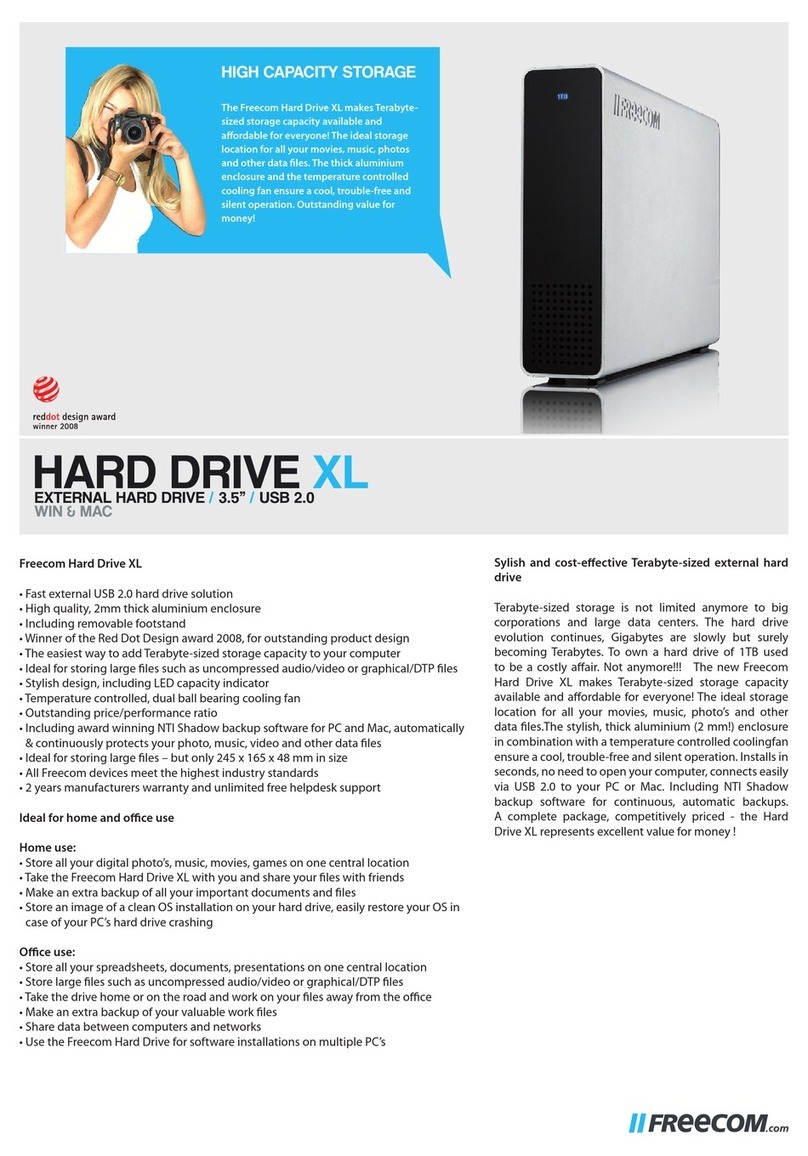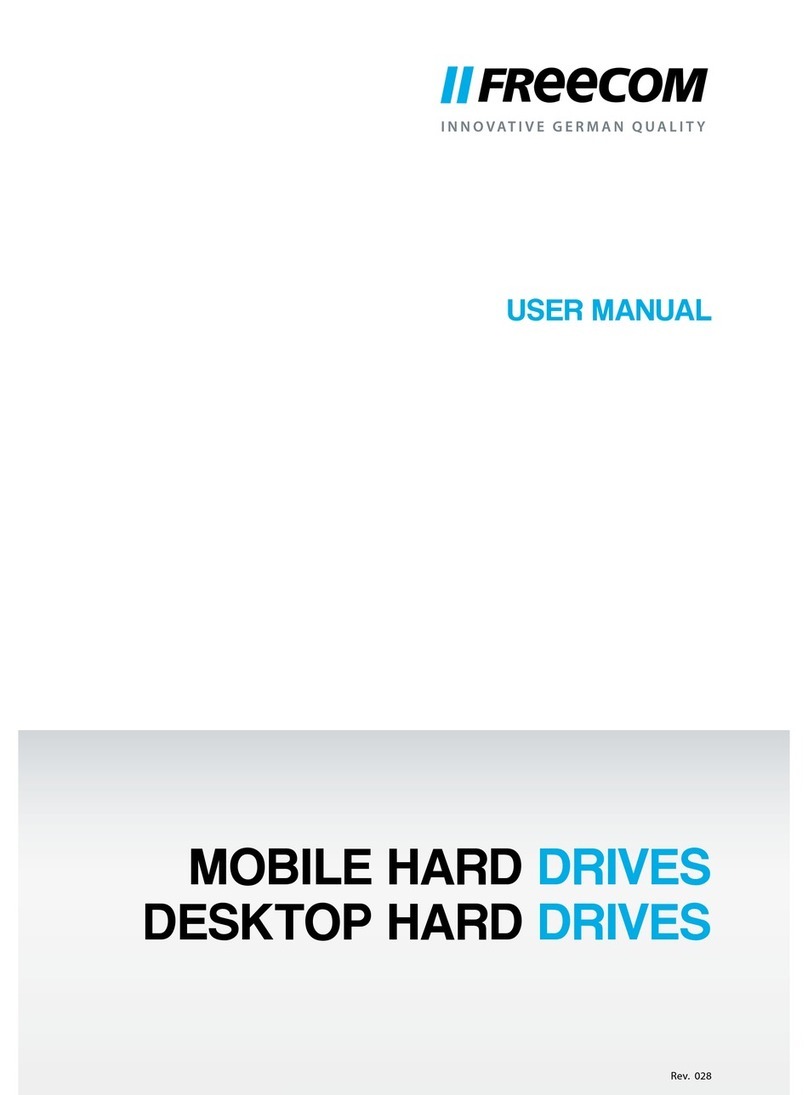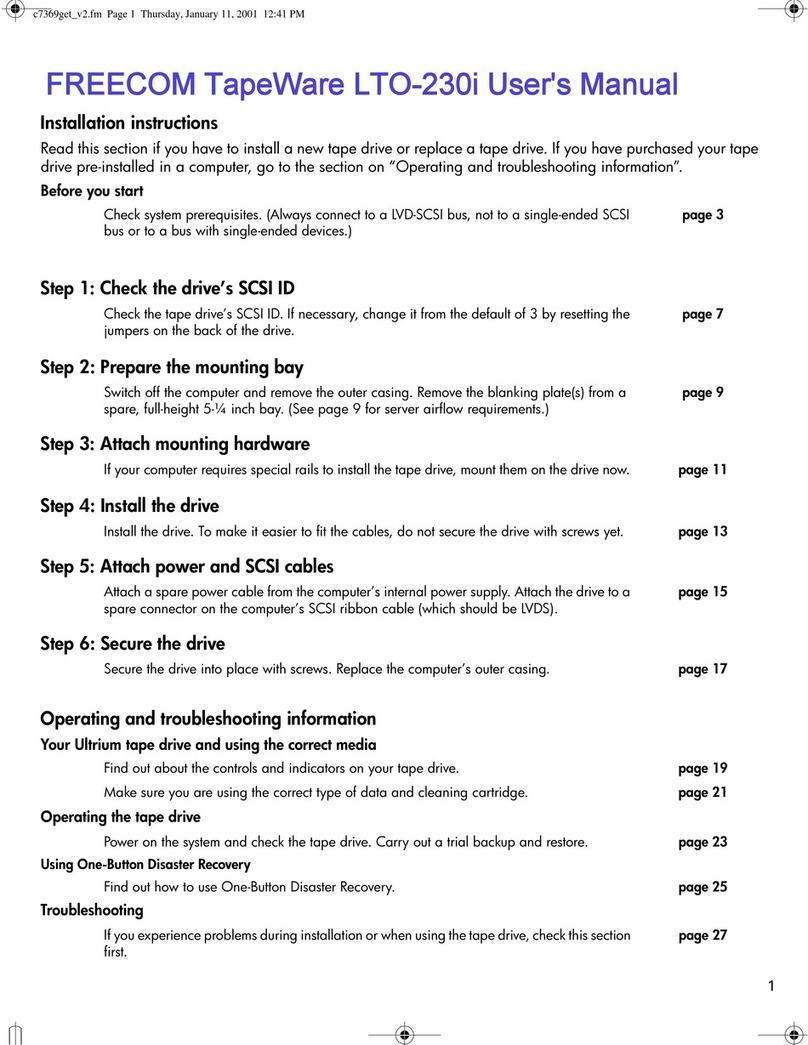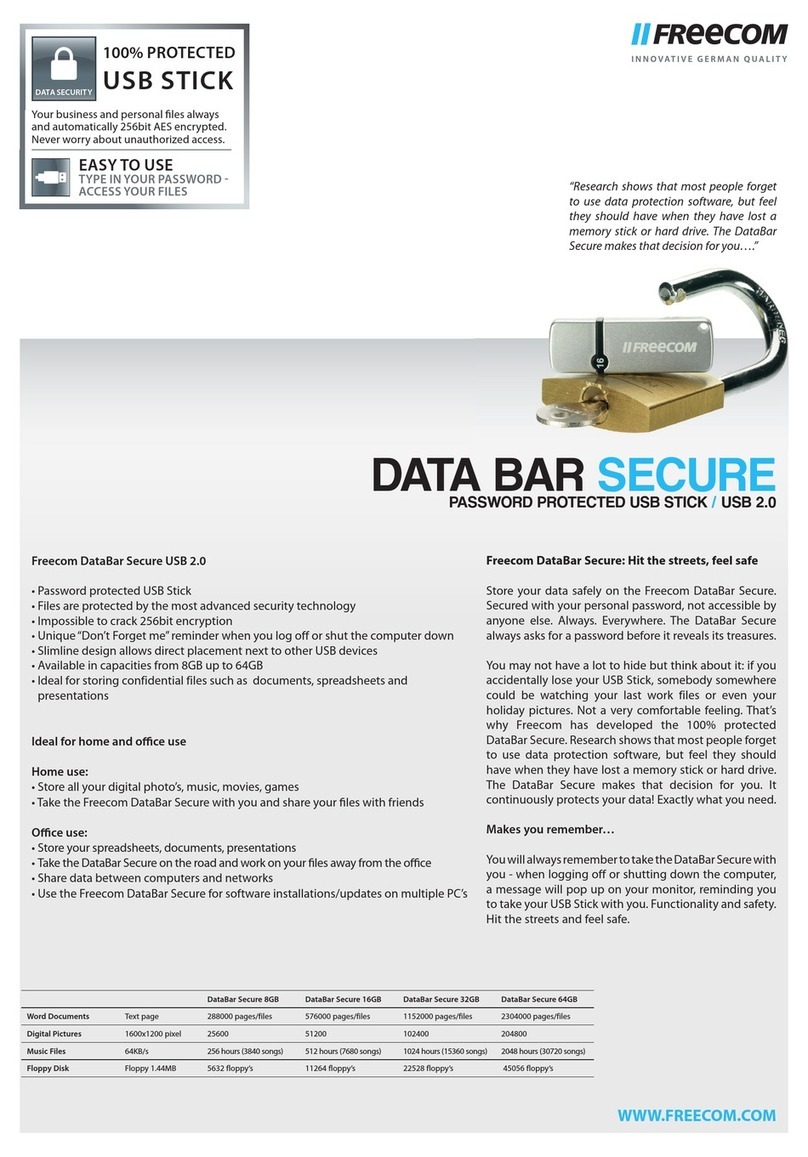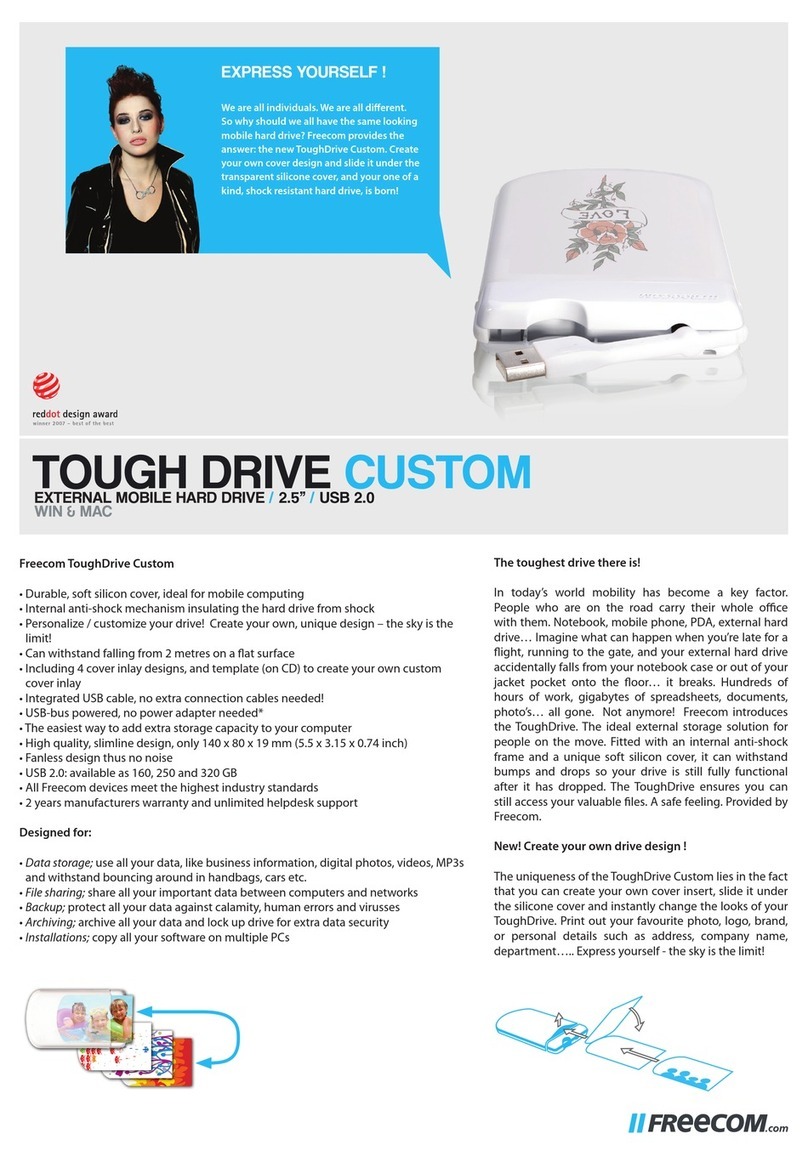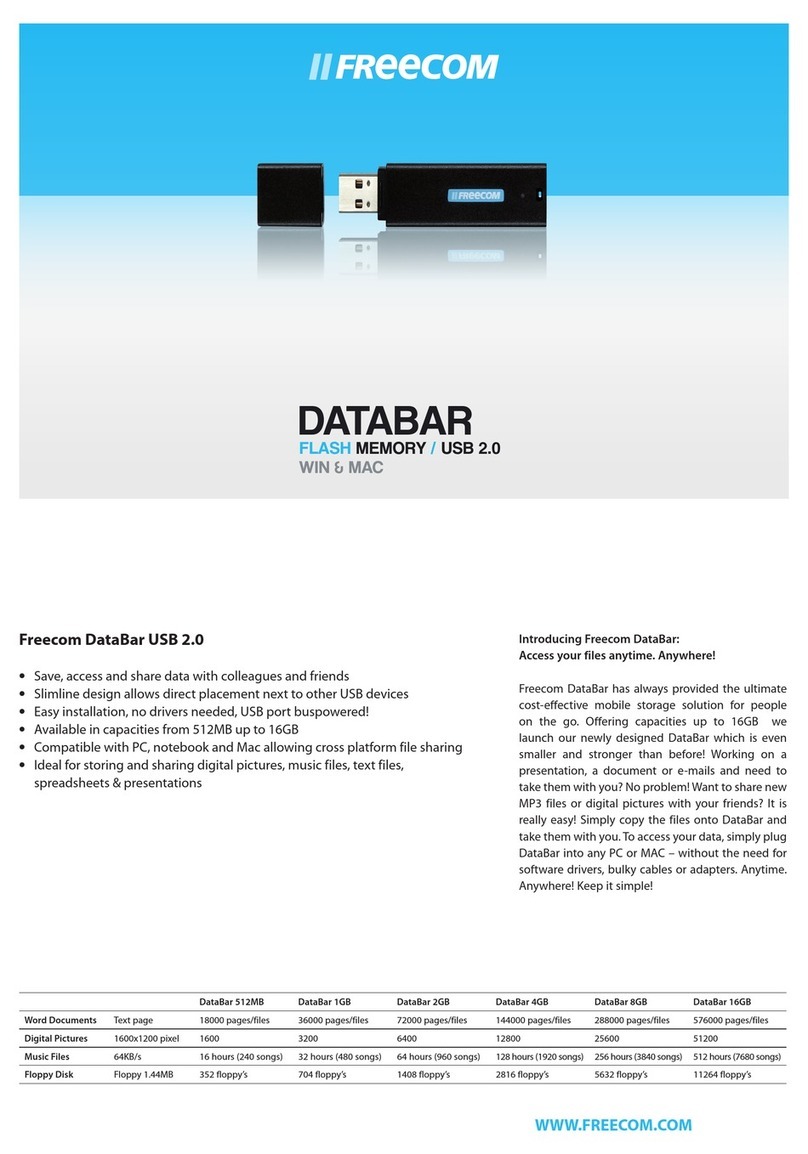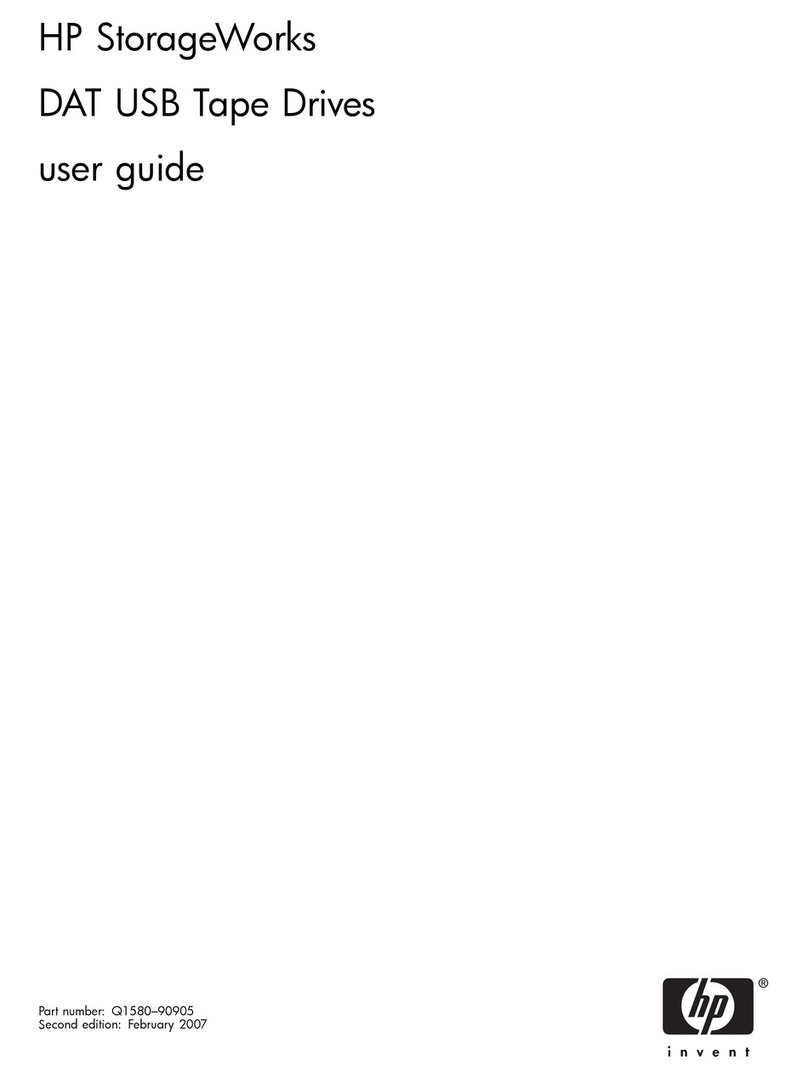Page 5
SuperLoader
(SuperLoader DLT and SuperLoader LTO) Quick Start Guide
Note: Do not turn on the host computer until after
you configure the SuperLoader (Step 7) and load tape
cartridges (Step 8).
c. If the SuperLoader LCD screen displays a warning message
any time during the power-up sequence, write down the
contents of the message and then press the Escape button
to clear the message.
Note: After completing this procedure (i.e., turning on
the SuperLoader for the first time), you should use the
power button on the front panel to turn the SuperLoader
on and off.
Step 7: Configure the SuperLoader
a. Determine/set the SCSI ID for the SuperLoader.
The SuperLoader is a SCSI device. Each SCSI device
attached to a server or workstation must have a unique
SCSI ID number. The SCSI IDs enable several devices to be
connected to a single computer without conflict.
The default SCSI ID for the SuperLoader is 5. You should
not have to change the default SCSI ID for SuperLoader
unless another SCSI device connected to the host
computer is already assigned the same ID number.
To change the SCSI ID for theSuperLoader, use the front
panel as explained in the User’s Guide.
b. Set the IP (Internet Protocol) address for the SuperLoader.
The SuperLoader is also an Ethernet device. Ethernet is
a method for accessing local networks as well as the
Internet. The Ethernet connection also enables you to
use the Web-based On-board Remote Manager to further
modify SuperLoader configuration.
All Ethernet devices must have a unique IP address.
In default configuration, the SuperLoader is assigned
a static IP address. This static IP address must be
modified to match the class of the local network, or the
SuperLoader must be reconfigured to accept dynamic IP
addresses.
For more information, refer to the User’s Guide.
Step 8: Load Tape Cartridges
The SuperLoader can hold up to 16 tape cartridges in two
magazines, one installed on the left side and the other installed
on the right side of the SuperLoader. Cartridge slots in the left
magazine are numbered 1 to 8, and cartridge slots in the right
magazine are numbered 9 to 16.
The SuperLoader can also be shipped with an 8-cartridge
capacity. In this case, the SuperLoader comes with the left
magazine only; a magazine blank is installed on the right side.
Note: The SuperLoader will not run unless both
magazine openings are loaded with either a magazine or
magazine blank.
To load tape cartridges in the SuperLoader:
a. Eject and remove an empty magazine as follows:
(1) At the front panel of the SuperLoader, press Enter.
(2) Scroll to Commands and press Enter.
(3) Scroll to Eject and press Enter.
(4) If you are requested to enter a password, type 000000
(the default password) and press Enter.
(5) Scroll to Left Magazine (or Right Magazine as
appropriate) and press Enter to eject that magazine.
The selected magazine is released.
Caution: To prevent damage to the SuperLoader or
to the magazine, both hands should be used when
removing the magazine from the SuperLoader.
(6) Grasp the magazine by the handle with one hand and
slide it out while supporting the length of the magazine
from underneath with the other hand. (See illustration
on following page.)
Note: When you eject a magazine, you must fully remove
it, or fully install it, before turning off the SuperLoader.
(7) To eject and remove the other magazine at this time,
press Escape, then scroll to the other magazine, and
press Enter. Then, repeat step 6.
To remove the other magazine later, repeat this
procedure.