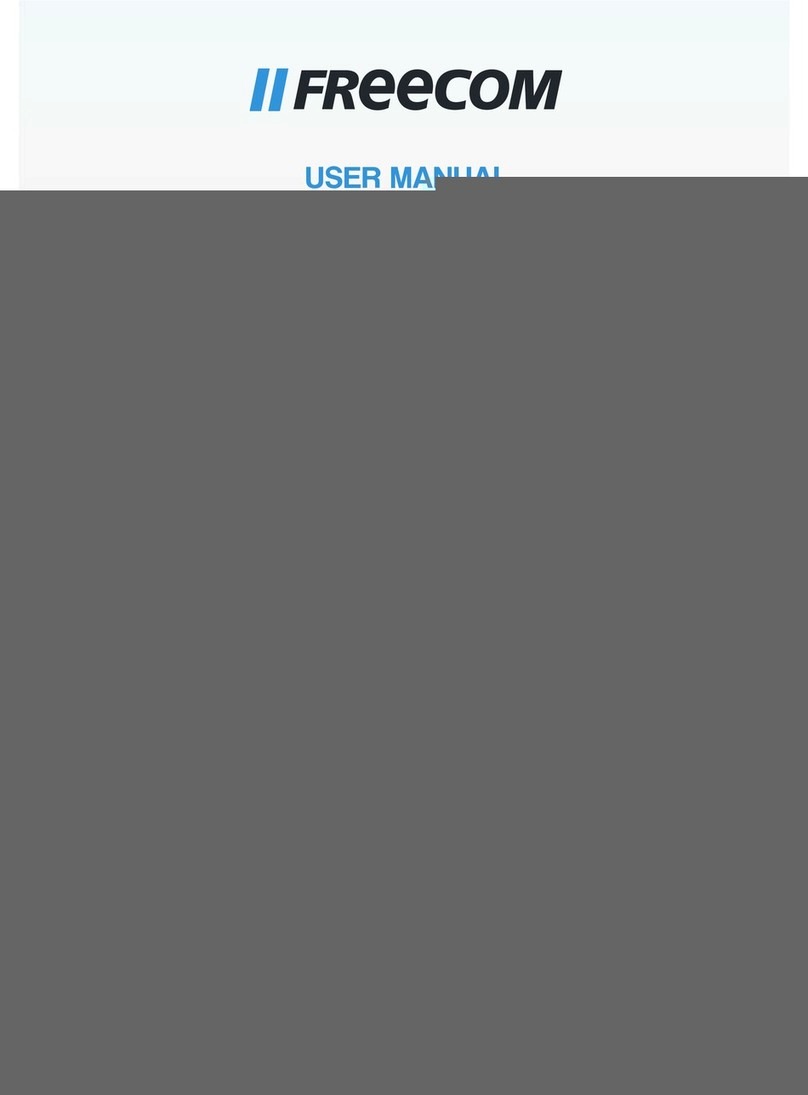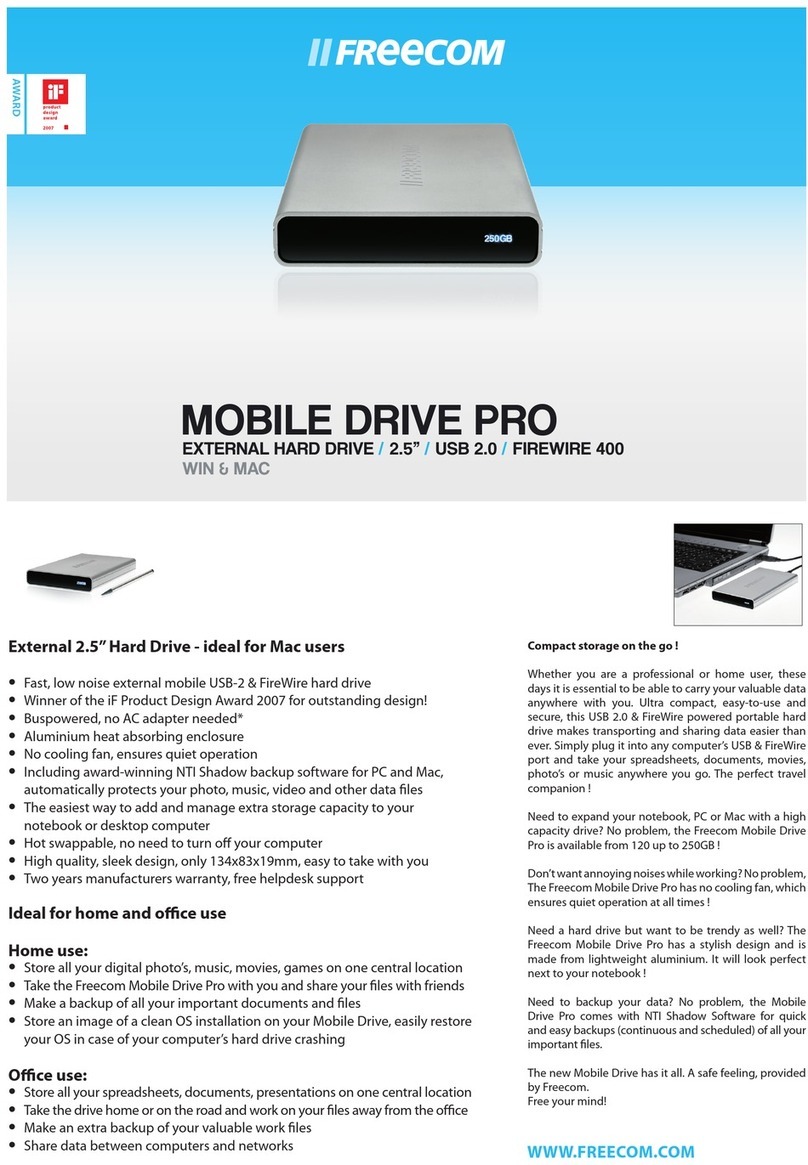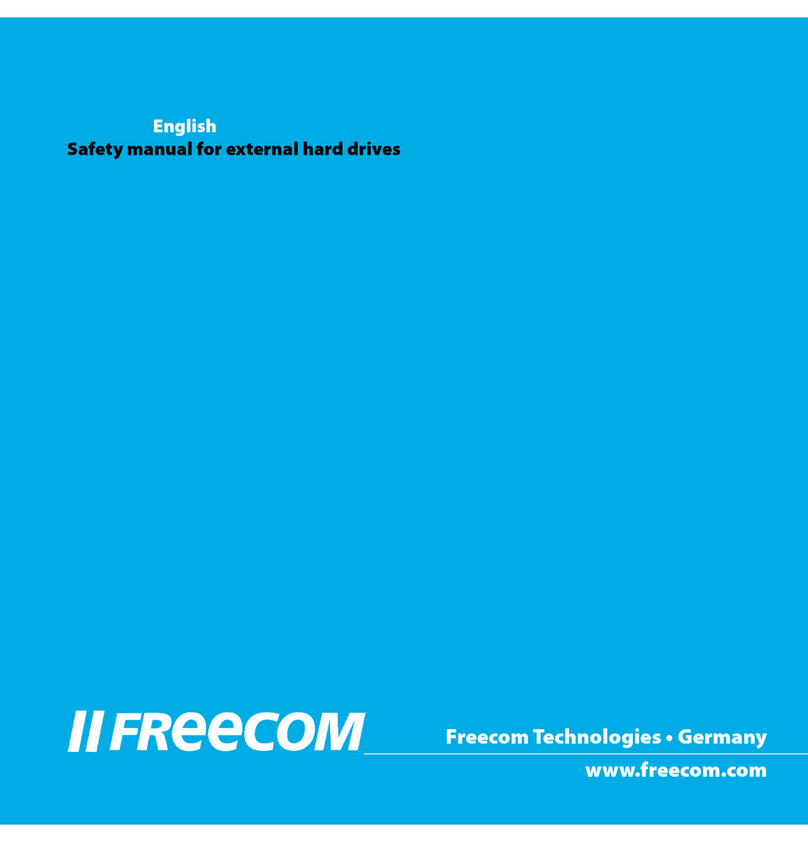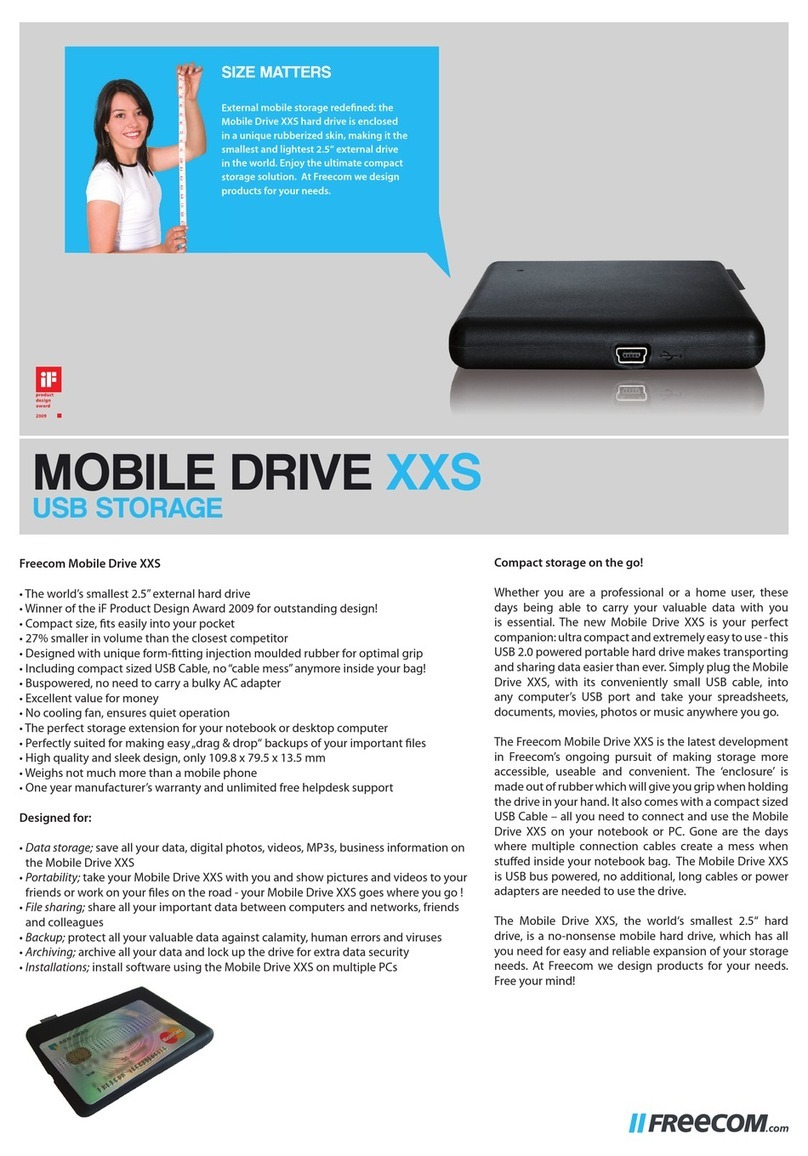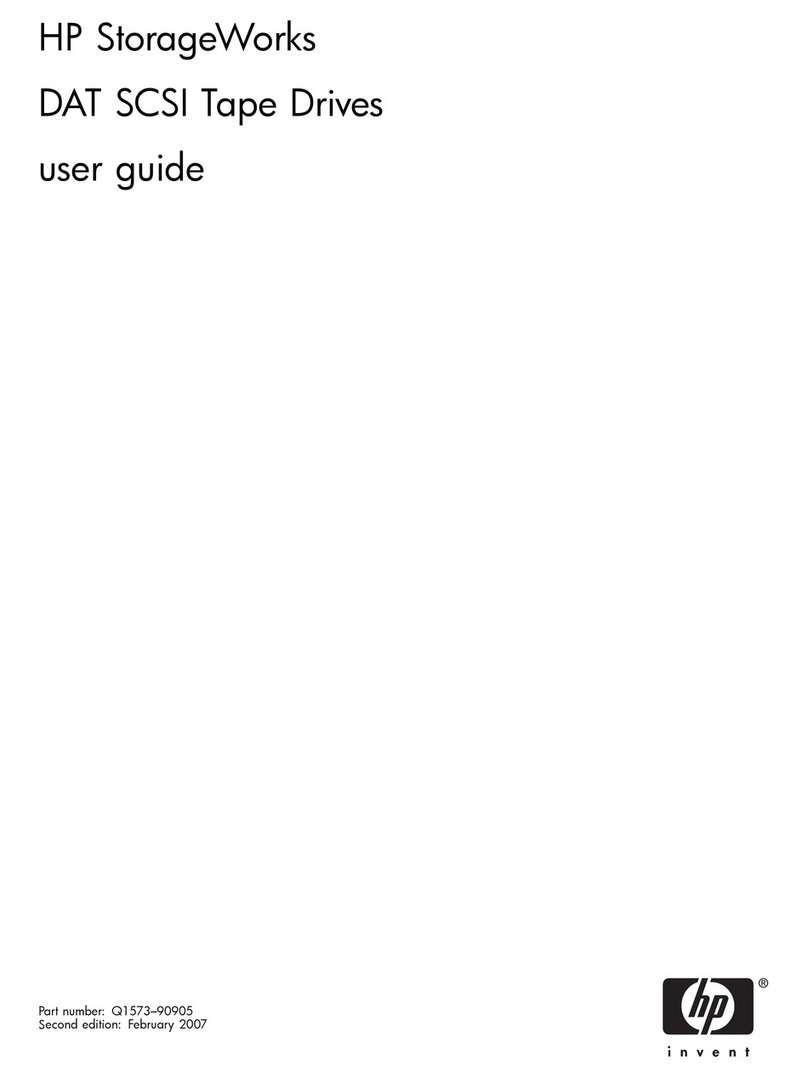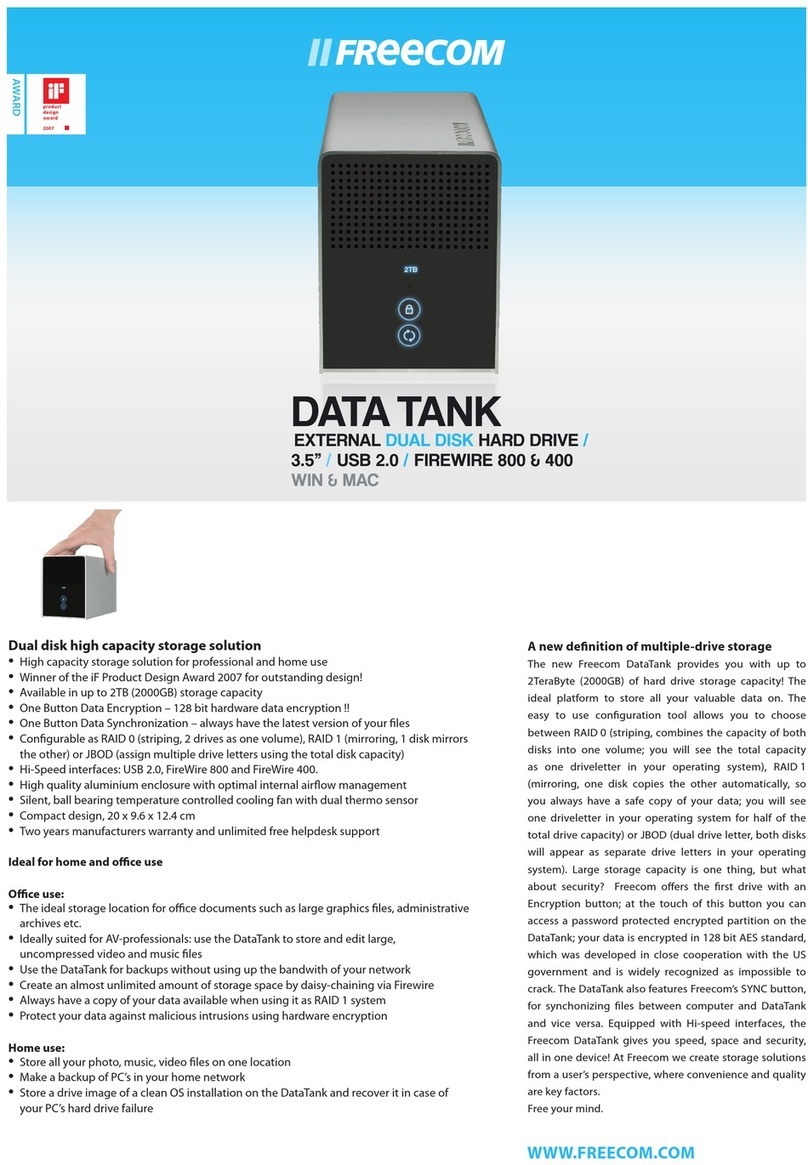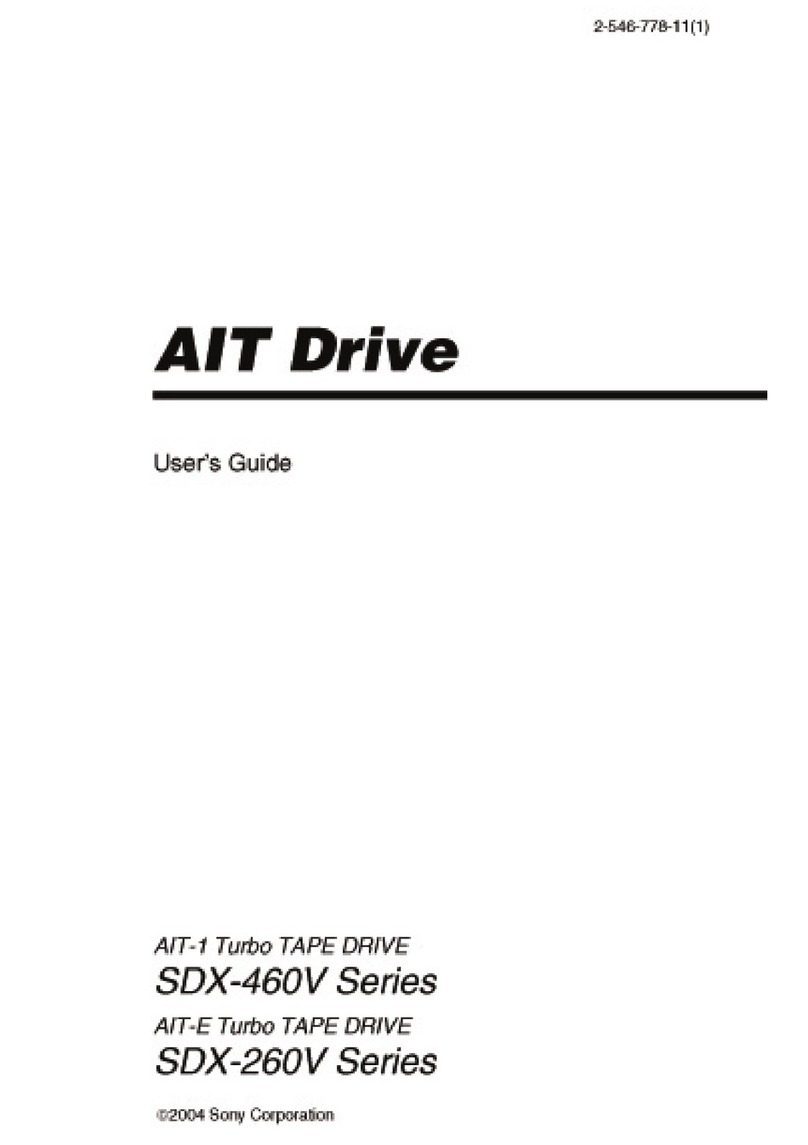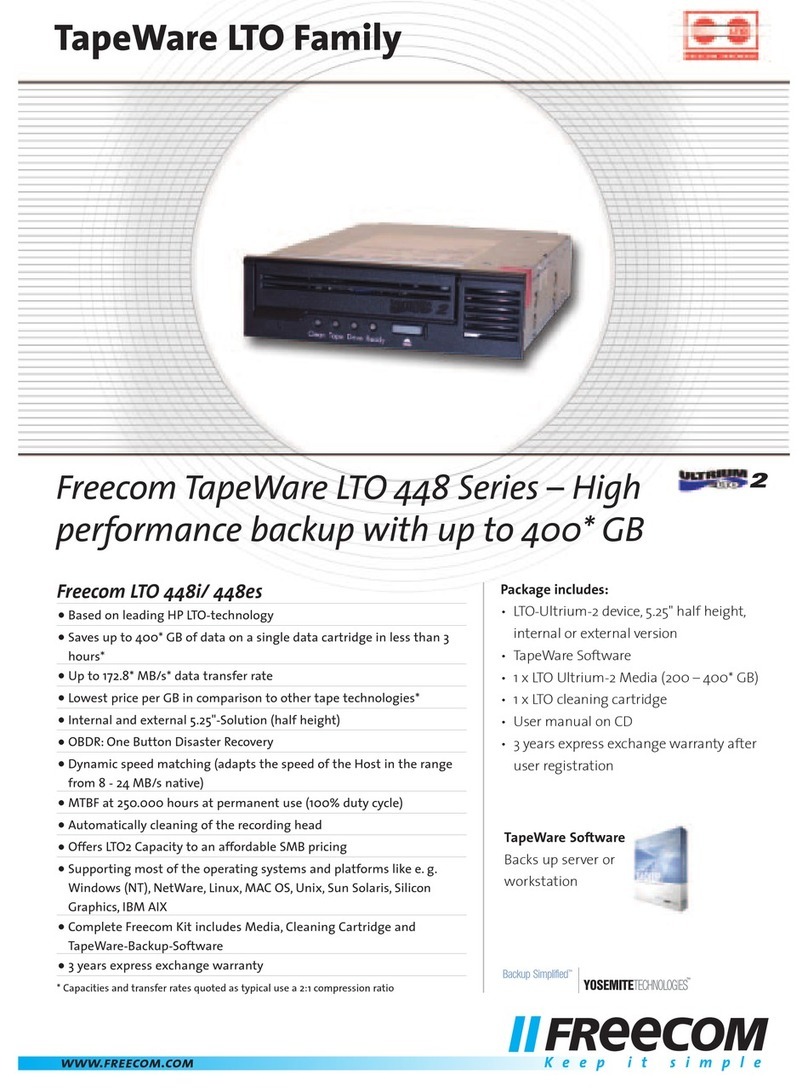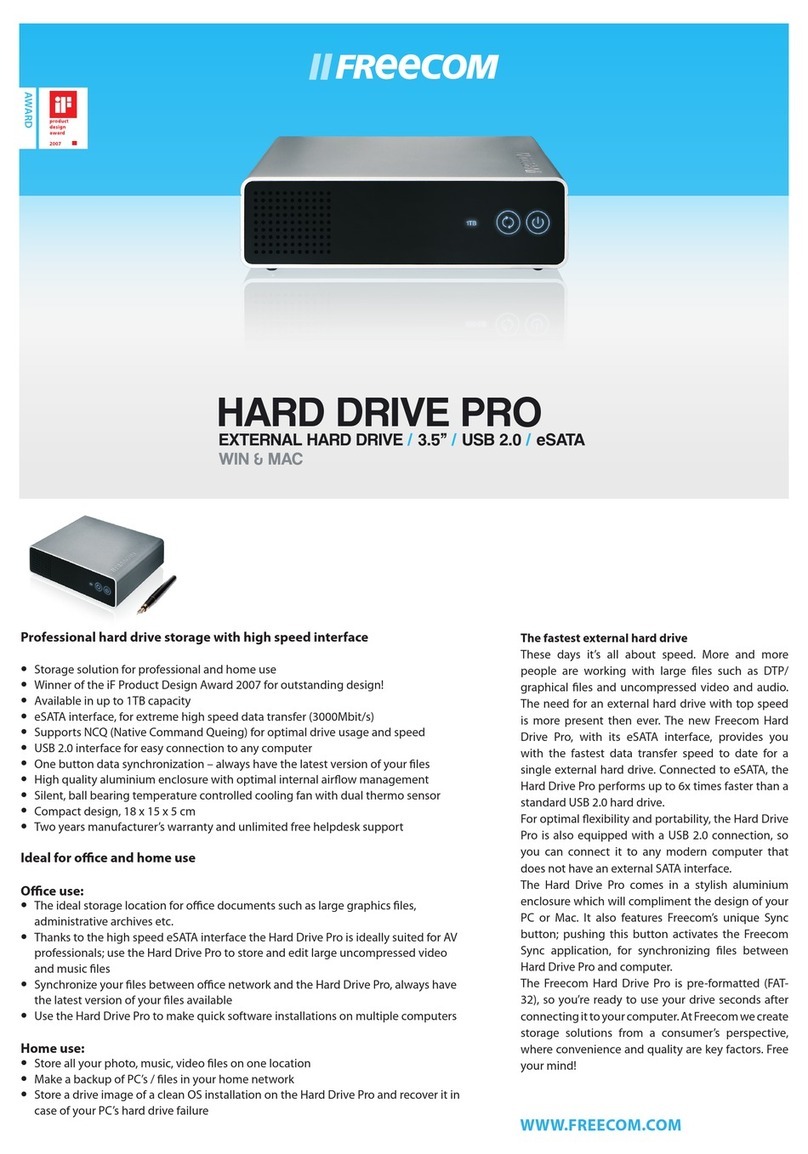Trash
2. Insert the USBCard
directly into the USB port
(USB 2.0 or 1.1).
3. Install the driver from the
C (Windows 98 SE only)
1. Push connector out
Macintosh
Computer
Untitled
Untitled
• To access USBCard
4. Select "My Computer" icon
5. Click on "Removable isk" icon
6. ouble click on "unplug or eject
hardware" icon in the system tray
of the Windows Taskbar
7. Remove USBCard from USB port
(USB 2.0 or 1.1)
• To remove USBCard
• To access USBCard
4. Select "Untitled" drive icon
5. rag the USBCard icon into the
trash can icon
6.Remove USBCard from USB port
(USB 2.0 or 1.1)
• To remove USBCard
WIN OWS
My computer
(Eject)
USA/UK
Freecom cannot be made liable for any
damages, loss of data or damage
following thereof -whatsoever
(including, without limitation,
damages for loss of business profits,
business interruption, loss of business
information, or other pecuniary loss)
arising out of the use of or inability to
use this Freecom product, even if
Freecom has been advised of the
possibility of such damages. We
reserve the right to upgrade our
products in keeping with
technological advances.
© Freecom Technologies, July 2003
Trash
2. Stecken Sie der USBCard
direkt an den USB Port
(USB 2.0 oder 1.1.)
3. Installieren Sie die Treiber
von C (nur für Windows
98 SE)
Macintosh
Computer
Untitled
Untitled
• Um den USBCard zu benutzen
4.Wählen Sie den "Arbeitsplatz-Ordner" aus
5. Klicken Sie auf das Symbol “Removable
isk"
6. oppelclicken Sie auf das Symbol
"Hardware entfernen" im rechten
Rand der Windows Taskleiste
7. Entfernen Sie jetzt der USBCard
vom USB Port (USB 2.0 oder 1.1.)
• Zum Entfernen der USBCard
• Um den USBCard zu benutzen
4. Select "My Computer" icon
5. Ziehen Sie der USBCard Symbol in
den Papierkorb
6.Entfernen Sie jetzt der USBCard
vom USB Port (USB 2.0 oder 1.1.)
• Zum Entfernen der USBCard
WIN OWS
My computer
(Eject)
D
Trash
2. Insérez l’USBCard directe-
ment sur le port USB (USB
2.0 ou 1.1.)
3. Installez le pilote à partir
du C (uniquement pour
Windows 98 SE)
Macintosh
Computer
Untitled
Untitled
• Pour accéder au USBCard
4. Sélectionnez l’icône "Poste de Travail"
5. Cliquez sur l’icône "disque amovible"
6. ouble-cliquez sur l’icône "décon-
necter ou éjecter un périphérique"
dans la barre de tache Windows
7. éconnectez l’USBCard du port
USB (USB 2.0 ou 1.1.)
• Pour déconnecter l’USBCard
• Pour accéder au USBCard
4. Sélectionnez l’icône "sans titre"
5. Glissez l’icône USBCard vers l’icône
de la poubelle
6. éconnectez l’USBCard du port
USB (USB 2.0 ou 1.1.)
• Pour déconnecter l’USBCard
WIN OWS
My computer
(Eject)
F
Trash
2. Stop de USBCard direct in
de USB (USB 2.0 of 1.1.)
poort
3. Installeer de driver vanaf
de C (alleen voor
Windows 98SE)
Macintosh
Computer
Untitled
Untitled
• Om de USBCard te benaderen
4. Selecteer " eze Computer"
5. Klik op het "Verwisselbare schijf"
icoon
6. ubbelklik op het "hardware
verwijderen" icoon in de Windows
taakbalk
7. Verwijder de USBCard uit de USB
poort (USB 2.0 of 1.1.)
• Om de USBCard te verwi deren
• Om de USBCard te benaderen
4. Selecteer "Untitled" drive icoon
5. Sleep het FM-10 USB-2 Stick icoon
naar het "prullenbak" icoon.
6. Verwijder de USBCard uit de USB
poort (USB 2.0 of 1.1.)
• Om de USBCard te verwi deren
WIN OWS
My computer
(Eject)
NL
Package contents / Contenu / Packungsinhalt / Contenuto della confezione / Contenido del producto /
Verpakkingsinhoud
• Freecom USBCard (USB 2.0)
• Leather credit card holder
• Quick Install Guide in 6 languages
• C with Quick Install Guide, Software Suite, Security Password Protection software and river for Windows 98 SE
• Warranty Card + envelope
• Software Suite pre-installed on USBCard:
- Password Lock for Windows: Protects your USBCard(partly or completely) preventing others from accessing your data. The
password protected area is safe and based on 1024 bits en/decryption.
- Auto Mail for Windows: Gives easy access to your e-mail anywhere in the world (Outlook POP3) on any PC with USB interface.
- Auto Run for Windows: Runs your software automatically when the USBCard is inserted in the USB port.
- Secure & Zip for Windows: Encrypt and compress your files, ensuring the confidentiality of your private and business data as
well as saving space.
Software Suite in English only
Unique Freecom lost and found service
Register your USBCard at www.usbcard.com. If someone loses his
USBCard and another person finds it, this person can log on to
www.usbcard.com and enter the serialnumber of the found
USBCard. Freecom will then trace and contact the owner.
This service is free of charge!
The Freecom USBCardTM has 2 years manufacturers warranty.
1. Schieben Sie den Anschluss
aus der USBCard heraus
1. ruk de connector uit de
kaart
1. Pousser pour sortir le
connecteur de la carte USB
Rev. 329