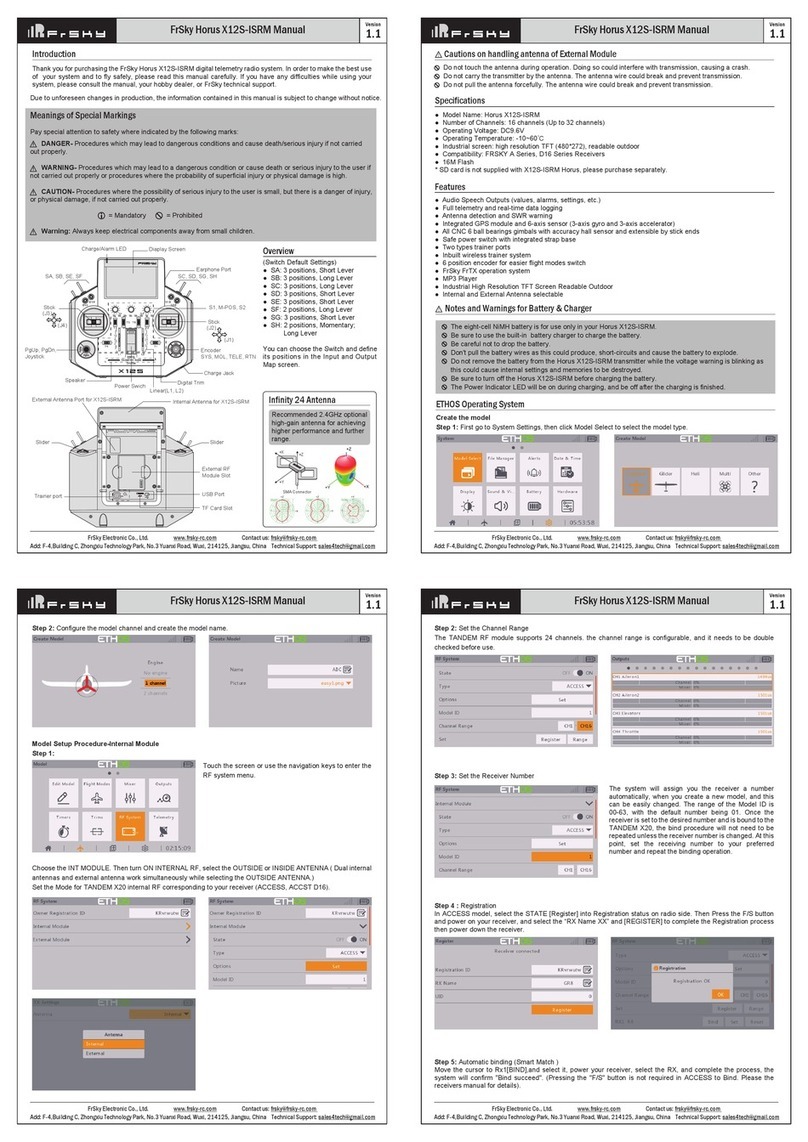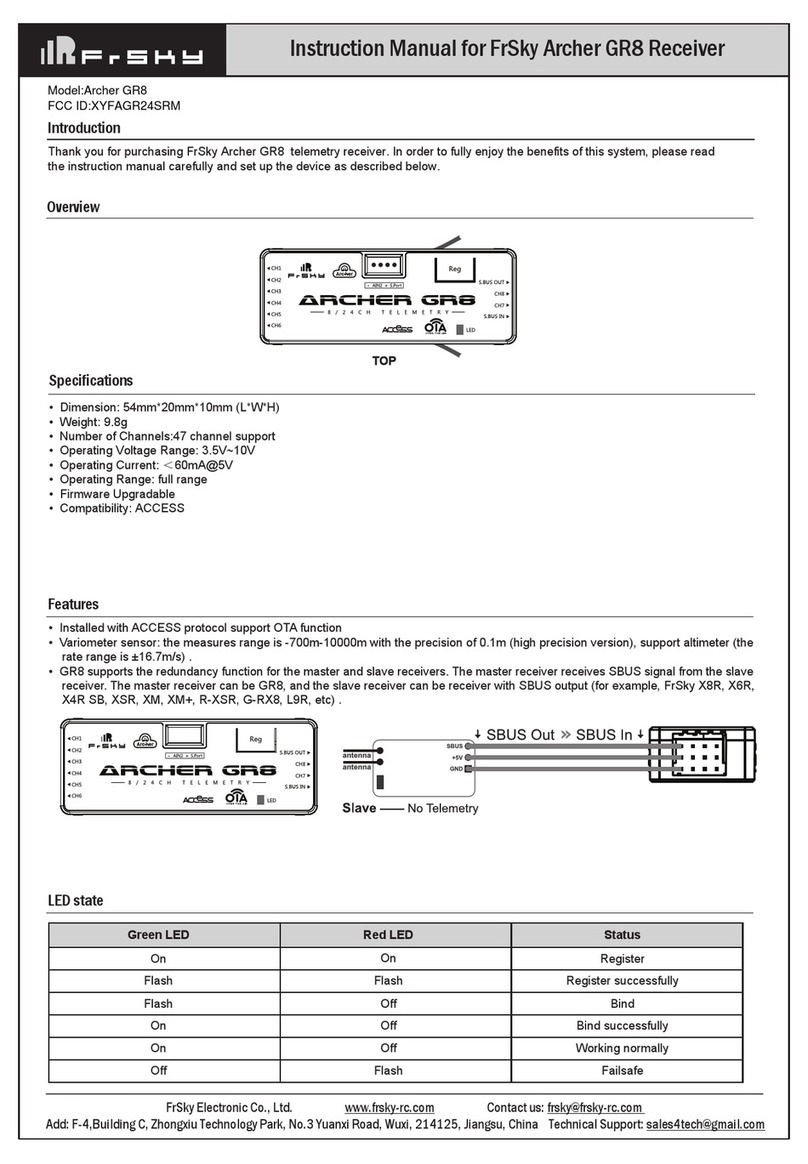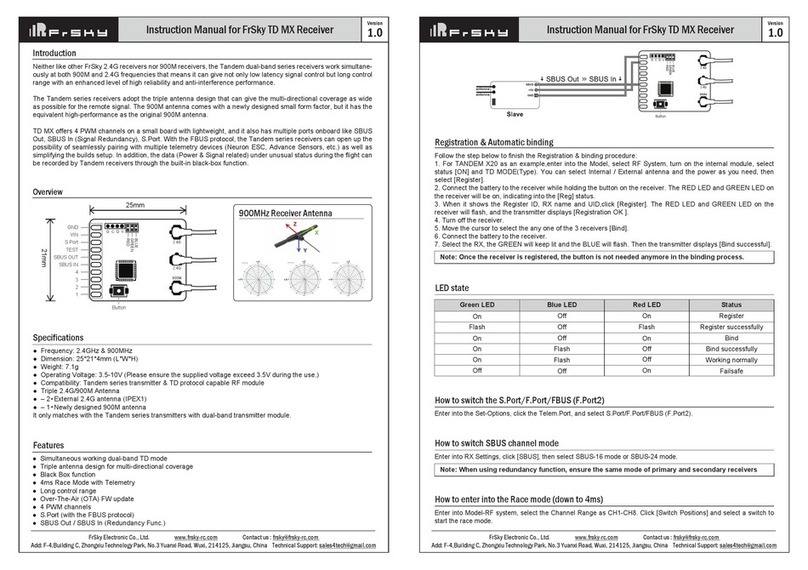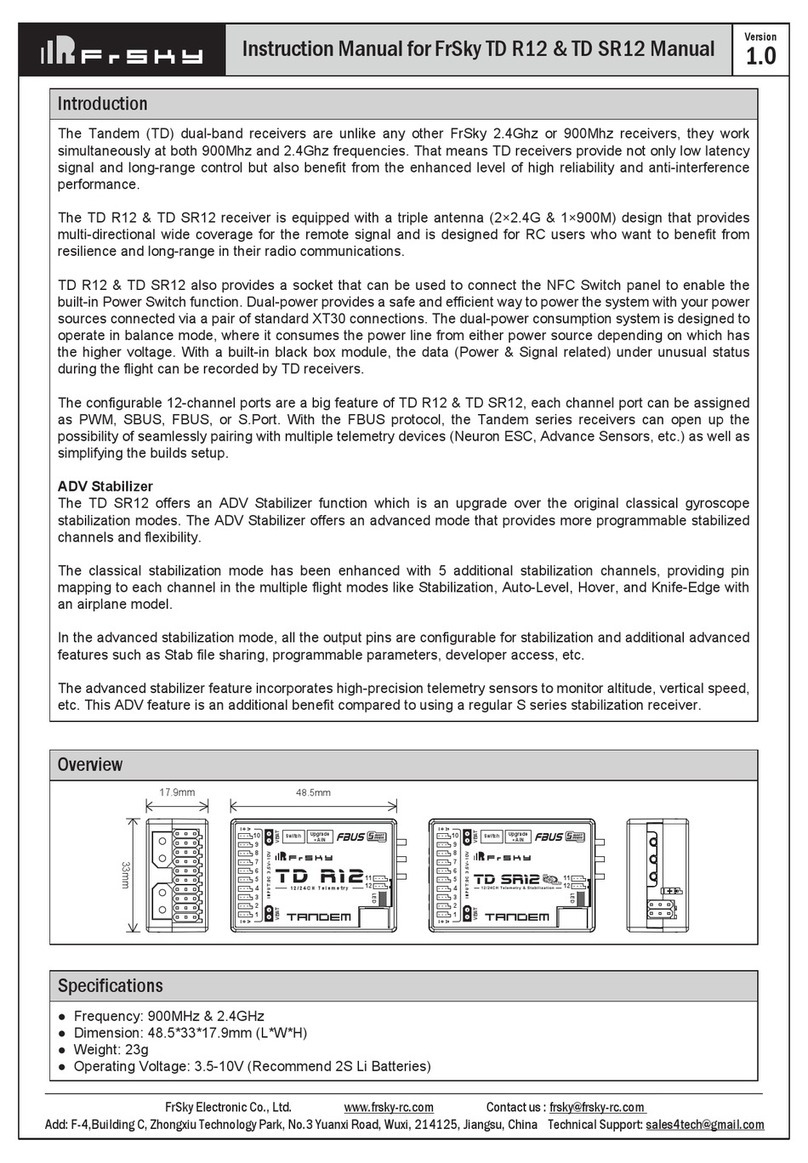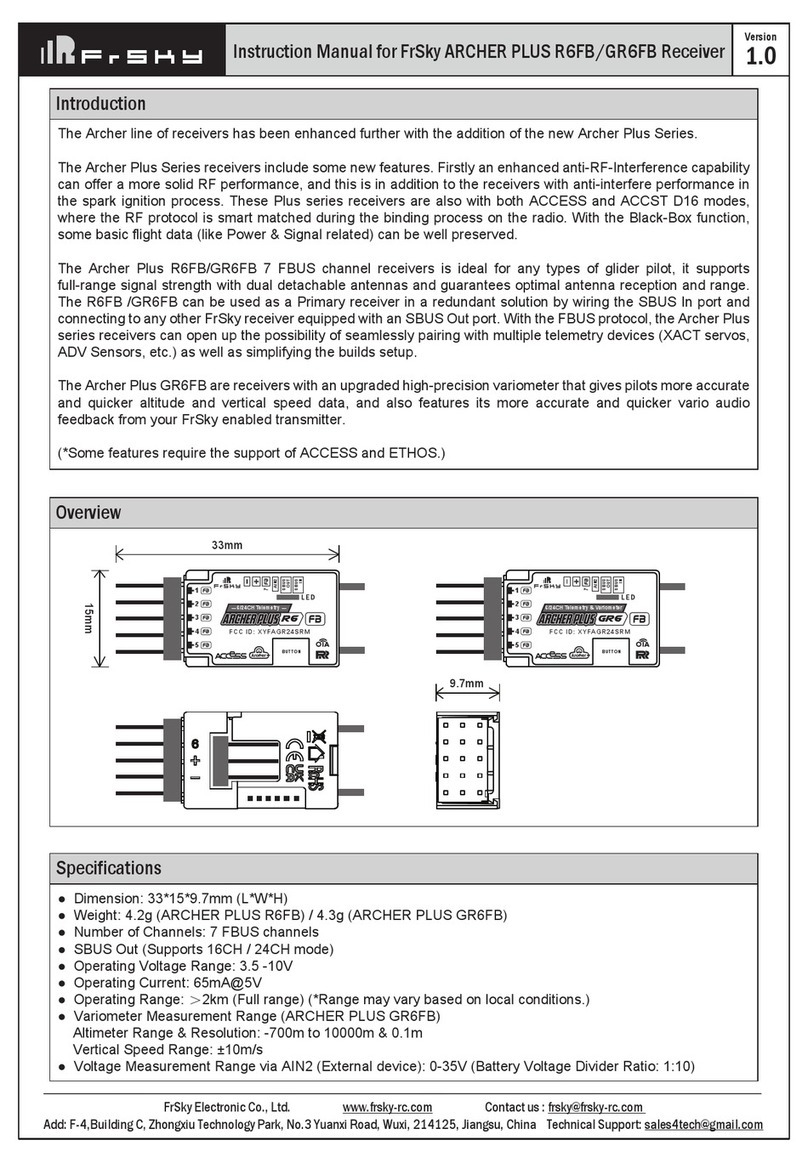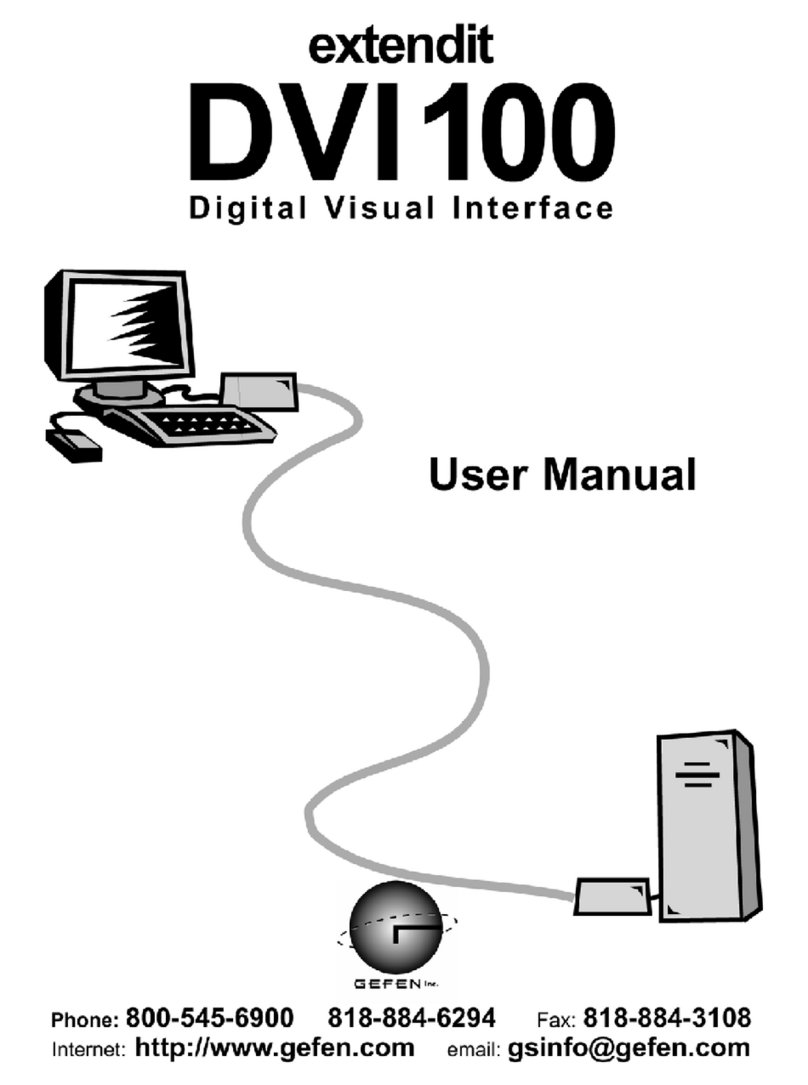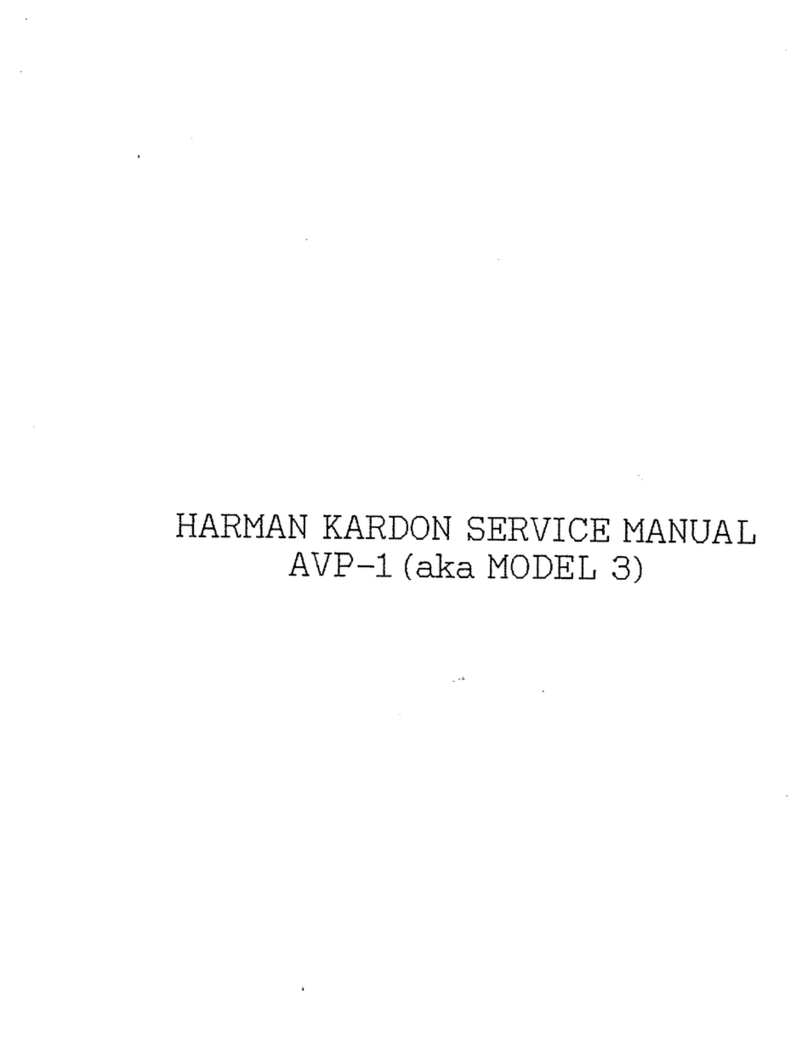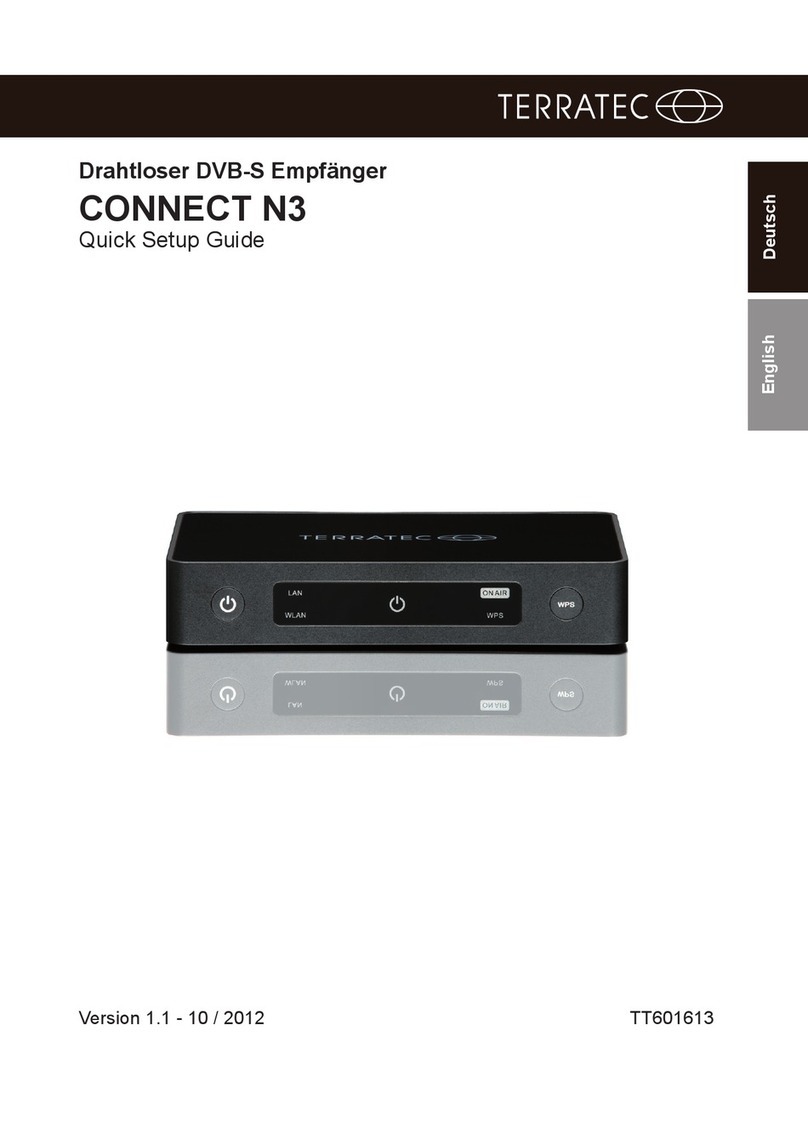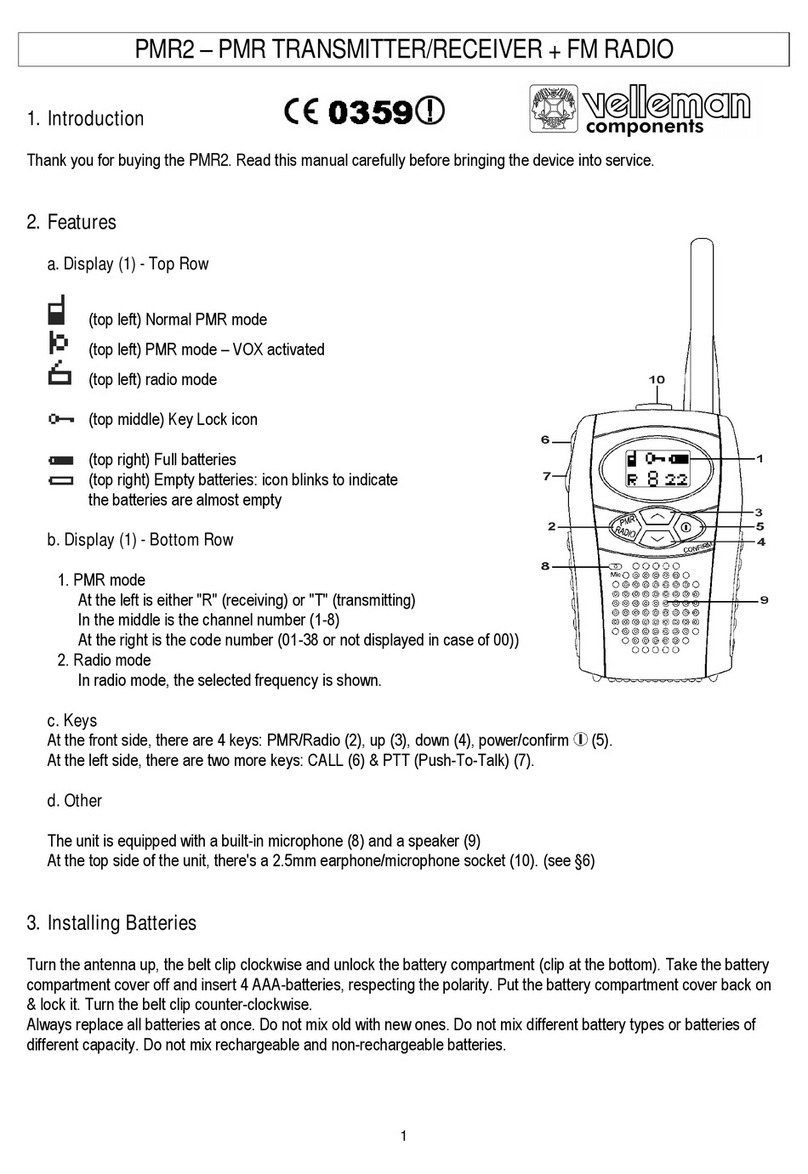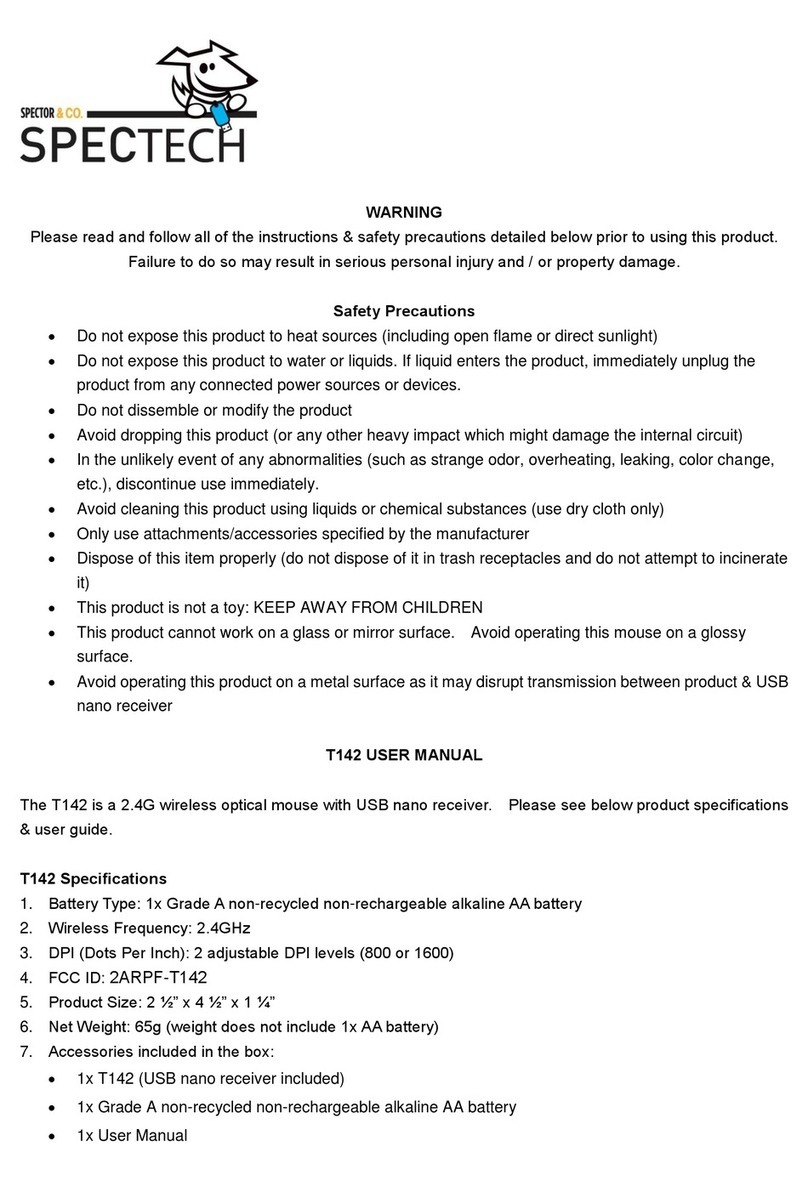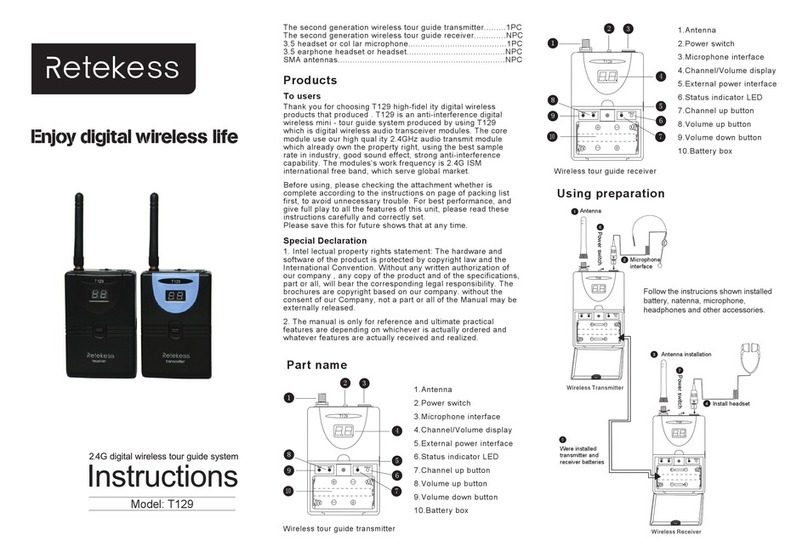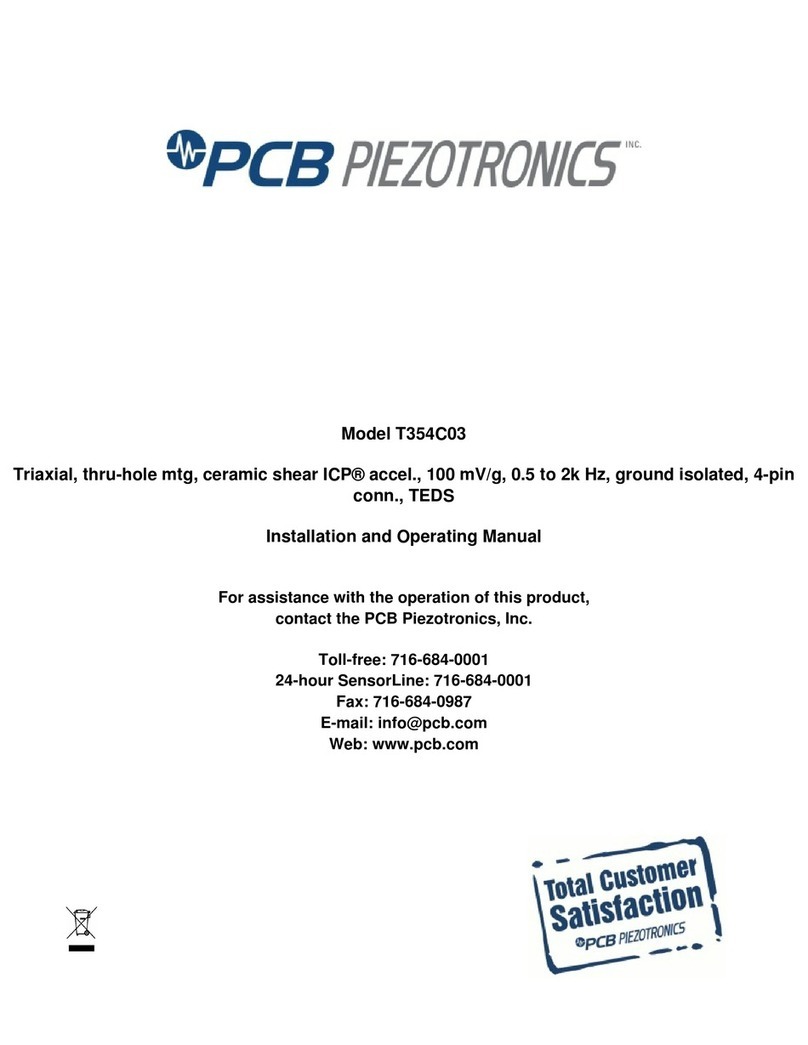Add:
F-4,Building
C,
Zhongxiu
Technology
Park,
No.3
Yuanxi
Road,
Wuxi,
214125,
Jiangsu,
China
Technical
Support:
[email protected] Instruction Manual for
Dragon Fire Series
VL-3000T (with intercom)
full function video transmission system
Instruction Manual for
Dragon Fire Series
VL-3000T (with intercom)
full function video transmission system
01
Contents
1. About this user manual + Product Overview + Product List ------------------- 01
2. Product Features ------------------------------------------------------------------------- 01
3. Product Specification -------------------------------------------------------------------- 02
4. Transmitter three side diagram and button definition --------------------------- 03
5. Receiver three side diagram and button definition ------------------------------- 04
6. The built-in intercom system instructions ------------------------------------------- 05
How to switch the intercom system frequency ------------------------------------ 05
Intercom system bind operation ------------------------------------------------------ 05
Intercom system call operation ------------------------------------------------------- 06
7. Transmitter and receiver initial information description ------------------------ 06
Transmitter initial information definition -------------------------------------------- 06
Receiver initial information definition ------------------------------------------------ 06
8. Installation method and instructions for usage ------------------------------------ 07
Transmitter --------------------------------------------------------------------------------- 07
Receiver ------------------------------------------------------------------------------------ 08
Product Connection Diagram --------------------------------------------------------- 09
9. How to bind, how to switch frequency ----------------------------------------------- 09
How to bind -------------------------------------------------------------------------------- 09
How to switch frequency --------------------------------------------------------------- 11
10. How to switch video quality ----------------------------------------------------------- 11
11. How to switch RTSP, RTSP steaming instructions ---------------------------- 12
12. About TALLY ---------------------------------------------------------------------------- 13
13. RS232/RS422 transparent transmission and PTZ control function -------- 14
14. How to switch the 422 serial port baud rate to adapt to different PTZ control
commands -------------------------------------------------------------------------------- 14
15. Troubleshooting ------------------------------------------------------------------------- 14
16. Attentions --------------------------------------------------------------------------------- 15
1. About this user manual + Product Overview + Product List
About this user manual
This user manual introduces VL-3000T full function wireless video transmission specifications、instructions、
attentions and troubleshooting.
Before using this product, please carefully read this manual. If you have any doubts or troubles while using this
product, please contact us or our dealers.
Product Overview
VL-3000T is a innovative full HD wireless video transmission system. It includes one transmitters and one
receiver, built in 2.4G intercom system. The video and audio transmission share one RF channel, the best video
resolution supports 1080P/60HZ. This product is based on 5G wireless network technology for transmission. It
has advanced 4x4 MIMO technology, adopted H.265 encoding and decoding technology for video processing,
make the video quality clearer and the latency lower. This product also integrates independent 2.4G intercom
system. This system has clear voice, easy to carry. It is a good partner of the team director for live broadcasting.
Product List
• Receiver X1
• Transmitter X1
• Receiver power adapter X1
• 5.8G antenna X7
• 2.4G antenna X3
• Headset X2
• Network cable X1
• 422 to network cable X1
(optional)
• Double ball head magic arm X1
• SDI cable X2
■ High quality and low latency
This product supports HD-SDI&3G-SDI input and output, supports HDMI Full HD input and output, the best
resolution is 1080P/60HZ.
It adopts H.265 encoding and decoding technology with high compression rate and high video quality, the
latency as low as 70ms.
■ Optional video quality:
3 different video quality to select, easy to deal with bad wireless environment.
■ 4X4 MIMO
Combining 4x4 MIMO technology, this product has advantages over other WIFI products on the market in
regards to transmission distance and video bitrate. Beamforming technology makes wireless signal more
concentrated and stronger in the direction of transmission to reception, so that the wireless signal can transmit
further, more anti-interference, more stable.
■ RS422, RS232 transparent transmission
This product supports RS422, RS232 transparent transmission, which is convenient for the device connected
to receiver to transmit control commands to camera, such as the pan-tilt-zoom(PTZ) camera.
■ Support point-to-point and RTSP streaming mode
This product supports both point-to-point and RTSP streaming mode. In point-to-point mode, the product
supports one transmit one receive and the video output port is HDMI or SDI. In RTSP streaming mode, the
product supports one transmit one receive, and the video stream port is RJ45 network port. There are more
choices for different applications.
■ Support intercom
Built-in independent 2.4G intercom module, makes sure the cameramen and director can still get connected by
intercom if lost video signal. It is convenient for the whole camera crew during filming.
The transmitter and receiver is equipped with 3.5mm headset jack and the headset jack supports the popular
four-segment 3.5mm mobile phone’s earphone in the market. They can work as one-to-one full-duplex intercom.
2. Product Features