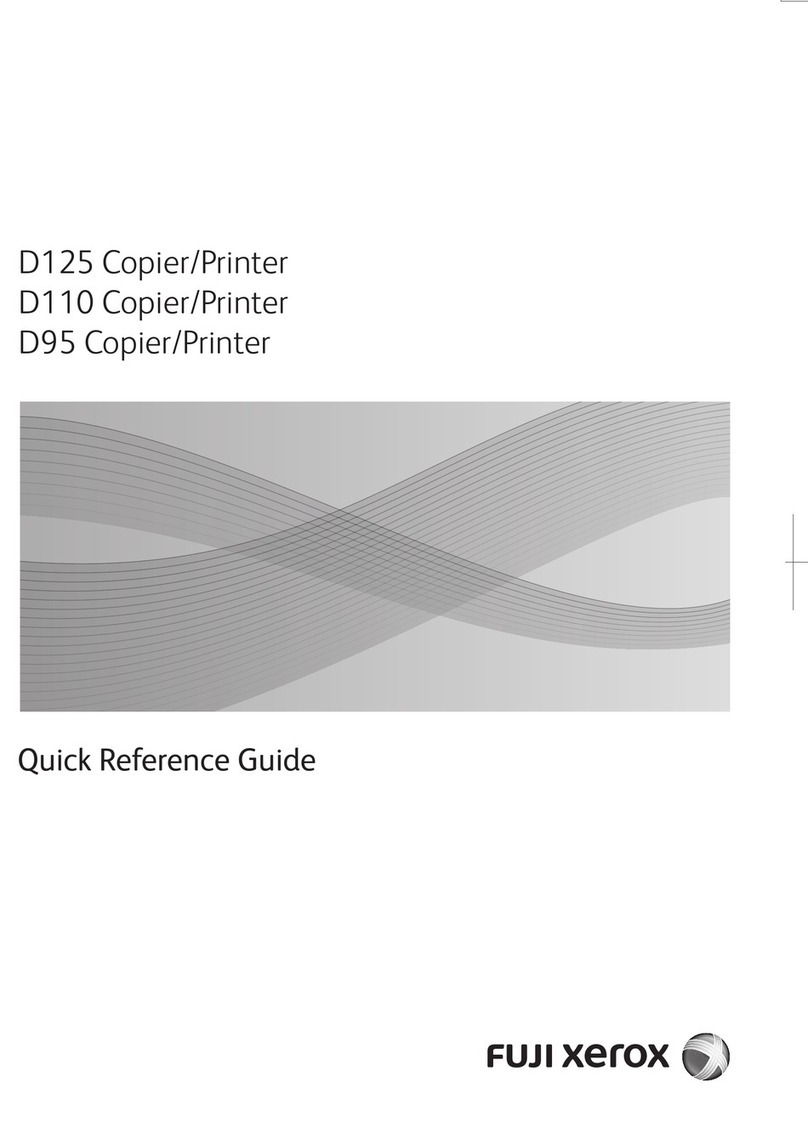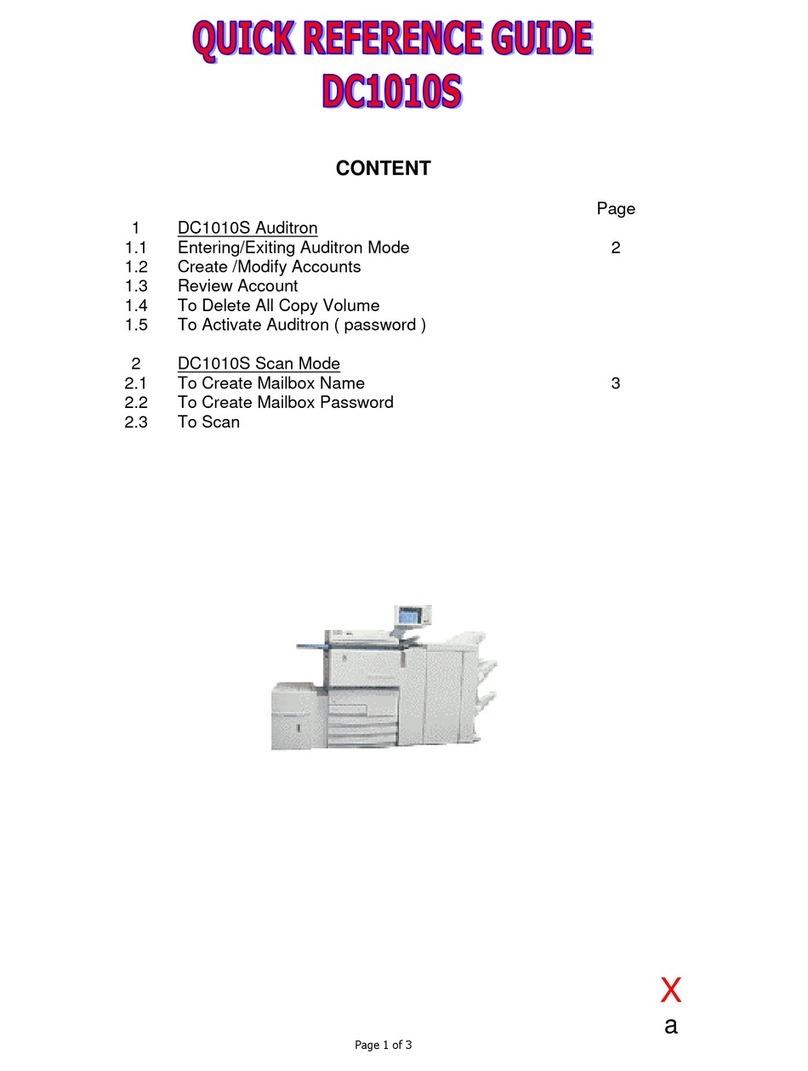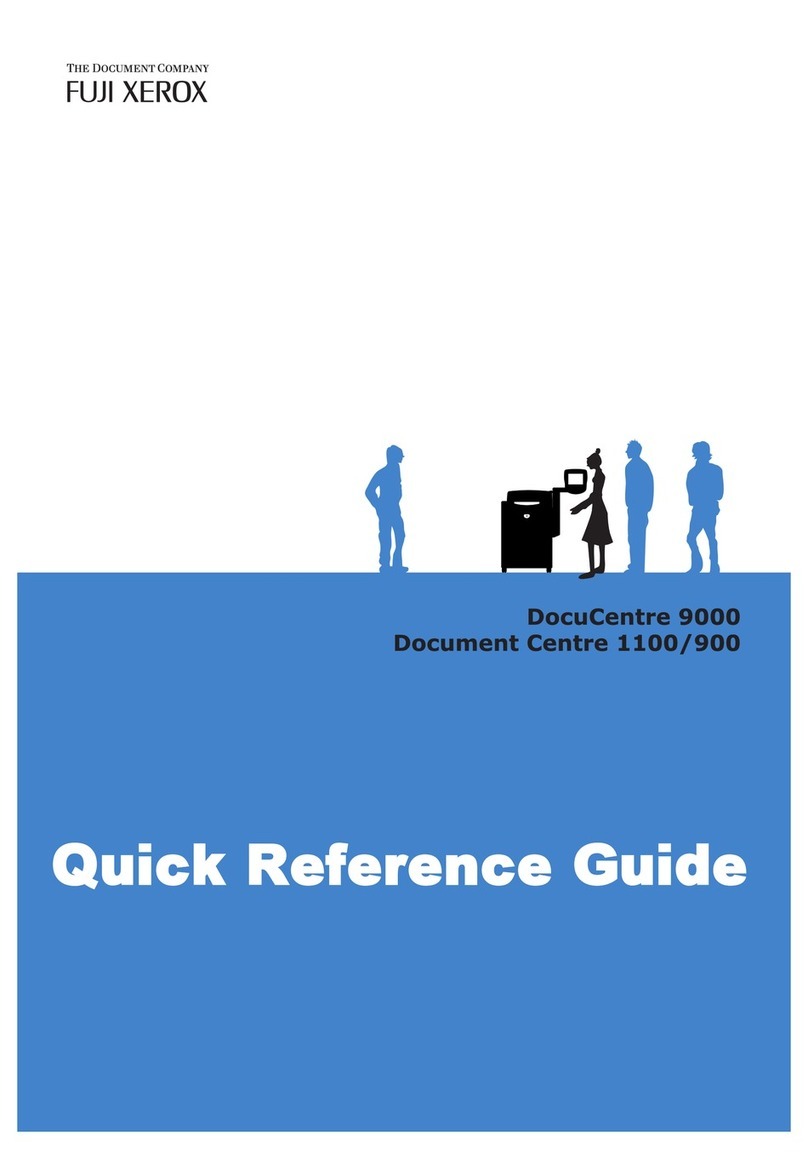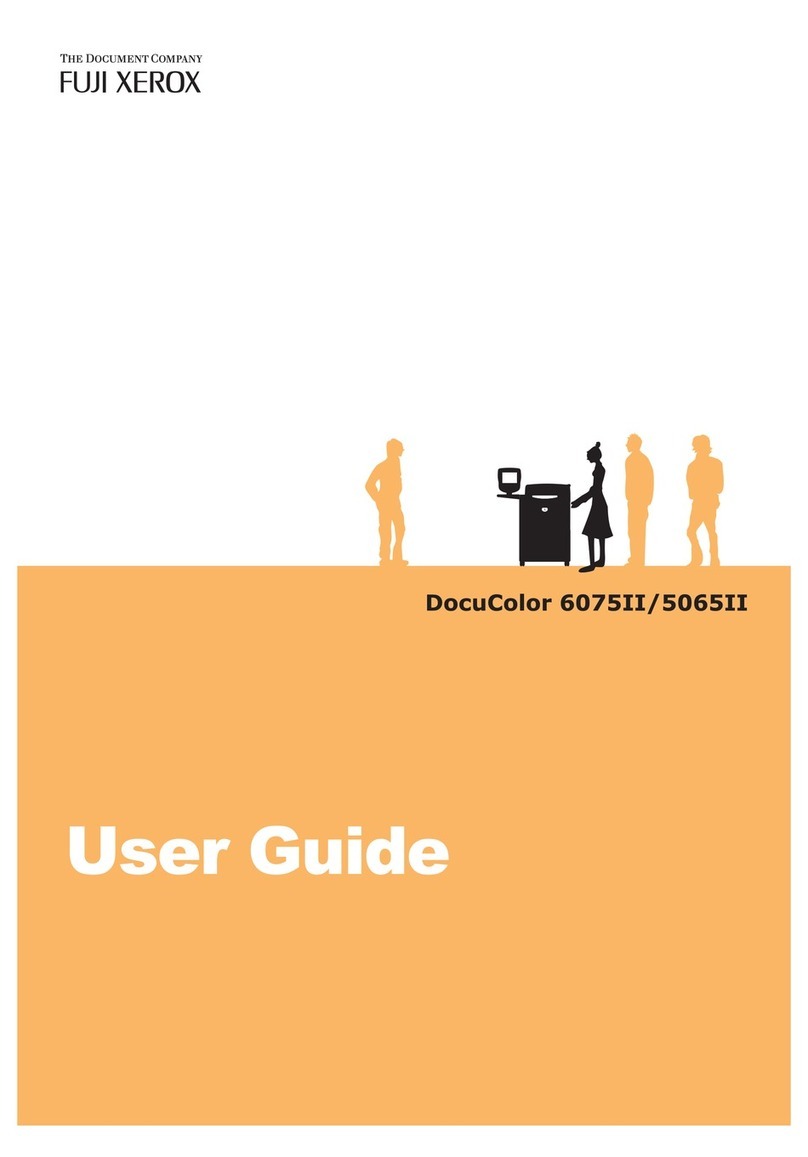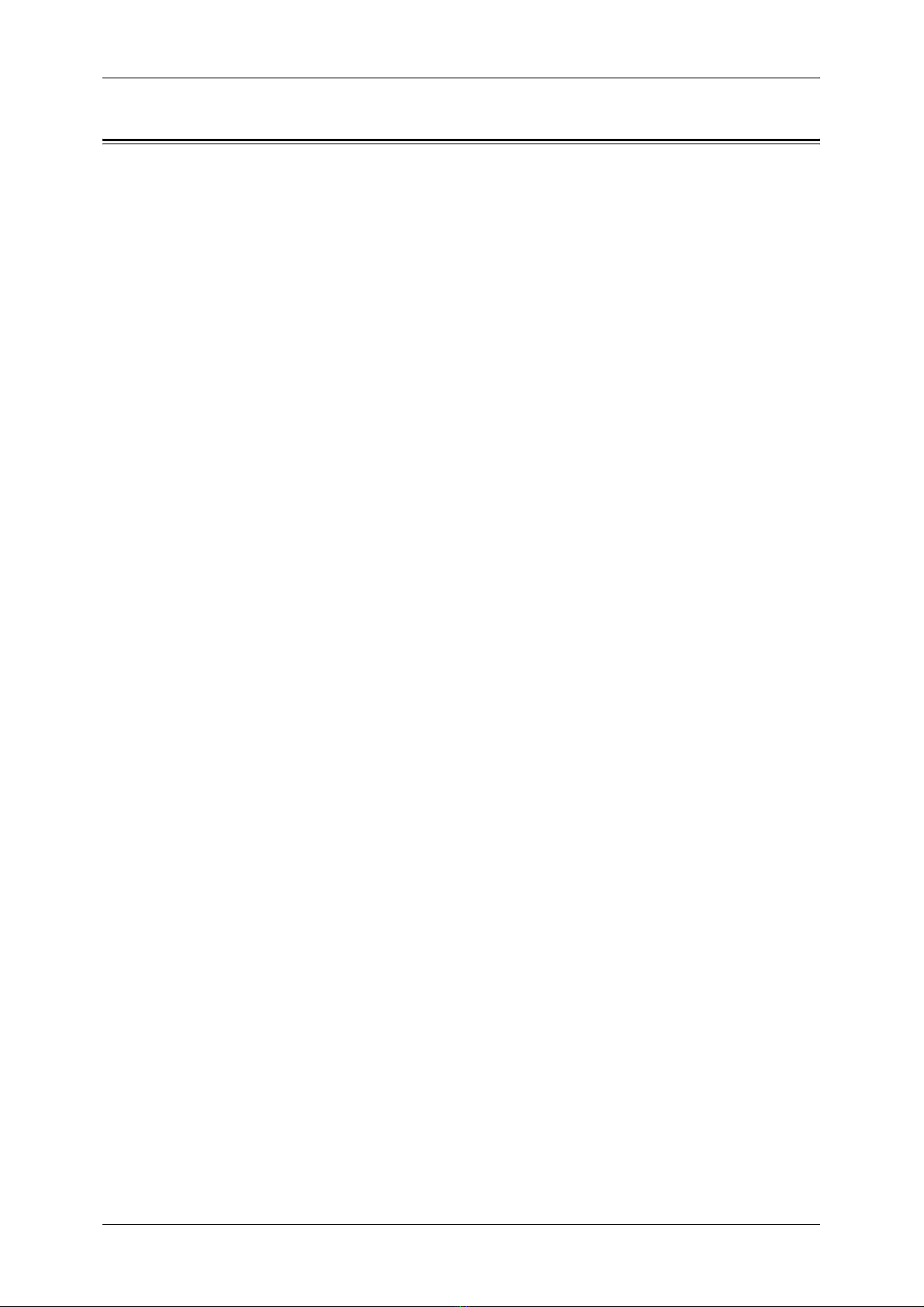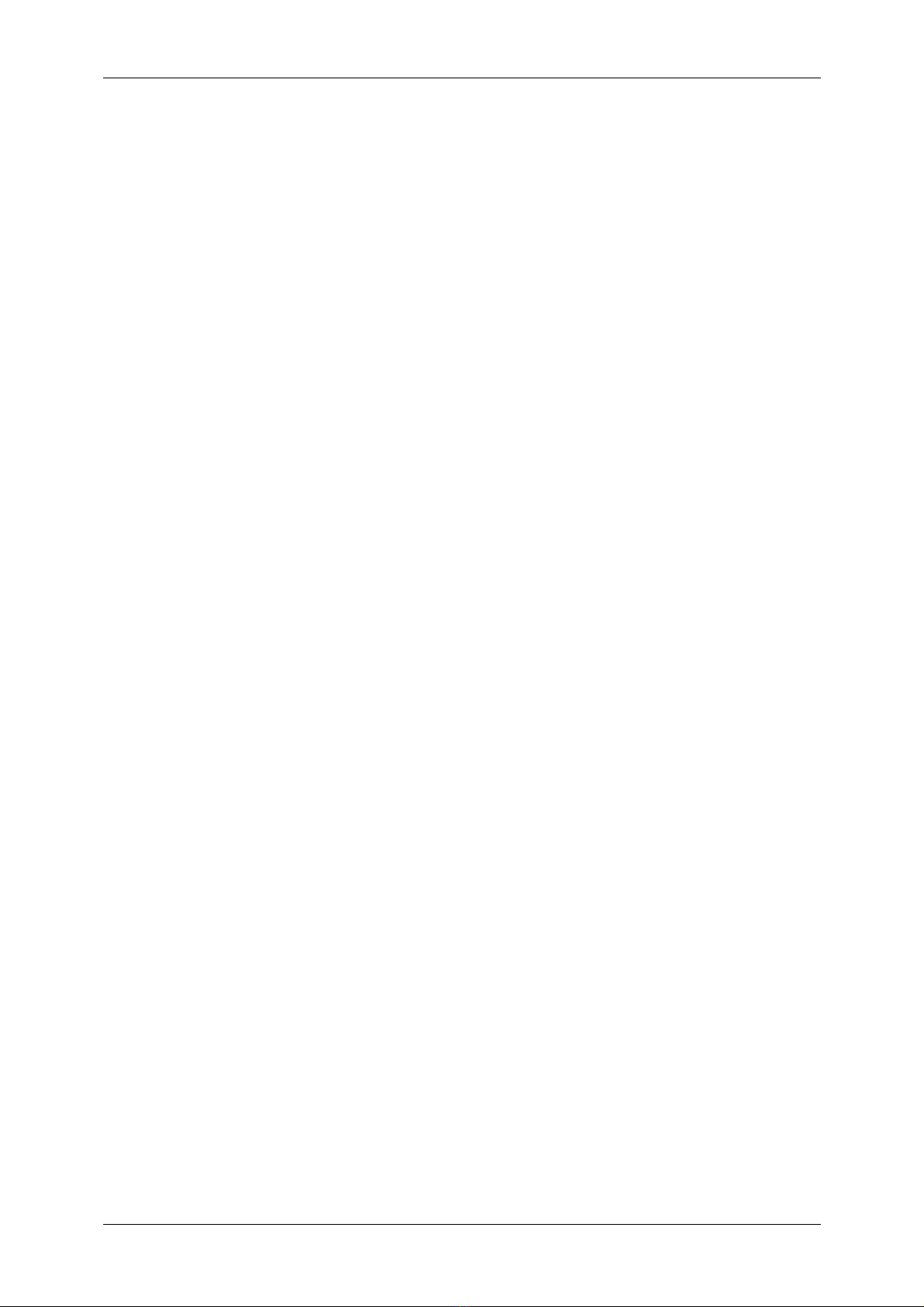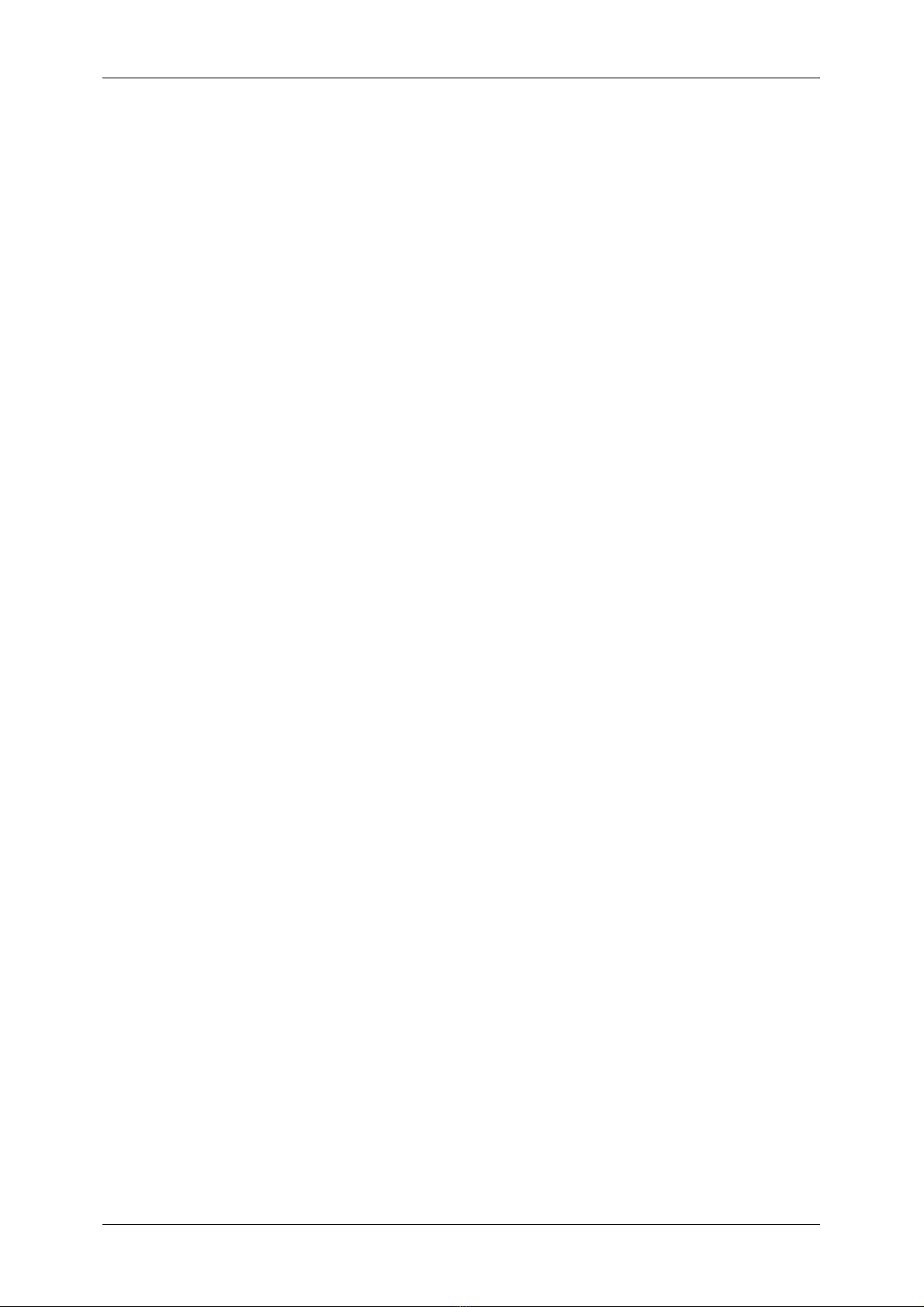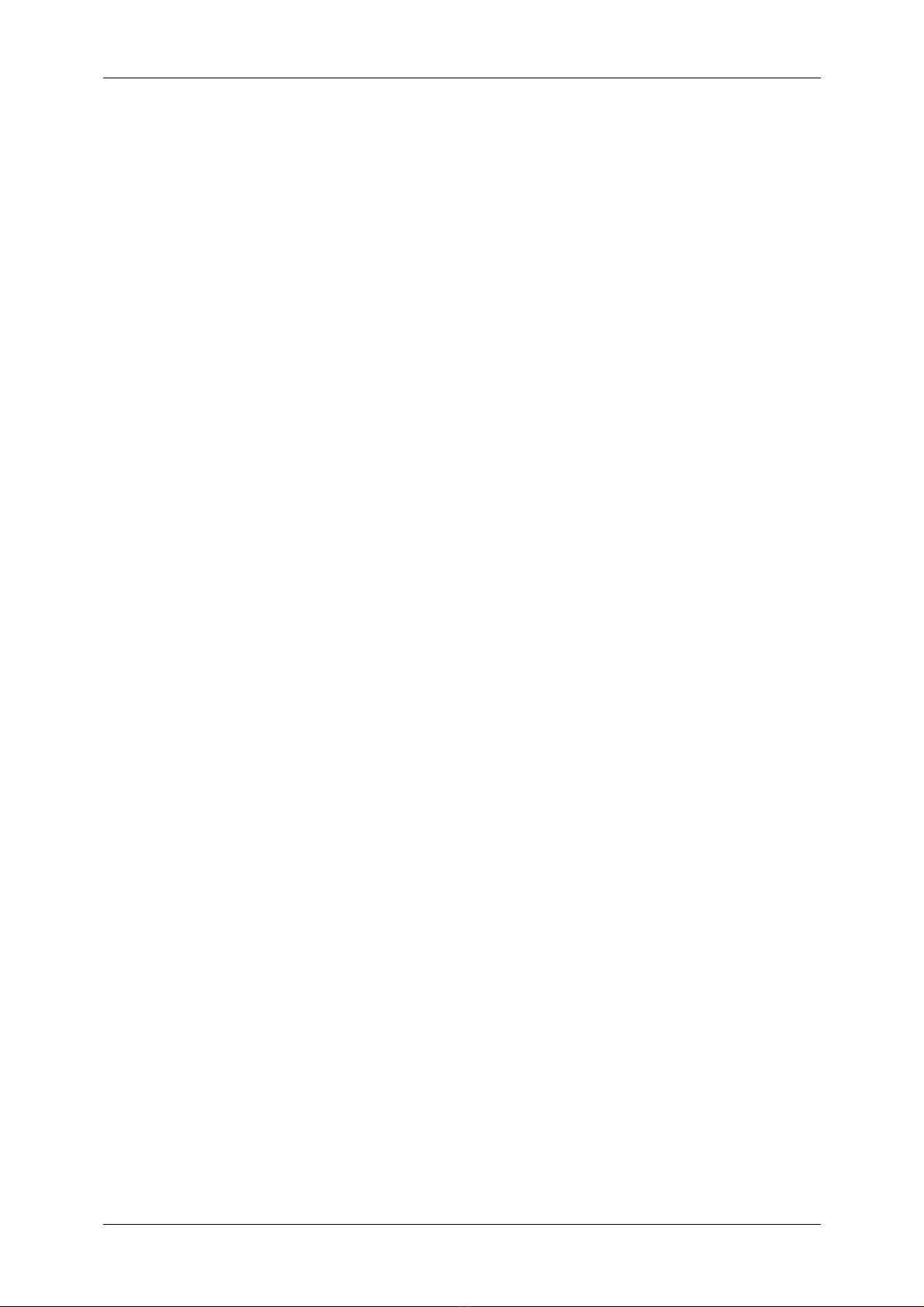Table of Contents
5
Step 5 Setting a Feature ..................................................................................... 111
Step 6 Exiting System Administration Mode ....................................................... 111
Tools Menu List ....................................................................................................... 112
Common Service Settings ....................................................................................... 125
Machine Clock/Timers ........................................................................................ 125
Audio Tones........................................................................................................ 128
Screen/Button Settings ....................................................................................... 129
Paper Tray Settings ............................................................................................ 131
Image Quality...................................................................................................... 134
Reports ............................................................................................................... 134
Maintenance ....................................................................................................... 136
Watermark .......................................................................................................... 137
Secure Watermark .............................................................................................. 139
Force Annotation................................................................................................. 141
Print Universal Unique ID (ApeosPort Series Models Only) ............................... 143
Image Log Control (ApeosPort Series Models Only) .......................................... 143
Notify Job Completion by E-mail......................................................................... 145
Other Settings ..................................................................................................... 146
Copy Service Settings ............................................................................................. 156
Copy Tab - Features Allocation .......................................................................... 156
Preset Buttons .................................................................................................... 157
Copy Defaults ..................................................................................................... 157
Copy Control ....................................................................................................... 161
Original Size Defaults ......................................................................................... 162
Reduce/Enlarge Presets ..................................................................................... 163
Annotations - Create Comments......................................................................... 163
Connectivity & Network Setup ................................................................................. 164
Port Settings ....................................................................................................... 164
Protocol Settings................................................................................................. 169
Machine's E-mail Address/Host Name................................................................ 172
Proxy Server Settings (ApeosPort Series Models Only)..................................... 173
EP Proxy Server Setup ....................................................................................... 174
SIP Settings ........................................................................................................ 175
T.38 Settings....................................................................................................... 177
Outgoing/Incoming E-mail Settings..................................................................... 178
Remote Authentication/Directory Service ........................................................... 179
Security Settings ................................................................................................. 184
Other Settings ..................................................................................................... 187
Print Service Settings .............................................................................................. 189
Allocate Memory ................................................................................................. 189
Delete Form ........................................................................................................ 191
Other Settings ..................................................................................................... 192
Scan Service Settings ............................................................................................. 196
First Tab.............................................................................................................. 196
Scan Defaults...................................................................................................... 197