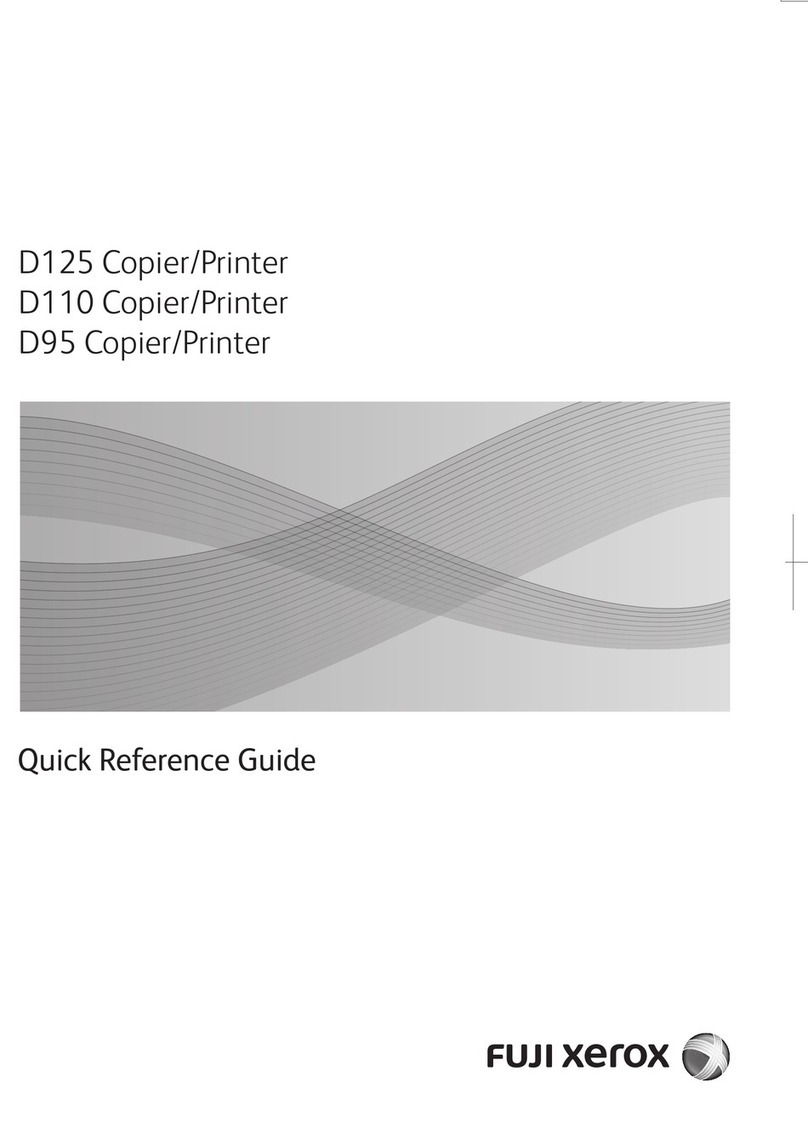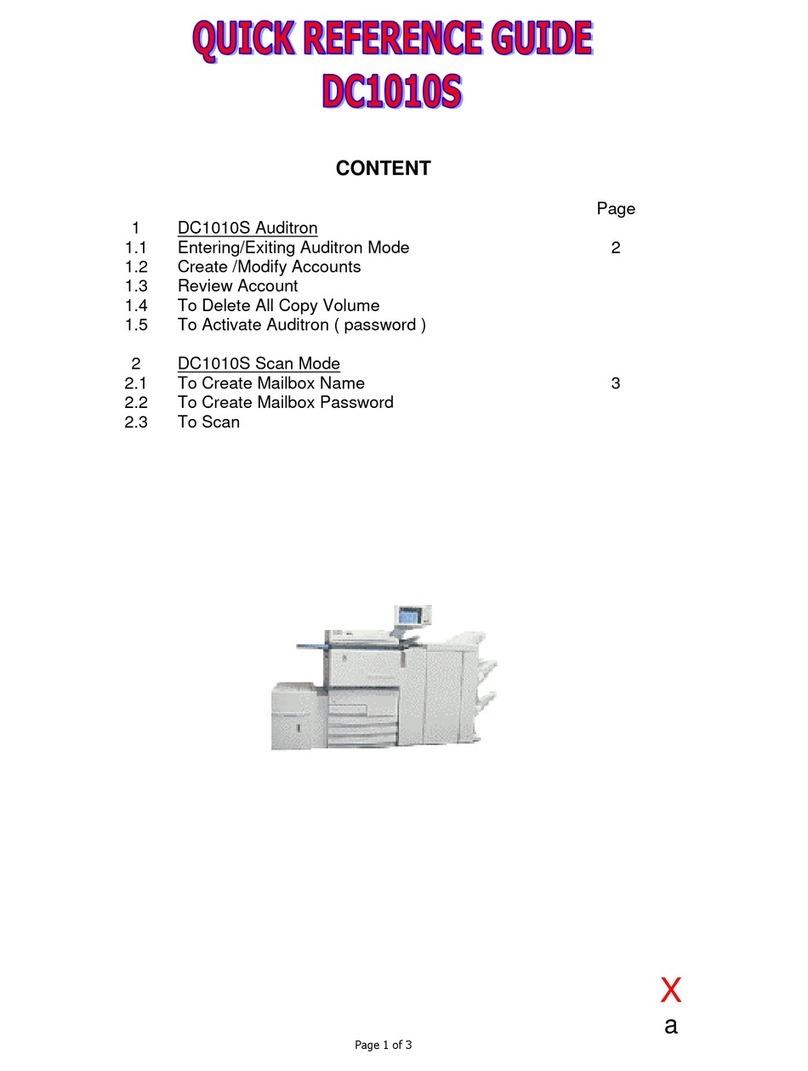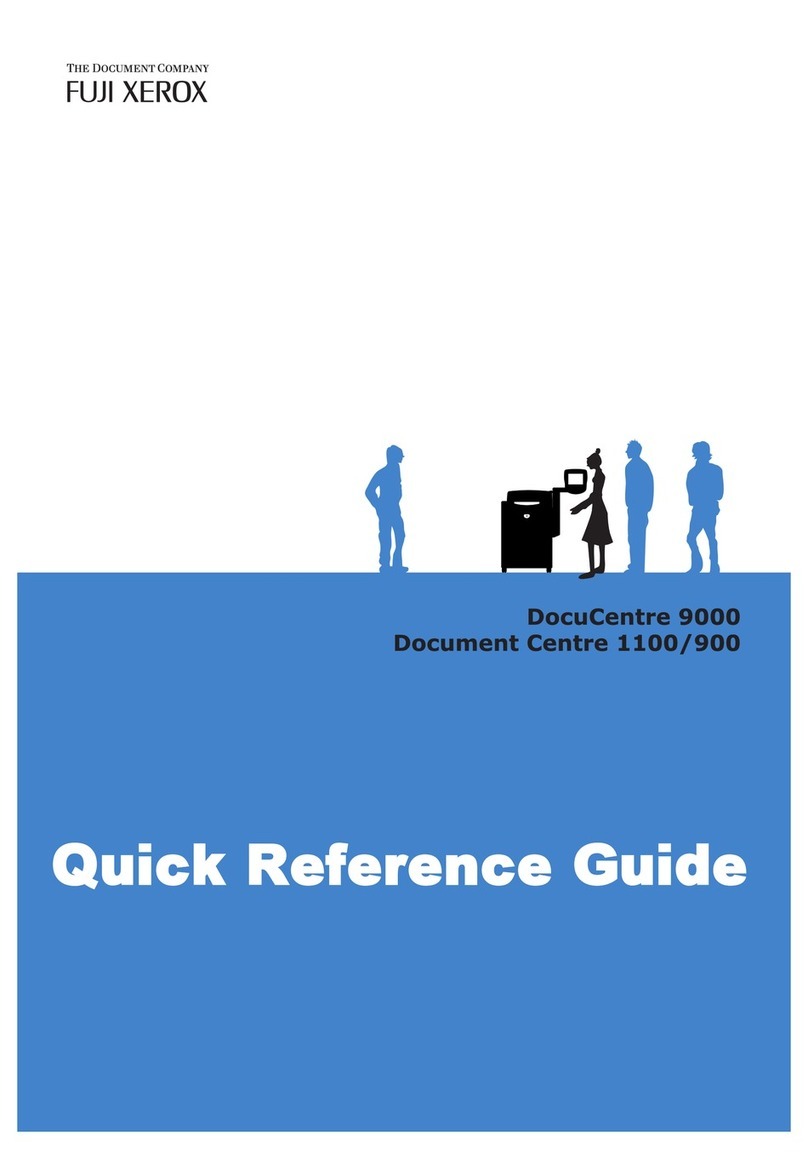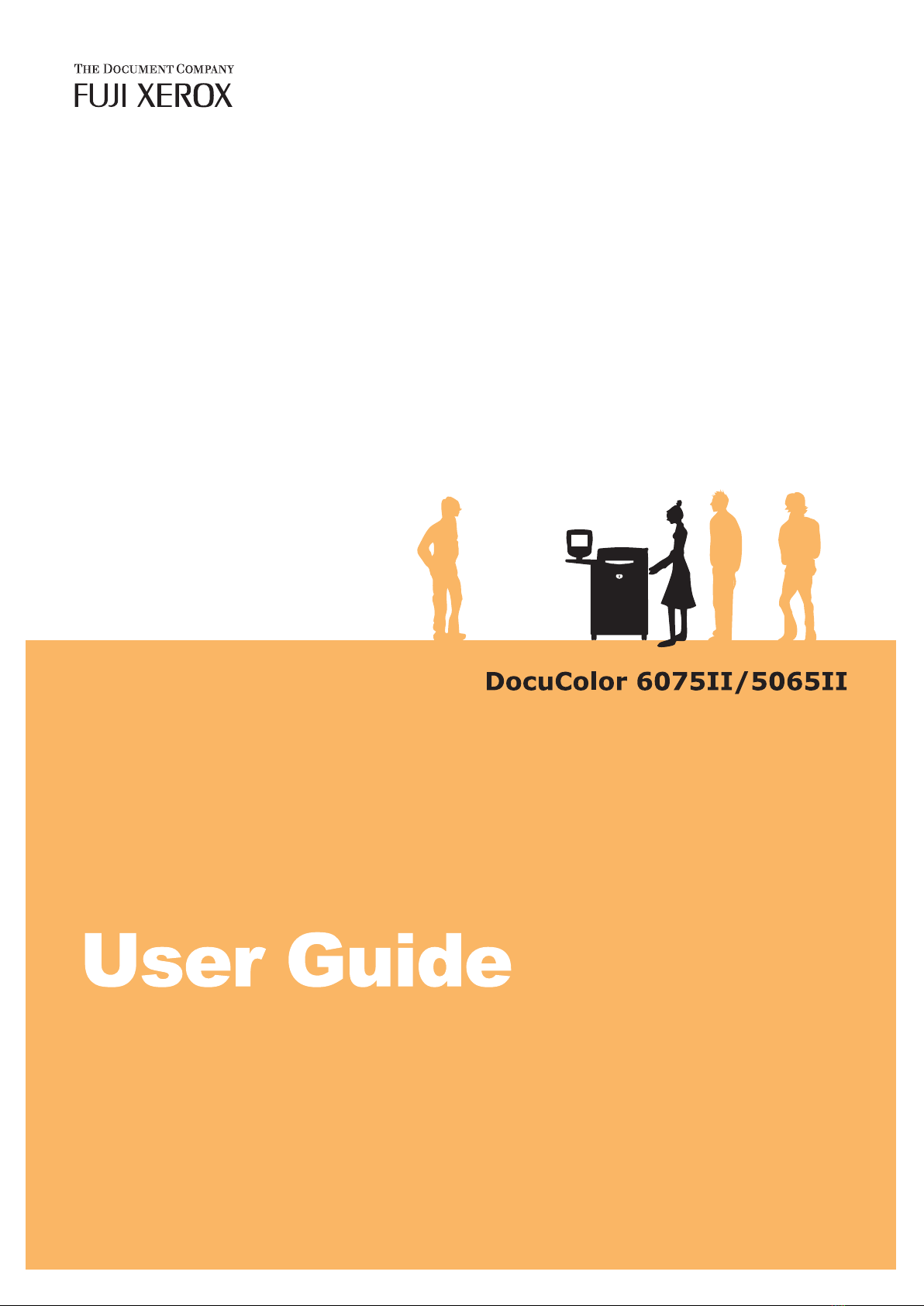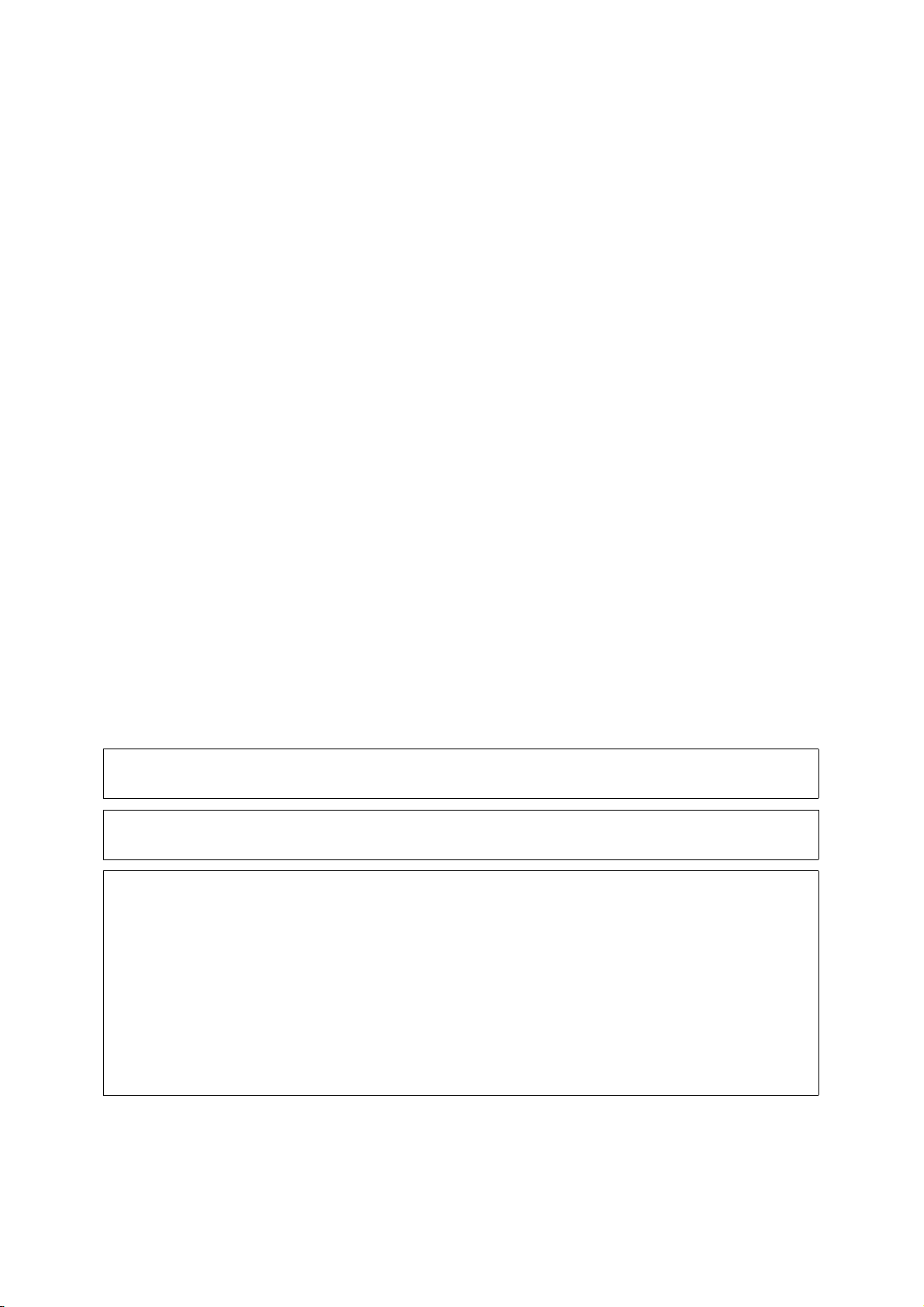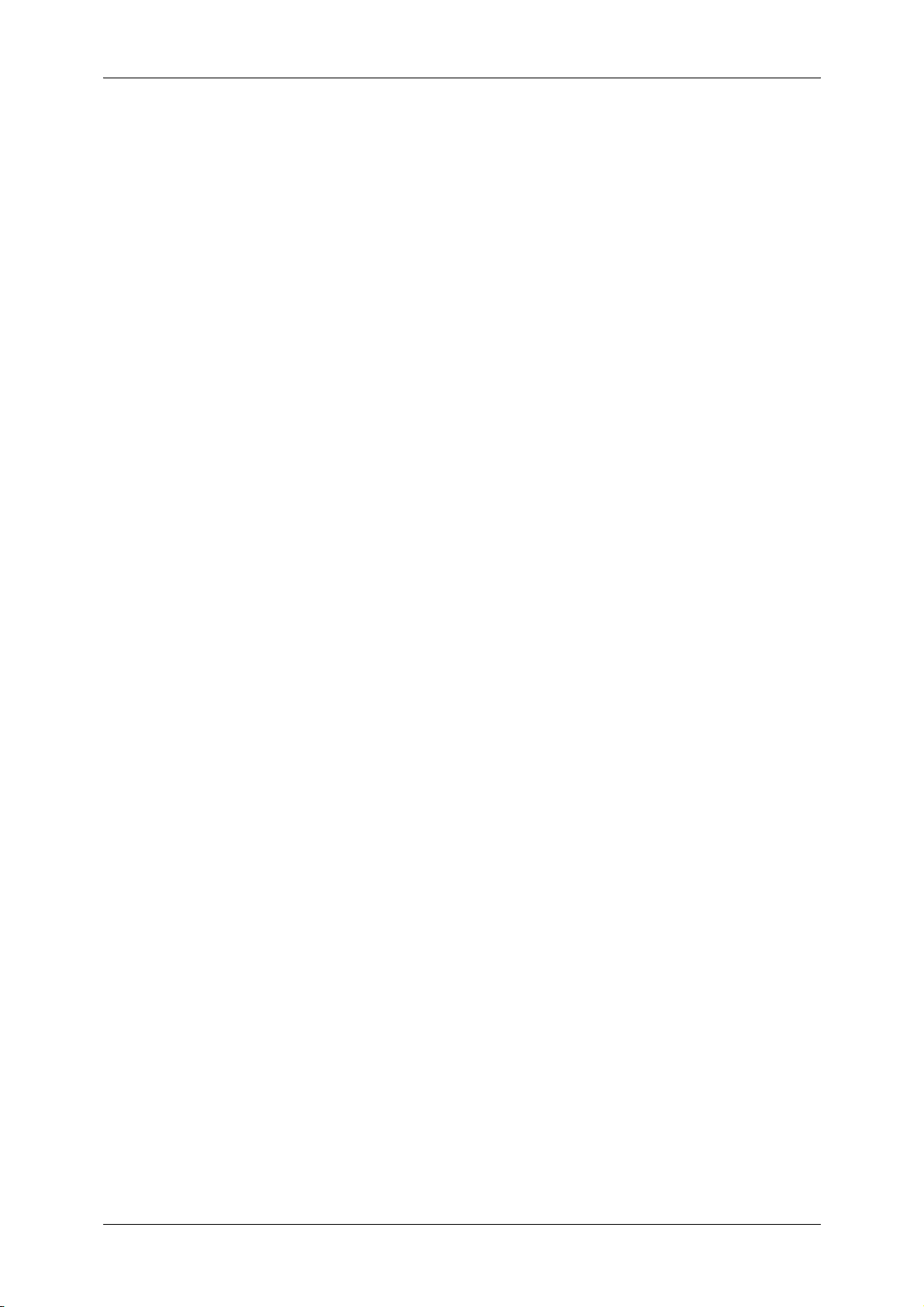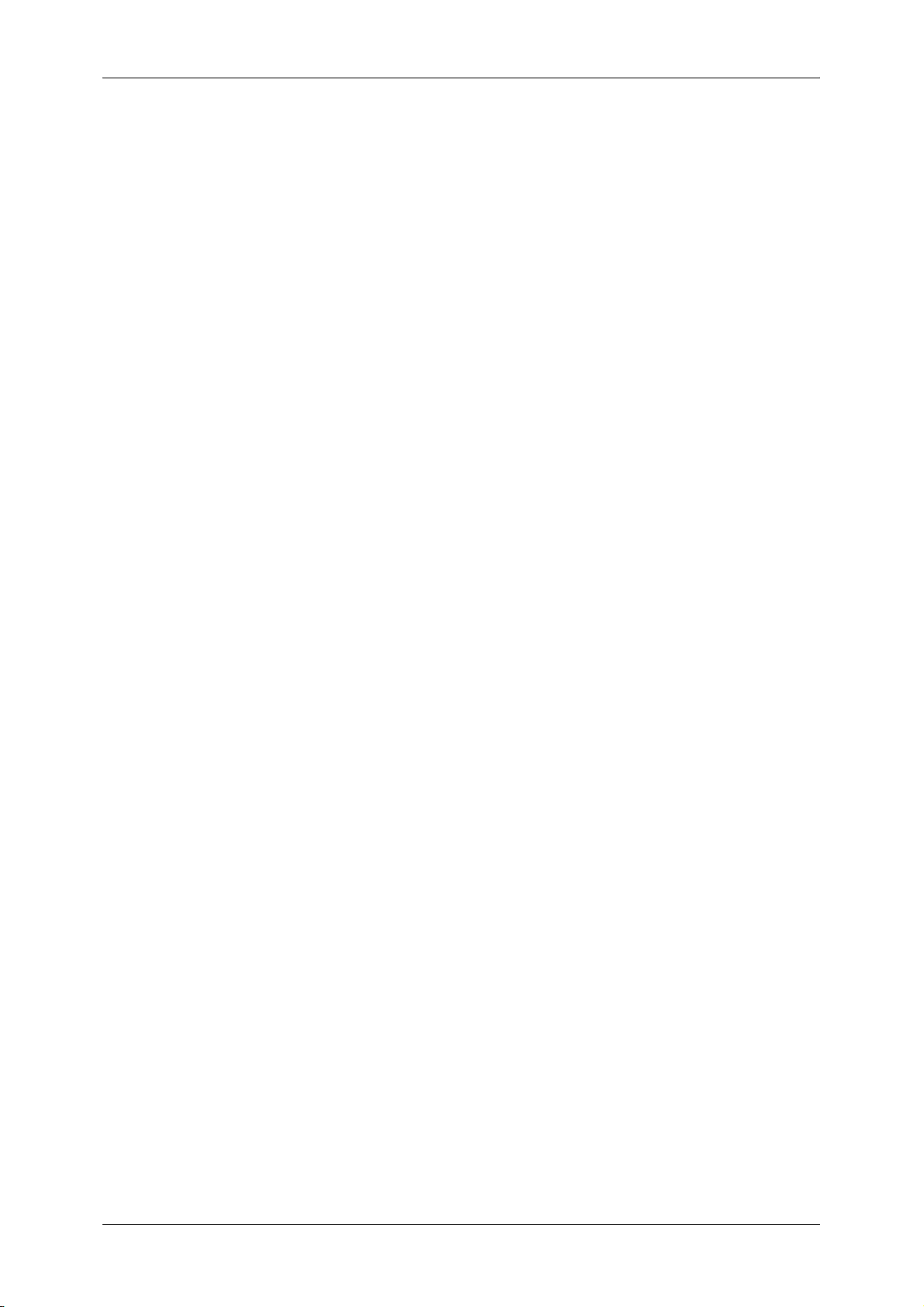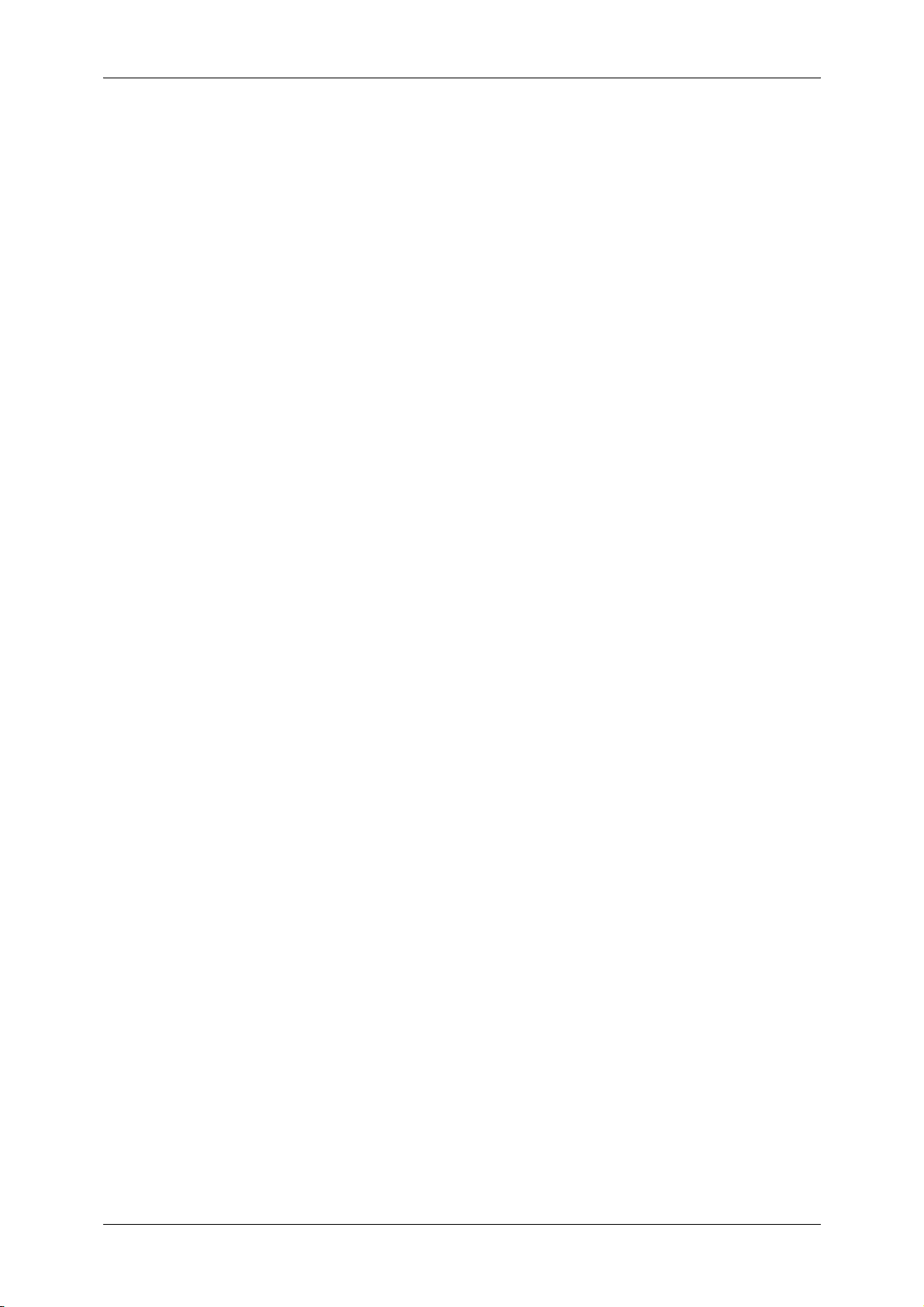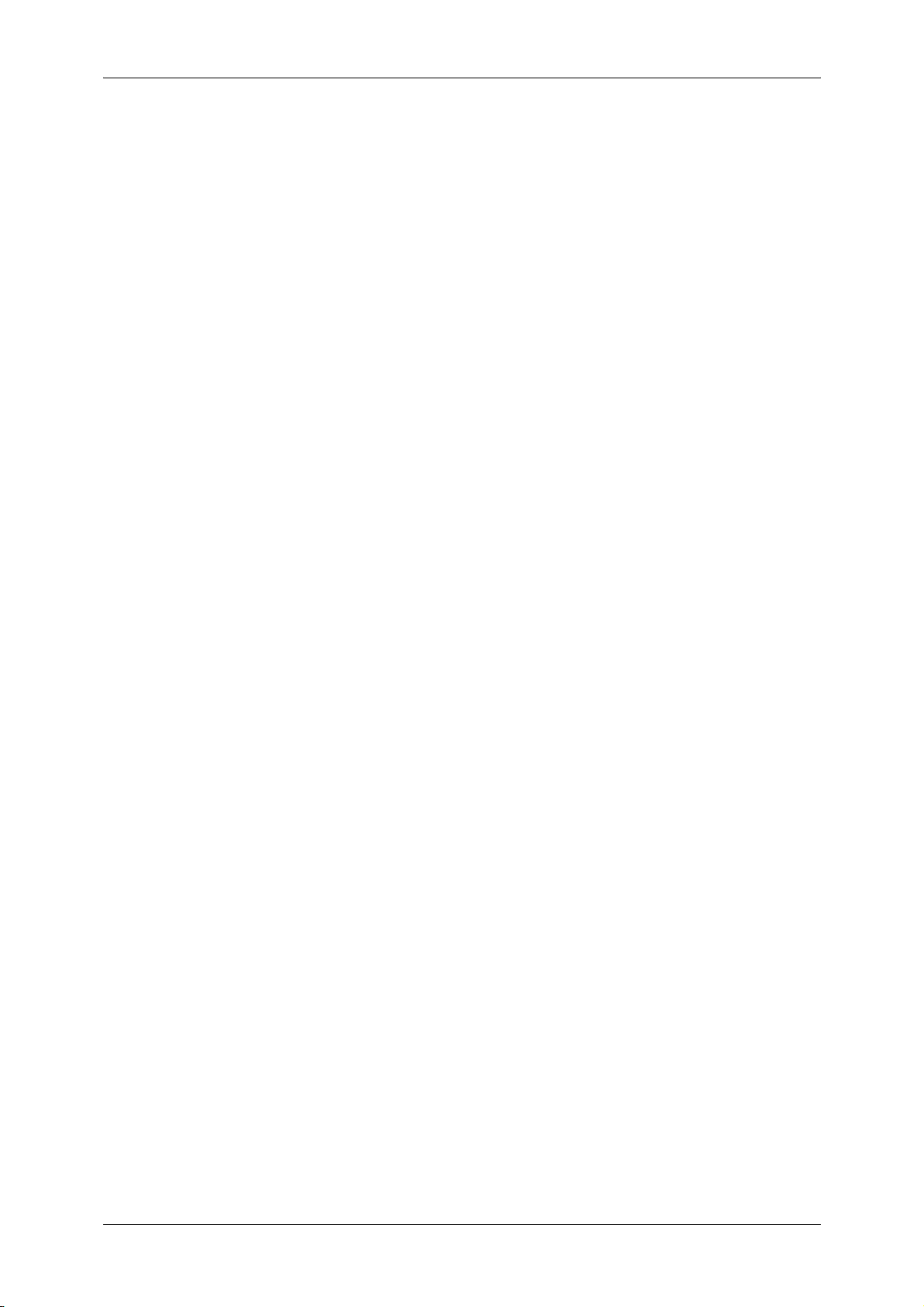Table of Contents
5
Changing the Paper Size for the Tray 6 (A3+ High Capacity) ............................ 178
Changing Paper Settings......................................................................................... 179
8 System Settings..................................................................................................... 183
System Settings Procedure ..................................................................................... 184
Step 1 Entering System Administration Mode .................................................... 184
Step 2 Entering the System Administrator UserID and Passcode ...................... 184
Step 3 Selecting the Operation Mode from the System Administrator Menu...... 185
Step 4 Selecting an Item from the [System Settings] Screen ............................. 185
Step 5 Setting the Feature .................................................................................. 186
Step 6 Exiting System Administration Mode ....................................................... 186
System Settings Menu List ...................................................................................... 187
Entering Text ........................................................................................................... 193
Common Settings .................................................................................................... 194
Machine Clock/Timers ........................................................................................ 195
Audio Tones........................................................................................................ 198
Screen/Button Settings ....................................................................................... 200
Paper Tray Settings ............................................................................................ 203
Image Quality Adjustment................................................................................... 211
Reports ............................................................................................................... 214
Maintenance ....................................................................................................... 215
Watermark .......................................................................................................... 216
Other Settings ..................................................................................................... 217
Copy Mode Settings ................................................................................................ 224
General Settings Tab - Features Allocation ........................................................ 225
Preset Buttons .................................................................................................... 225
Copy Defaults ..................................................................................................... 226
Copy Control ....................................................................................................... 231
Original Size Defaults ......................................................................................... 237
Reduce/Enlarge Presets ..................................................................................... 238
Custom Colors .................................................................................................... 238
Annotation - Create Stamps................................................................................ 239
Scan Mode Settings ................................................................................................ 240
General Settings Tab .......................................................................................... 241
Scan Defaults...................................................................................................... 242
Original Size Defaults ......................................................................................... 243
Output Size Defaults ........................................................................................... 244
Reduce/Enlarge Presets ..................................................................................... 244
Other Settings ..................................................................................................... 245
Network Controller Settings..................................................................................... 247
Network Settings................................................................................................. 247
System Administrator Settings ................................................................................ 249
System Administrator Login ID ........................................................................... 249
System Administrator’s Passcode ...................................................................... 250