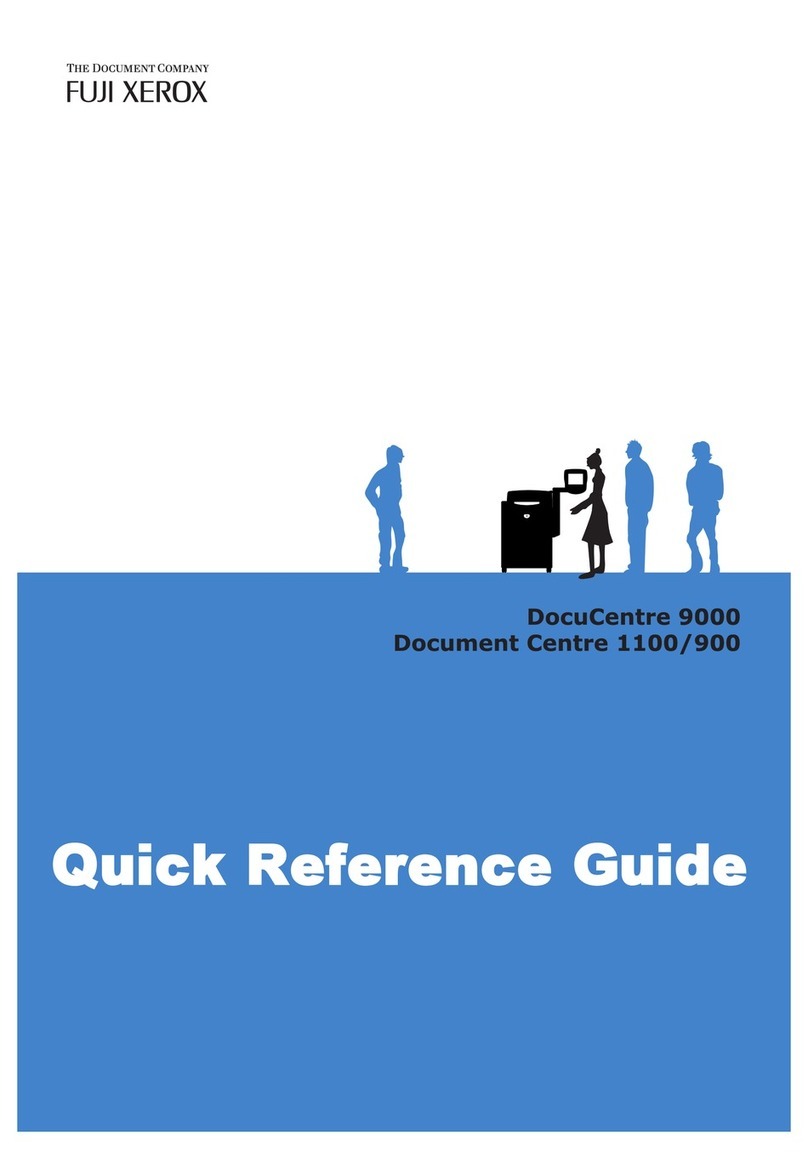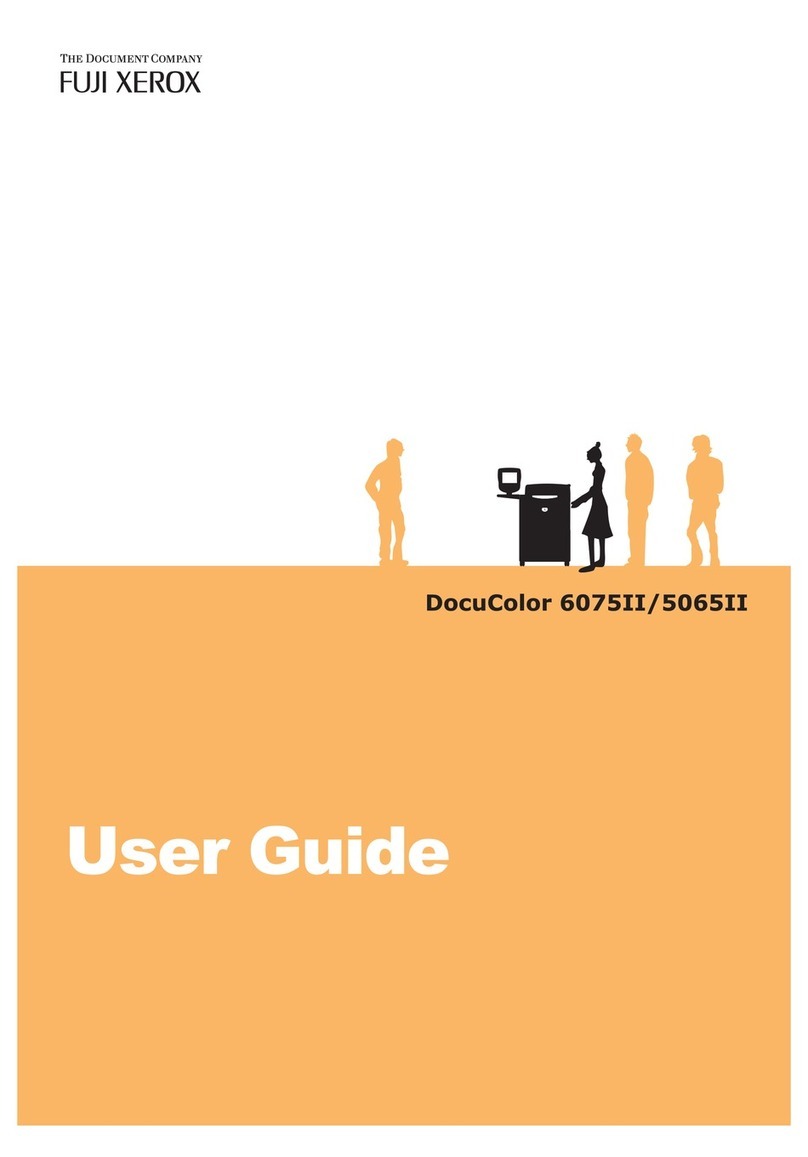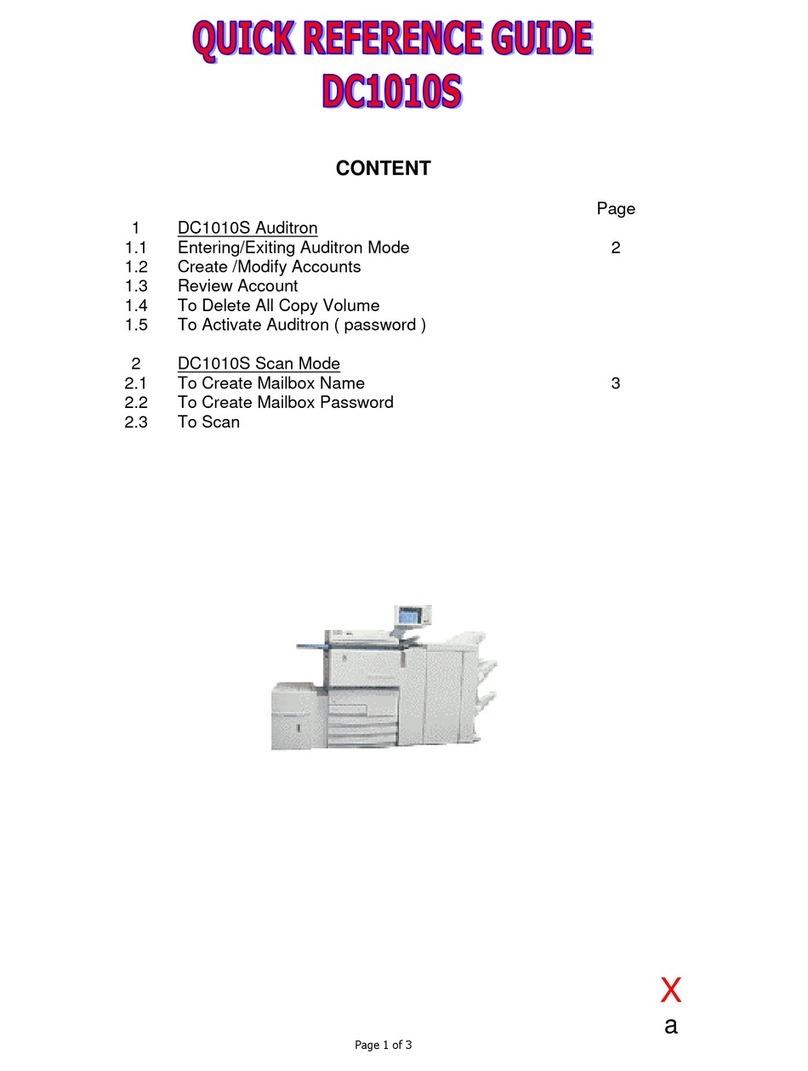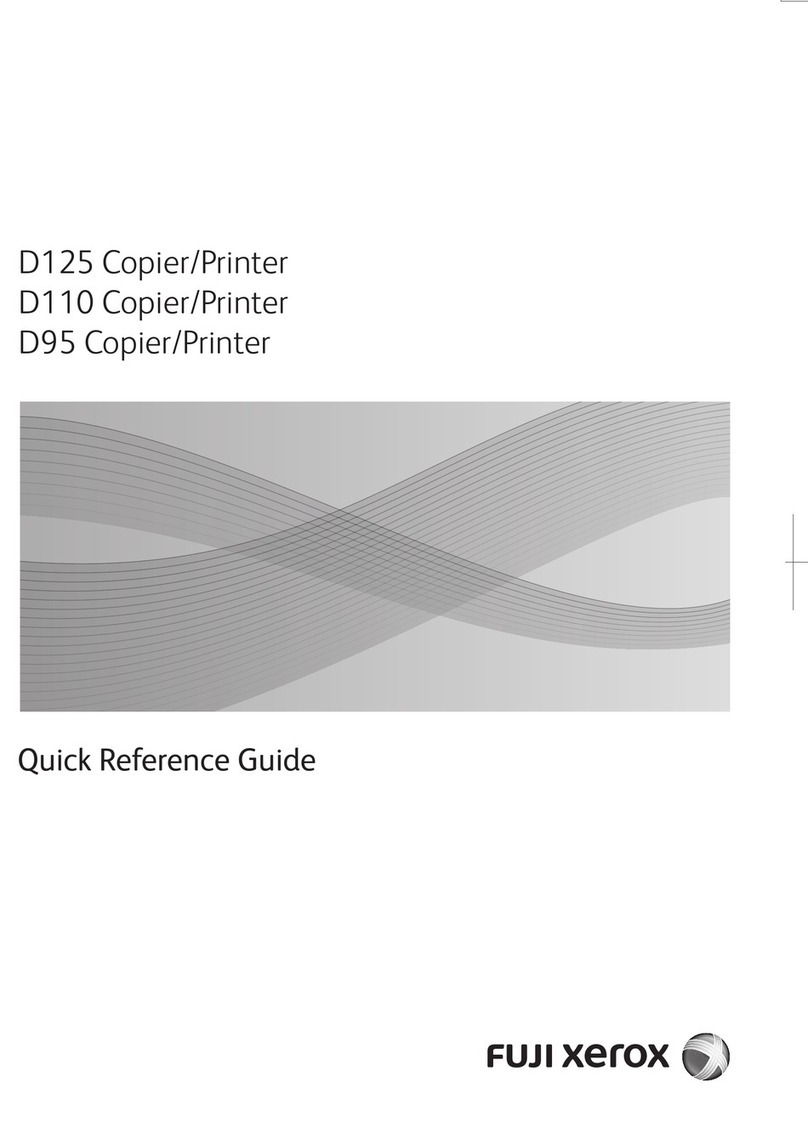Table of Contents
7
Acknowledgement Report (Confirming Transmission Results)........................... 214
Starting Rate (Selecting a Communication Mode).............................................. 216
Priority Send/Delay Start (Specifying Send Priority/Send Time)......................... 217
Transmission Header Text (Adding Sender Name and Phone Number to
Faxes) ................................................................................................................. 219
Cover Page (Transmitting Documents With a Cover Page) ............................... 220
Internet Fax Subject (Specifying the Internet Fax Subject)................................. 222
Internet Fax Message (Editing the Internet Fax Mail Contents).......................... 222
Recipient Print Sets (Printing Multiple Sets at the Remote Machine) ................. 224
Pages per Side (Combining Multiple Pages into One Sheet) ............................. 224
Remote Folder (Using Remote Folder)............................................................... 225
F Code (Using F Code Transmission) ................................................................ 228
Internet Fax Profile (Specifying Internet Fax Profiles) ........................................ 232
Encryption (Sending Internet Fax Encrypted by S/MIME) .................................. 233
Digital Signature (Sending Internet Fax with a Digital Signature by
S/MIME) .............................................................................................................. 234
More Options ........................................................................................................... 235
Remote Polling (Retrieving Files from Remote Machines) ................................. 235
Store for Polling (Storing Files on the Machine that a Remote Machine can
Retrieve) ............................................................................................................. 238
On-hook (Confirming Remote Machine Response Prior to Transmission) ......... 239
Broadcast ................................................................................................................ 241
Broadcast Send (Transmitting to Multiple Recipients) ........................................ 241
Relay Broadcast (Transmitting Documents Through a Relay Station) ............... 242
Remote Relay Broadcast (Performing Relay Broadcast to Remote
Locations) ........................................................................................................... 245
Receiving Faxes ...................................................................................................... 249
Switching between Auto Receive and Manual Receive...................................... 250
Using Auto Receive ............................................................................................ 250
Using Manual Receive ........................................................................................ 251
Using Folder Receive.......................................................................................... 251
Facsimile Information Services................................................................................ 252
Using the Receiver.............................................................................................. 252
When Not Using a Receiver................................................................................ 253
5 Scan ........................................................................................................................ 255
Scanning Procedure ................................................................................................ 256
Step 1 Loading Documents................................................................................. 256
Step 2 Selecting the Features............................................................................. 258
Step 3 Starting the Scan Job .............................................................................. 261
Step 4 Confirming the Scan Job in Job Status ................................................... 262
Step 5 Saving the Scanned Data........................................................................ 263
Operations during Scanning .................................................................................... 264
Stopping the Scan Job........................................................................................ 264
Previewing the Scanned Images during a Scan Job .......................................... 265
Changing Scan Settings ..................................................................................... 266