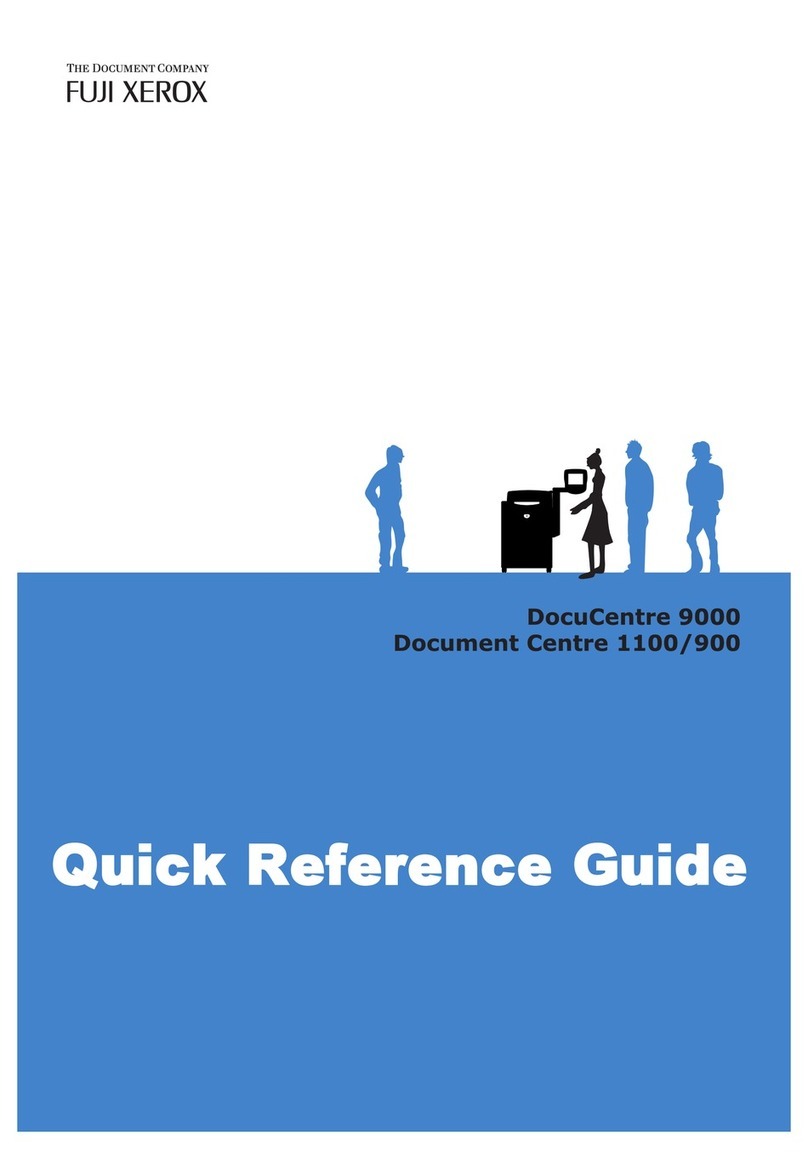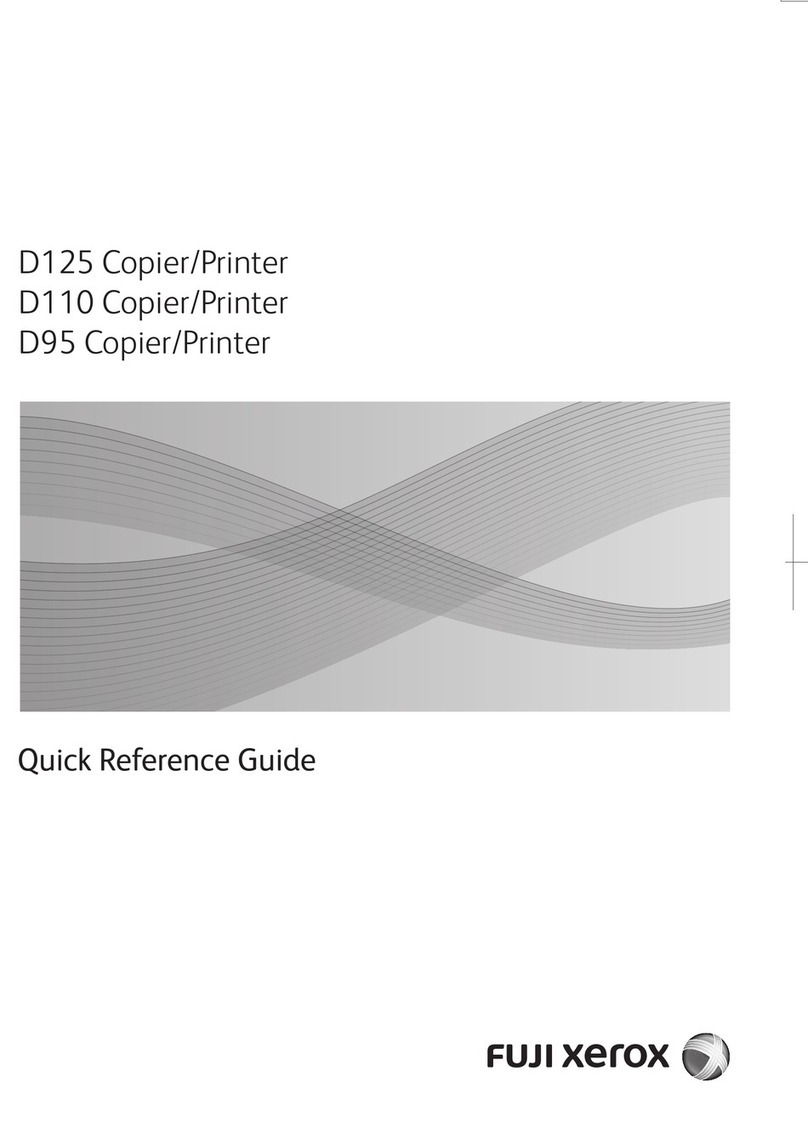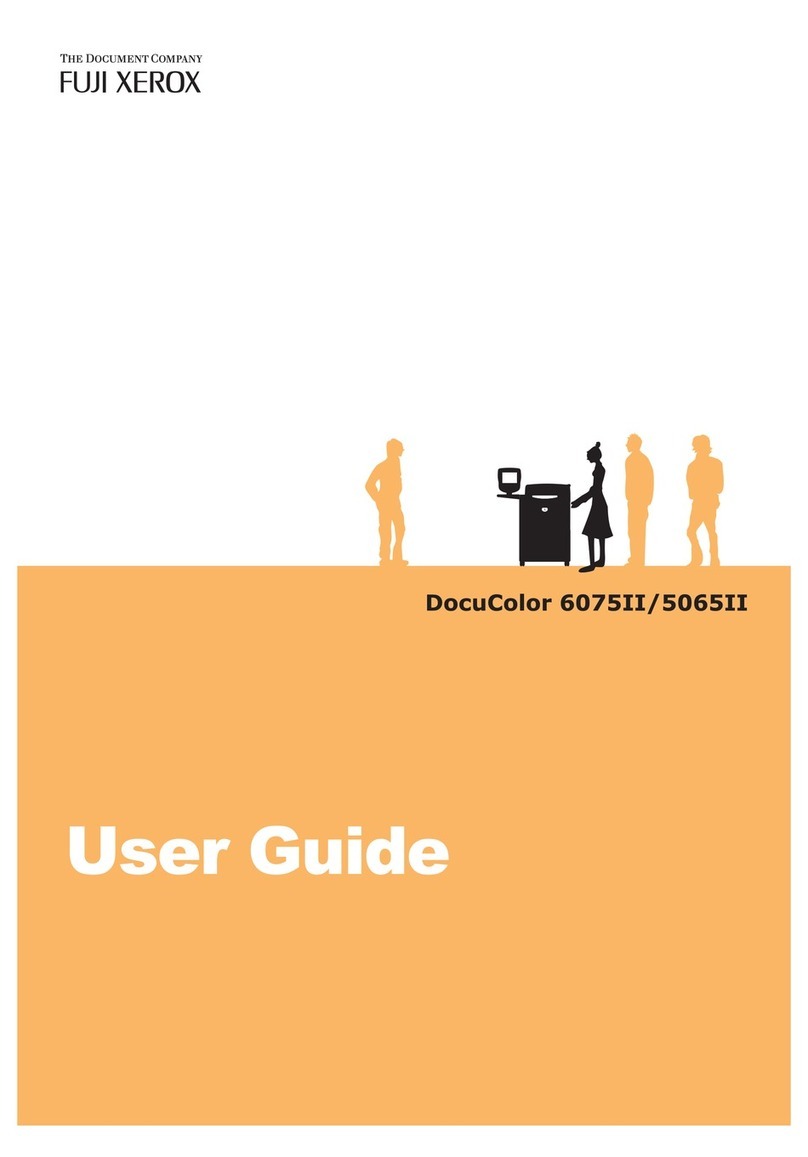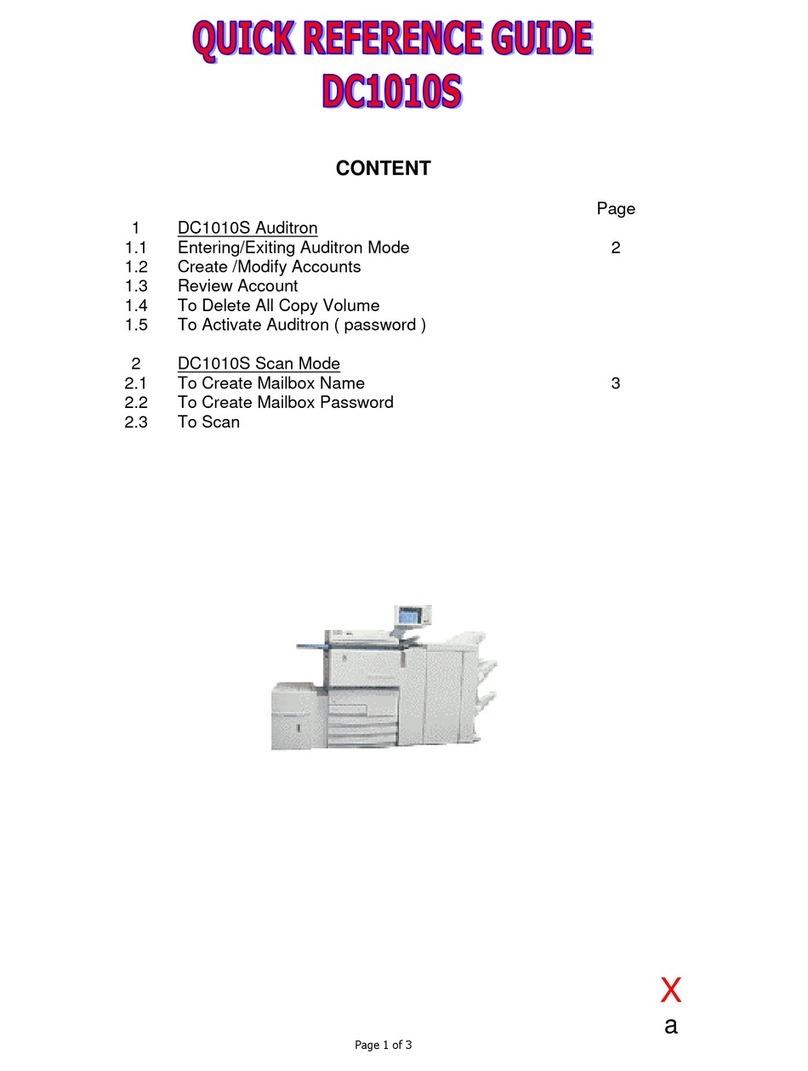8Contents
[Meter Reading] . . . . . . . . . . . . . . . . . . . . . . . . . . . . . . . . . . . . . . . . . . . . . . . . . 131
[Admin Menu] . . . . . . . . . . . . . . . . . . . . . . . . . . . . . . . . . . . . . . . . . . . . . . . . . . 132
6 Troubleshooting . . . . . . . . . . . . . . . . . . . . . . . . . . . . . . . . . . . . . . . . . . . 189
6.1 Clearing Paper Jams . . . . . . . . . . . . . . . . . . . . . . . . . . . . . . . . . . . . . . . . . . . . . 189
Paper Jam in the Bypass Tray . . . . . . . . . . . . . . . . . . . . . . . . . . . . . . . . . . . . . 191
Paper Jam in Trays 1 - 3 . . . . . . . . . . . . . . . . . . . . . . . . . . . . . . . . . . . . . . . . . . 193
Paper jams in the fuser unit area . . . . . . . . . . . . . . . . . . . . . . . . . . . . . . . . . . . . 196
Paper jams in the Print cartridge area . . . . . . . . . . . . . . . . . . . . . . . . . . . . . . . . 197
Paper jams in the Duplex unit . . . . . . . . . . . . . . . . . . . . . . . . . . . . . . . . . . . . . . 199
6.2 Hardware Problems (Power Failure, Abnormal Noise, etc.) . . . . . . . . . . . . . . . . 200
6.3 Printing Problems . . . . . . . . . . . . . . . . . . . . . . . . . . . . . . . . . . . . . . . . . . . . . . . . 201
6.4 Print and Image Quality Problems . . . . . . . . . . . . . . . . . . . . . . . . . . . . . . . . . . . 204
6.5 Paper Feed Problems. . . . . . . . . . . . . . . . . . . . . . . . . . . . . . . . . . . . . . . . . . . . . 208
6.6 Error Messages and Error Codes . . . . . . . . . . . . . . . . . . . . . . . . . . . . . . . . . . . . 209
Error Messages (in Alphabetical Order) . . . . . . . . . . . . . . . . . . . . . . . . . . . . . . 209
Error Codes . . . . . . . . . . . . . . . . . . . . . . . . . . . . . . . . . . . . . . . . . . . . . . . . . . . . 215
6.7 Network-related Problems . . . . . . . . . . . . . . . . . . . . . . . . . . . . . . . . . . . . . . . . . 231
CentreWare Internet Services Problems . . . . . . . . . . . . . . . . . . . . . . . . . . . . . . 231
Mail Print/E-mail Notification Service Problems . . . . . . . . . . . . . . . . . . . . . . . . 232
IPv6 Connection Problems . . . . . . . . . . . . . . . . . . . . . . . . . . . . . . . . . . . . . . . . 233
IPv6 Environment Printing Problems . . . . . . . . . . . . . . . . . . . . . . . . . . . . . . . . . 233
Other IPv6 Problems . . . . . . . . . . . . . . . . . . . . . . . . . . . . . . . . . . . . . . . . . . . . . 234
6.8 Extending the life of the Print cartridge . . . . . . . . . . . . . . . . . . . . . . . . . . . . . . . . 235
7 Maintenance . . . . . . . . . . . . . . . . . . . . . . . . . . . . . . . . . . . . . . . . . . . . . 236
7.1 Replacing Consumables. . . . . . . . . . . . . . . . . . . . . . . . . . . . . . . . . . . . . . . . . . . 236
Types of Consumables . . . . . . . . . . . . . . . . . . . . . . . . . . . . . . . . . . . . . . . . . . . 236
Recycling Used Consumables . . . . . . . . . . . . . . . . . . . . . . . . . . . . . . . . . . . . . . 237
Replacing Print cartridges . . . . . . . . . . . . . . . . . . . . . . . . . . . . . . . . . . . . . . . . . 238
Replacing the 100k Maintenance Kit 110V . . . . . . . . . . . . . . . . . . . . . . . . . . . . 242
Replacing the 100k Maintenance Kit*1 220V . . . . . . . . . . . . . . . . . . . . . . . . . . 251
Replacing the 200k Maintenance Kit . . . . . . . . . . . . . . . . . . . . . . . . . . . . . . . . . 252
7.2 Printing Reports/Lists . . . . . . . . . . . . . . . . . . . . . . . . . . . . . . . . . . . . . . . . . . . . . 260
Types of Reports/Lists . . . . . . . . . . . . . . . . . . . . . . . . . . . . . . . . . . . . . . . . . . . . 260
Printing a Report/List . . . . . . . . . . . . . . . . . . . . . . . . . . . . . . . . . . . . . . . . . . . . . 262
7.3 Checking the Meter Reading . . . . . . . . . . . . . . . . . . . . . . . . . . . . . . . . . . . . . . . 263
Checking the Meter Reading by Output Meter . . . . . . . . . . . . . . . . . . . . . . . . . 263
Checking the Meter Reading by Computer ([Meter Report (Print Jobs)]) . . . . . 264
Checking the Meter Reading by Function ([Job Counter Report]) . . . . . . . . . . . 266
7.4 Changing an IP Address. . . . . . . . . . . . . . . . . . . . . . . . . . . . . . . . . . . . . . . . . . . 267
7.5 Monitoring/Managing the Printer with a Web Browser . . . . . . . . . . . . . . . . . . . . 270
7.6 Checking Printer Status via E-mail . . . . . . . . . . . . . . . . . . . . . . . . . . . . . . . . . . . 271
Information Reported by the E-mail Notification Service . . . . . . . . . . . . . . . . . . 271
Configuring the E-mail Notification Service . . . . . . . . . . . . . . . . . . . . . . . . . . . . 272
7.7 Checking Machine Serial Number . . . . . . . . . . . . . . . . . . . . . . . . . . . . . . . . . . . 274
7.8 Enabling a RAM Disk . . . . . . . . . . . . . . . . . . . . . . . . . . . . . . . . . . . . . . . . . . . . . 275
7.9 Security Features . . . . . . . . . . . . . . . . . . . . . . . . . . . . . . . . . . . . . . . . . . . . . . . . 277
Security Feature Overview . . . . . . . . . . . . . . . . . . . . . . . . . . . . . . . . . . . . . . . . 277
Controlling Data Reception by IP Address . . . . . . . . . . . . . . . . . . . . . . . . . . . . 278
Using the Watermark Feature . . . . . . . . . . . . . . . . . . . . . . . . . . . . . . . . . . . . . . 279
Force Annotation Feature . . . . . . . . . . . . . . . . . . . . . . . . . . . . . . . . . . . . . . . . . 285
Using the Audit Log . . . . . . . . . . . . . . . . . . . . . . . . . . . . . . . . . . . . . . . . . . . . . . 287
Stored Information in the Audit Log . . . . . . . . . . . . . . . . . . . . . . . . . . . . . . . . . . 291
7.10 Configuring Encryption Settings . . . . . . . . . . . . . . . . . . . . . . . . . . . . . . . . . . . . . 292