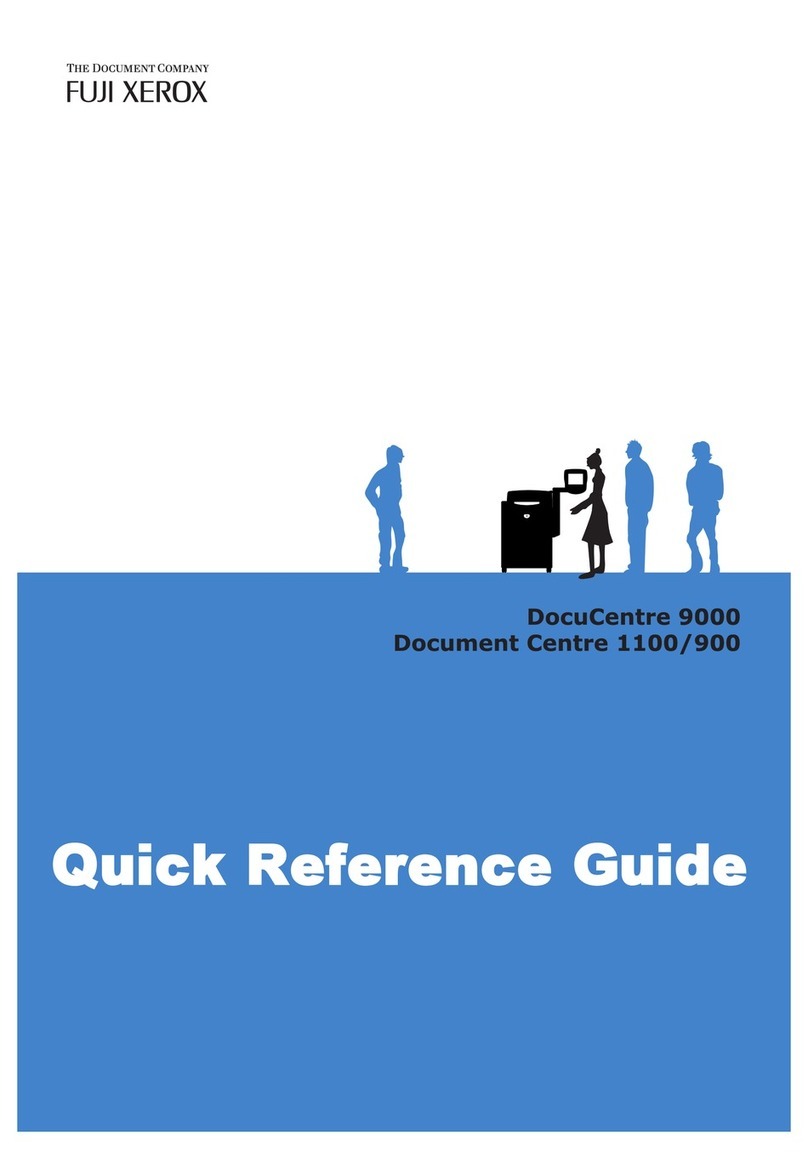Fuji Xerox DC 236 User manual
Other Fuji Xerox Copier manuals

Fuji Xerox
Fuji Xerox ApeosPort-IV C7780 User manual

Fuji Xerox
Fuji Xerox DocuCentre-V C2265 User manual

Fuji Xerox
Fuji Xerox DocuPrint CM415 AP User manual

Fuji Xerox
Fuji Xerox DocumentCentre C400 Series User manual
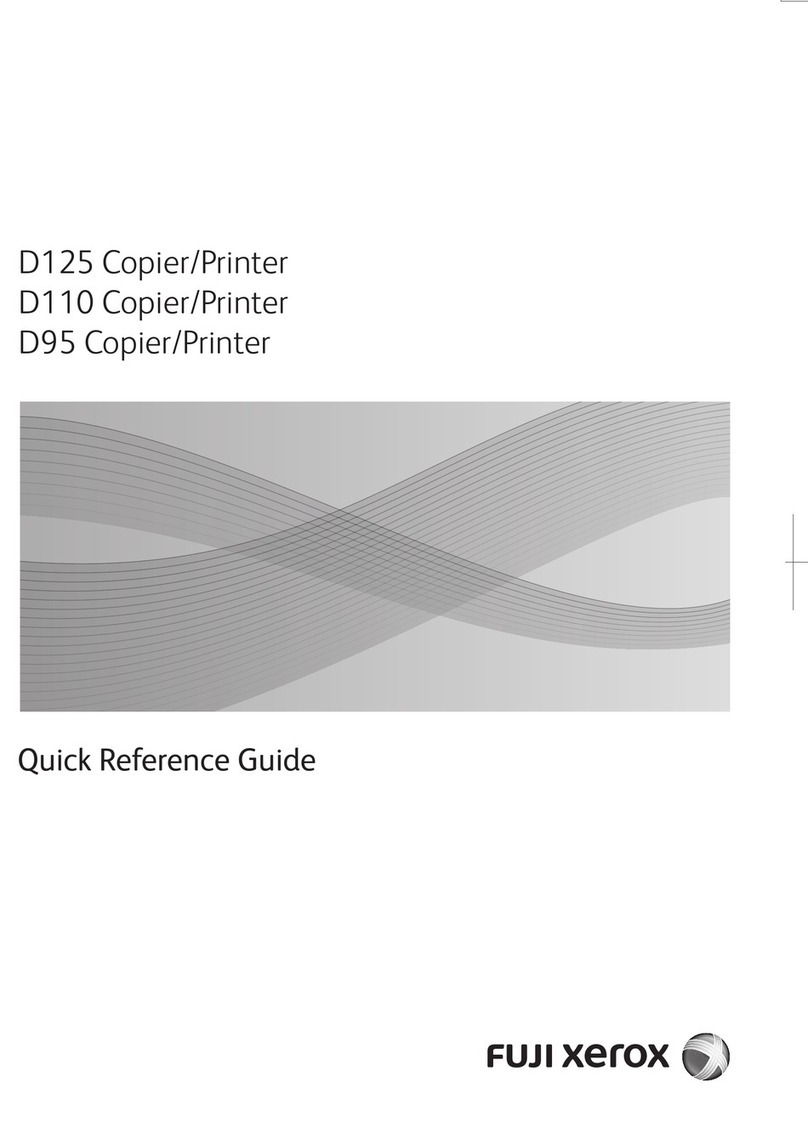
Fuji Xerox
Fuji Xerox D125 User manual

Fuji Xerox
Fuji Xerox Document Centre 706 User manual

Fuji Xerox
Fuji Xerox ApeosPort-IV 5070 Use and care manual
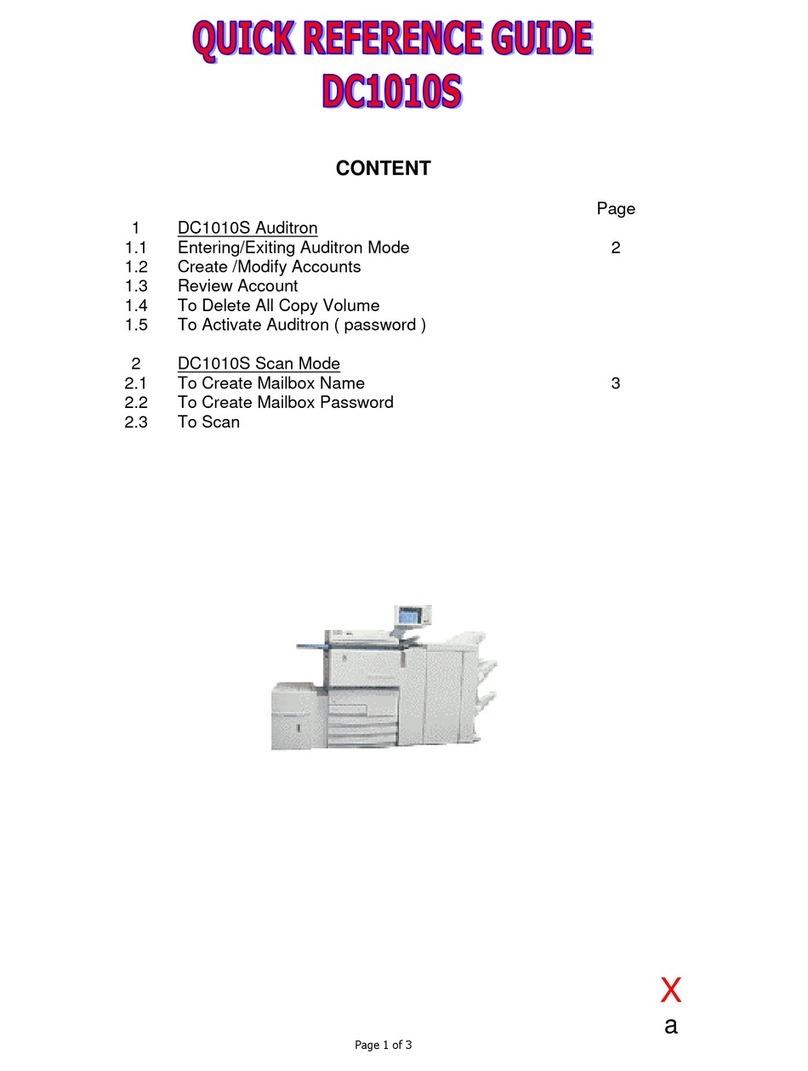
Fuji Xerox
Fuji Xerox DC1010S User manual
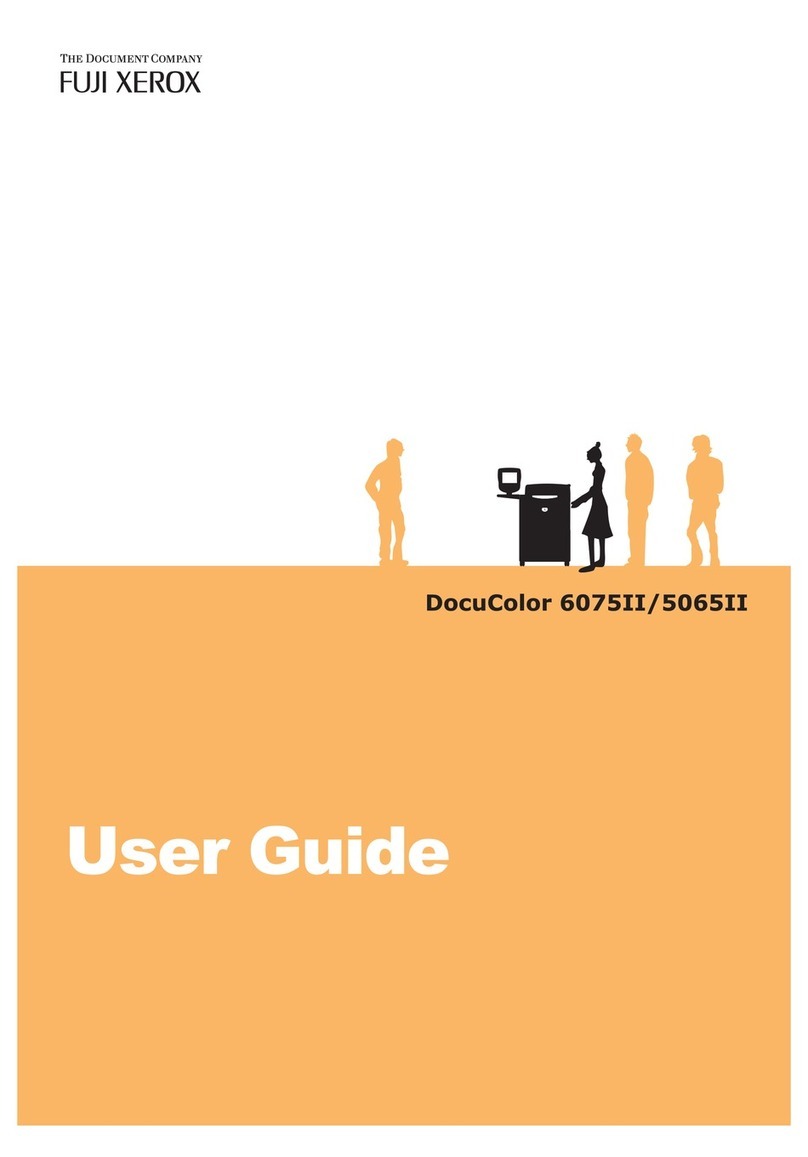
Fuji Xerox
Fuji Xerox DocuColor 5065II User manual

Fuji Xerox
Fuji Xerox DocuPrint 3105 User manual