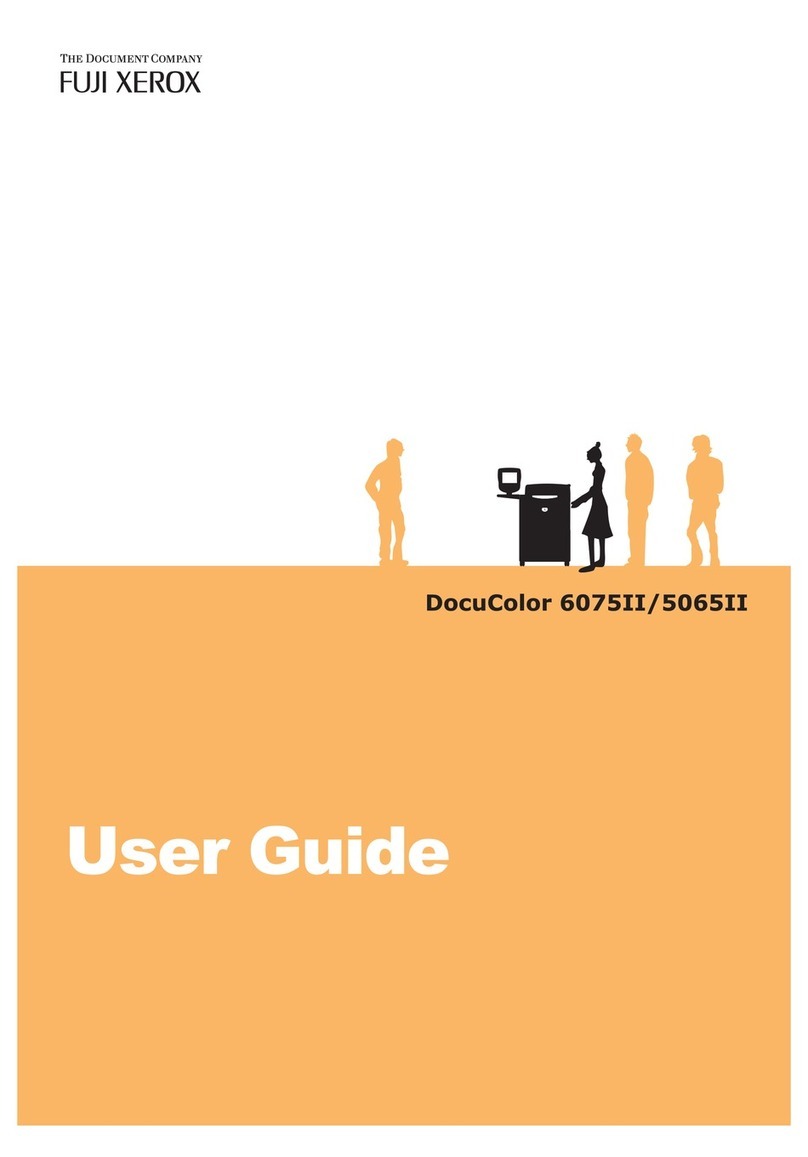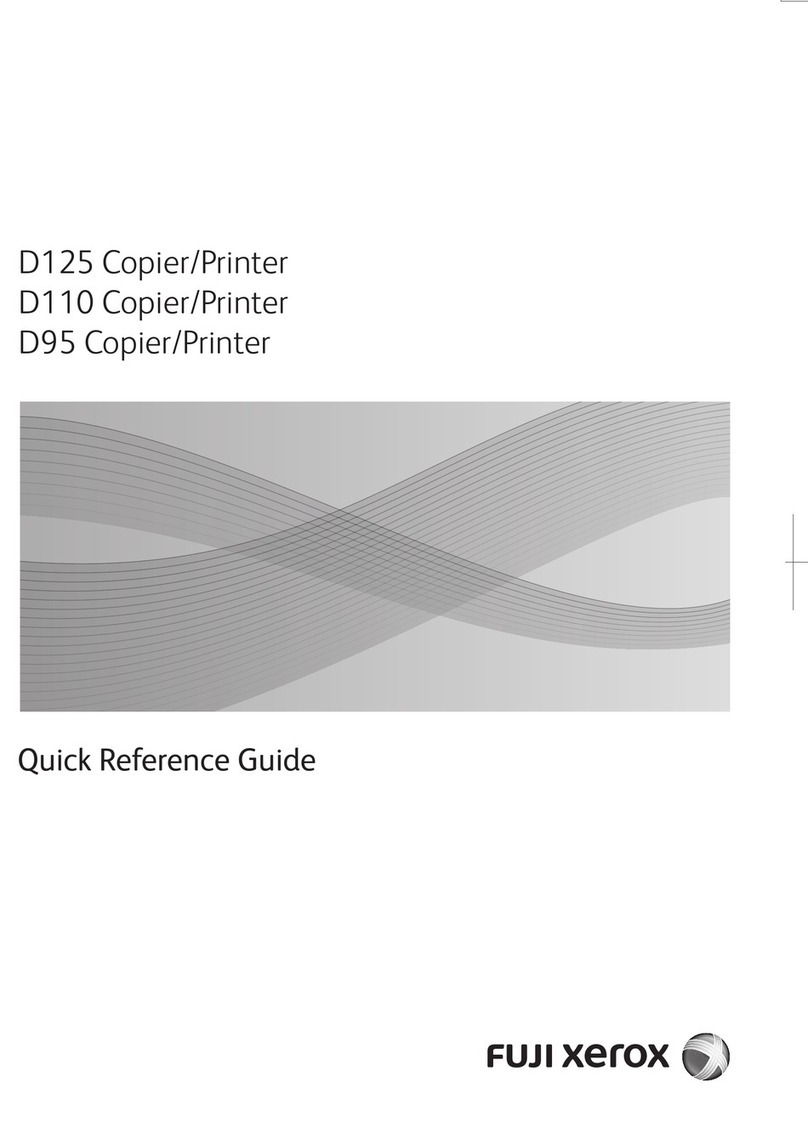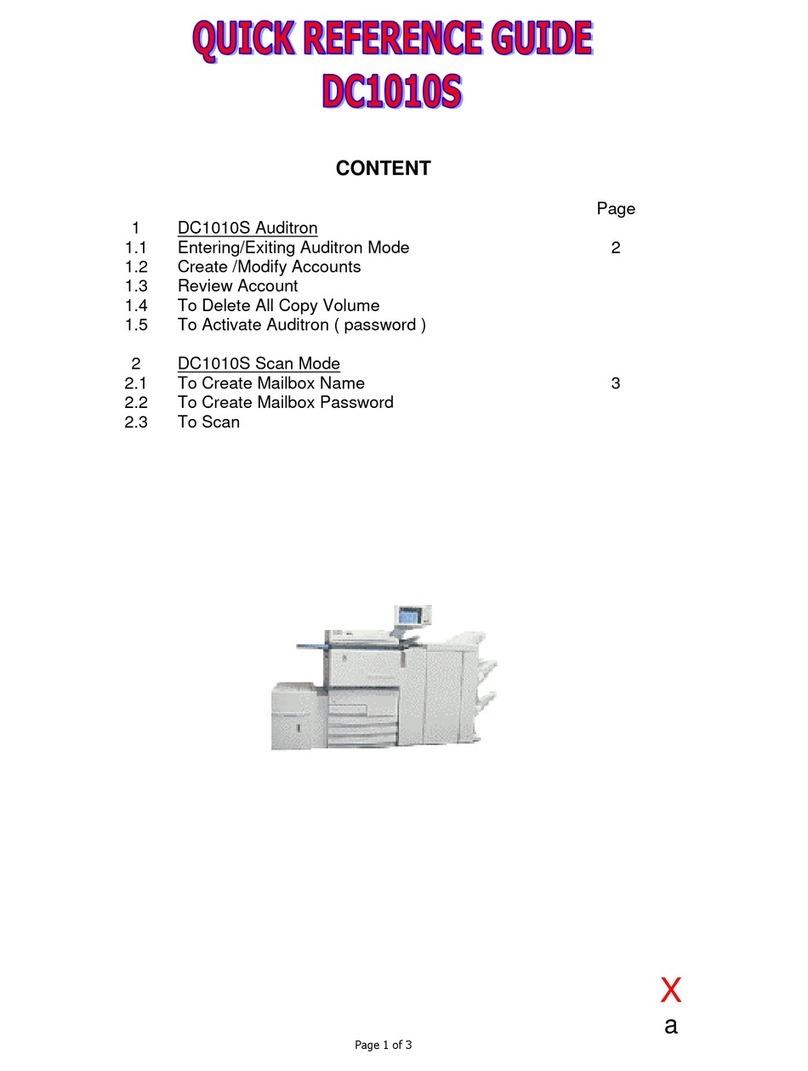2
Registering Mailboxes ................................................................................................41
System Settings Procedure........................................................................................43
4 Paper and Other Media ............................................................................................45
Paper Type.................................................................................................................46
Paper Size .............................................................................................................46
Weights of Usable Paper .......................................................................................46
Paper type .............................................................................................................47
Loading Paper ............................................................................................................49
Loading Paper in Trays 1 to 2................................................................................49
Loading Paper in Trays 3 to 4................................................................................50
Loading Paper in tray 5 (bypass)...........................................................................51
Loading Paper in Trays 6 to 7................................................................................52
Loading Paper in Interposer ..................................................................................52
Loading Tab Paper ................................................................................................53
Changing the Size of Paper in Trays..........................................................................55
Changing the Size of Paper in Trays 3 to 4 ...........................................................55
Changing the Size of Paper in Trays 6 to 7 ...........................................................56
5 Maintenance..............................................................................................................57
Replacing Toner Cartridges .......................................................................................58
Replacing the Waste Toner Container .......................................................................61
Replacing the Staple Cartridge ..................................................................................64
Replacing The Staple Scrap Container ......................................................................66
Replacing the Staple Cartridge for Booklet ................................................................68
Emptying Punch Scrap Container ..............................................................................70
6 Problem Solving .......................................................................................................71
Fault Clearance Procedure ........................................................................................72
Image Quality Problems .............................................................................................73
Paper Jams ................................................................................................................74
Paper Jams in Trays 1 to 4....................................................................................75
Paper Jams in Transport Unit 4 .............................................................................75
Paper Jams in Duplex Module[3]...........................................................................76
Paper Jams in Tray 5 (Bypass Tray) .....................................................................77
Paper Jams in Trays 6 to 7 (High Capacity Feeder Tray) .....................................78
Paper Jams in the Interposer.................................................................................78
Paper Jams in Lower Left Cover ...........................................................................79
Paper Jams inside body ........................................................................................80
Paper Jams Inside Finisher Left Cover..................................................................83
Paper Jams Inside Finisher Right Cover ...............................................................85
Paper Jams at Z Folding Unit ................................................................................88
Paper Jams at Output Area of Finisher .................................................................92
Paper Jams at High Capacity Tray Unit.................................................................94