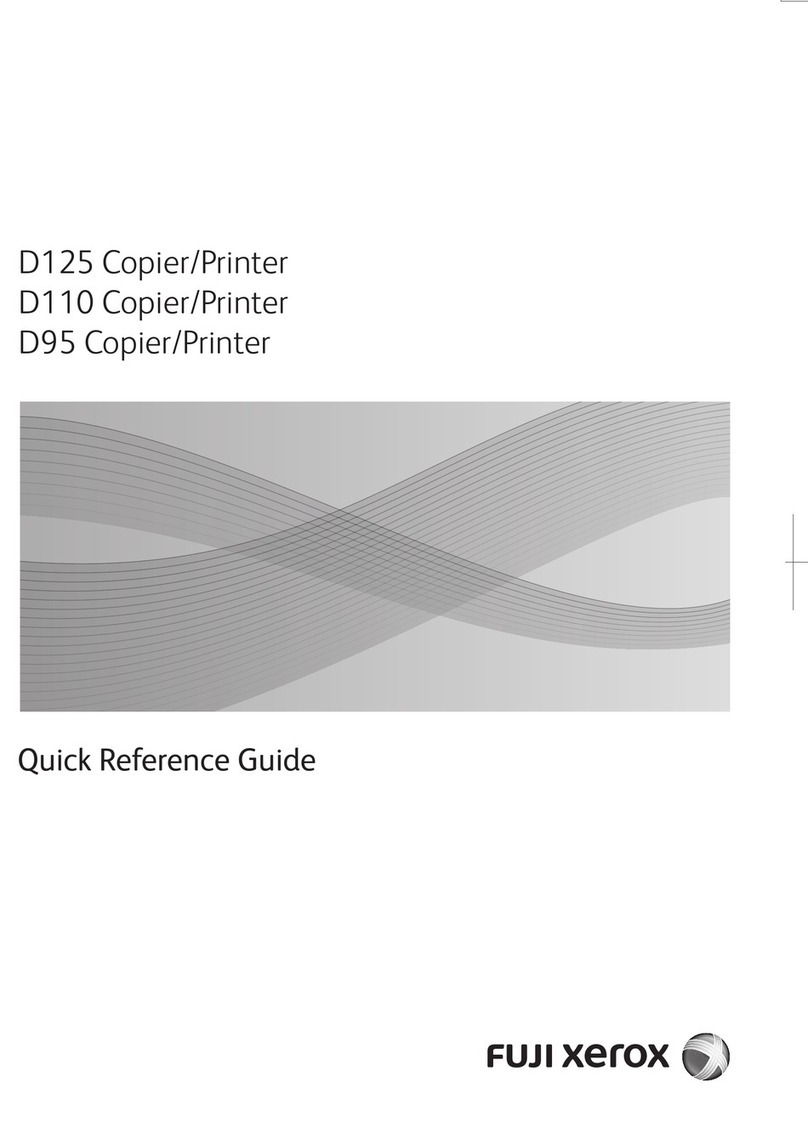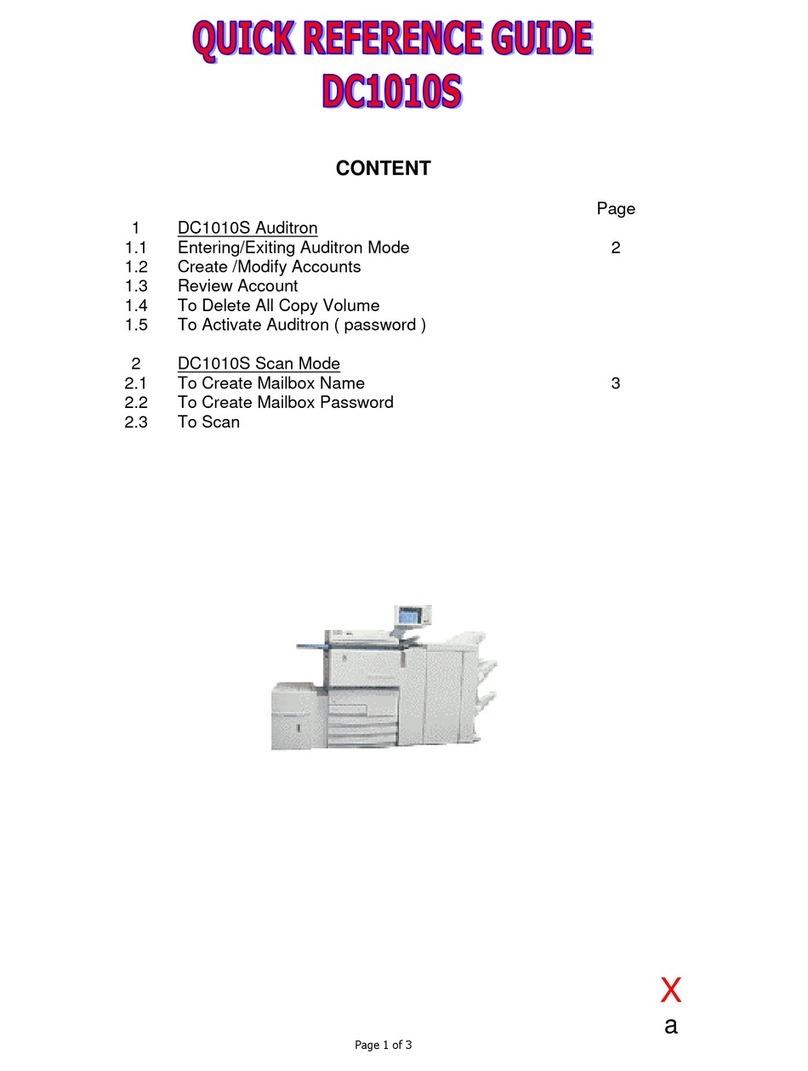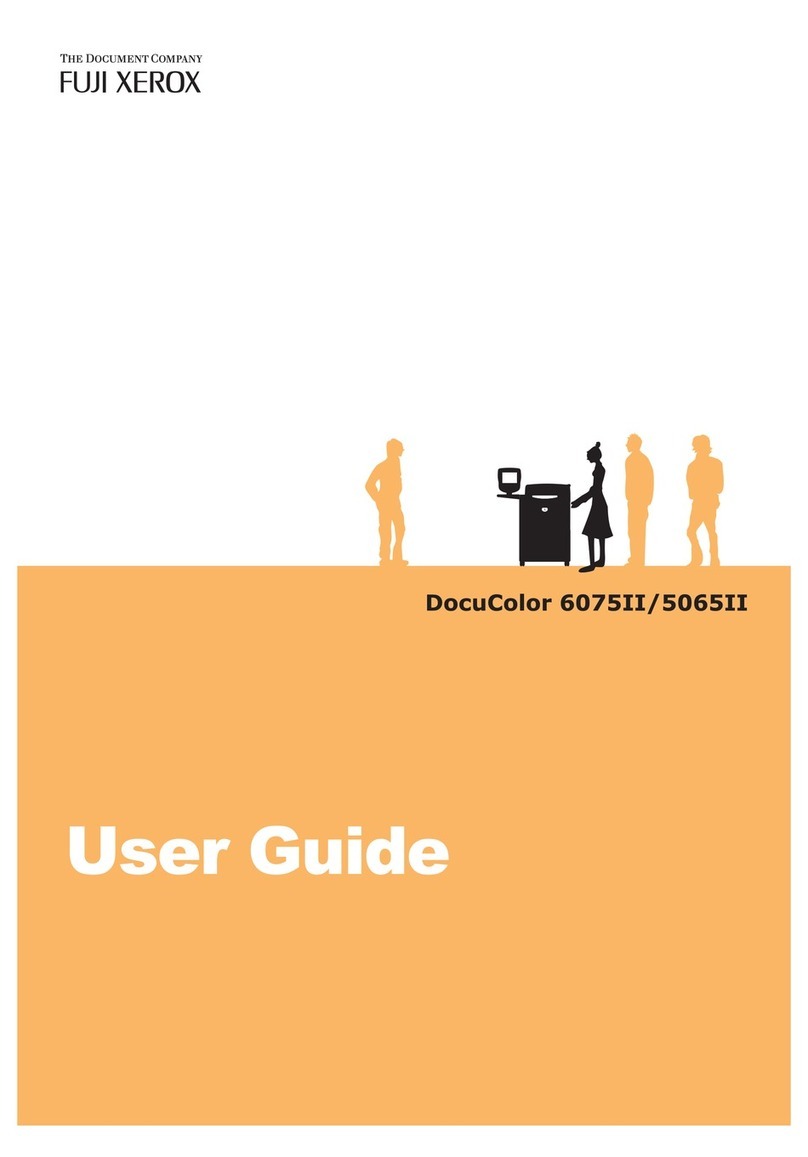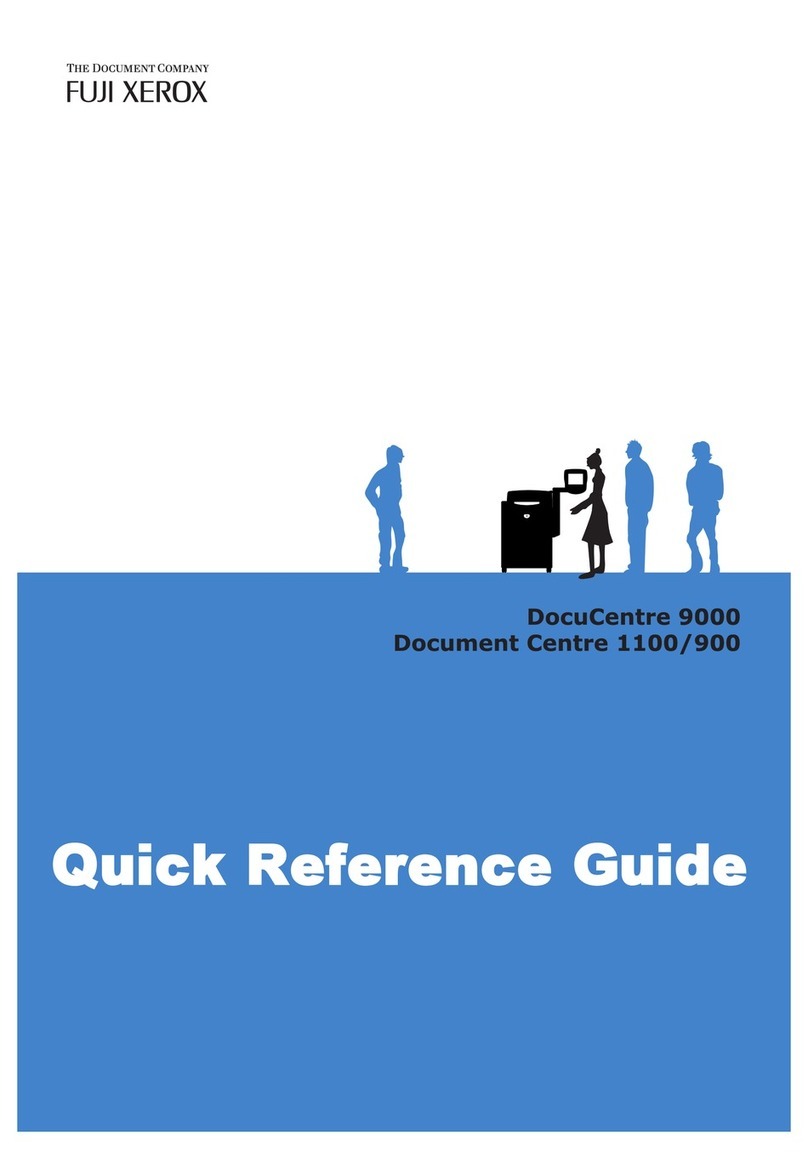i
Thank you for purchasing the Fuji Xerox DocumentCentre C400/320/240 Series.
This User Guide provides all the necessary operating procedures, maintenance information
like how to clear paper jams, daily care, setting various items, and precautions.
Please read this guide thoroughly to obtain the best performance on your machine. After
reading this guide, be sure to keep it handy for quick reference. This guide will prove useful
if you are unsure of particular operations or you encounter difficulties with the machine dur-
ing use.
For details about printing and scanning features, and how to set a network environment,
refer to the User Guide (Printer/Scanner). For details about optional accessories in the
printer kit package, also refer to the guide provided with each optional accessory. Also, for
details on machines installed with the fax feature, refer to the User Guide (Facsimile).
In this guide, DocumentCentre C400, C320 and C240 may be referred to as the Document-
Centre C400/320/240 series.
In this guide, precautions are indicated with the symbol . Always read and follow these instructions
before carrying out the required procedure. Also, thoroughly read the Safety Notes provided in this
guide.
As a member of the International Star Program, Fuji Xerox certifies that this product satisfies
the Japanese requirements for International Star Program standards.
Fuji Xerox shares the global concern about environmental conservation and has integrated that con-
cern in its business activities from research and development to disposal. We have implemented a
number of programs to lessen the burden on the environment through totally eliminating ozone-deplet-
ing chlorofluorocarbons from our manufacturing facilities.
We are committed to leadership in the conservation of resources by reusing and recycling post-con-
sumer waste material such as paper, consumables such as cartridges and parts from copiers and print-
ers of our customers.
Along with our efforts to make environmental values a part of the Fuji Xerox culture, DocumentCentre
C400/320/240 adopts recycled components that satisfy our strict quality standards.
About reception interference
If you notice flickering or distorted images or noises on your audio-visual units, your machine may be
causing radio interference. Switch it off immediately. If this interference disappears, the machine is the
cause of the interference. Perform the following procedure until the interference is corrected.
●Reposition or re-orient the machine and the TV and/or radio.
●Move the machine and the TV and/or radio away from each other.
●Unplug the machine, TV and/or radio, and replug them into outlets that operate on different circuits.
●Reorient the TV and/or radio antennas and cables until the interference stops. (For an outdoor
antenna, ask your local electrician for support.)
●Use coaxial cable antennas.
This equipment is certified as a Class 1 laser product under IEC60825. This means that the machine
does not emit hazardous laser radiation. Since radiation emitted inside the machine is completely con-
fined within the protective housings and external covers, the laser beam cannot escape from the
machine during any phase of user operation.
This equipment complies with the guidelines set forth by the Japan Business Machine Makers
Association on the harmonic affects by copiers and other reproduction devices in accordance with
the guidelines on the harmonic suppressors of electronic appliances and general-purpose
machines.
Preface