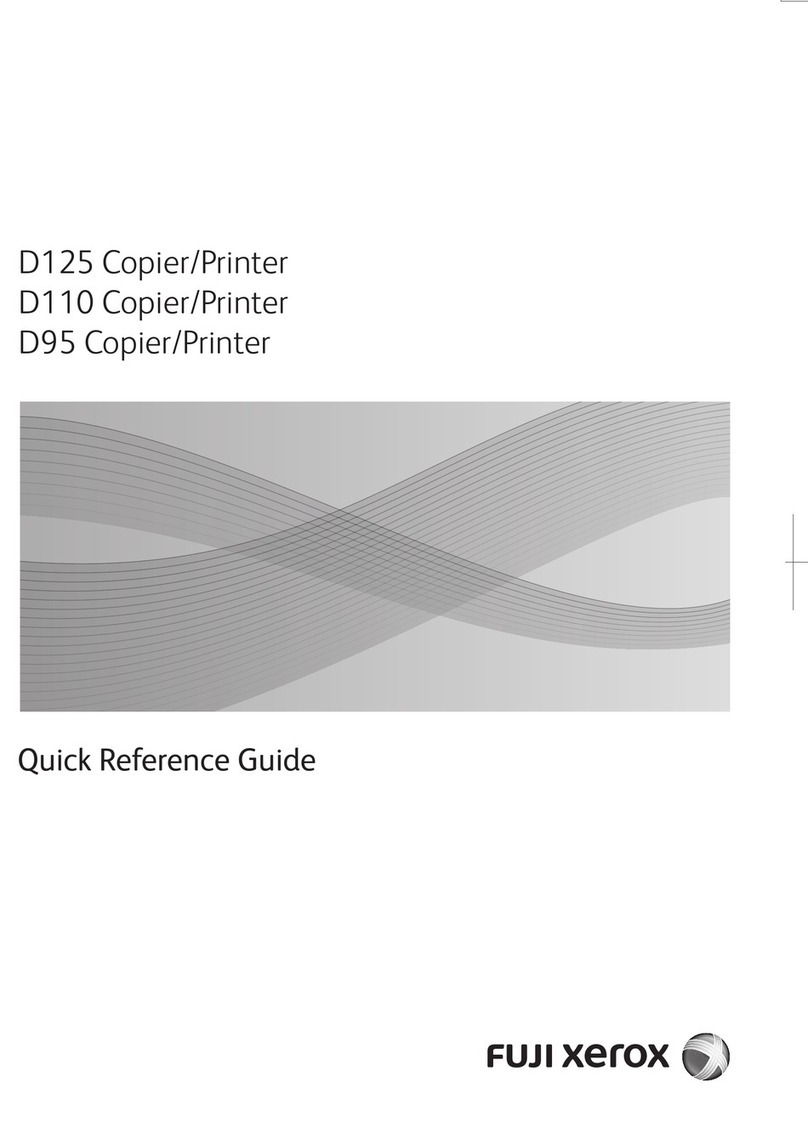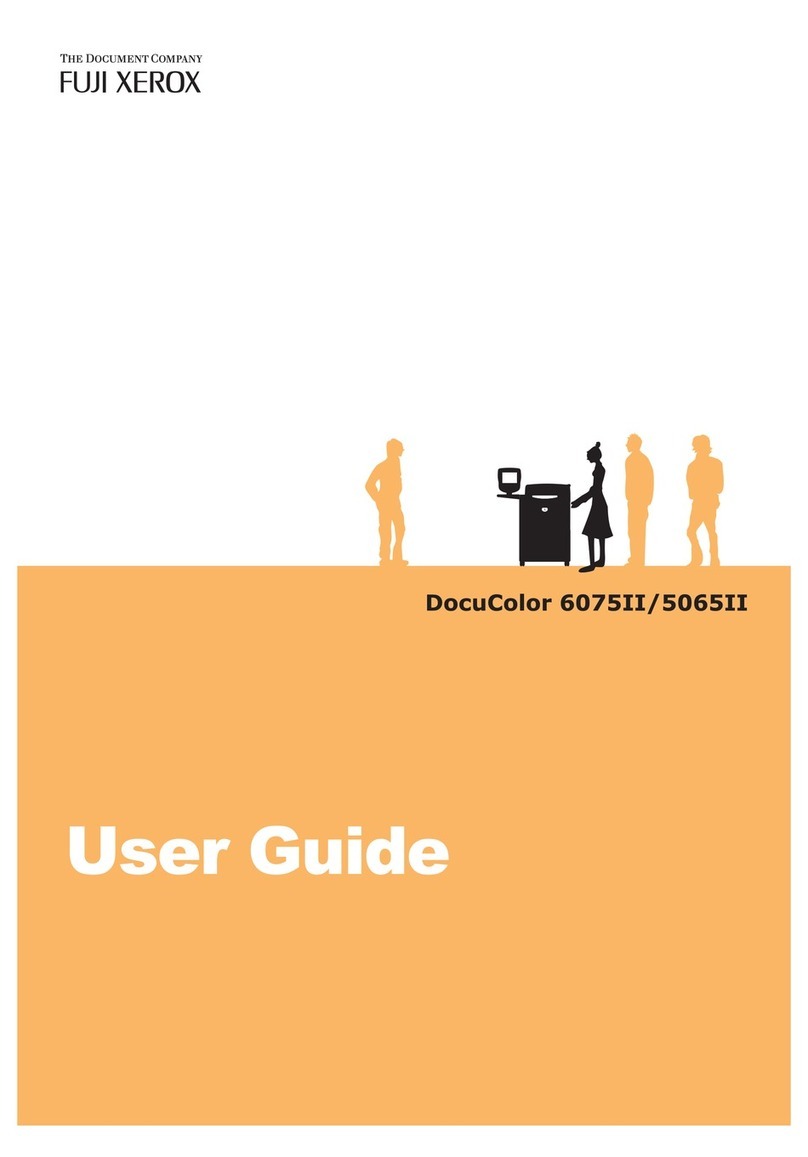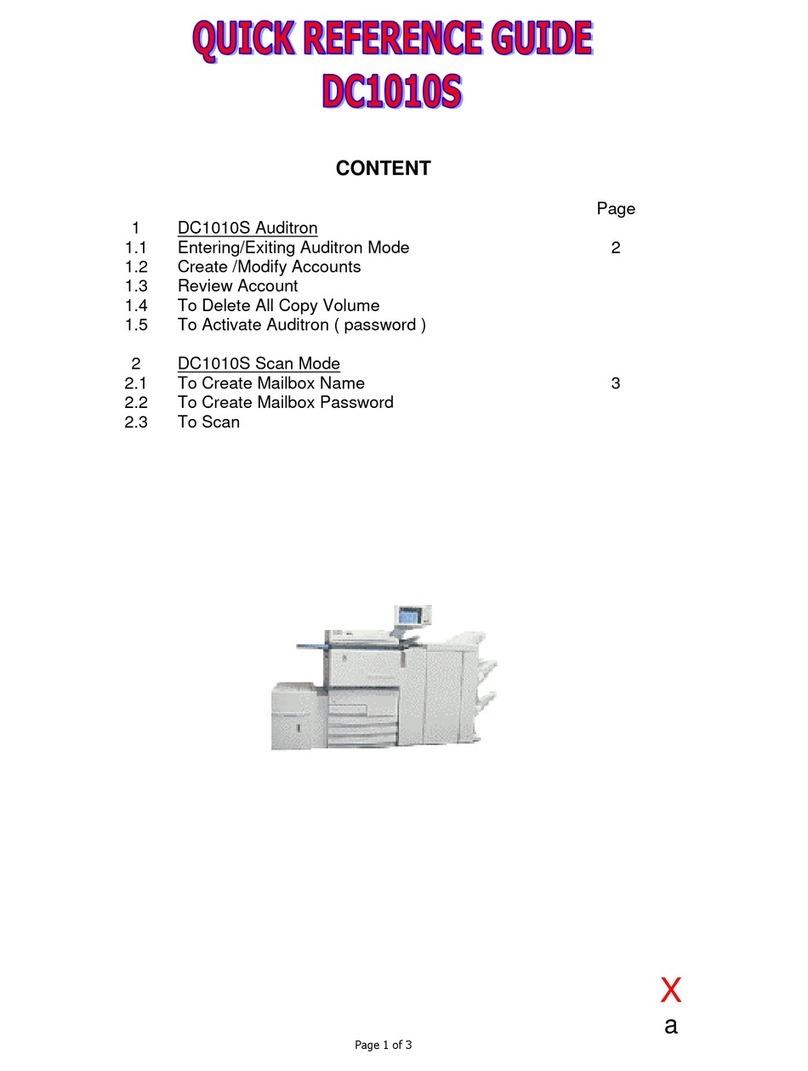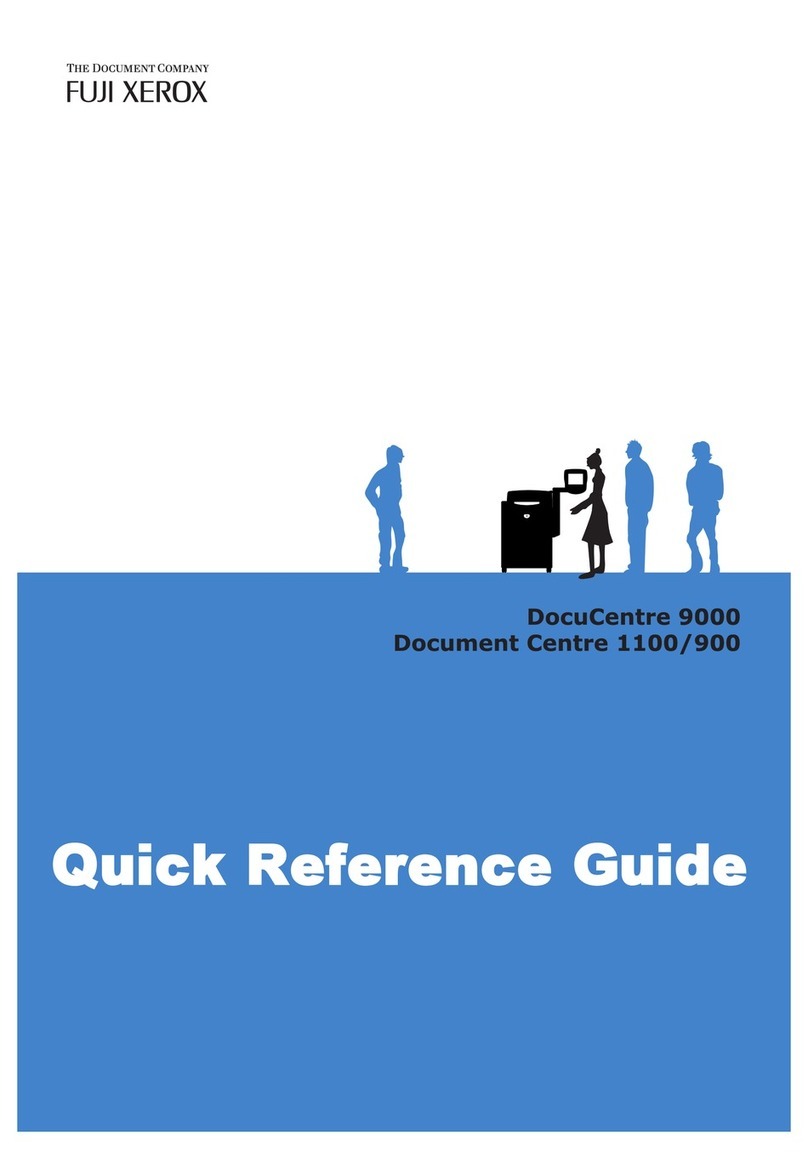7
Relay Broadcast (Transmitting Documents Through a Relay Station)...............................218
Remote Relay Broadcast (Performing Relay Broadcast to Remote Locations)...............221
Receiving Faxes ................................................................................................................................................225
Switching between Auto Receive and Manual Receive.............................................................225
Using Auto Receive...................................................................................................................................226
Using Manual Receive.............................................................................................................................226
Using Folder Receive................................................................................................................................226
Facsimile Information Services..................................................................................................................227
Using the Receiver ....................................................................................................................................227
When Not Using a Receiver ..................................................................................................................227
5 Scan...........................................................................................................................................................229
Scanning Procedure........................................................................................................................................230
Step 1 Loading Documents...................................................................................................................230
Step 2 Selecting the Features ..............................................................................................................232
Step 3 Starting the Scan Job................................................................................................................235
Step 4 Confirming the Scan Job in Job Status..............................................................................236
Step 5 Saving the Scanned Data........................................................................................................236
Operations during Scanning .......................................................................................................................238
Stopping the Scan Job ............................................................................................................................238
Previewing the Scanned Images during a Scan Job...................................................................239
Changing Scan Settings .........................................................................................................................242
E-mail....................................................................................................................................................................244
Address Book...............................................................................................................................................245
Address Book (Specifying a Destination Using the Address Book [Type 1]) ....................245
Address Book (Specifying a Destination Using the Address Book [Type 2]) ....................248
Add New Address (Registering a Recipient on the Address Book)........................................251
New Recipient (Specifying an E-mail Address) .............................................................................252
Add Me (Adding the Sender’s Address)............................................................................................254
Recipient(s) (Editing a Recipient) .......................................................................................................254
From (Setting the Sender’s Address).................................................................................................255
Subject (Setting the Subject) ...............................................................................................................256
Message (Entering the E-mail Body).................................................................................................256
Preview (Previewing the Scanned Images during a Scan Job)...............................................257
Color Scanning (Selecting an Output Color) ..................................................................................257
Original Size (Specifying a Scan Size)...............................................................................................258
2 Sided Scanning (Scanning Both Sides of a Document).........................................................258
File Format (Selecting a File Format for Output Data) .............................................................260
Network Scanning...........................................................................................................................................271
Preview (Previewing the Scanned Images during a Scan Job)...............................................272
Color Scanning (Selecting an Output Color) ..................................................................................272
Original Size (Specifing a Scan Size) .................................................................................................272
2 Sided Scanning (Scanning Both Sides of a Document).........................................................272
File Format (Selecting a File Format for Output Data) .............................................................272
Scan to PC...........................................................................................................................................................273
Transfer Protocol (Selecting a Transfer Protocol)........................................................................274
Address Book...............................................................................................................................................274
Address Book (Specifying a Destination Using the Address Book [Type 1]) ....................275