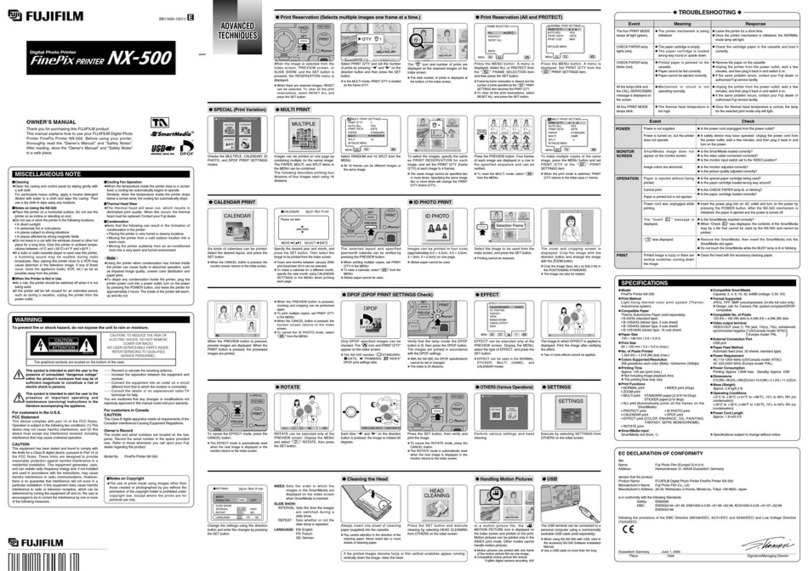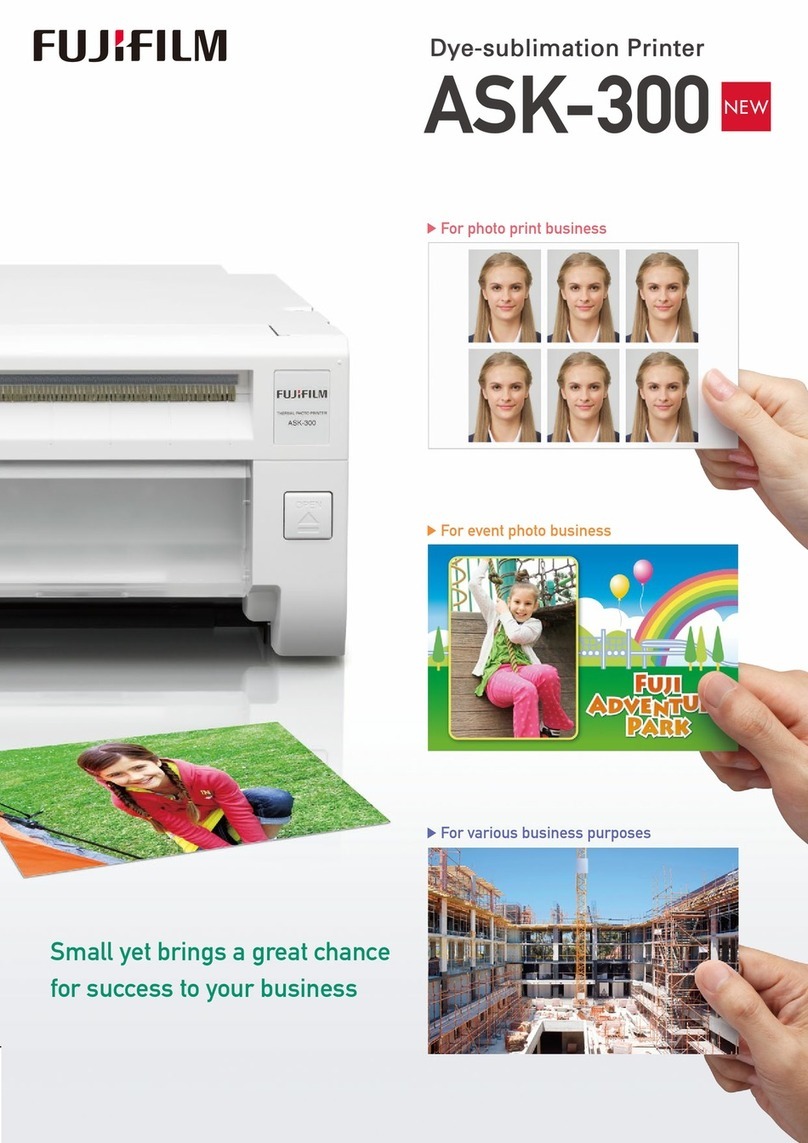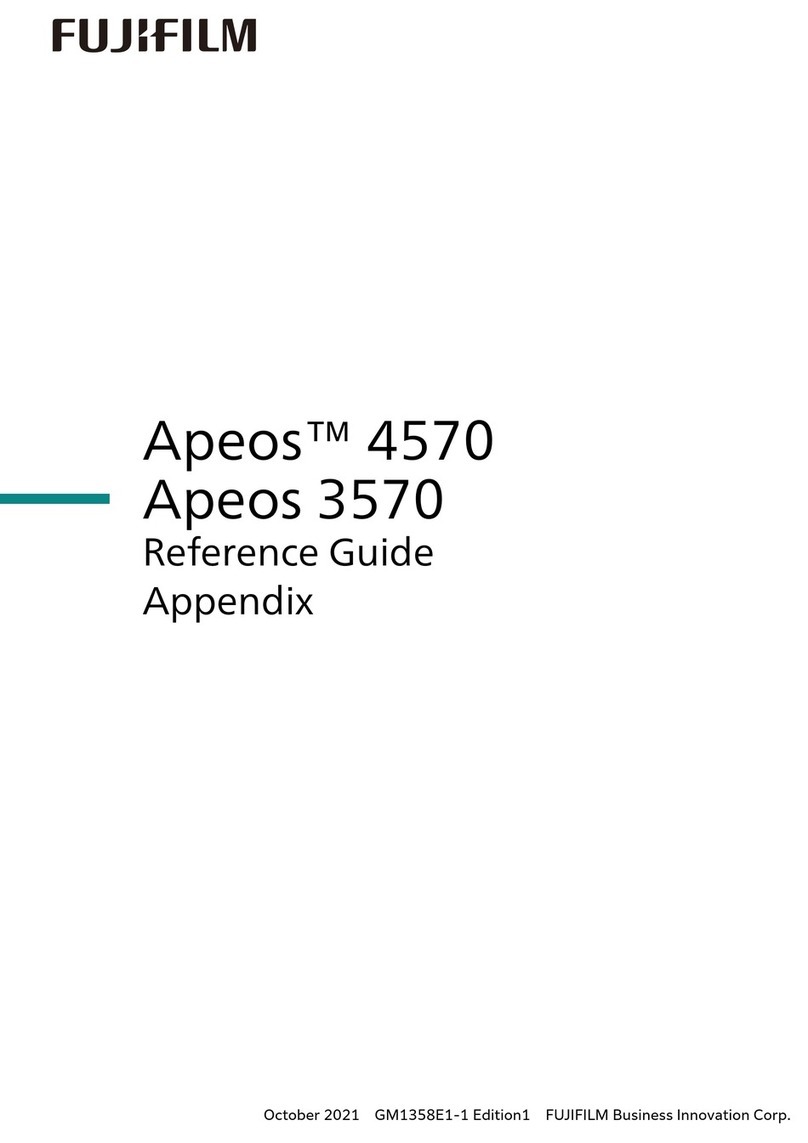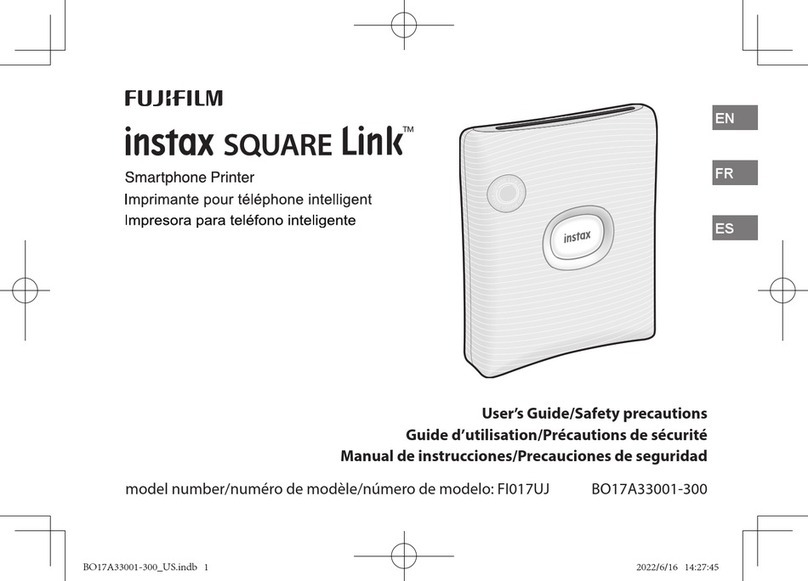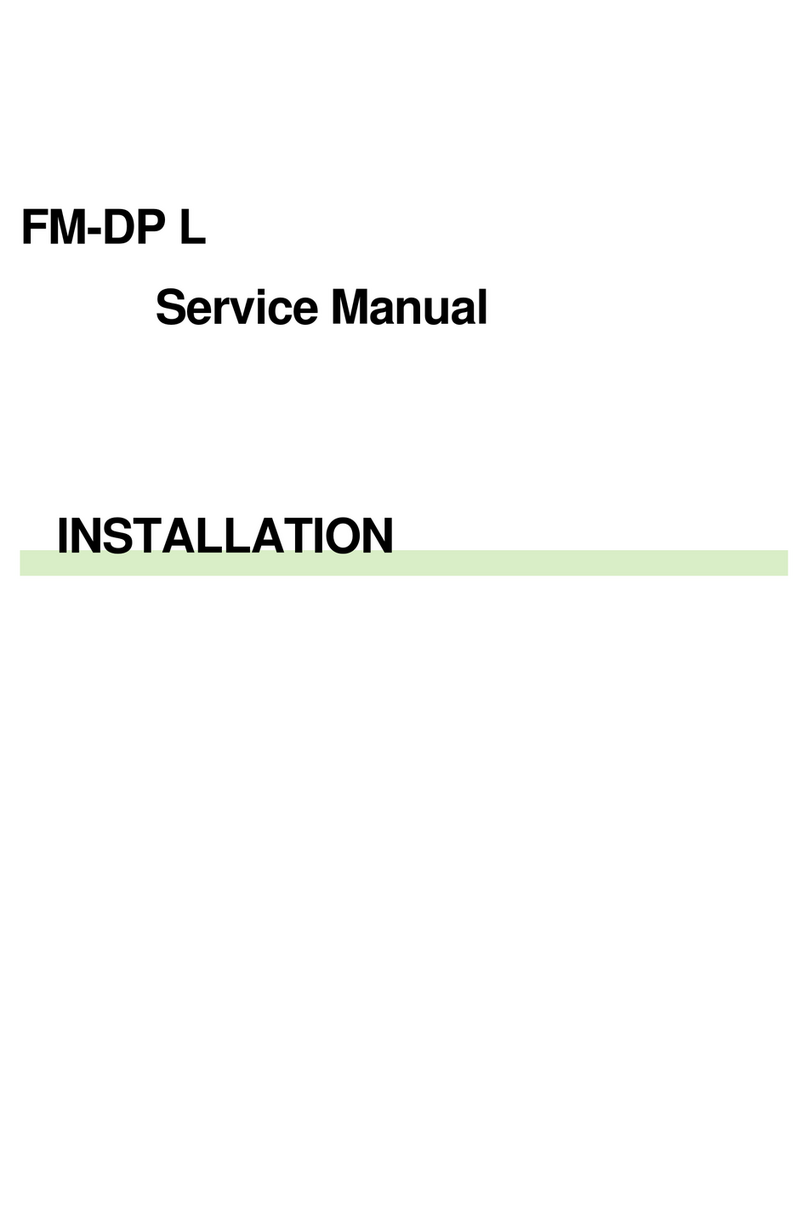e-2 Circulation Filter Replacement
Be sure to turn OFF the power before
replacing the circulation filters.
If the circulation filter is not replaced,
abnormal temperature due to
insufficient circulation may turn ON the
safety thermostat, requiring system
restart. In addition, dirt in the solution
may adhere to the paper. In the worst
case, replacement of originally supplied
solution is required.
To prevent processing solution
contamination, replace the filters one at a
time in the following order: P1
®
P2 .
1. Turn the P1 filter rod 90 degrees
counterclockwise, lift out and place it on
the circulation filter tray.
Do not let the solution drip or run.
L2233
2. Remove the filter from the rod.
3. Install a new filter into the rod.
4. Reinstall the rod by aligning its fastening
tab with the cutout, and turn it 90 degrees
clockwise to secure it.
L2234
5. Replace the P2 filter by repeating Steps 1
to 4.
6. Wipe off solution off the circulation filter
tray and reinstall the tray.
e-3 Washing the Processing Racks
If any dirt adheres to the processing
racks, stain or scratches on prints or
paper jamming may result.
If the P1 solution is contaminated by the
P2 and/or PS solutions, it will become unfit
for use. To prevent solution
contamination, always attach the
contamination-prevention cover onto the
P1 rack when removing or returning all the
processing racks except for the P1 rack.
Clean the racks in the following order: P1
®
P2
®
PS1
®
PS2
®
PS3
®
PS4.
1. Remove the P1 Rack, run about one liter of
water over the entire rack. Collect the
waste water in the waste solution
collection tank.
L21043
2. Run warm water (30 to 40 :/86 to 104 <)
over the rack, and thoroughly wash the
roller bearing sections and parts that come
in contact with the solution in the tank.
CAUTION:
To avoid scalding injuries and rack
deformation, do not use water hotter than
40
:
(104
<
).
Do not brush the rollers and paper guides
or processing marks on the prints may
result.
L2983
3. Repeat the above steps for the PS2 to PS4
processing tanks.
e-4 Washing the Auto-washing
Nozzles
If the nozzle is clogged, the amount of
sprayed washing solution may be
decreased, and insufficient cleaning of
the crossover and dryer entrance racks,
or stain or scratches on the paper may
result. In addition, dirt adhering to the
nozzle may cause paper jamming.
1. Make sure the washing jets are not
clogged and there is no foreign matter
around them. Clean the washing jets with
a toothbrush if necessary.
L2230
L2231
2. Reinstall the No.1 to No.3 crossover racks
and dryer entrance rack.
e-5 Cleaning the Paper Feed
Section Rollers
If the rollers become dirty, paper feed
force is weakened and images may be
printed at a slant. (Back printing may
also be slanted.) In addition, paper
jamming in the paper feed section may
occur.
1. Wipe dirt off the surfaces of the feed rollers
using a cloth moistened with water and
wrung dry.
L2188
2. Wipe dirt off the surfaces of the back
printer entrance roller using a cloth
moistened with water and wrung dry while
turning the lower knob.
L2189
3. Wipe dirt off the surfaces of the back
printing section rollers using a cloth
moistened with water and wrung dry while
turning the upper knob.
L2190
P1 Filter Rod
Circulation Filter Tray
Fastening Tab
Cutout
Processing Rack
Water (1R)
Rack Tray
Warm Water (30 to 40 :/86 to 104 <)
Auto-washing Nozzles
Toothbrush
Washing Jet
Auto-washing Nozzles
Auto-washing Nozzles
Toothbrush
Rollers Roller
Knob
Roller
Knob
Rollers