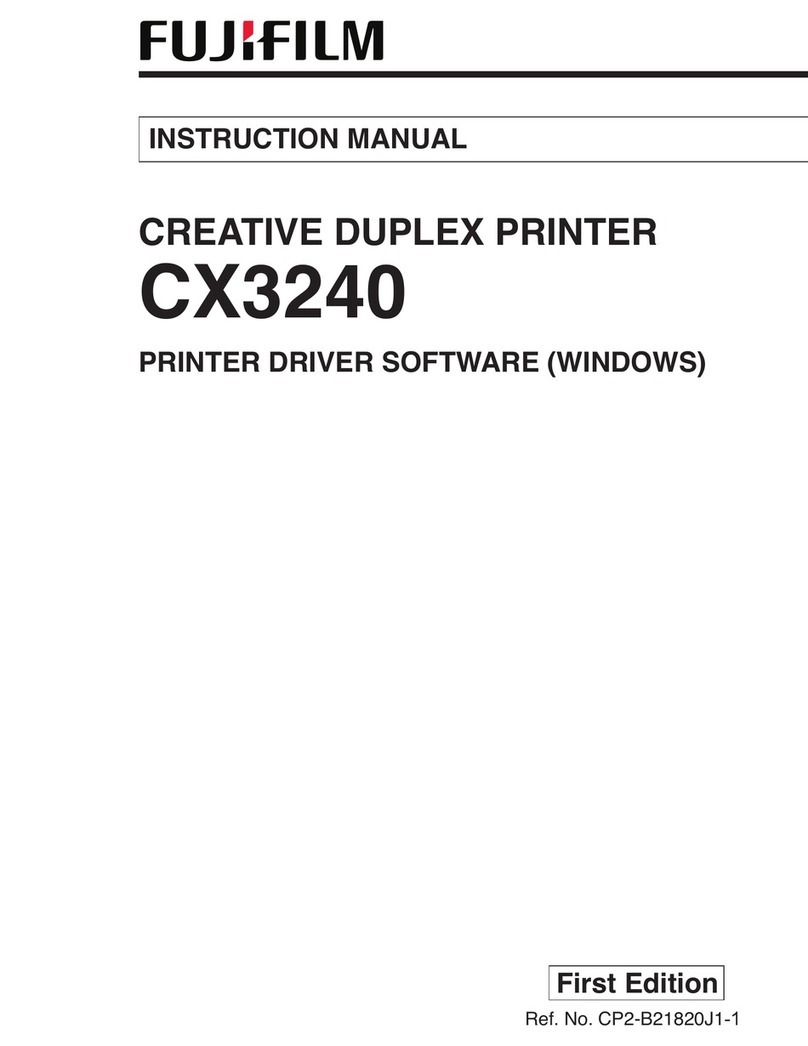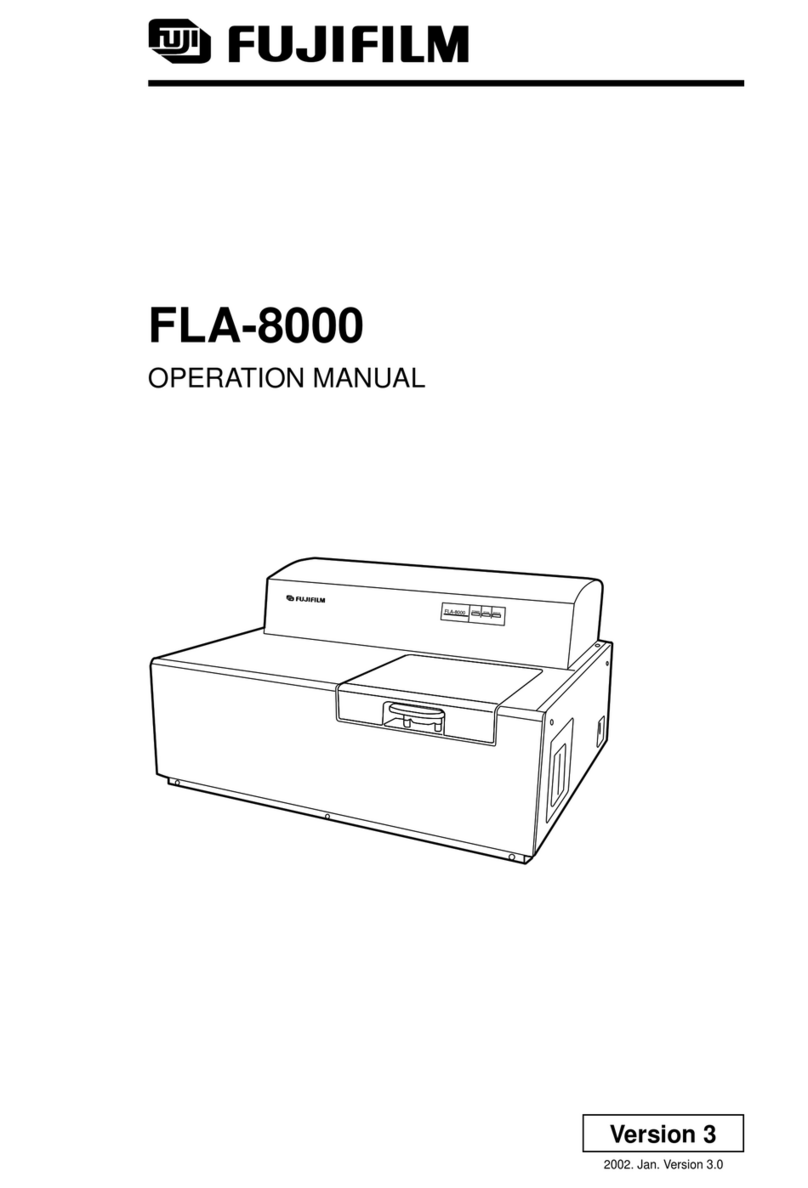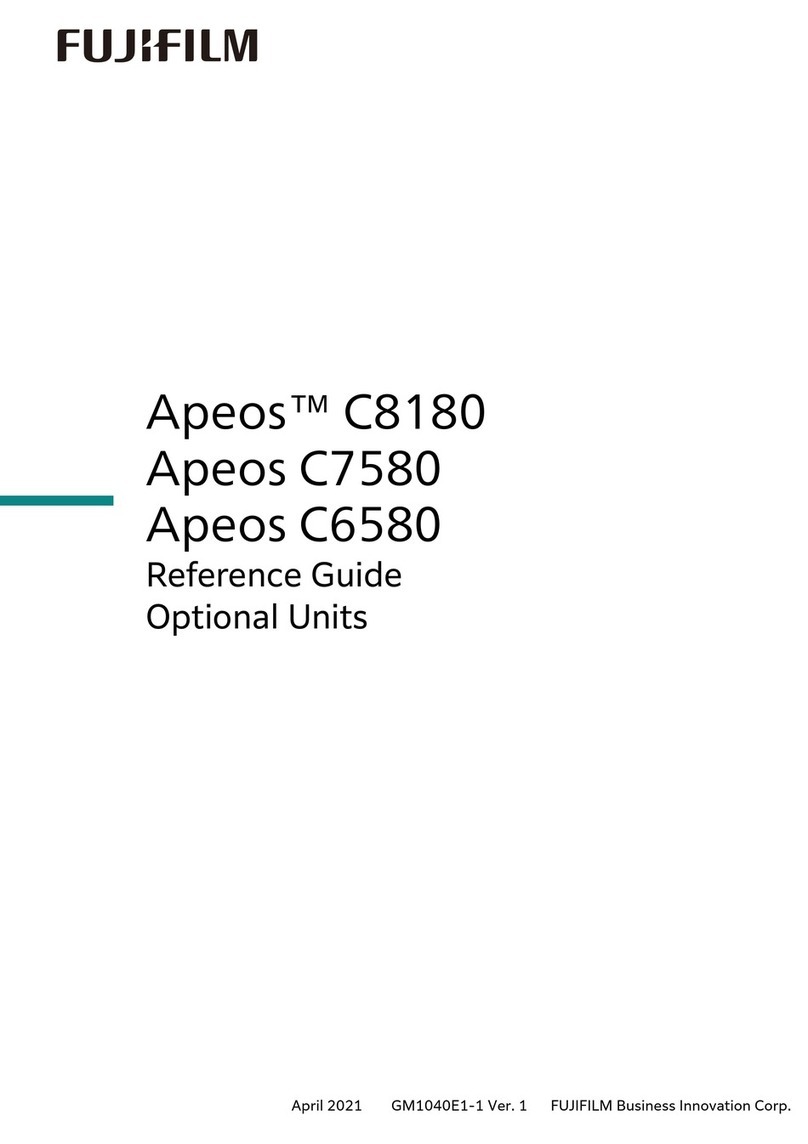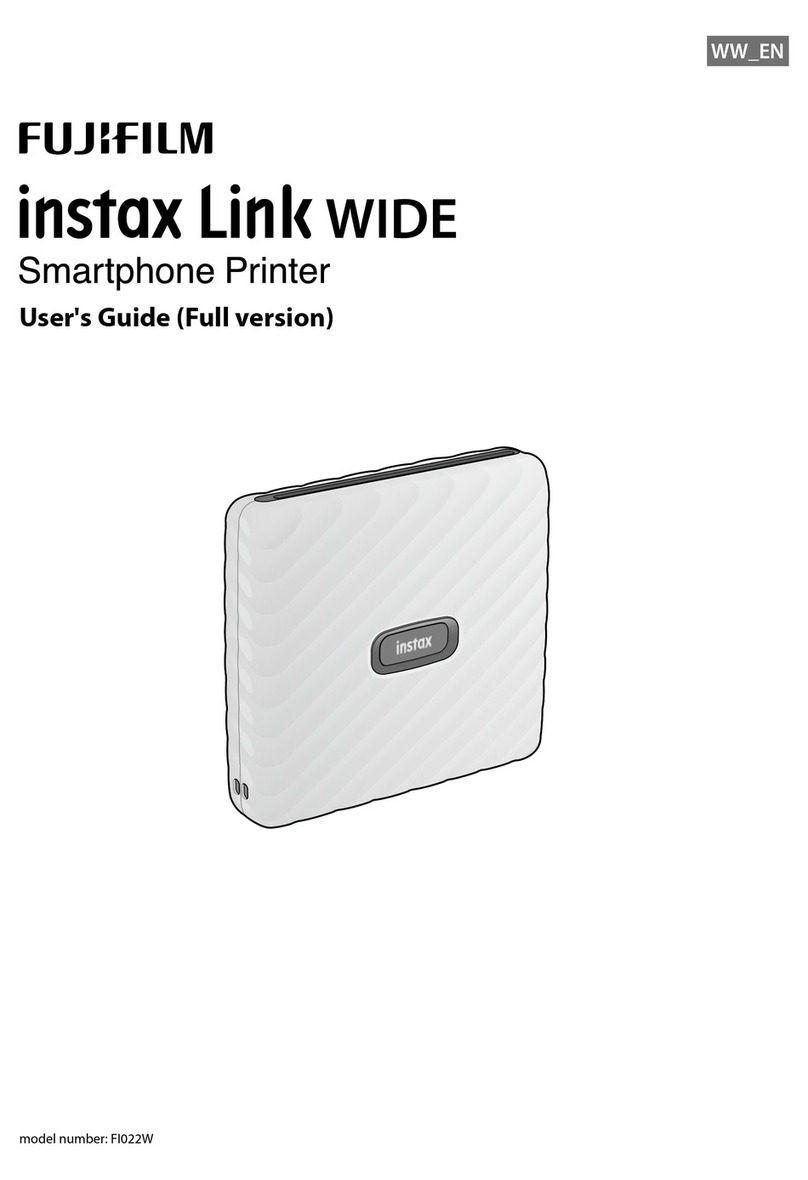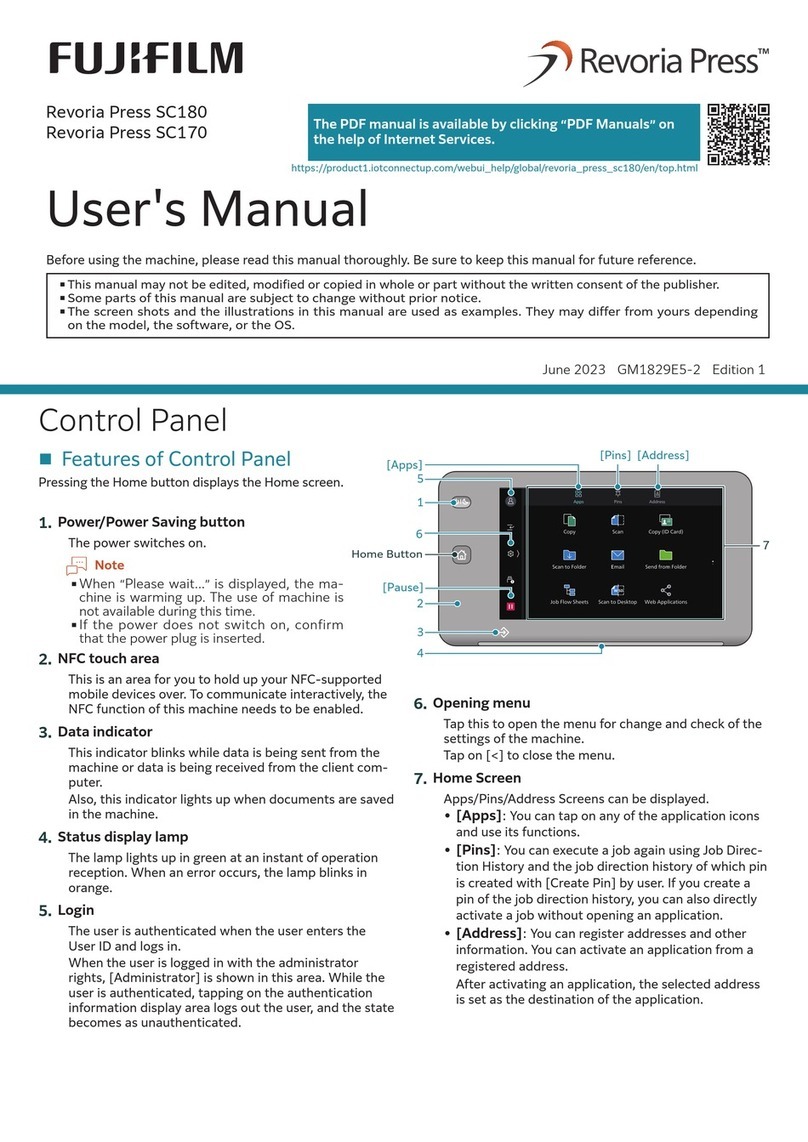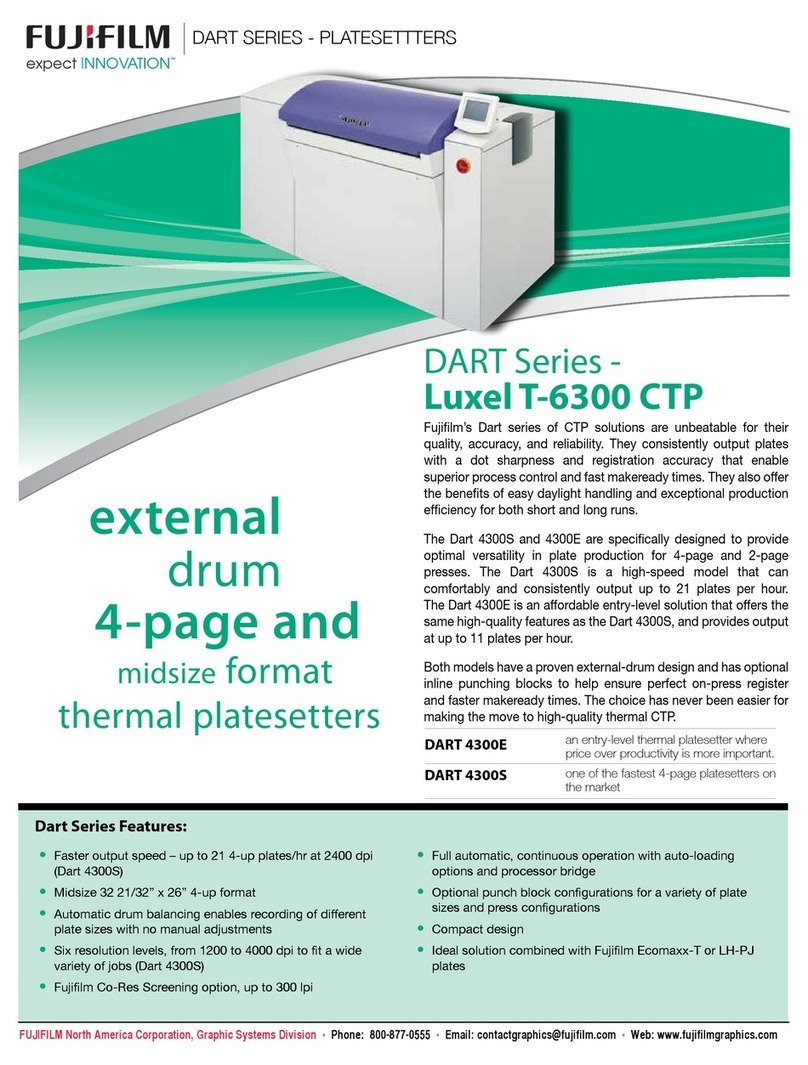4
Installing the App
Please install the mini Link Smartphone App before using the
printer.
• If you are using an Android OS smartphone, please search for
the mini Link Smartphone App in Google Play Store and install
it.
*Requirements for Android OS smartphones: Android Ver. 5.0
or higher with Google Play Store installed
• If you are using an iOS smartphone, please search for the
mini Link Smartphone App in the App Store and install it.
*Requirements for iOS smartphones: iOS Ver. 10.0 or higher
• Even if you have downloaded the app and your smartphone
meets the above requirements, you may not be able to use the
mini Link Smartphone App. This is dependent upon your
smartphone model.
Access instax mini Link app download site for the latest
information on system requirements�
Charging the Battery
Ensure USB is correctly attached as indicated.
To an indoor power
outlet
Connect the printer using the supplied USB cable to a USB AC
adapter then connect the USB AC adapter to an indoor power
outlet.
• You can print an image while charging is in progress.
• Charging time is approximately 80 to 120 minutes.
Battery Status Indication with the LED
Battery status can be determined whilst the printer is not
connected to the app. Battery status can also be checked whilst
the printer is connected to your smartphone via the app.
Indication Battery status
LED lights up in red Low battery remaining
LED lights up in green Battery is over halfway charged
Charging Status Indication with the LED
Battery status can be checked with the LED.
Indication Charging status
LED flashes in red Charging
LED flashes in green Charging almost complete
LED lights up in green
(When the printer is turned
on and not connected to
the app)
Charged
LED goes off (When the
printer is turned off) Charged
Charging from a PC:
• Connect the printer and PC directly. Do not connect via a USB
hub or keyboard.
• If the PC goes into sleep mode while charging, charging is
discontinued. To continue charging, exit sleep mode and then
reconnect the USB cable.
• The battery may not be able to charge depending on the
specifications, settings or conditions of the PC .
Notes
• The battery cannot be removed.
• The battery is not fully charged when shipped. Be sure to
charge the battery before use.
• For notes about the battery, see“Common Sense Printer Care”.
(p.12)