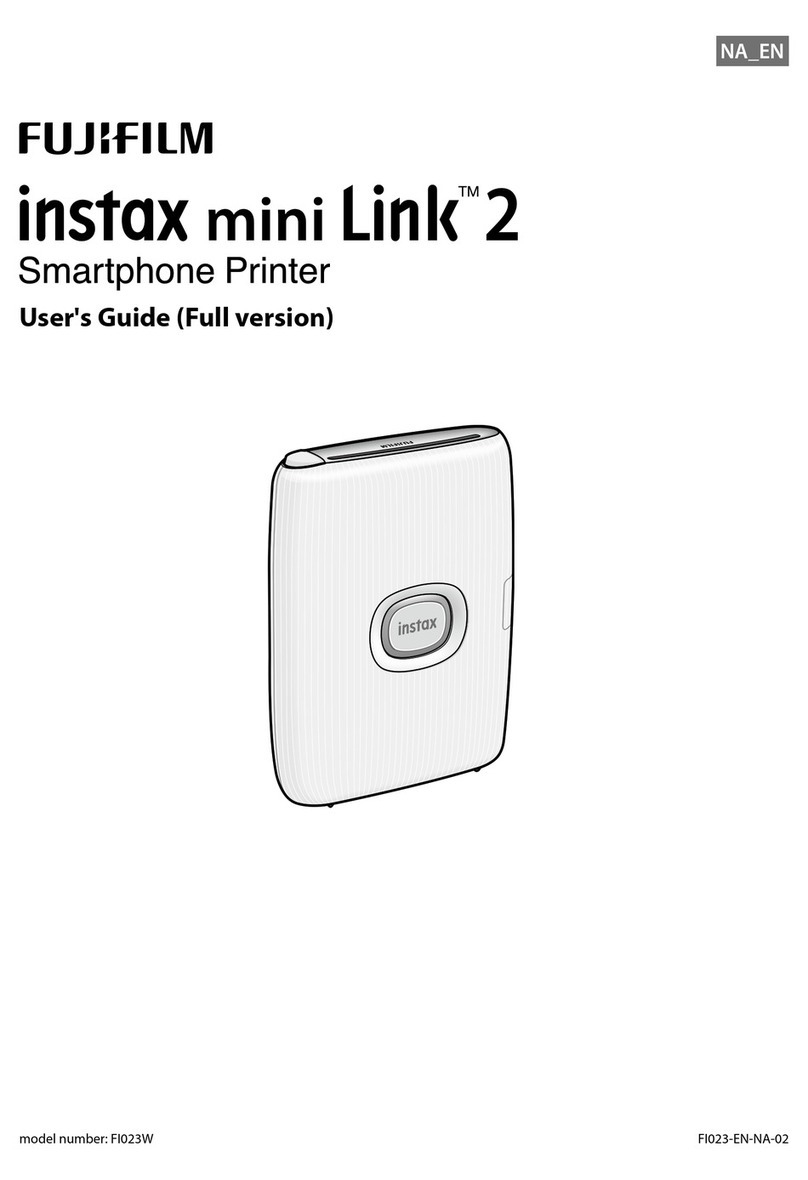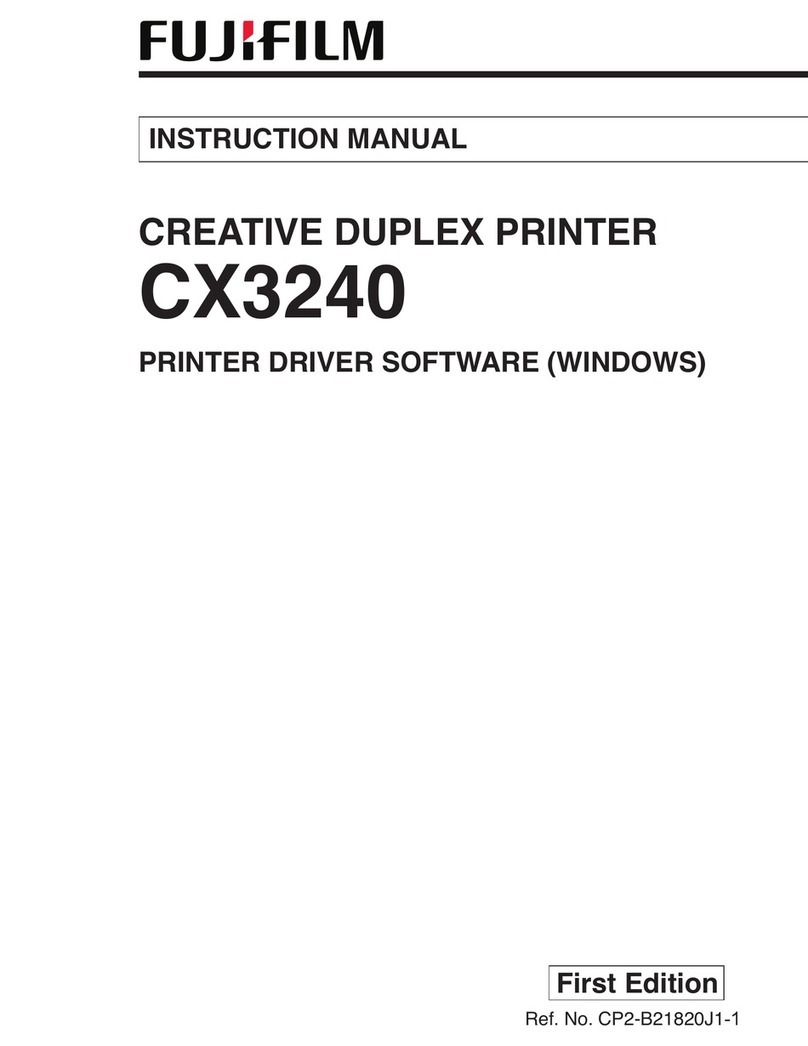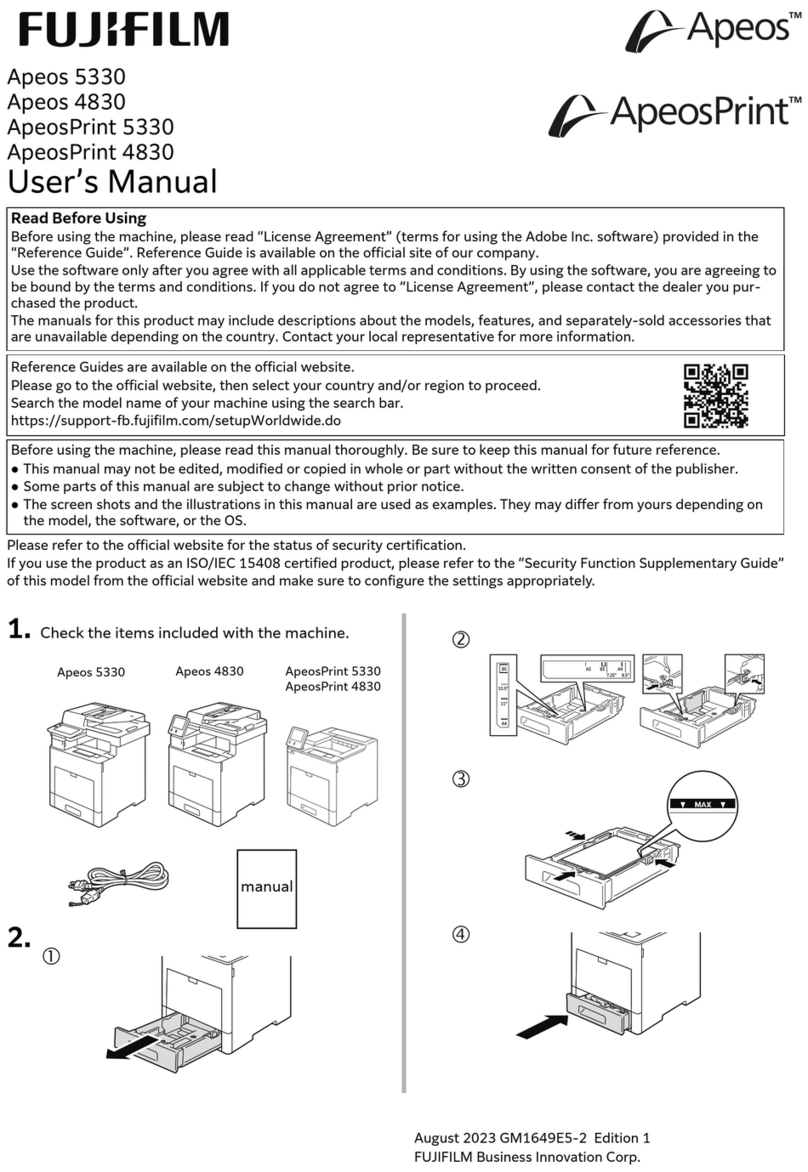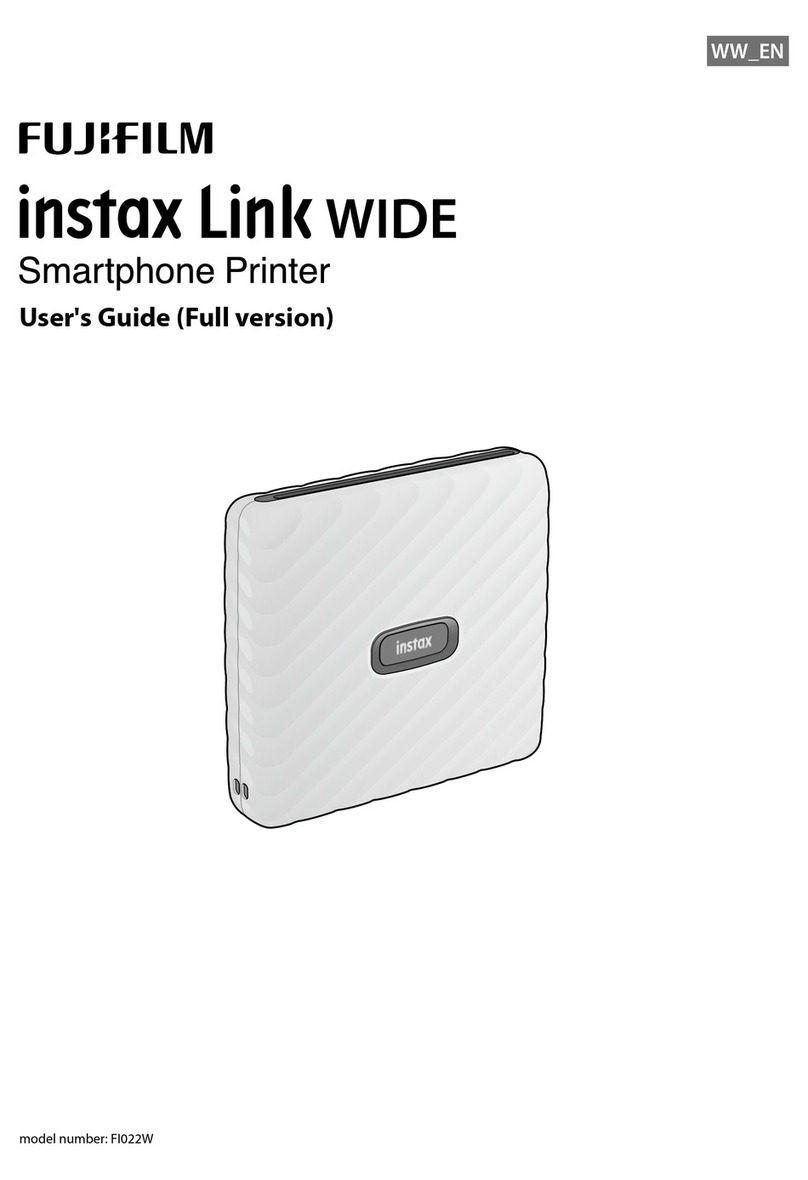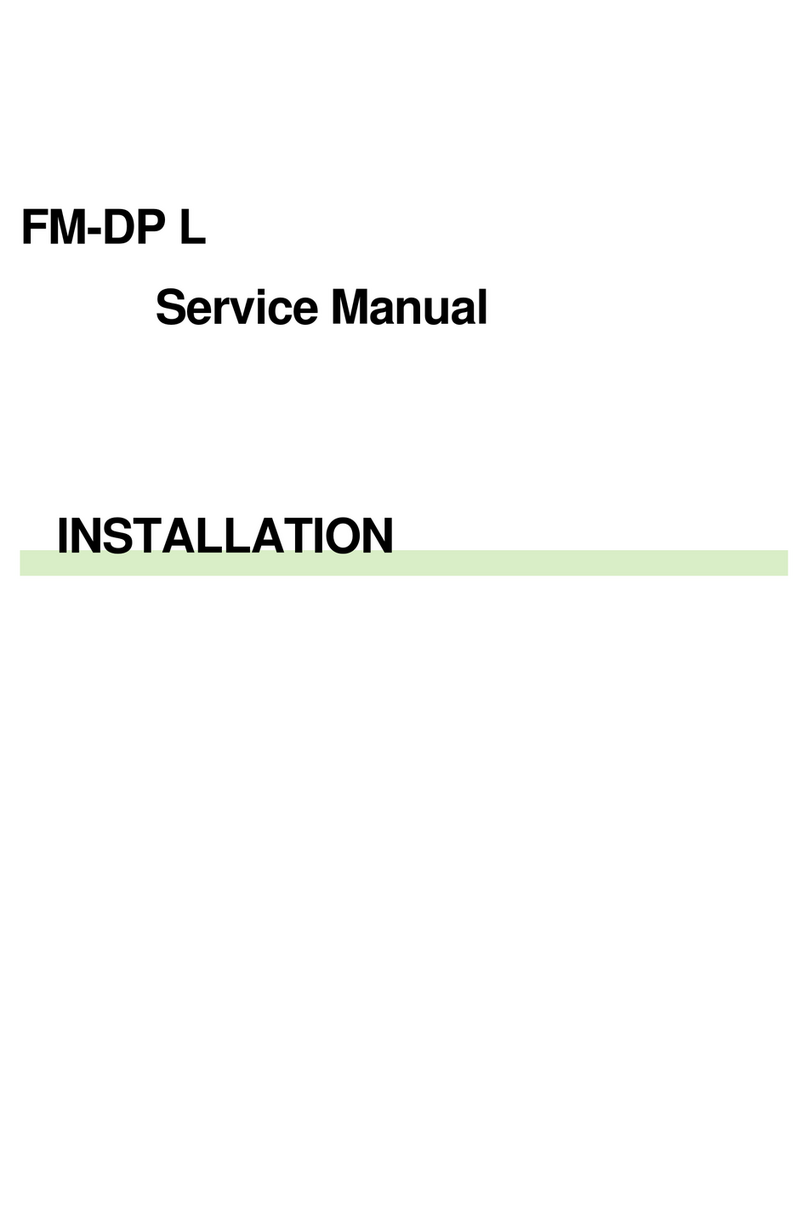TemporaryLabShut‐downSteps(forLabManagers/Supervisors)3/24/2020
PleasefollowthestepsbelowforeachmachinetoproperlypreparethePhotoLabequipmentfortemporaryshut‐down.
ForWet‐LabsPrinters
(FujiLP5700R,LP5700,andLP5900printers):
1. Clickandfollowthenormal[Post‐operationCheck].
2. Notetheautomaticshut‐downoperationstakeseveralminutestofullycomplete.Itisveryimportanttoallow
theprintertofullyfinishthisprocess.Whencompletetheprinterwillshutdowncompletely.
3. Whentheprinterhasturneditselfoff,thenturnthebuilt‐incircuitbreakeroff;located
onthelowerrightsideofprinter.Seeillustrationtotheright.
4. Doadditionalcleaningtothecrossovers&dryerentrancerackbyremovingand
cleaningtheminthesink.Usespraybottlewithwarmwatertorinsethetopsofthe
rackstothoroughlywashdownanychemicalresidueintheworkingtanks.
5. Important:Re‐installcrossovers&dryerentrancerackbackintothemachine.
6. Cleanandreplaceallcirculationfilters.
7. Closethedryersectionandallotherdoors.
8. DonormalWindowsshut‐downontheLPCandPICcomputers.
Recommendationforshorttermstorage:Weeklystepstominimizetheoxidationandcrystallizationofthe
chemicals:
1. Restartthesystembyfirstturningontheprinter’sbreaker,andthenmanuallystartmachinebyturningonthe
stand‐byswitch.Notethemachinemayalarmoftheworkingtanklevelsbeinglow.Ifthisoccursyouneedto
topoffbyaddingwarmwaterintoeachoftheworkingtanks.
2. Themachinewillneedtowarmupforapprox.30–60minutes.Alsonotethat“EvaporationCompensation”will
likelybedisplayedforamuchlongertimeperiod.Thisisnormalandwillclearautomaticallywhenfinished.
3. StartuptheLPC.OncefullystartedStartupthePICcomputer.
4. Printatleast(300)6x4printsand(50)12x18printstoallowthecirculationandreplenishmentsystemstobe
exercisedandrefreshed.
5. Followtheshutdownstepsagainasdescribedabove.
6. Followingthesestepsshouldprolongthechemicalintheworkingtankforapproximatelyonemonth.
Recommendationforshorttermstorage:Recommendforshutdownover30days:
1. Clickandfollowthenormal[Post‐operationCheck].
2. Notetheautomaticshut‐downoperationstakeseveralminutestofullycomplete.Itisveryimportanttoallow
theprintertofullyfinishthisprocess.Whencompletetheprinterwillshutdowncompletely.
3. Whentheprinterhasturneditselfoff,thenturnthebuilt‐incircuitbreakeroff;locatedonthelowerrightsideof
printer.Seeillustrationabove.
4. DonormalWindowsshut‐downontheLPCandPICcomputers
5. Doadditionalcleaningtothecrossovers&dryerentrancerackbyremovingandcleaningtheminthesink.Use
spraybottlewithwarmwatertorinsethetopsoftherackstothoroughlywashdownanychemicalresiduein
theworkingtanks.
6. DrainWorkingtanksandproperlydisposeofthechemicals.
7. DraintheReplenishertanksandproperlydisposeofthechemicals.
8. FillanddraintheWorkingandReplenishertankswithroomtemperaturewater2times.
9. Important:Re‐installcrossovers&dryerentrancerackbackintothemachine.
10. Disposeofallcirculationfilters.
11. LeavethedryersectionopenatStopperPostion1.