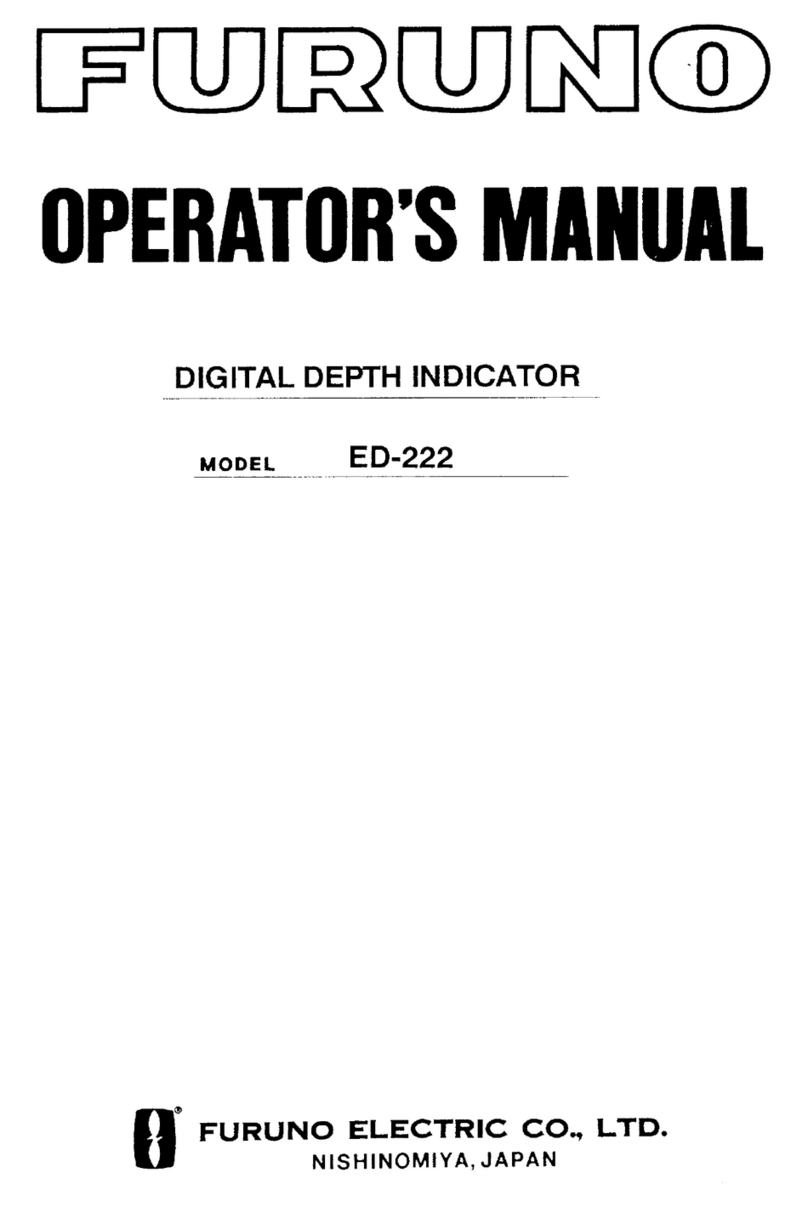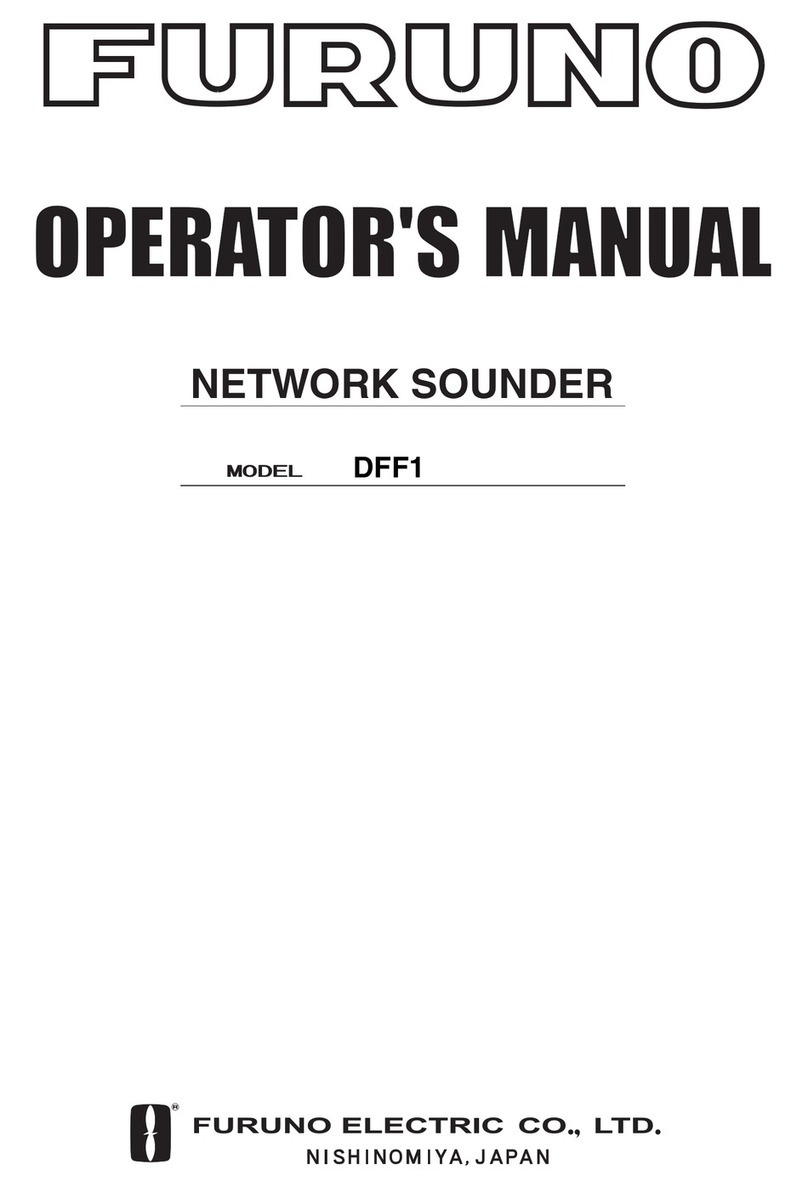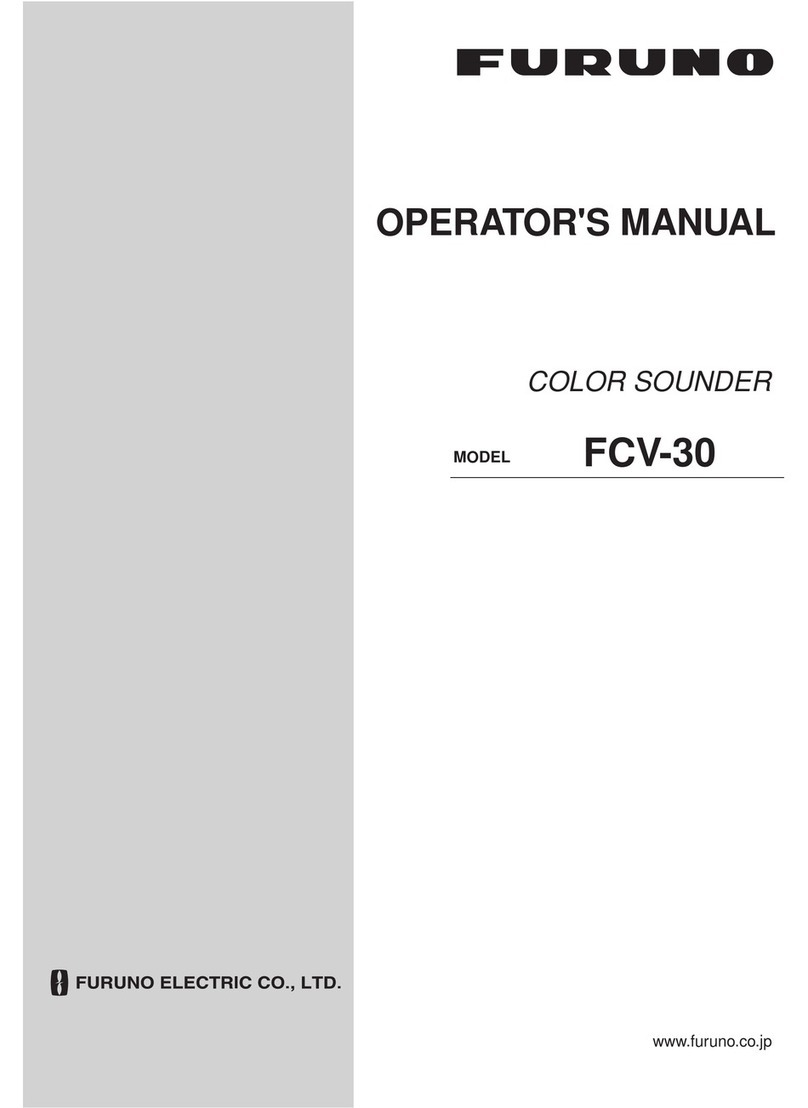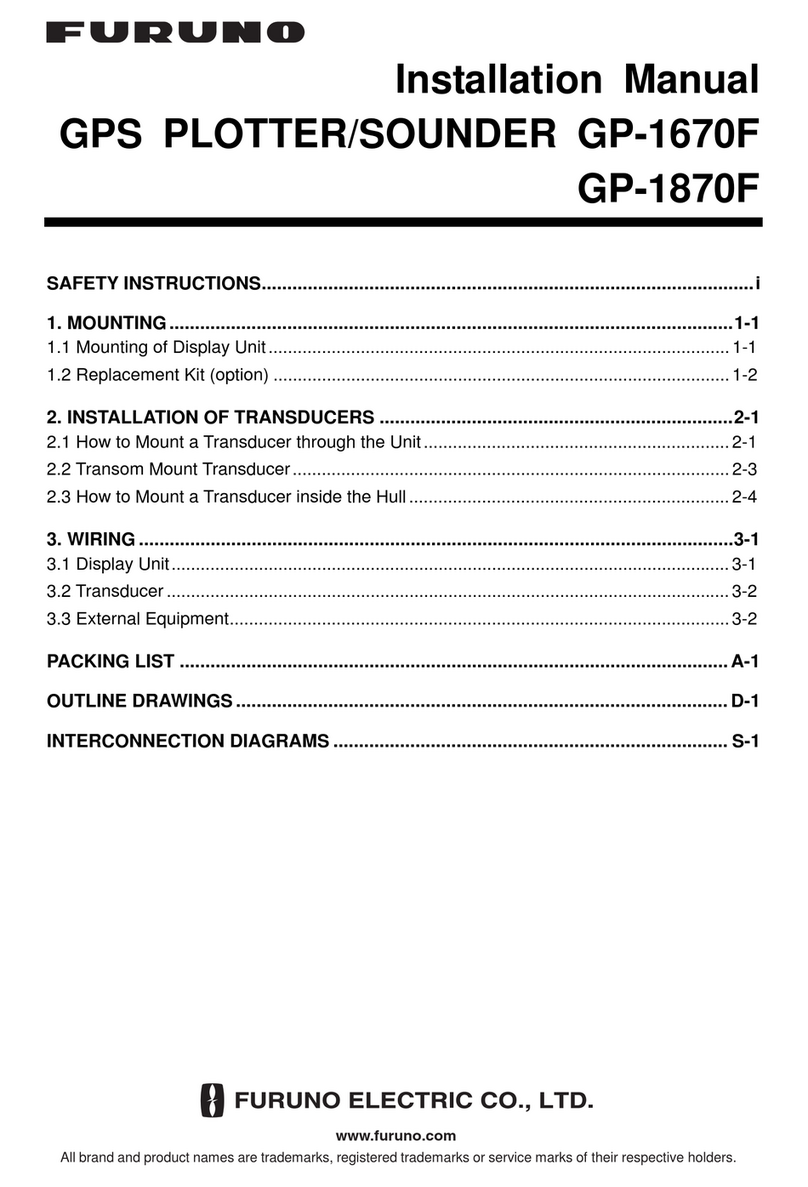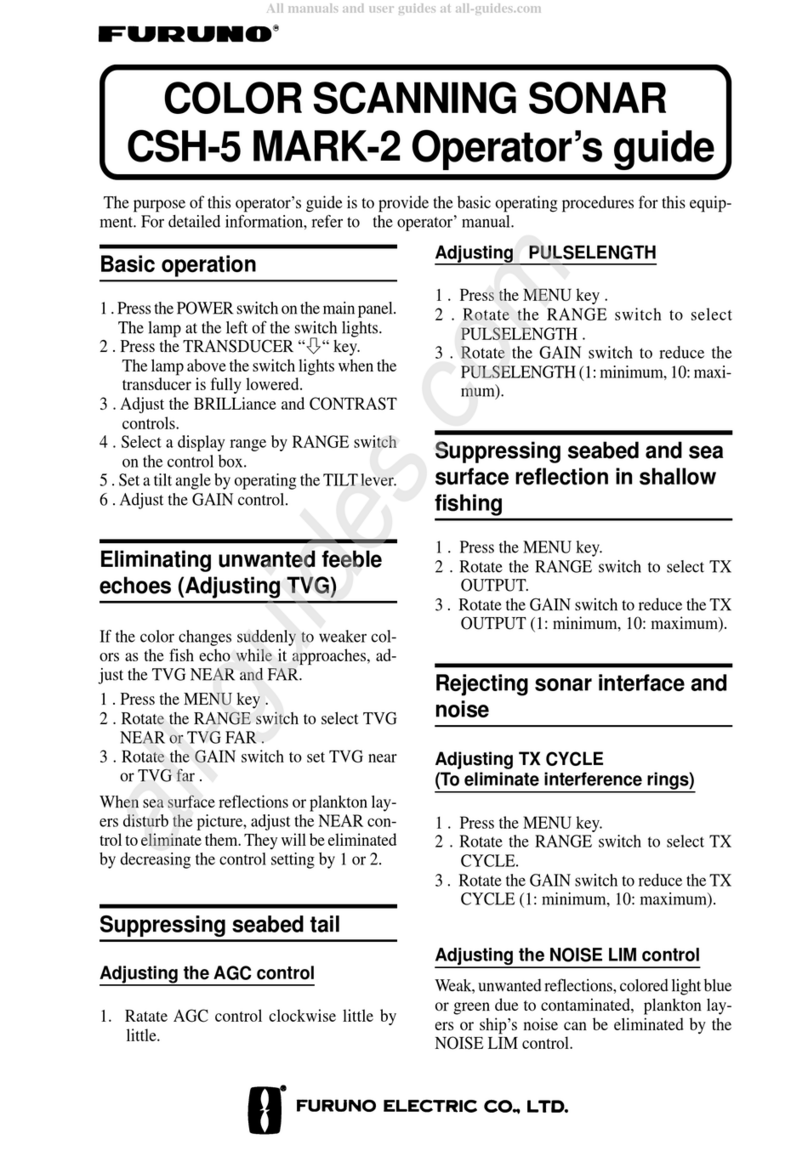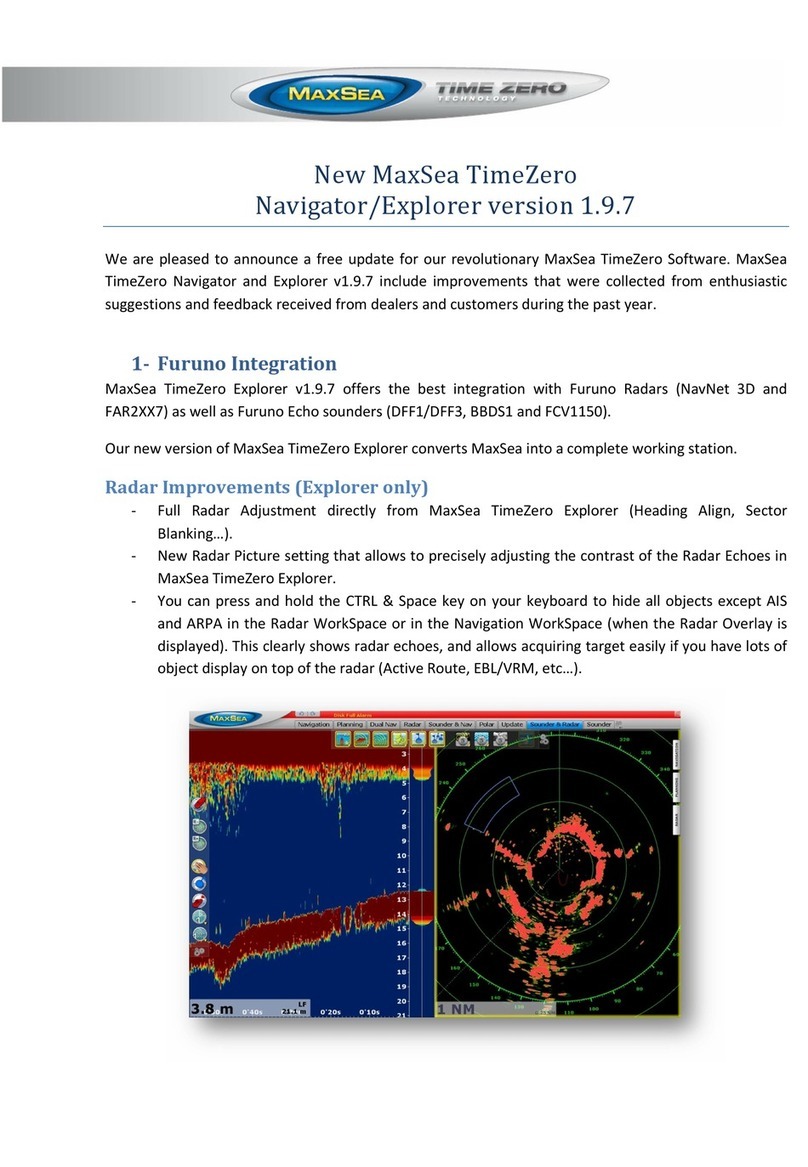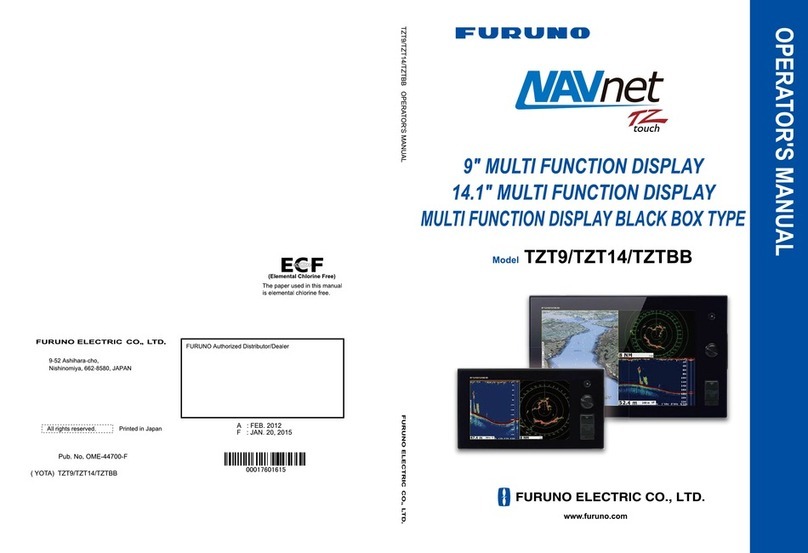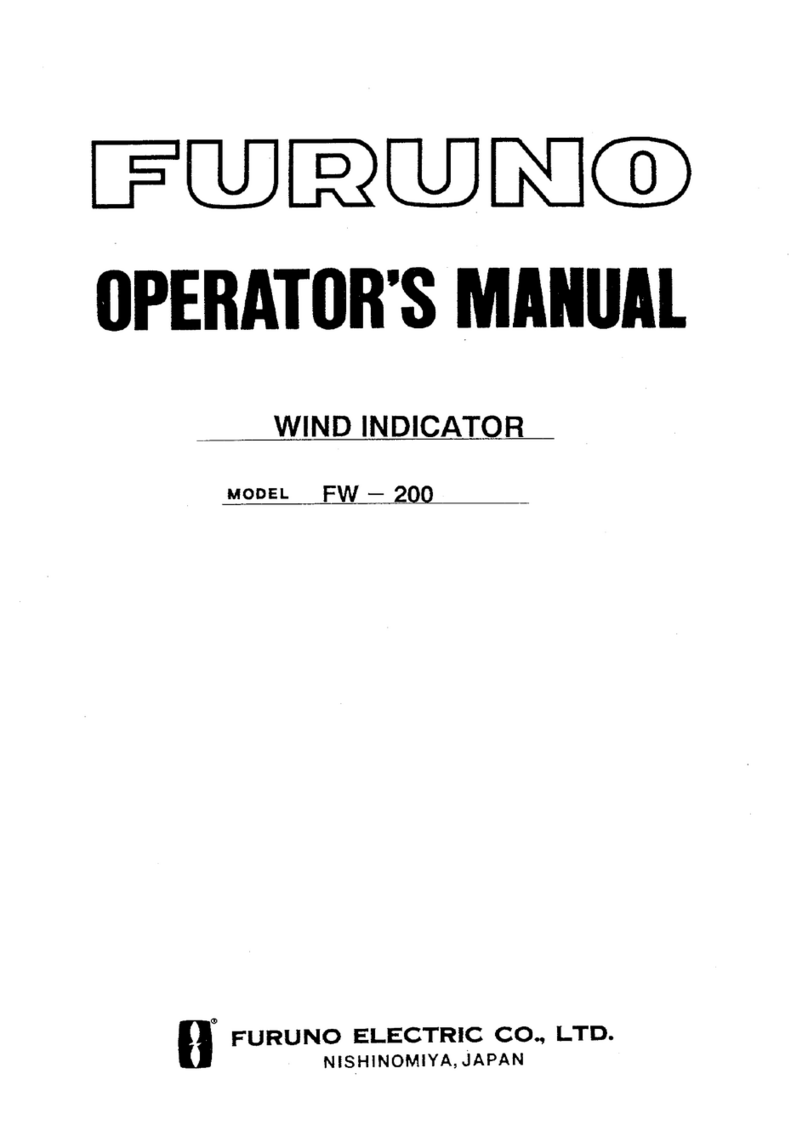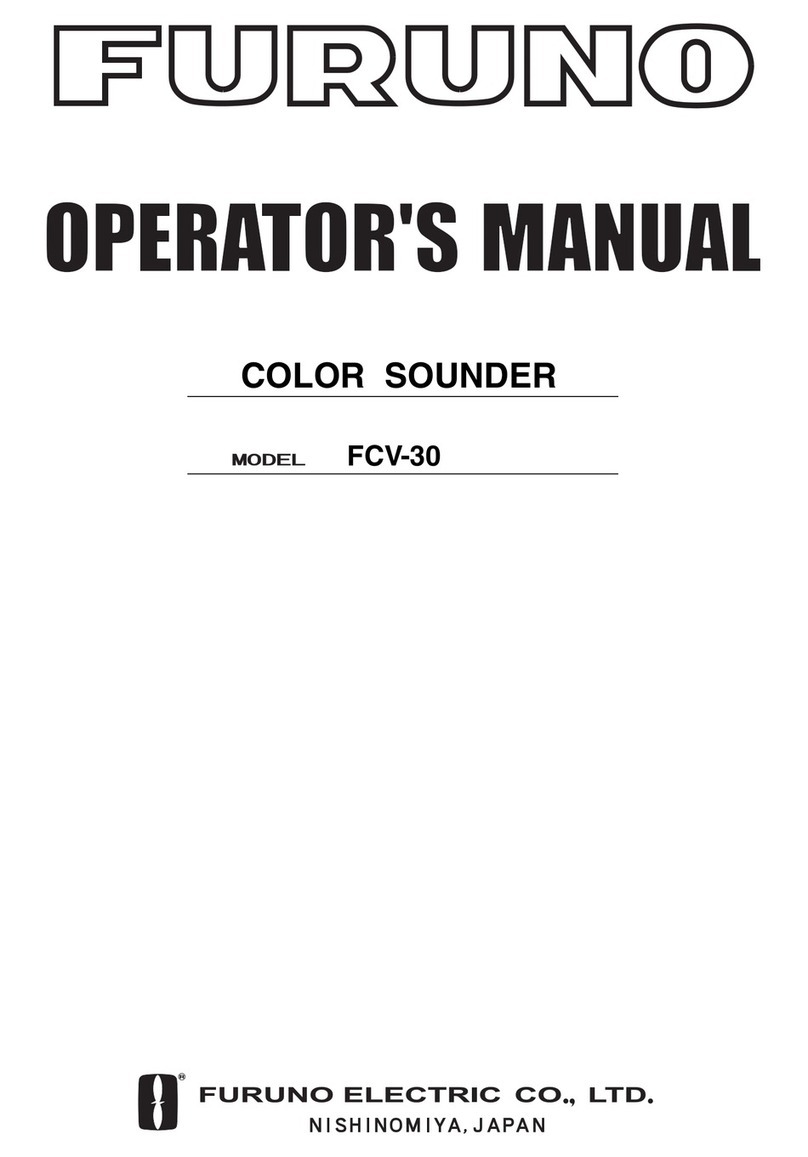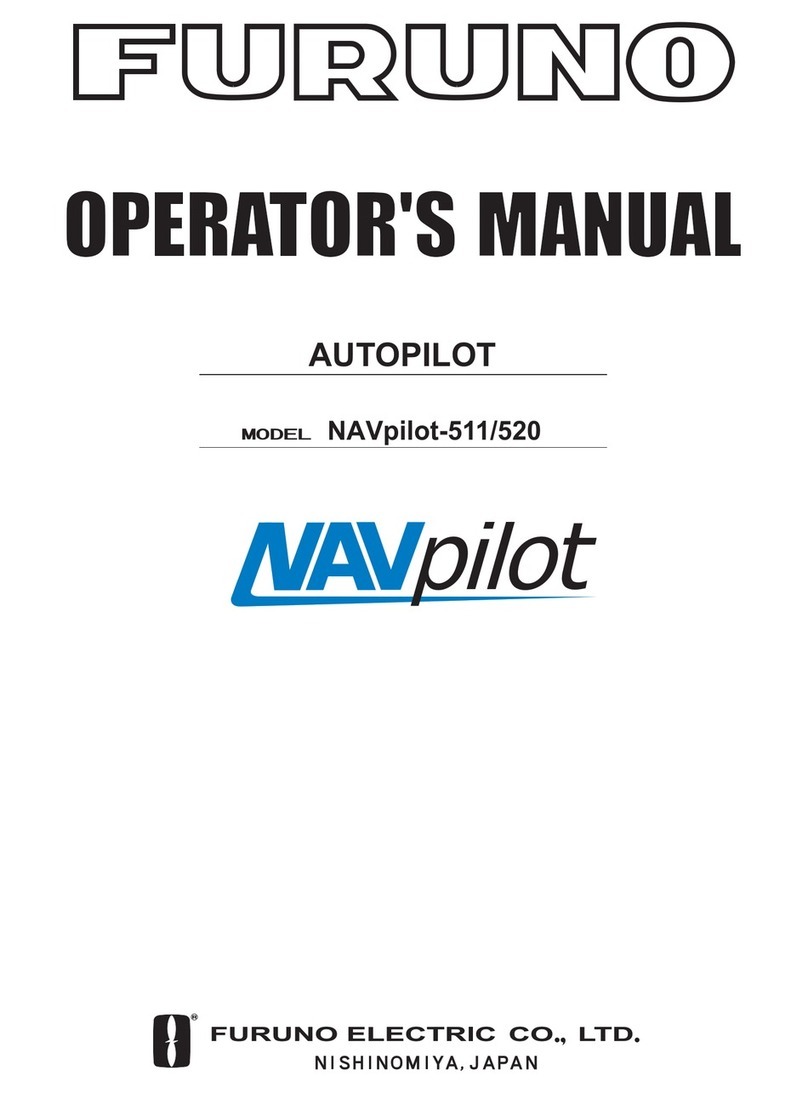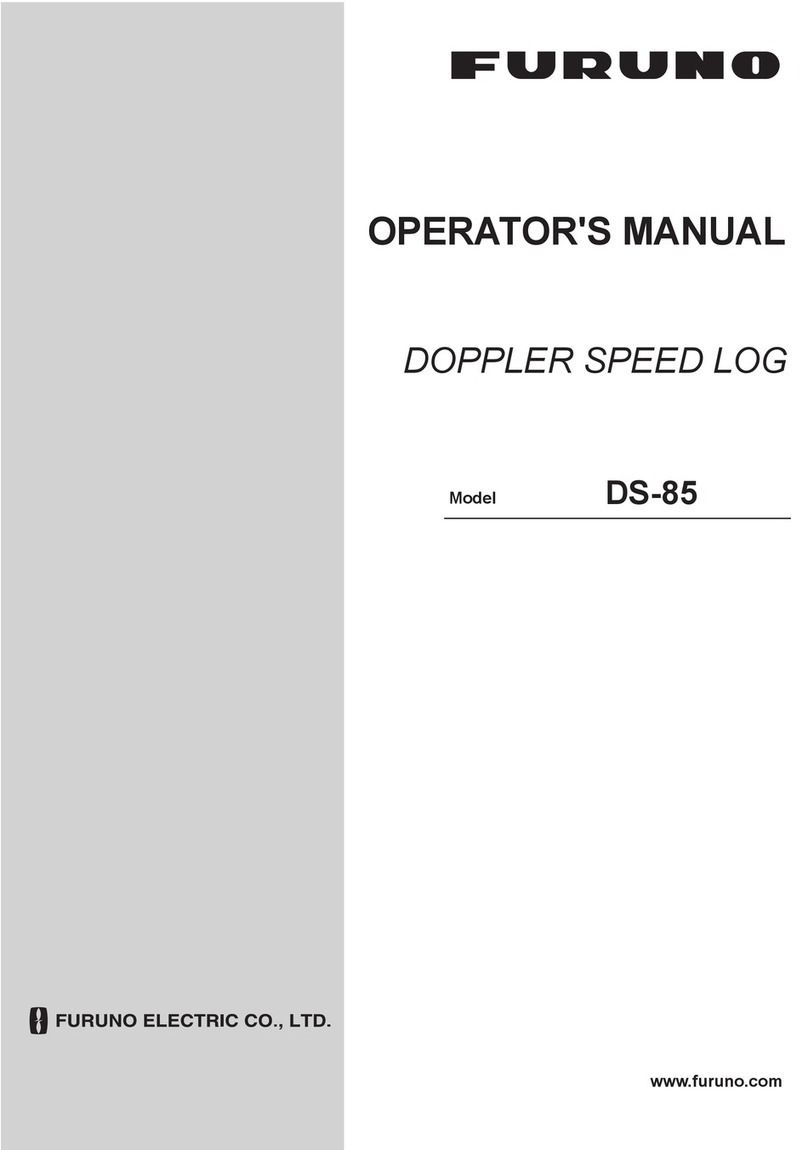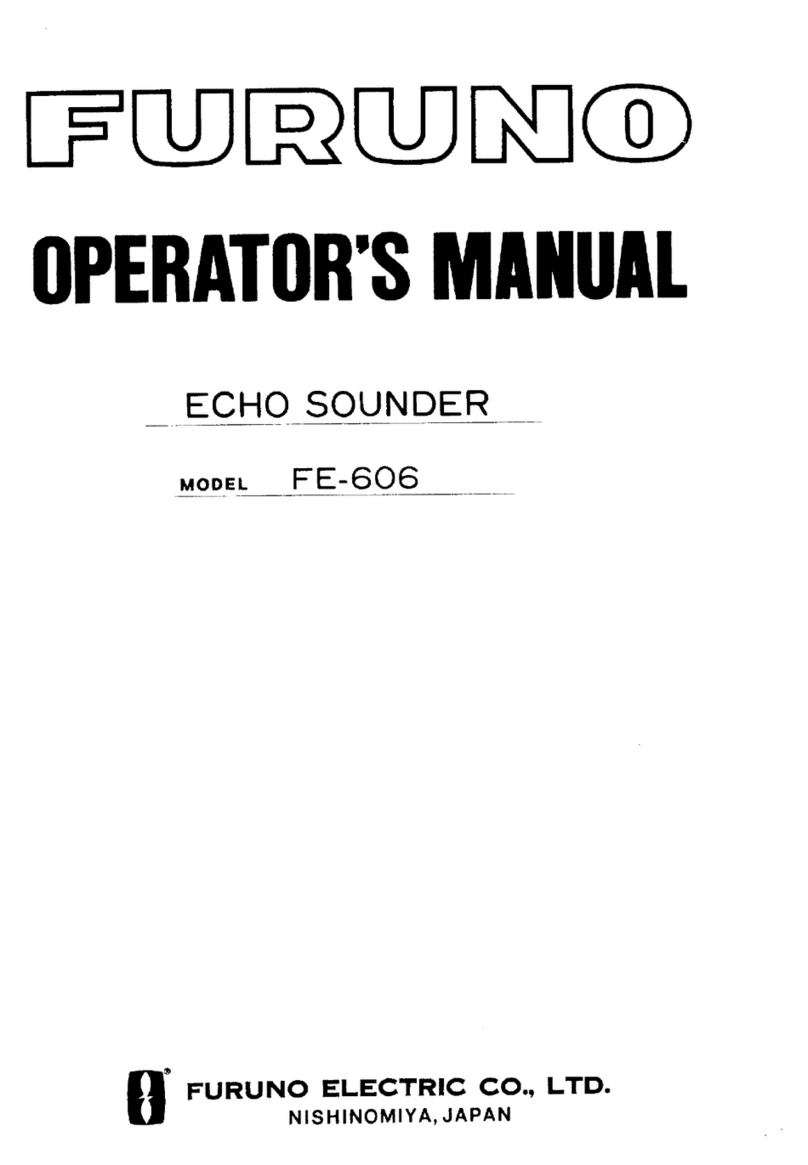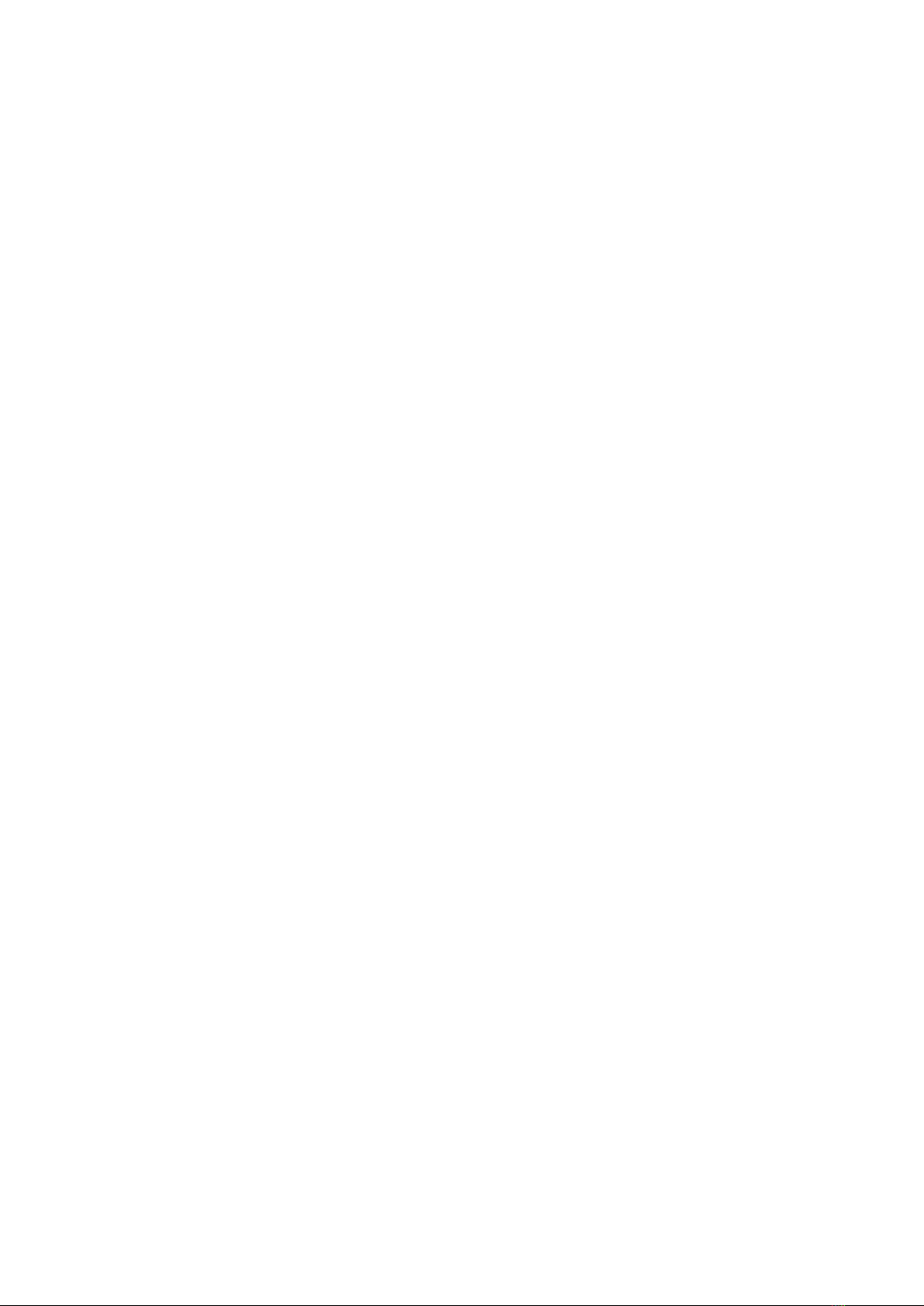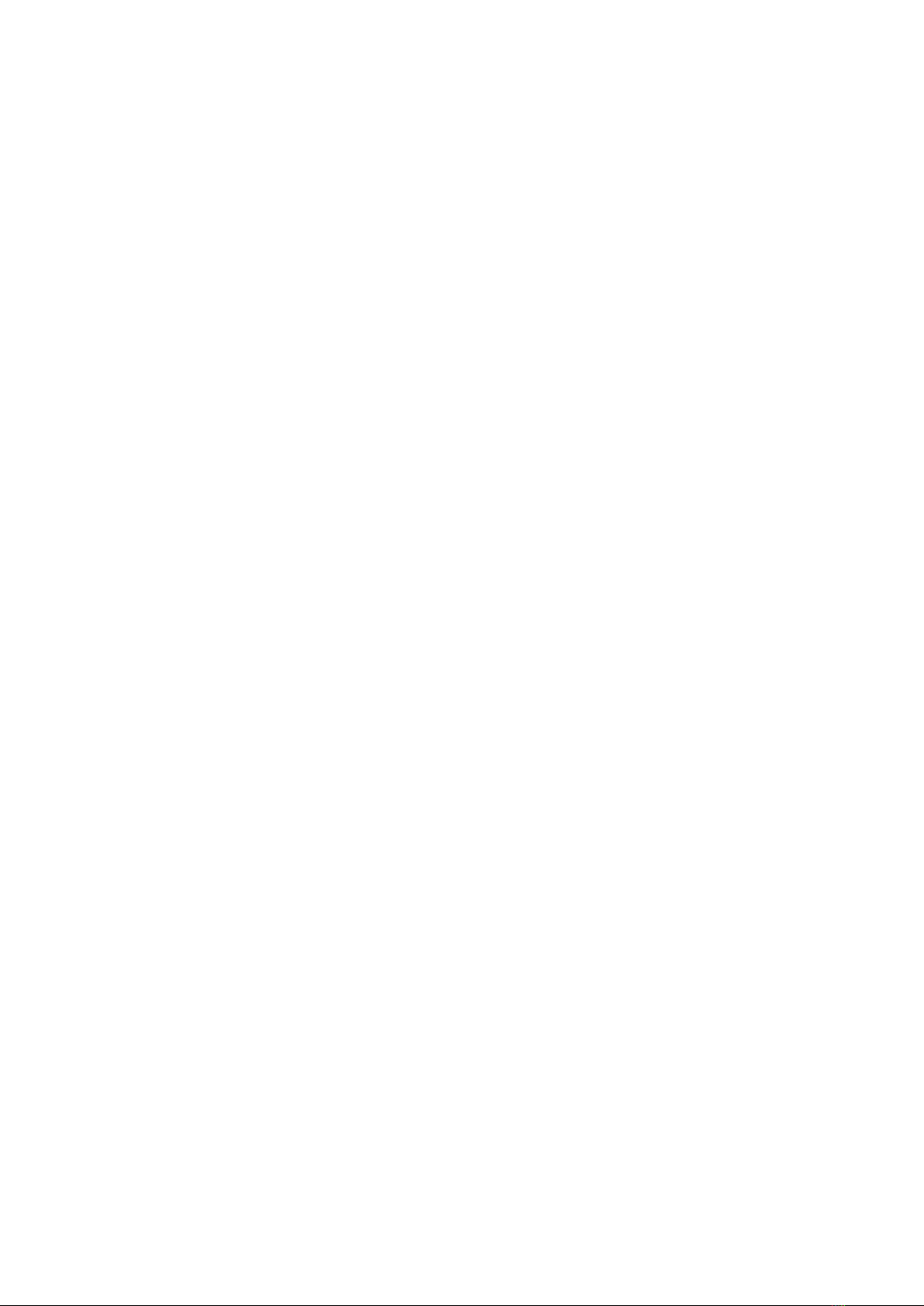
2
Contents
FOREWORD.......................................................................................................................................4
A Word to the Owner of the Furuno Finland Ice Radar FICE-100 .................................................4
Features............................................................................................................................................4
1. SYSTEM CONFIGURATION........................................................................................................5
2. GRAPHICAL USER INTERFACE (GUI)......................................................................................6
2.1 Operating mode selections.........................................................................................................7
2.2 Sensor Information.....................................................................................................................7
Selection of Sensor source...........................................................................................................7
Dead reckoning............................................................................................................................8
2.3 Ice filter parameter adjustments.................................................................................................9
2.4 Cursor position indicator............................................................................................................9
2.5 Local time ................................................................................................................................10
2.6 EBL and VRM .........................................................................................................................10
2.6.1 Activation of EBL and VRM............................................................................................10
2.6.2 Fixing VRM and EBL.......................................................................................................10
2.6.3 Removing EBL and VRM from display...........................................................................11
2.7 Display mode selections...........................................................................................................11
2.8 Color palette selections............................................................................................................12
2.8.1 Choosing Predefined palette .............................................................................................12
2.8.2 Customized palette............................................................................................................12
3. USE OF FUSION SCANS AND MODES....................................................................................13
3.1 Adjusting Fusion Scans............................................................................................................13
3.2. Radar Modes...........................................................................................................................13
3.2.2Use of Radar mode Lead....................................................................................................14
4. SCREEN SHOTS...........................................................................................................................15
4.1 How to take screenshots...........................................................................................................15
4.2 How to export screenshots.......................................................................................................16
4.3 How to delete screenshots........................................................................................................16
5. TARGETS......................................................................................................................................17
5.1 How to get targets on display...................................................................................................17
5.2 How to get target’s information on display .............................................................................17
5.3 How to get past track of target on display ...............................................................................17
5.4 How to create fixed target (FT)................................................................................................18
5.5 How to remove fixed target (FT).............................................................................................18
6. RECORDINGS..............................................................................................................................19
6.1 How to select date and time for record viewing ......................................................................20