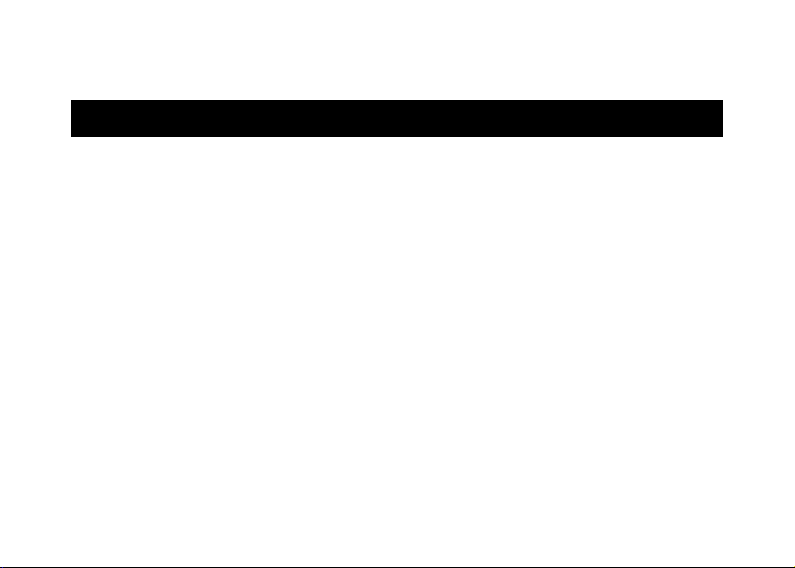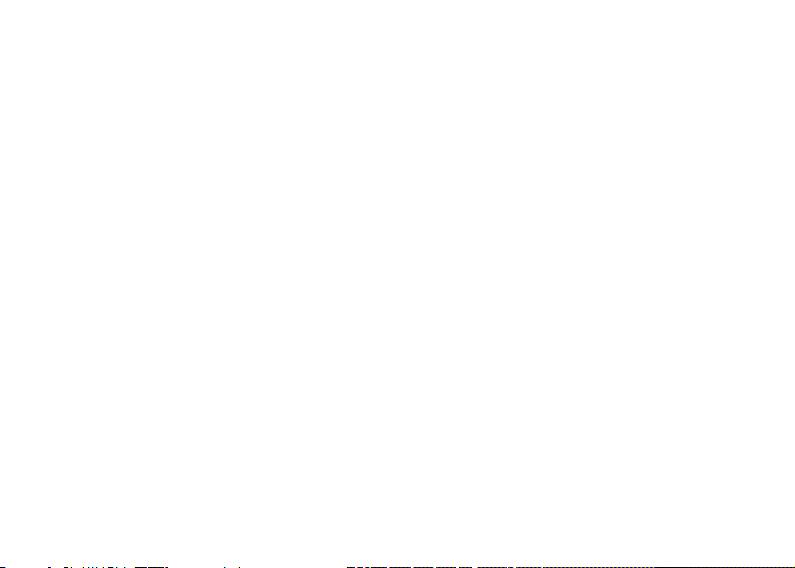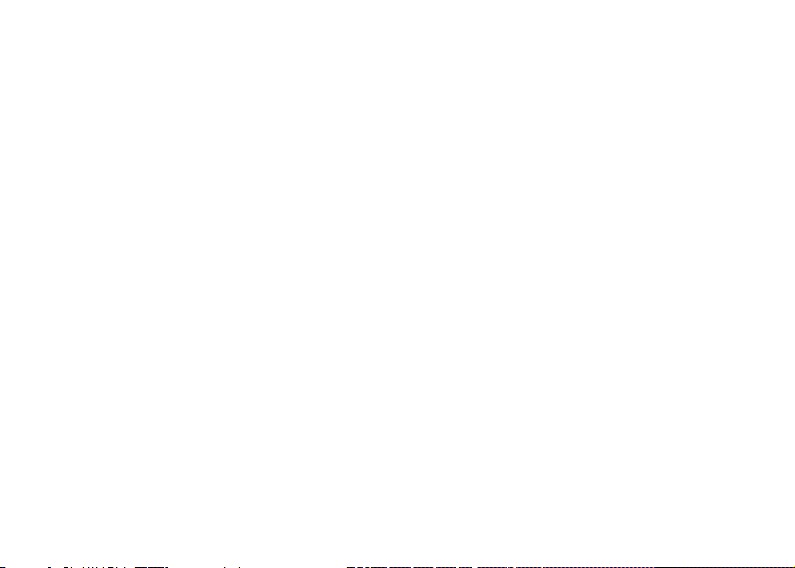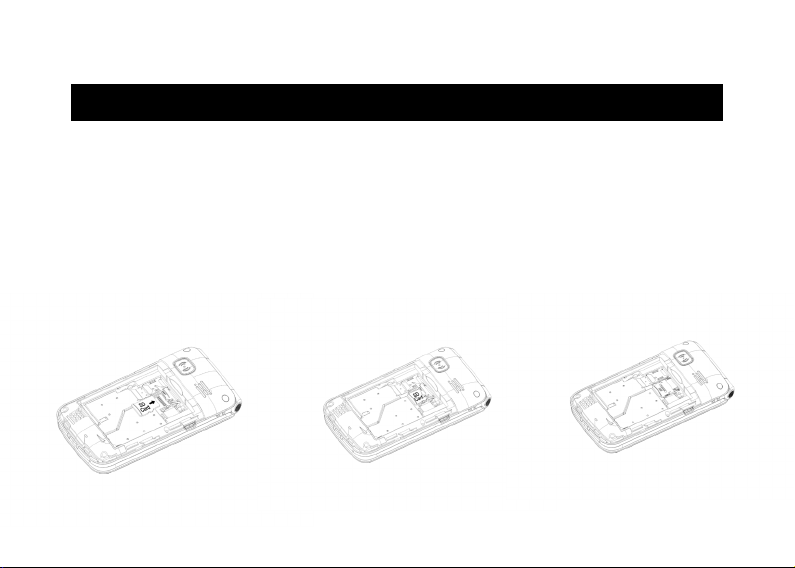Broadcast message ......................................................................................................... 15
Voice mail server............................................................................................................ 16
Settings........................................................................................................................... 16
Message capacity ........................................................................................................... 16
Call logs......................................................................................................................... 16
Alarm ............................................................................................................................. 17
Camera .......................................................................................................................... 17
Magnifier....................................................................................................................... 18
Recorder ........................................................................................................................ 19
Organizer....................................................................................................................... 19
Calendar ......................................................................................................................... 19
Calculator.......................................................................................................................20
Alarm ............................................................................................................................. 21
Torch ..............................................................................................................................21
Multimedia.....................................................................................................................21
Settings.......................................................................................................................... 23
SOS setting.....................................................................................................................24
Phone settings ................................................................................................................ 24
Call settings.................................................................................................................... 25