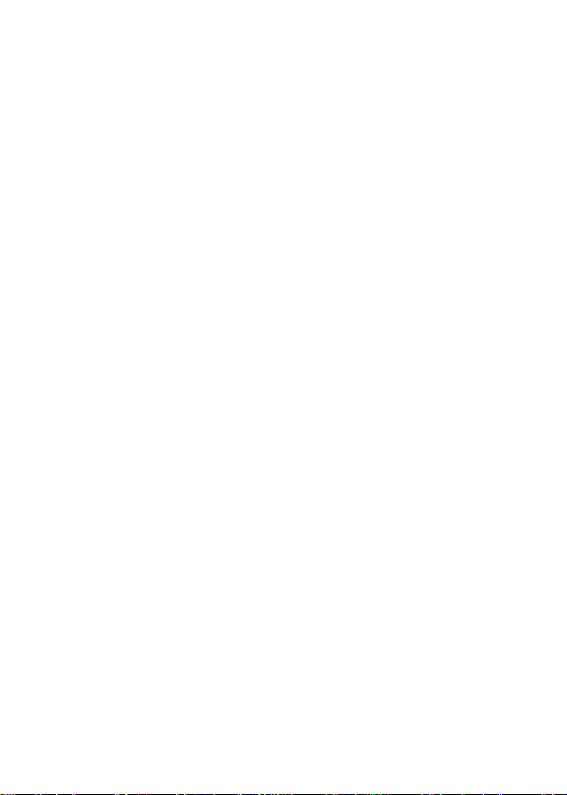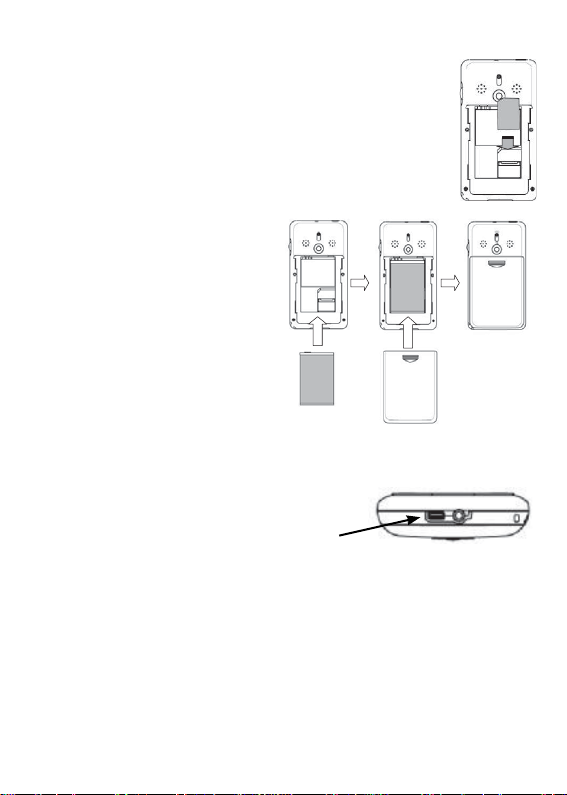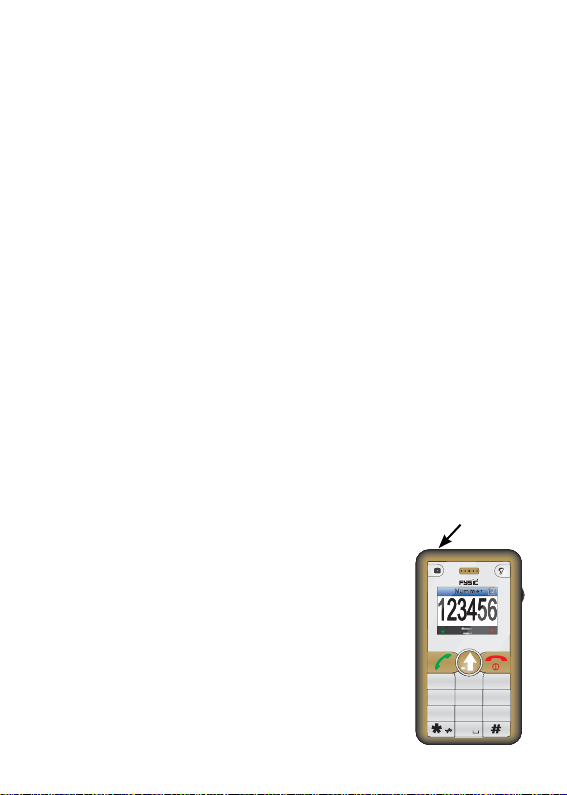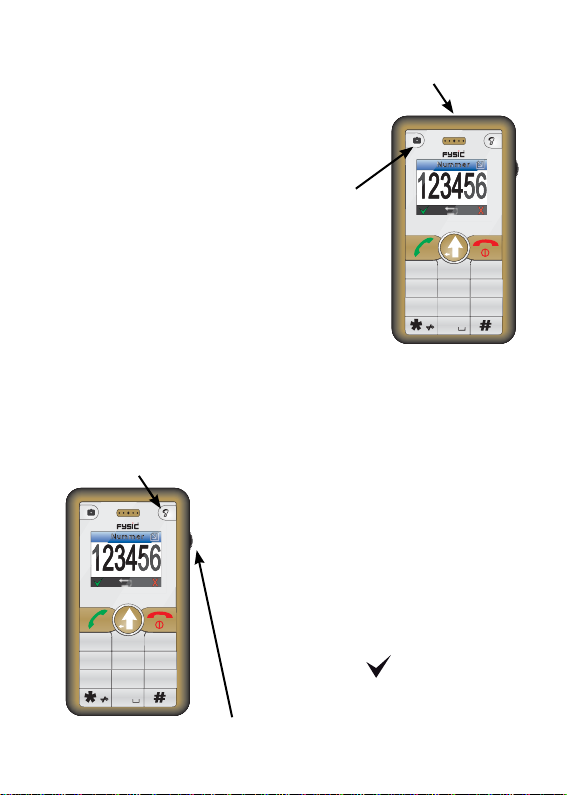3
programming
5: Keypad
6: Hold to lock keyboard
7: Power line input (underneath phone)
8: Connector for headset (underneath phone)
9: Gap for clip attachment (underneath phone)
10: Hold to change between ‘Standard’ and ‘Conference’
profile settings.
(please view chapter 10.7)
11: Phone OFF-key, to stop a converstation. Also used
to cancel any action when changing settings or
programming
12: Wheel for selection of memories or settings.
13: Press shortly to activate the radio function
Hold to activate the sound amplifier
14: Internal speaker
15: Flashlight
16: Emergency key, Hold for 2 seconds to dial the
programmed emergency number
(please view chapter 5.2 for information on
programming emergency numbers.)
17: Built in speaker for ringer tones
18: Battery cover
19: Camera-lens
20: Slide in top position: Use camera for photography
Slide in bottom position: Use camera for
magnification of near objects or text.