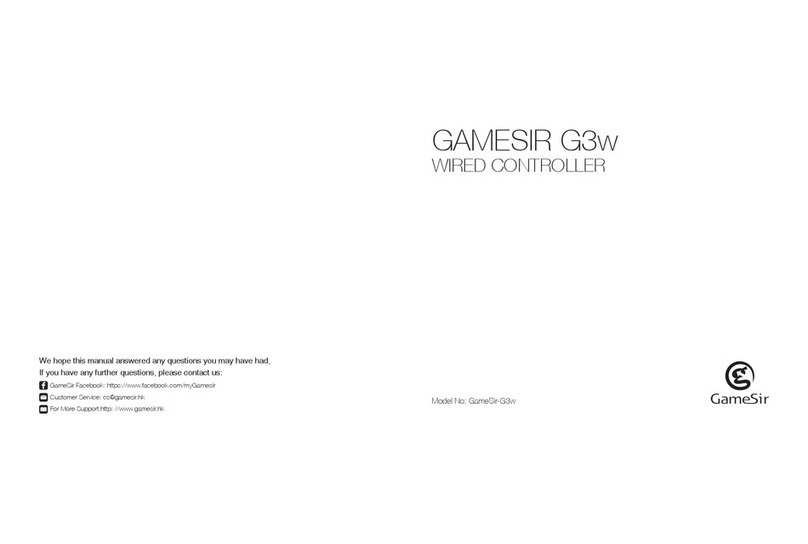MOUSE POINTER MODE
a. Plug the GameSir G3s's 2.4GHz wireless dongle into the USB port of
Windows PC.
b. Press and hold the X + Home buttons simultaneously for 2 secs to
turn on the GameSir G3s, the indicator light will keep lit. The
connection is complete.
*Please Note: Next time, you just need to press the Home button for 3
secs to turn on the GameSir G3s, which will automatically connect to
the last Windows PC via 2.4GHz wireless dongle. If you want to connect
it to a new Windows PC, repeat the above steps.
a. Press and hold the X + Home buttons simultaneously for 2 secs to
turn on the GameSir G3s, the indicator light will flash.
b. Connect the GameSir G3s to Windows PC with the Micro-USB cable,
the indicator light will keep lit. The connection is complete.
a. Plug the GameSir G3s's 2.4GHz wireless dongle into the USB port of
PlayStation 3.
b. Press and hold the TURBO + Home buttons simultaneously for 2 secs
to turn on the GameSir G3s, one of the four indicator light will keep lit.
The connection is complete.
*Please Note: Next time, you just need to press the Home button for 3
secs to turn on the GameSir G3s, which will automatically connect to
the last PlayStation 3 via 2.4GHz wireless dongle. If you want to
connect it to a new PlayStation 3, repeat the above steps.
When the GameSir G3s is in the Mouse Pointer Mode, the left joystick
simulates mouse movement, the A button simulates the left mouse button,
and the B button simulates the right mouse button.
Once again, press and hold the SELECT + X buttons simultaneously for
2 secs to exit Mouse Pointer Mode, the indicator light will flash.
a. When GameSir G3s is connected successfully, press and hold L1
and R1 trigger buttons simultaneously for 5 secs to turn off the LED
backlight.
b. Once again, press and hold L1 and R1 trigger buttons simultaneously
for 5 secs, you can turn on the LED backlight.
Press one or more buttons, excluding D-pad, joysticks, SELECT and
START buttons, then press TURBO button to activate TURBO function.
When the GameSir G3s is connected to the Android devices successfully,
press and hold the SELECT + X buttons simultaneously for 2 secs to enter
Mouse Pointer Mode, the indicator light will keep lit.
TURN ON / OFF LED BACKLIGHT
TURBO FUNCTION
Connect to Windows PC
2.4GHz Wireless Connection
Connect to PlayStation 3
2.4GHz Wireless Connection
Enter Mouse Pointer Mode
Exit Mouse Pointer Mode
Activate TURBO Function
Press one or more buttons, then press CLEAR button to clear TURBO
function.
Clear TURBO Function
Wired Connection
*Please Note: Next time, you just need to press the Home button for 3
secs to turn on the GameSir G3s, which will automatically connect to
the last Android TV box via 2.4GHz wireless dongle. If you want to
connect it to a new Android TV box, repeat the above steps.