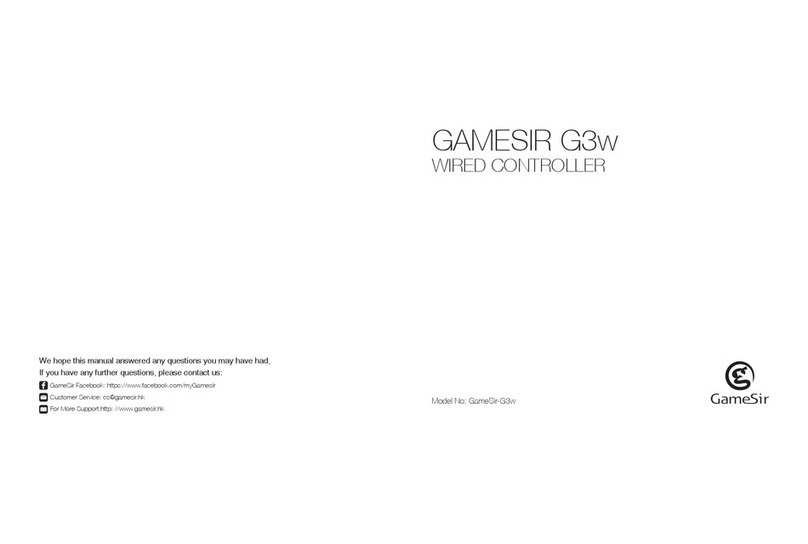CONNECTION
a. Turn on Switch and select the following option:
"System Settings" - "Controllers and Sensors" - "Pro Controller wired Communication" ,
and turn it on.
b. Plug USB cable into the USB 2.0 port of Switch dock.
c. When the LED is always on, the connection is successful.
d. Connect Switch Lite to a Type-CtoUSBadapter that supports Switch system. ( Type-C
toUSBadapter needs to be purchased by yourself)
e. Plug the dongle into the USB port of the Type-CtoUSBadapter, and the dongle indicator
light flashes green and they are pairing. When the connection indicator light and the
dongle indicator light stay on in green, the connection is successful. When the connection
indicator light turns red and is on, the identification is successful.
Connect Switch Lite to a Type-C to USB adapter that supports Switch system. ( Type-C to
USB adapter needs to be purchased by yourself)
Connect Switch to T4 controller (wireless connection)
a. Turn on Switch and select the following option:
"System Settings" - "Controllers and Sensors" - "Pro Controller wired Communication" , and
turn it on.
b. Plug the dongle into the USB port of Switch dock.
c. Press HOME button to power on, and lights run through LED1, LED2, LED3, and LED4 to
begin the pairing.
d. When any LED is always on, the connection is successful.
Note: The Switch’s USB 2.0 port just supports the wired controllers, and the USB 3.0 port
does not support the wired controllers. Only two wired controllers can be used at the
same time via Switch.
Connect Switch to T4 controller ( wired connection) a. Connect GameSir T4 Wireless Controller to PC's USB port via Type-C charging cable.
b. When LED1+LED4 of GameSir T4 Wireless Controller stay on, Xinput Mode is connected
successfully.
c. The corresponding driver will be automatically installed on PC. GameSir T4 Wireless
Controller can be used normally.
* Hold Home button for 5 seconds, GameSir T4 Wireless Controller can switch between
Xinput Mode and Dinput Mode.
Xinput Mode: LED1+LED4 indicators stay on
Dinput Mode: LED1+LED3 indicators stay on.
Connect to PC via 2.4 GHz receiver (Xinput Mode)
a. Click Home button to turn on GameSir T4 Wireless Controller, LED indicator lights scroll
up and down, the controller can be connected.
b. Plug 2.4 GHz receiver into PC's USB port.
c. When 2.4 GHz receiver indicator lights up and LED1+LED4 of GameSir T4 Wireless
Controller stay on, Xinput Mode is connected successfully.GameSir T4 Wireless Controller
can be used normally.
* Hold Home button for 5 seconds, GameSir T4 Wireless Controller can switch between
Xinput Mode and Dinput Mode.
Xinput Mode: LED1+LED4 indicators stay on
Dinput Mode: LED1+LED3 indicators stay on
Connect to PC via Type-C charging cable (Xinput Mode)
(Dinput Mode) (Xinput Mode)