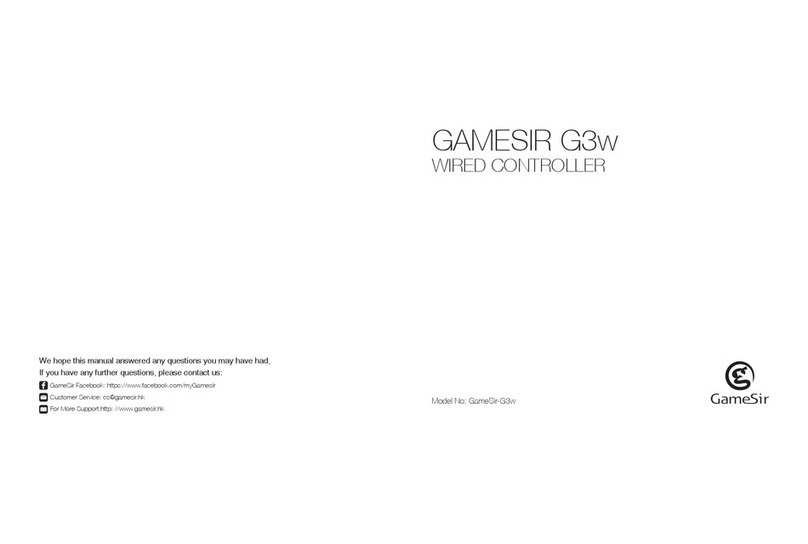PLEASE READ THIS PRECAUTIONS CAREFULLY.
DO NOT insert fingers, rods or any other foreign objects to the fan’s exhaust opening to prevent any
body damage or property damage.
DO NOT keep the cooler on when your phone is not in use.
CONTAINS SMALL PARTS. Keep out of reach of children under the age of 3. Seek immediate medical
attention if swallowed or inhaled.
DO NOT use the product near fire.
DO NOT expose to direct sunlight or high temperatures.
DO NOT leave the product in a humid or dusty environment.
DO NOT impact the product or cause it to fall due to strong impact.
DO NOT touch USB port directly or it might cause malfunctions.
DO NOT strongly bend or pull cable parts.
Use a soft, dry cloth while cleaning.
DO NOT use chemicals such as gasoline or thinner.
DO NOT disassemble, repair or modify.
DO NOT use for purposes other than its original purpose. We are NOT responsible for accidents or
damage when used for non-original purposes.
DO NOT look directly at the optical light. It might damage your eyes.
If you have any quality concerns or suggestions, please contact GameSir or your local distributor.
COPYRIGHT
© 2022 Guangzhou Chicken Run Network Technology Co., Ltd. All rights reserved.
The information contained in this manual is subject to change without notice.
GameSir and the GameSir logo are registered trademarks of Guangzhou Chicken Run Network
Technology Co., Ltd. Android and Google are trademarks of Google LLC. Huawei is a trademark of
Huawei Technologies Co., Ltd. Xiaomi is a trademark of Xiaomi Inc. Samsung is a trademark of
Samsung Electronics Co., Ltd. Xbox is a trademark of Microsoft Corporation. Switch is a trademark of
Nintendo Co., Ltd. All other trademarks, logos and brand names are the property of their respective
owners.
This device complies with part 15 of the FCC Rules. Operation is subject to the following two
conditions: (1) This device may not cause harmful interference, and (2) this device must accept any
interference received, including interference that may cause undesired operation.
Note: This equipment has been tested and found to comply with the limits for a Class B digital device,
pursuant to part 15 o the FCC Rules. These limits are designed to provide reasonable protection
against harmful interference in a residential installation. This equipment generates, uses and can
radiate radio frequency energy and, if not installed and used in accordance with the instructions, may
cause harmful interference to radio communications. However, there is no guarantee that interference
will not occur in a particular installation. If this equipment does cause harmful interferenc to radio or
television reception, which can be determined by turning the equipment off and on, the user is
encouraged to try to correct the interference by one or more of the following measures:
-Reorient or relocate the receiving antenna.
-Increase the separation between the equipment and receiver.
-Connect the equipment into an outlet on a circuit different from that to which the receiver is
connected.
-Consult the dealer or an experienced radio/TV technician for help.
6 7
*There are 2 ABXY layouts.
Xbox layout: Up Y, Left X, Down A, Right B.
Switch layout: Up X, Left Y, Down B, Right A.
The factory default layout is Xbox layout.
Xbox Layout Switch Layout