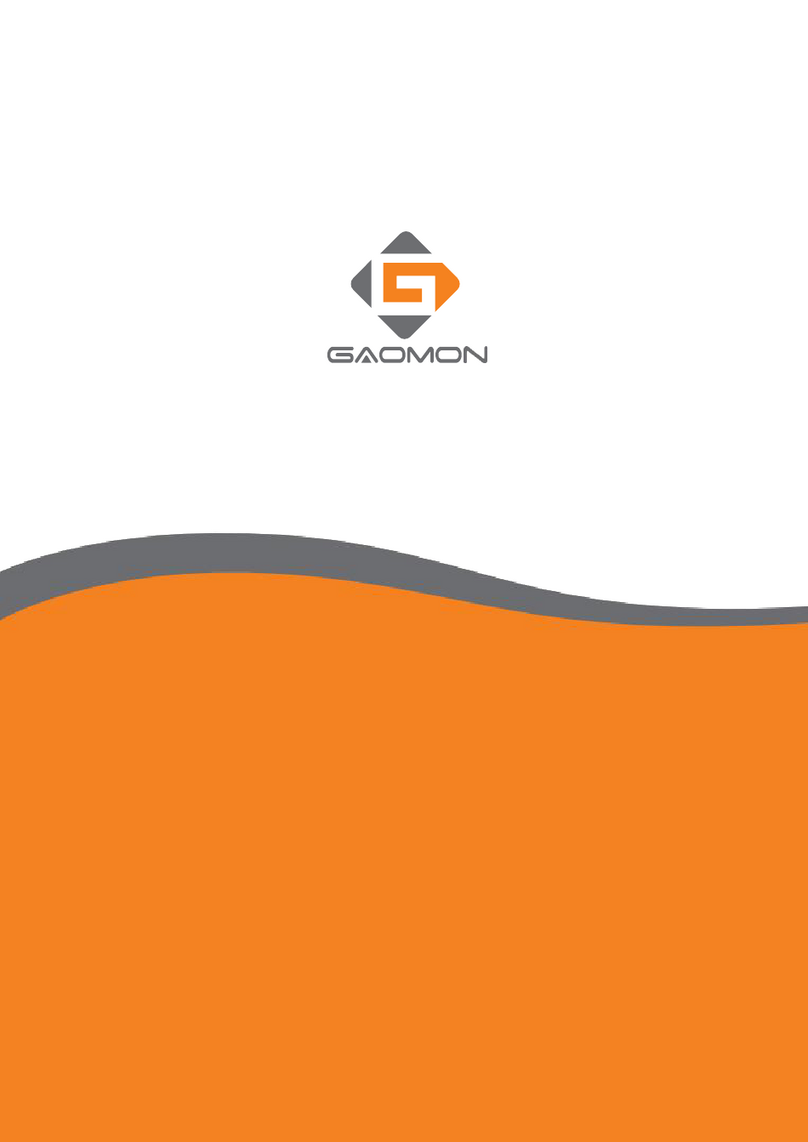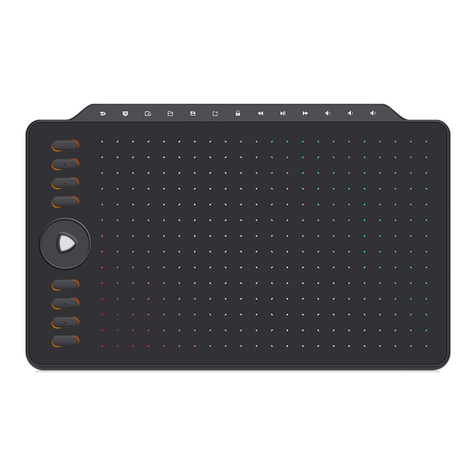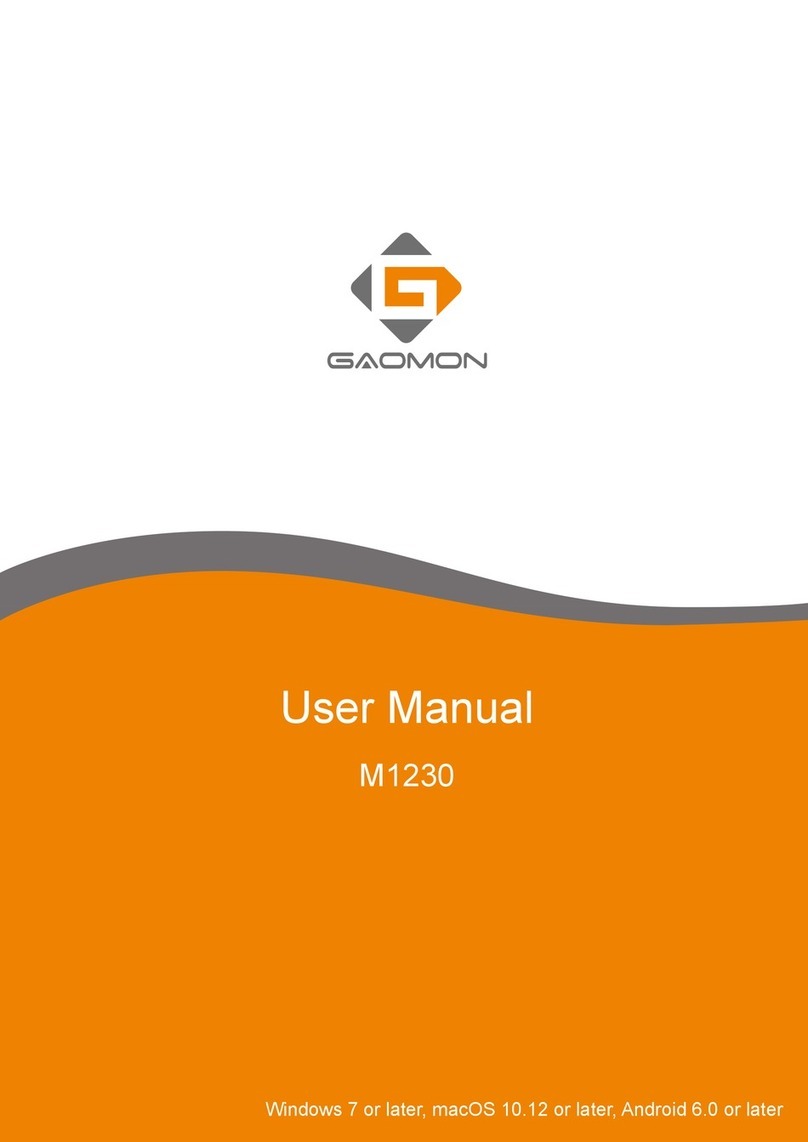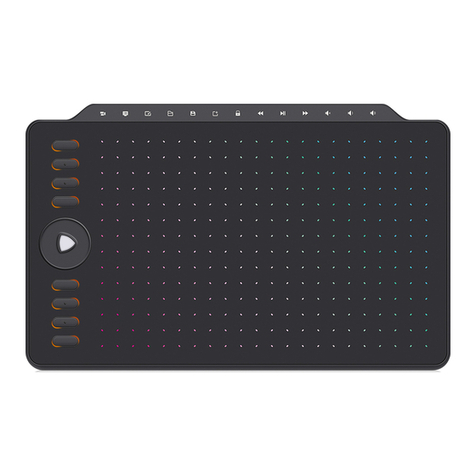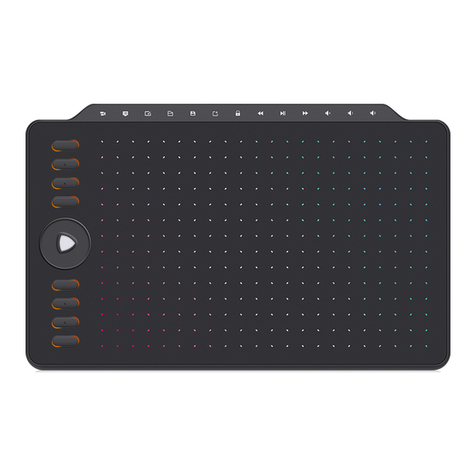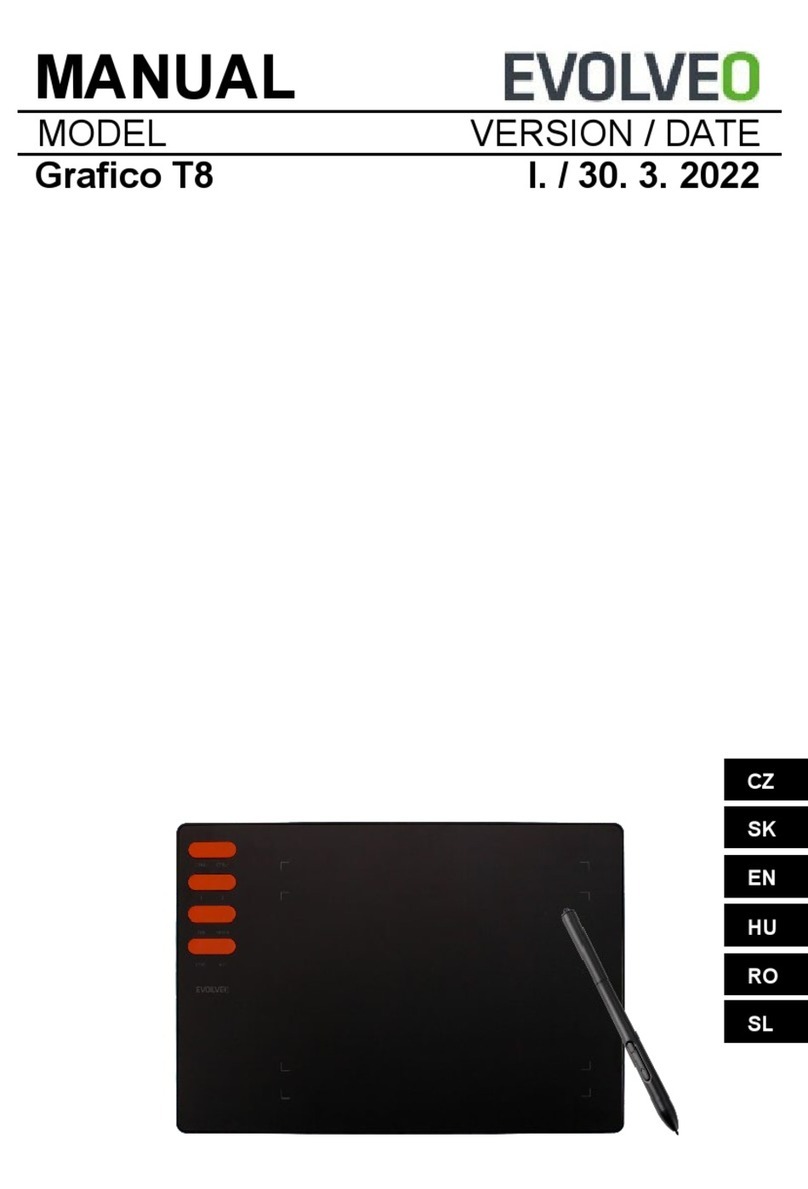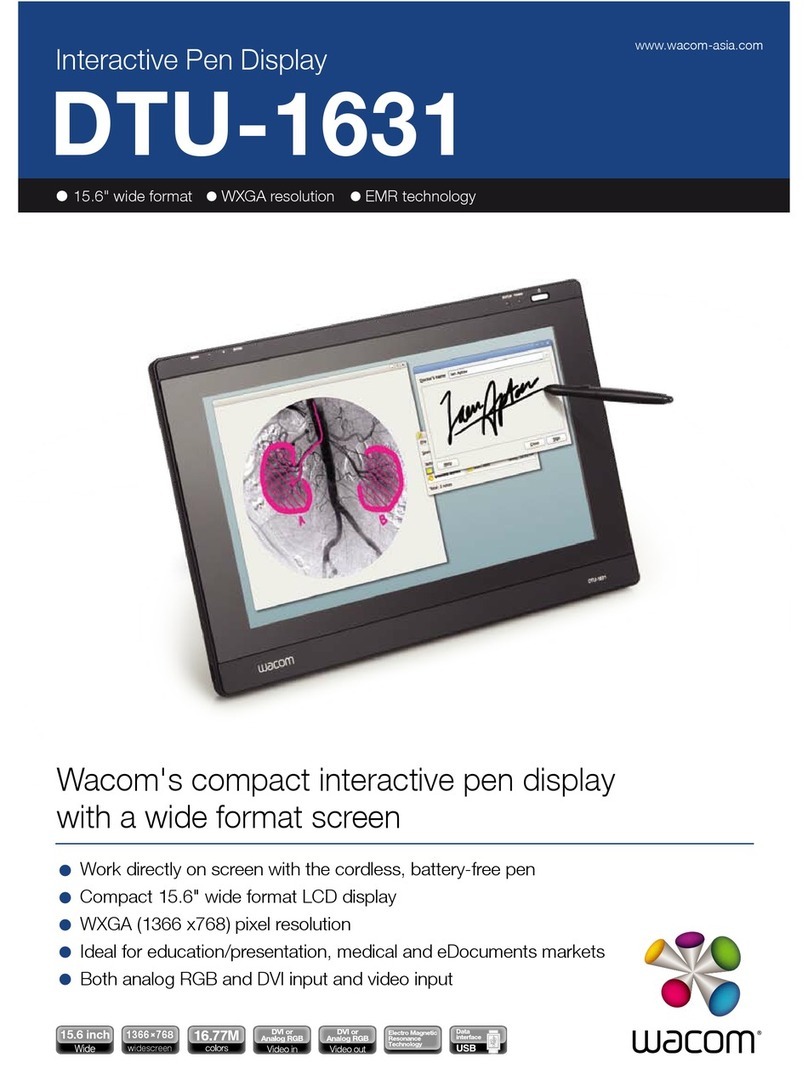Contents
1.Warranty & Compatibility & Specification of PD1161 ............................................................................. 1
1.1
Warranty Policy....................................................................................................................................... 1
1.2
Operation System & Art Program Compatibility. .............................................................................1
1.2.1 OS Compatibility........................................................................................................................................... 1
1.2.2 Art Program Compatibility ........................................................................................................................... 1
1.2.3 E-Learning Software Compatibility............................................................................................................... 1
1.3 Specifications & Features .......................................................................................................................3
2.How to set up PD1161 on Windows/Mac?.......................................................................................... 4
2.1 How to connect the PD1161?................................................................................................................. 4
2.2 How to set up on Windows OS?.............................................................................................................5
2.3 How to set up on Mac OS? .....................................................................................................................7
2.4 OSD Setting............................................................................................................................................. 9
3.Displaying Issues & Solutions. .......................................................................................................... 11
3.1 How to do when it's indicating '' No Signal--Saving Power''................................................................11
3.2 How to do when it's all black without displaying anything, and no indicator light. ............................11
3.3 How to do when the PD1161 only displays wallpaper of computer, without any applications?........12
4.Pen Issues & Solutions ..................................................................................................................... 14
4.1 How to do when GAOMON driver indicating ''No Device Detected/Device disconnected'' and Pen
not Working?........................................................................................................................................14
4.2 How to do when the issue only happens in Clip Studio Paint?............................................................14
4.3 How to do when the issue only happens in GMIP? .............................................................................14
4.4 How to do when the pen only lags in Photoshop? ..............................................................................14
4.5 How to calibrate pen cursor? ............................................................................................................... 15
5.Other............................................................................................................................................... 16
5.1 How to customize express key functions in GAOMON driver?............................................................16
5.1.1 How to set up express keys in a drawing programs .................................................................................. 16
5.1.2 How to set up express keys in other different drawing programs ............................................................ 17
5.1.3 How to Export & Import express key file when changing a computer to use. ........................................ 18
5.2 How to sign/write on Microsoft office files: Word/Excel/PowerPoint /OneNote?.............................20
5.2.1 In Word. ..................................................................................................................................................... 20
5.2.2 In Excel. ...................................................................................................................................................... 21
5.2.3 In OneNote................................................................................................................................................. 22
5.2.4 In PowerPoint............................................................................................................................................. 23
5.3 How to Comment, Highlight and Sign/Draw on PDF (Acrobat Reader DC)?........................................23
5.3.1 How to sign/write on PDF? ........................................................................................................................ 23
5.3.2 How to use GAOMON tablet to draw, comment on or highlight PDF files................................................ 25
5.4 How to use Duplicate Mode & Extend Mode&Left-hand Mode.......................................................... 26
5.4.1 Duplicate Mode.......................................................................................................................................... 26
5.4.2 Extend Mode.............................................................................................................................................. 27