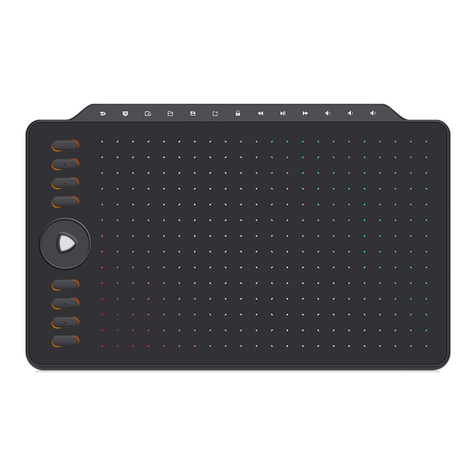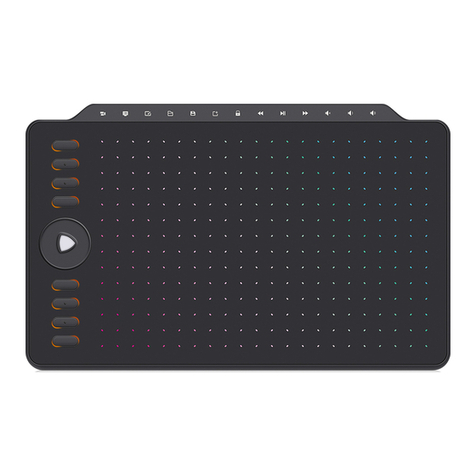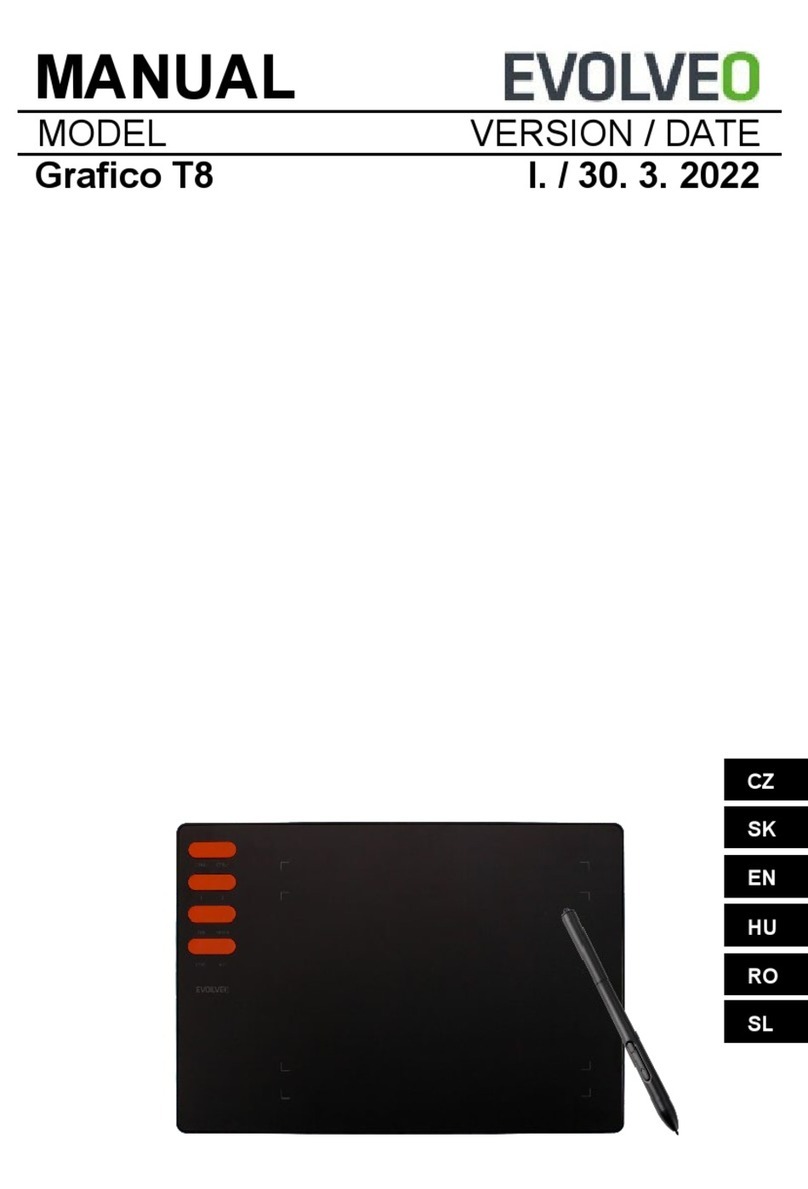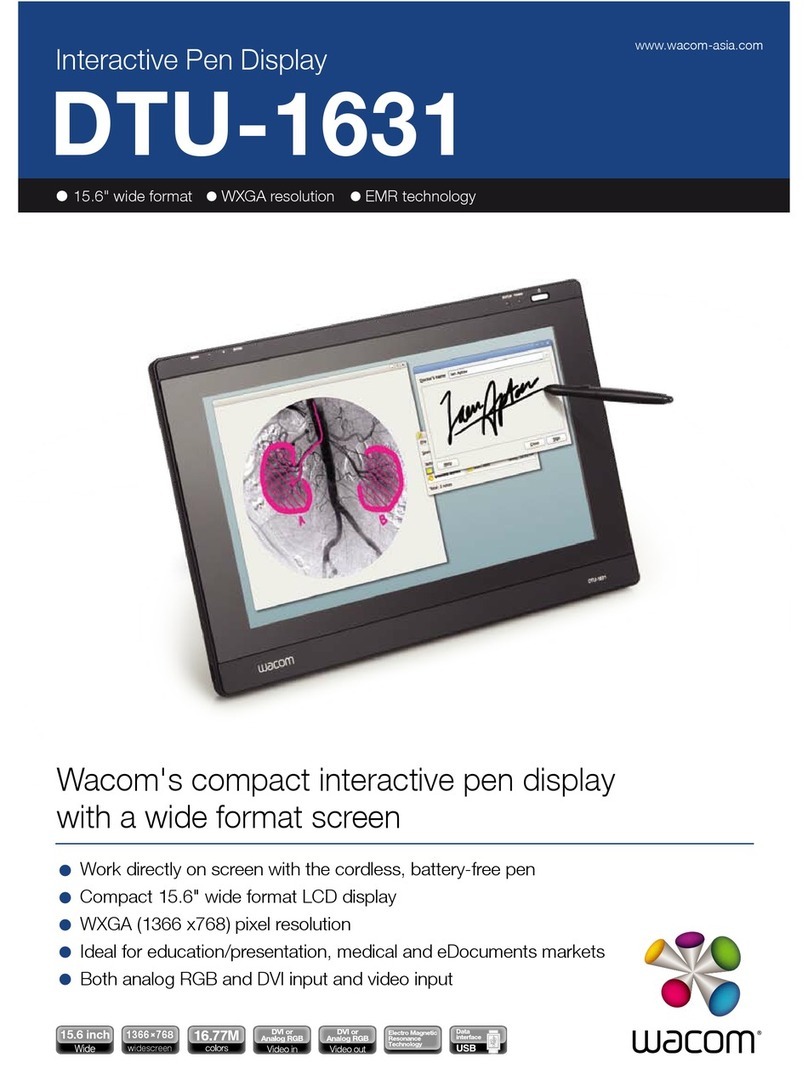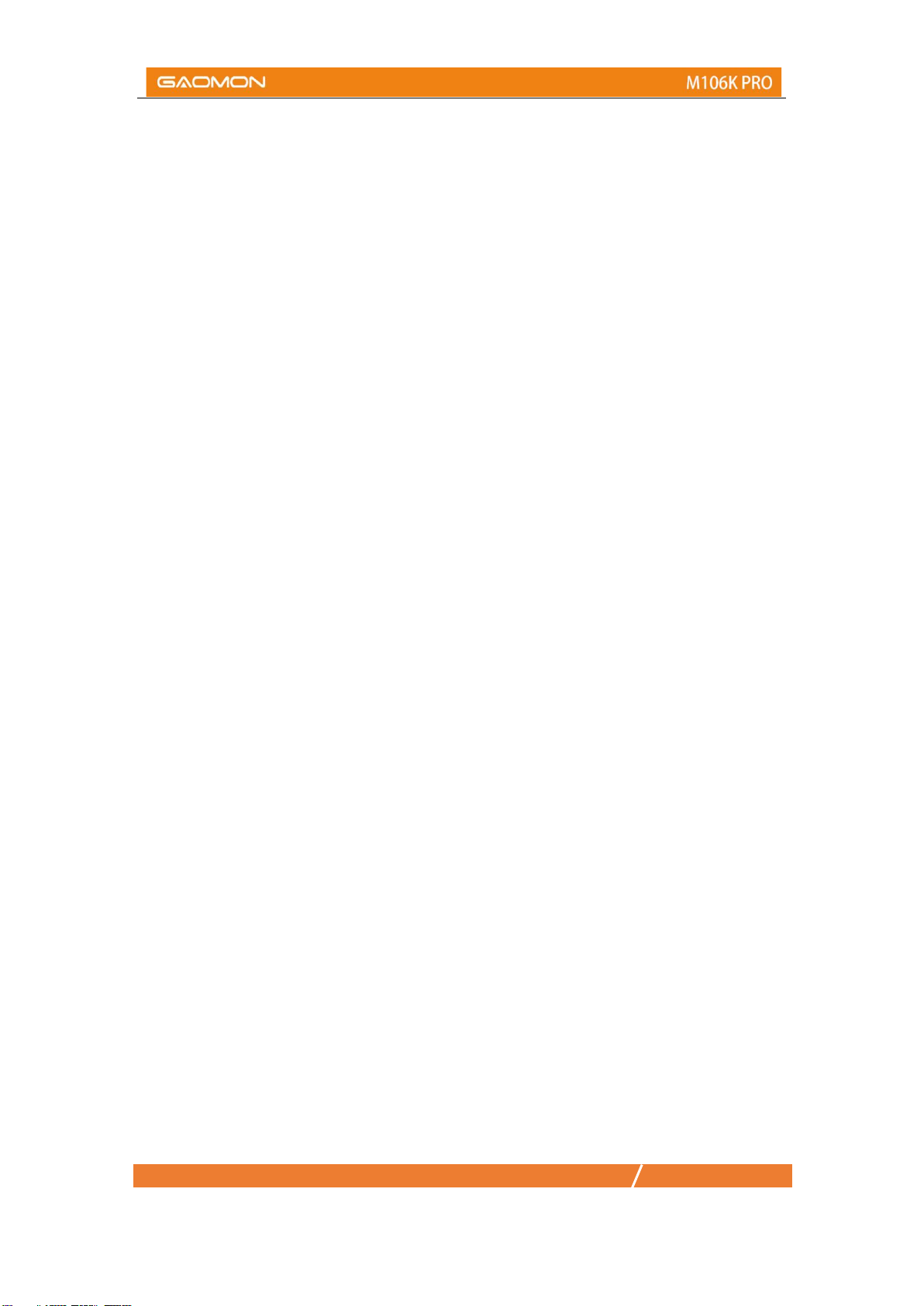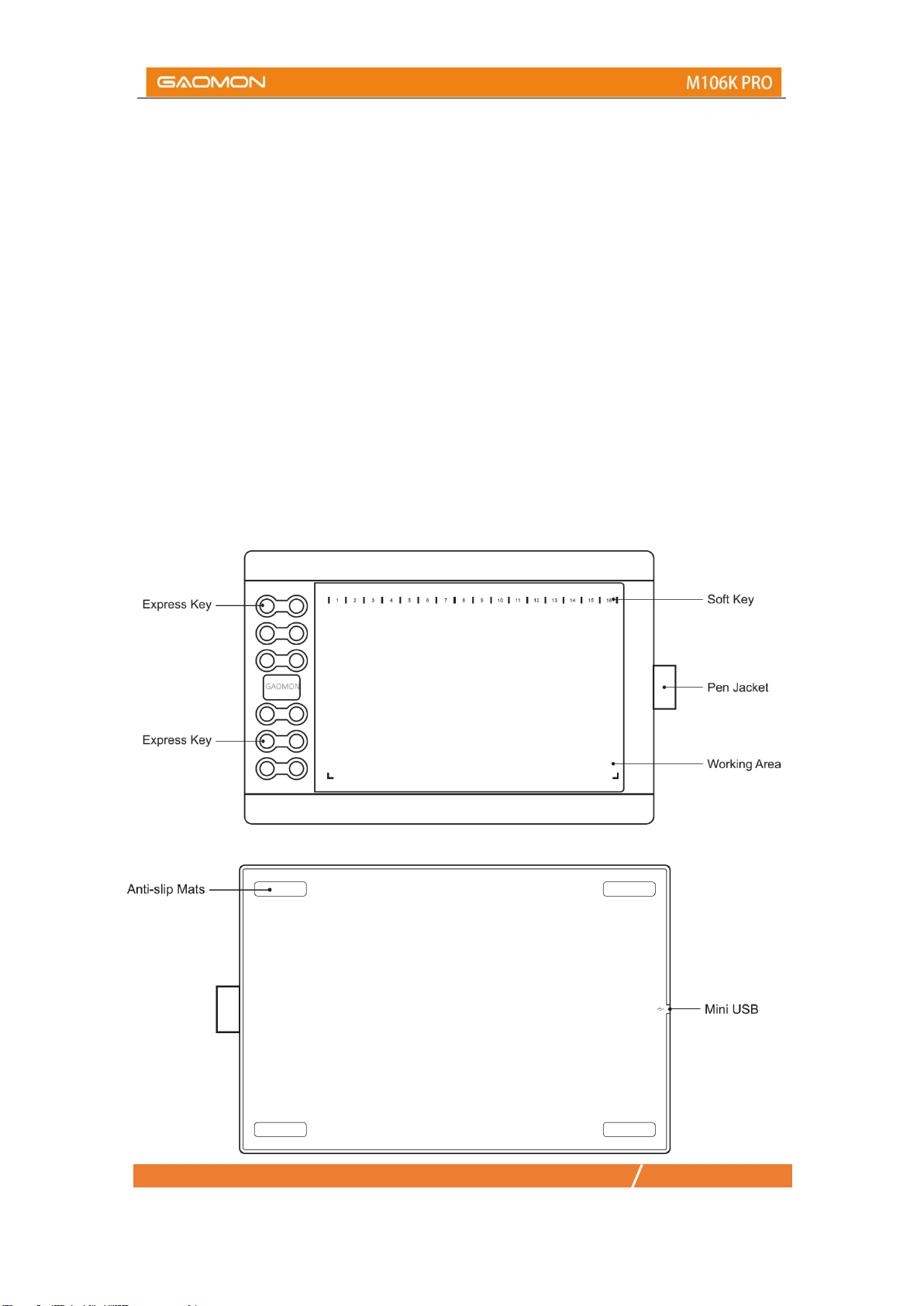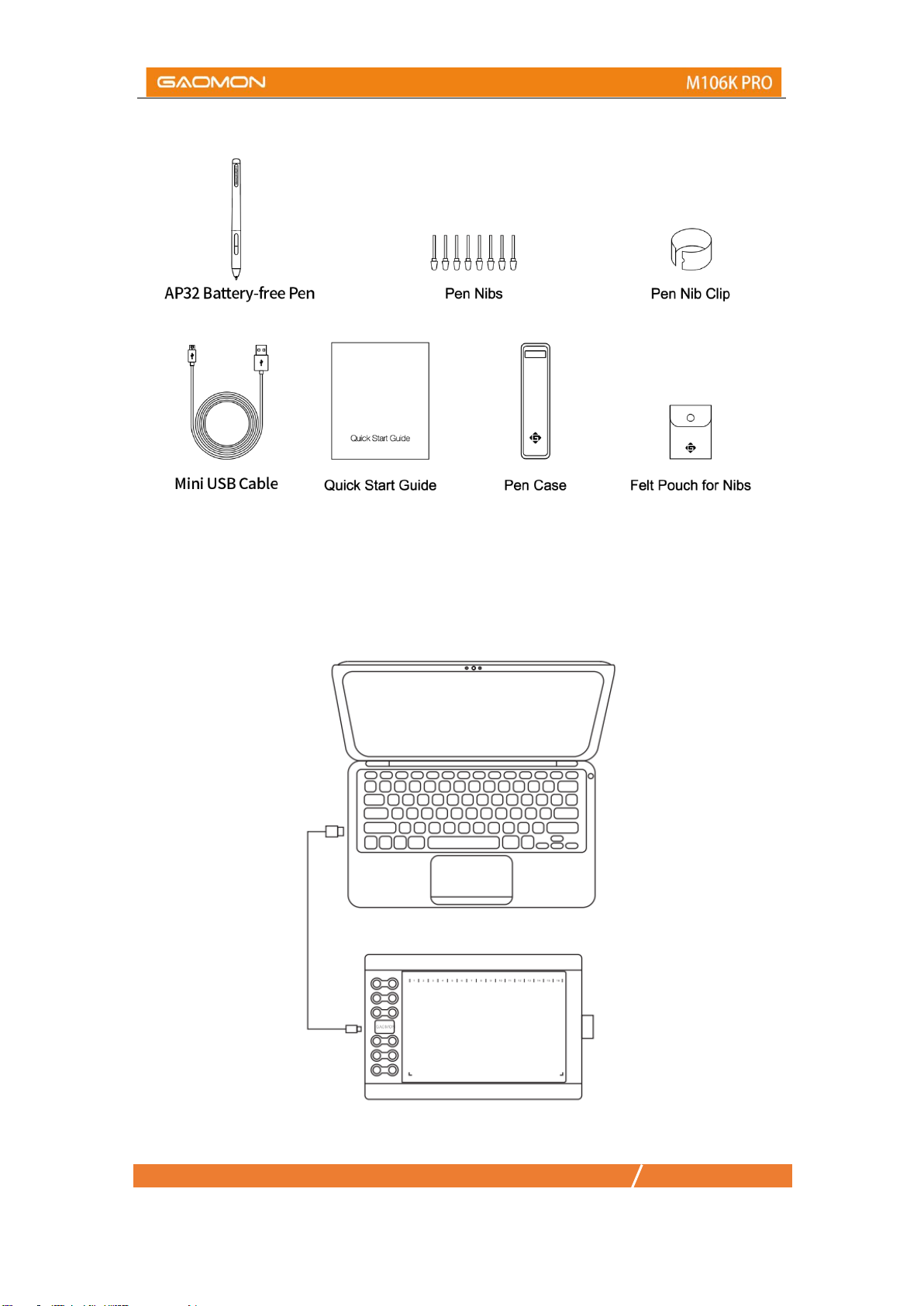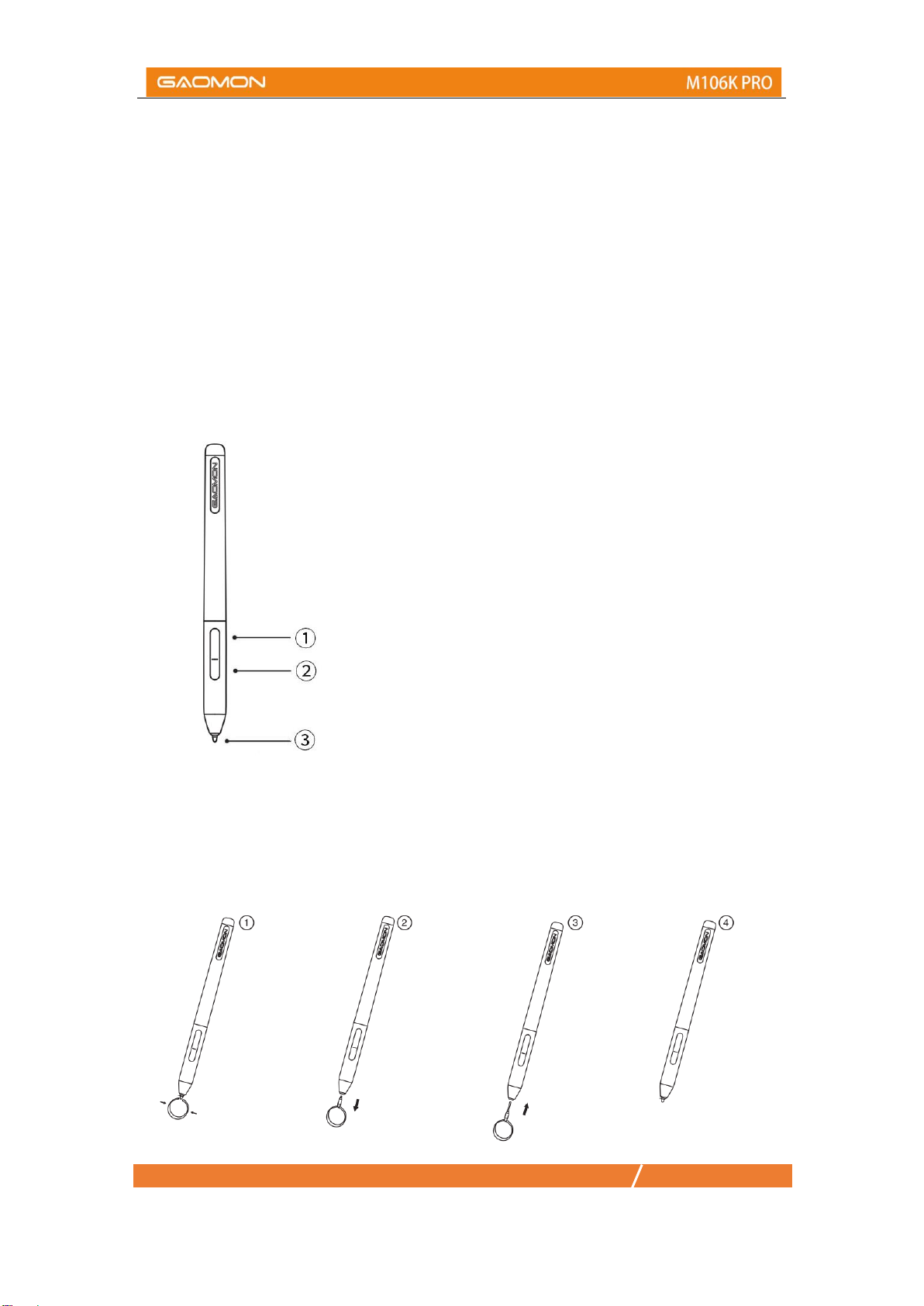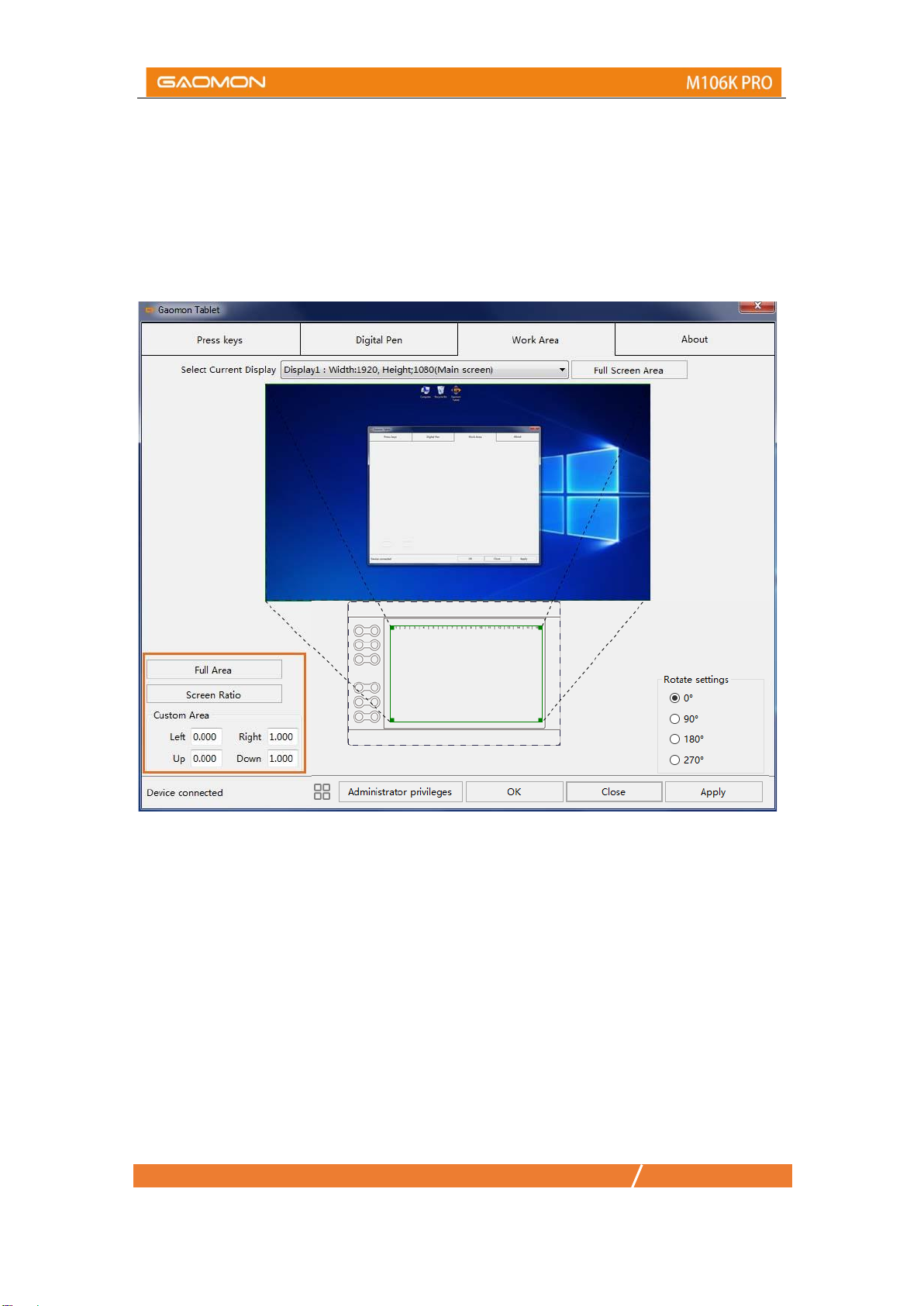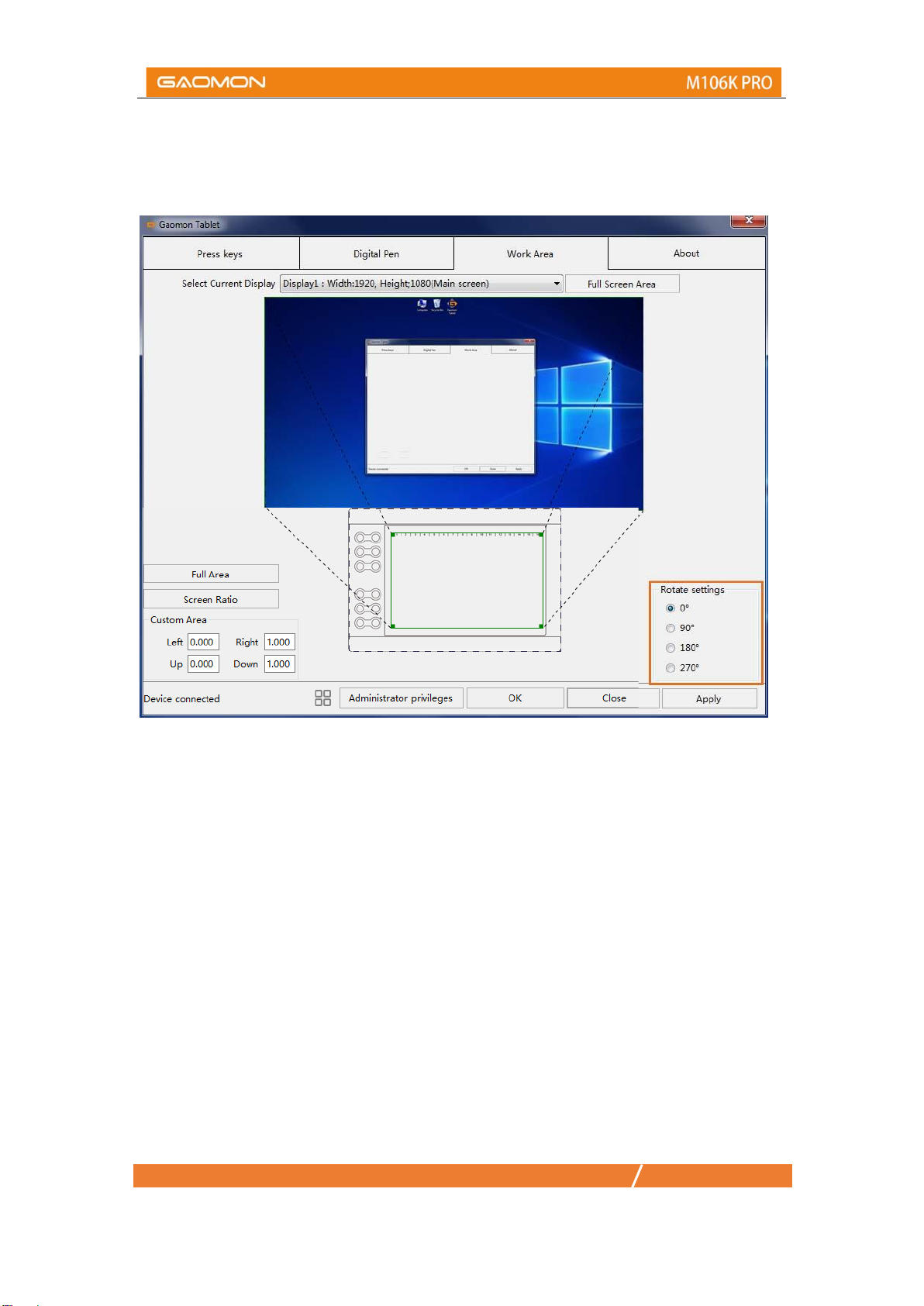1/ 18 www.gaomon.net
CONTENTS
Precautions ..........................................................................................................................0
1. Product Overview ............................................................................................................2
1.1 Tablet Introduction ..................................................................................................2
1.2 Product and Accessories........................................................................................2
1.3 Tablet Connection...................................................................................................3
1.4 Driver Installation....................................................................................................4
1.5 Connecting to Android Phone & Tablet ..................................................................4
1.6 Digital Pen Overview ..............................................................................................5
1.7 Pen Nib Replacement ............................................................................................5
2. Function Setting...............................................................................................................6
2.1 Device Connection Prompt.....................................................................................6
2.2 Working Area Setting..............................................................................................7
2.3 Shortcuts Keys Function Setting..........................................................................10
2.4 Pen Buttons Function Setting...............................................................................11
2.5 Pressure Sensitivity Setting..................................................................................12
2.6 Pen Pressure Testing ...........................................................................................13
2.7 Enable the Windows Ink feature ..........................................................................14
2.8 Mouse Mode.........................................................................................................15
2.9 Data Export and Import........................................................................................16
3. Specifications.................................................................................................................17
4. Trouble Shooting............................................................................................................18
5. Contact Us for After-sell Service....................................................................................18