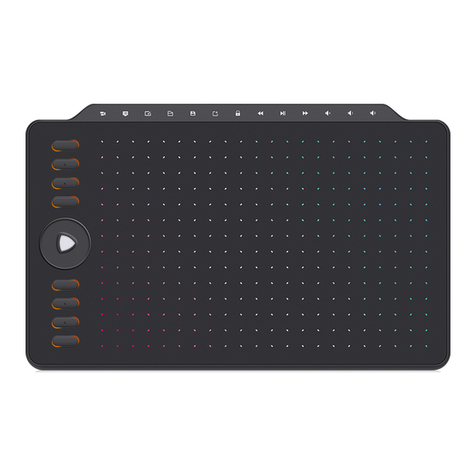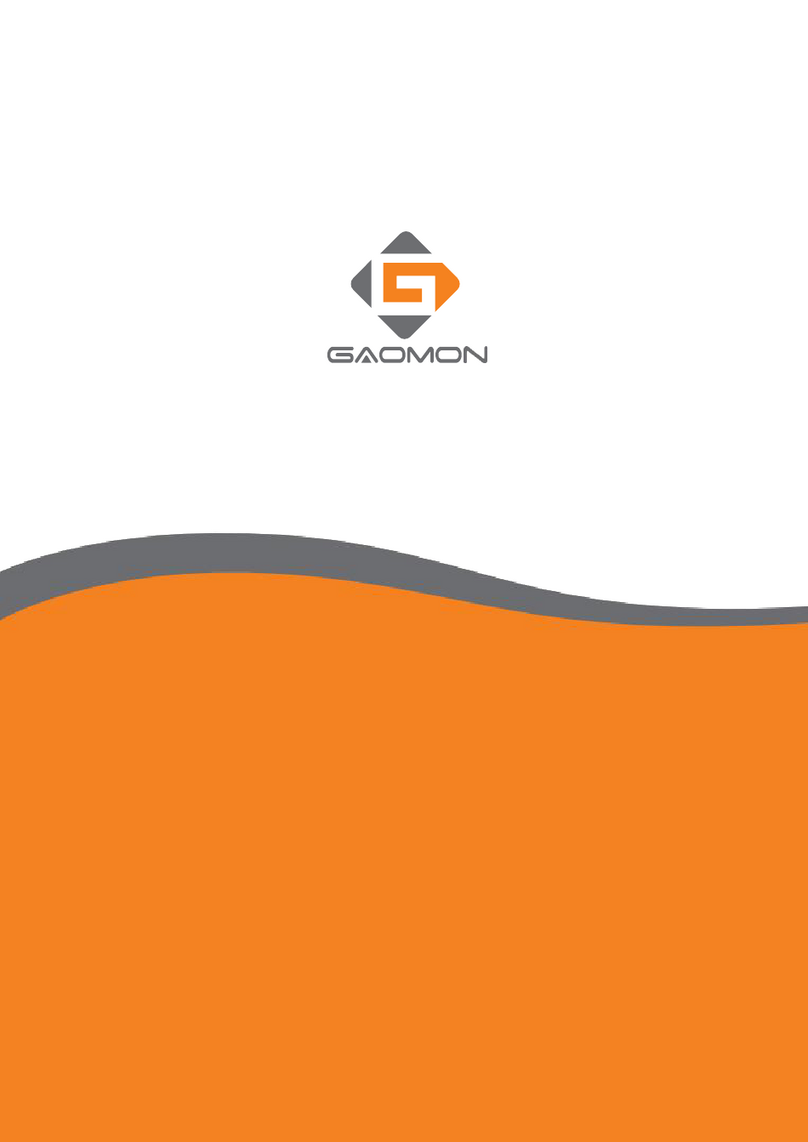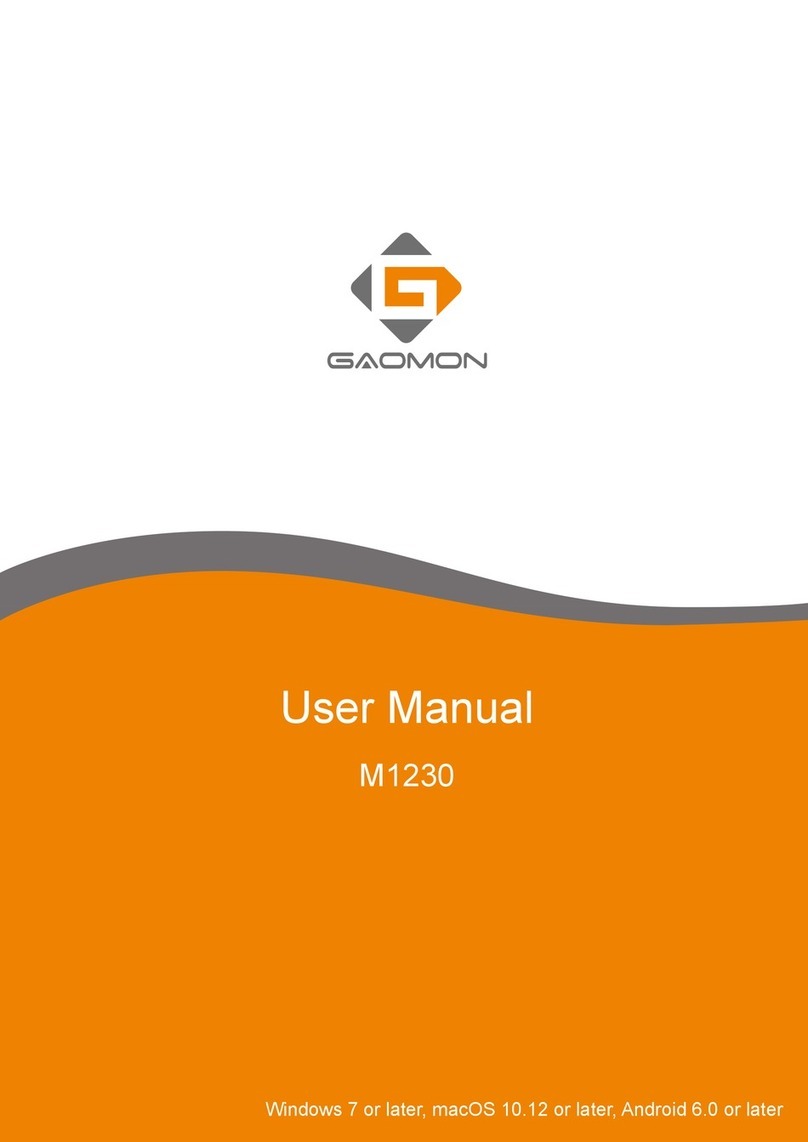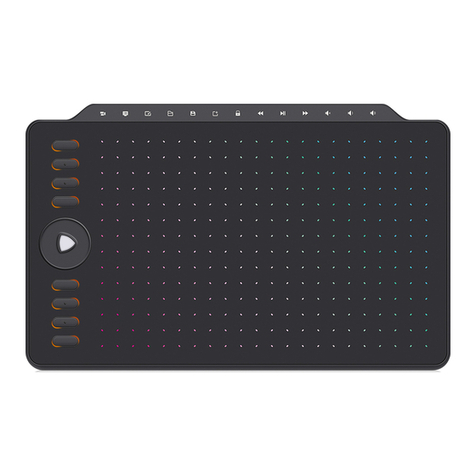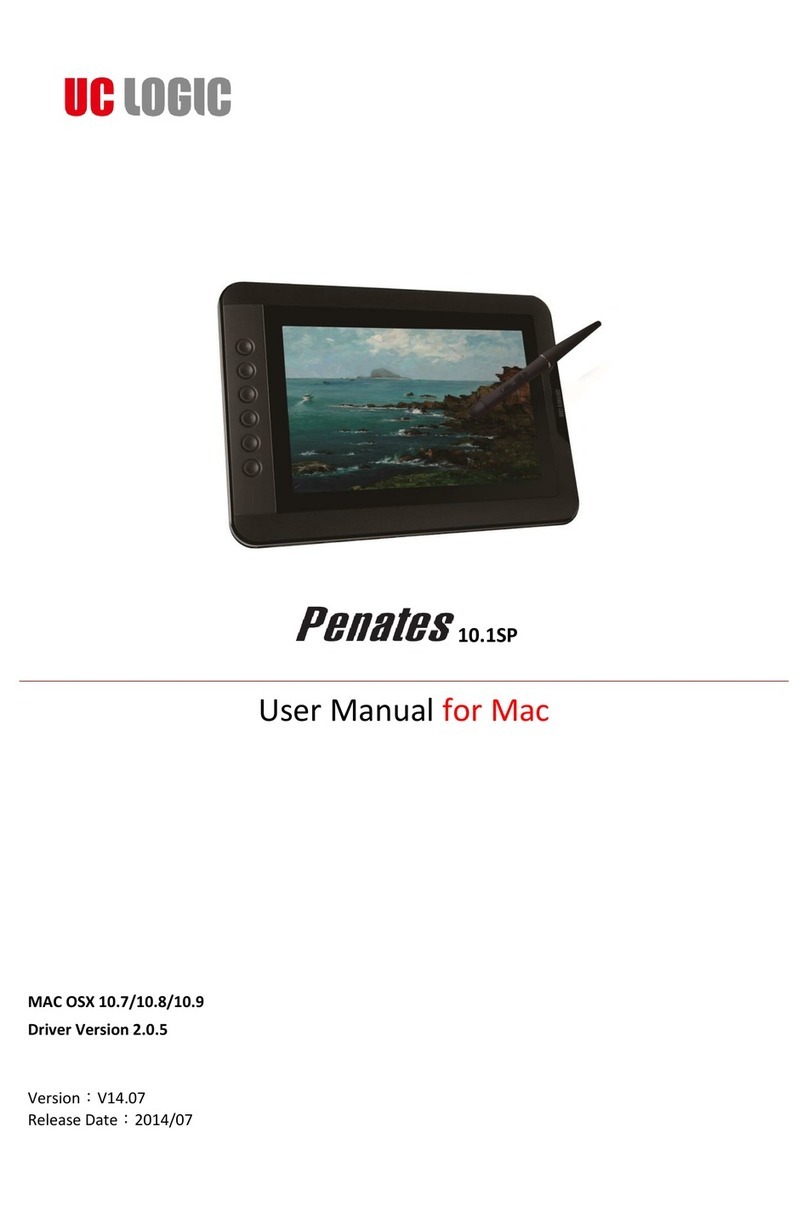3/ 11 www.gaomon.net
Contents
1. Introduction and Installing ........................................................................................................................4
1.1 Packing List.......................................................................................................................................................4
1.2 Product Overview .............................................................................................................................................4
1.2.1 Front View ................................................................................................................................................................. 4
1.2.2 Rear View................................................................................................................................................................... 4
1.2.3 Stylus Pen(ArtPaint AP20) ......................................................................................................................................... 5
1.2.3.1 Replace the pen nib ................................................................................................................................................. 5
1.2.3.2 Charging the pen...................................................................................................................................................... 5
1.3 Tablet and Driver Installing .............................................................................................................................6
1.3.1 OS Compatibility........................................................................................................................................................ 6
1.3.2 Driver Installing ......................................................................................................................................................... 6
1.3.3 Install the tablet .......................................................................................................................................................... 6
2. Setup and Operation Guide ........................................................................................................................6
2.1 Working Area Setting .......................................................................................................................................6
2.1.1 Using Multiple Monitors ............................................................................................................................................ 6
2.1.2 Working Area Setting ................................................................................................................................................. 7
2.1.3 Rotate Working Area .................................................................................................................................................. 7
2.2 Press Keys Function Setting.............................................................................................................................8
2.3 Pen Button Setting ............................................................................................................................................8
2.4 Pressure Sensitivity Setting ..............................................................................................................................9
2.5 Pen Pressure Testing .........................................................................................................................................9
2.6 Enable the Windows Ink feature ...................................................................................................................10
2.7 Data Export and Import................................................................................................................................. 10
3
.
Troubleshooting ......................................................................................................................................11
4
.
Product Specification..............................................................................................................................11