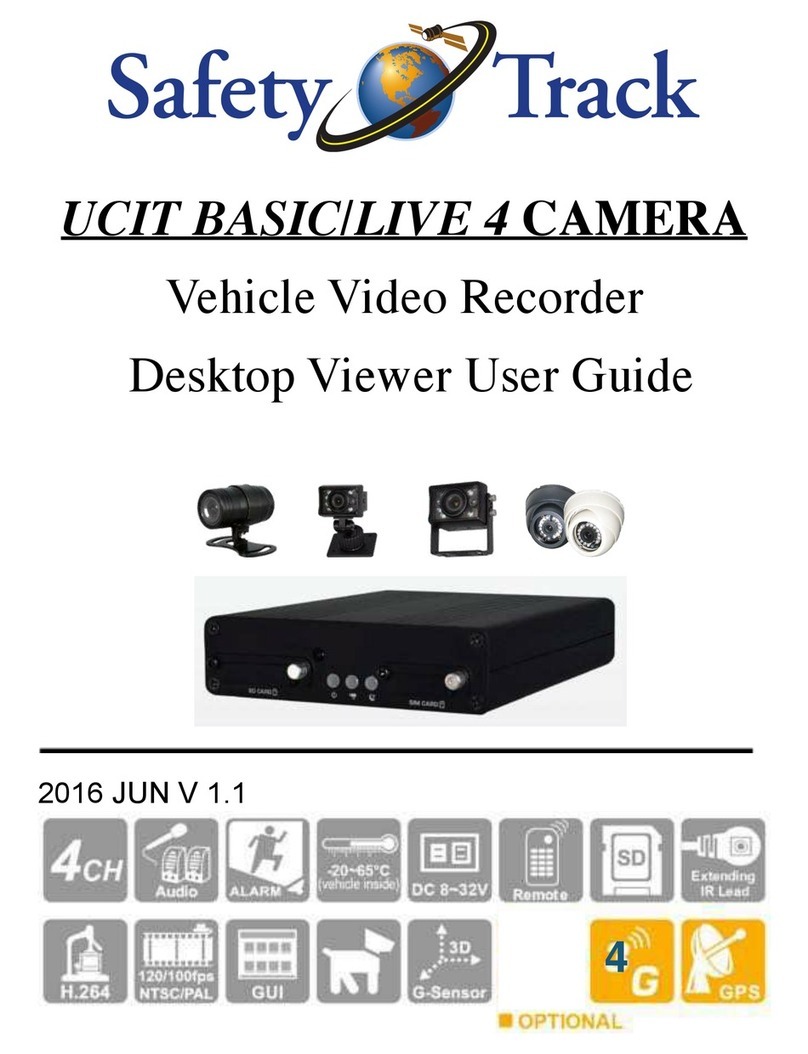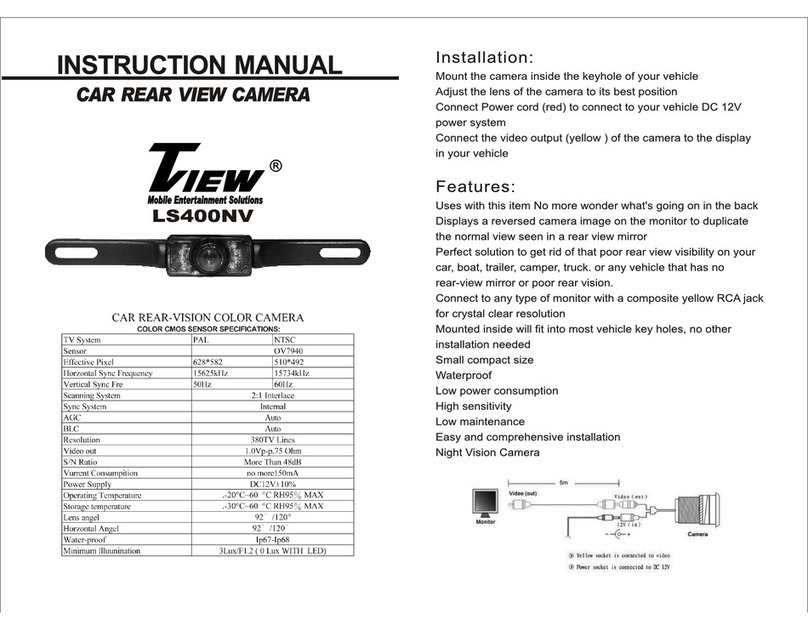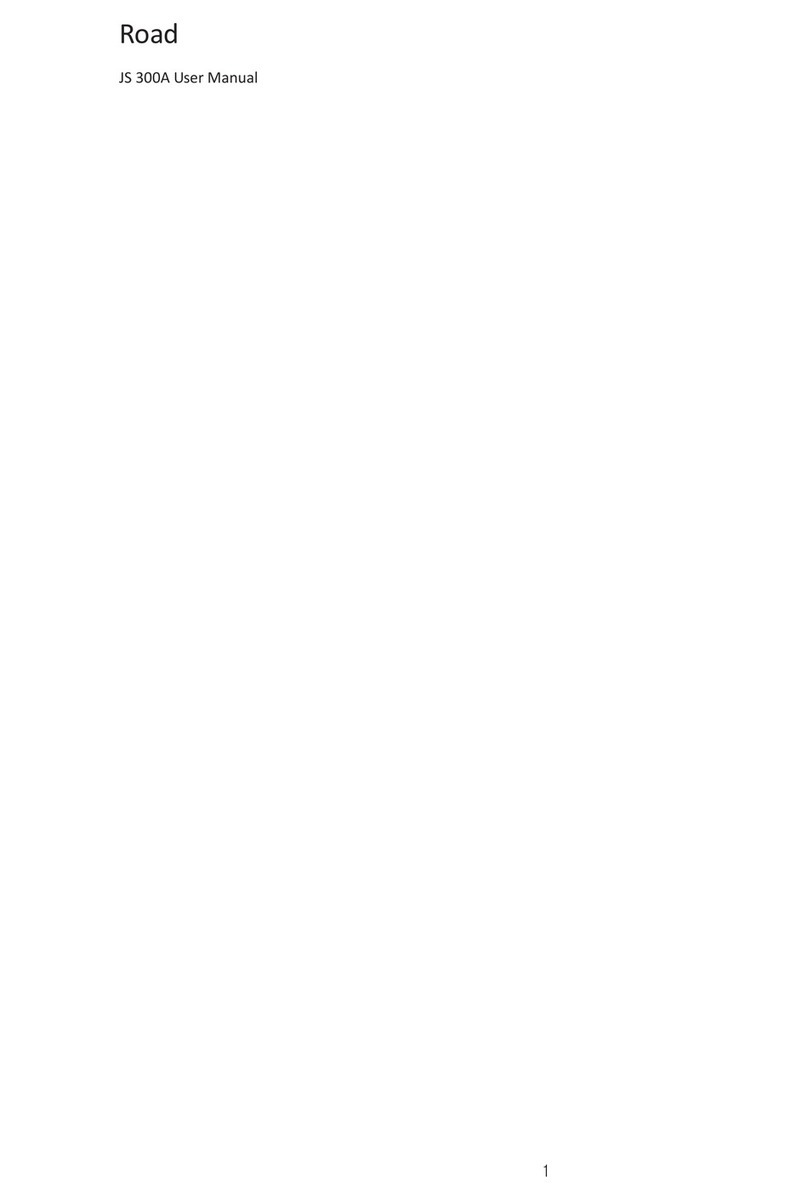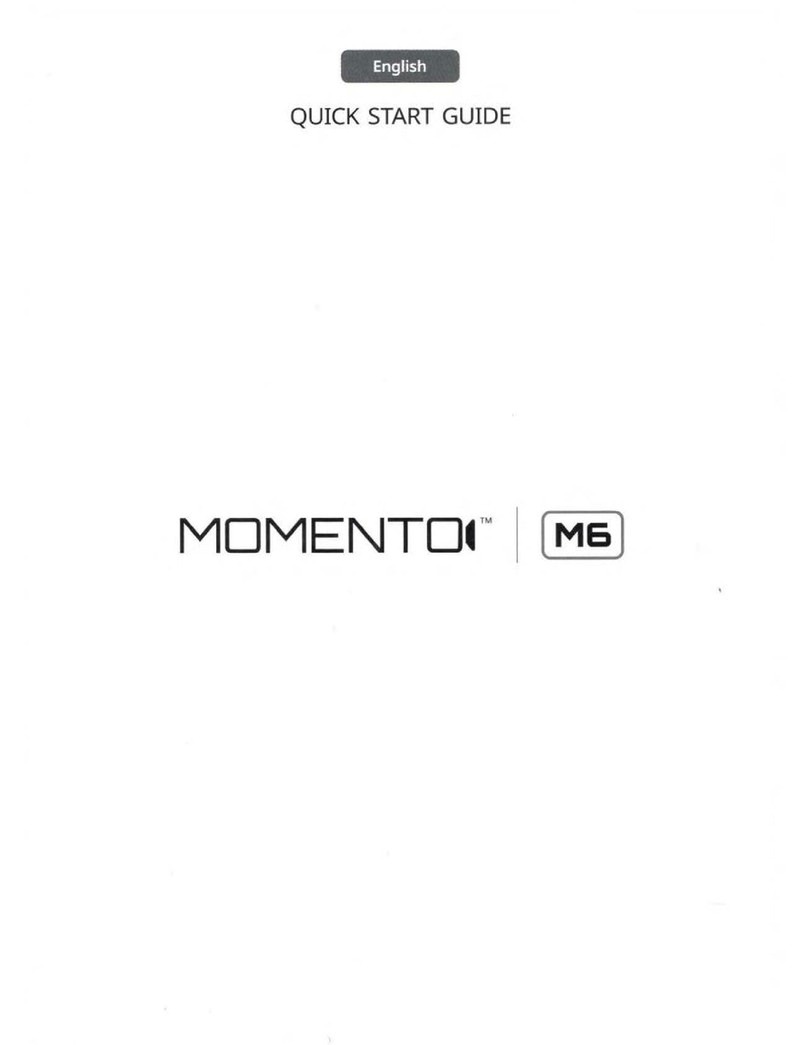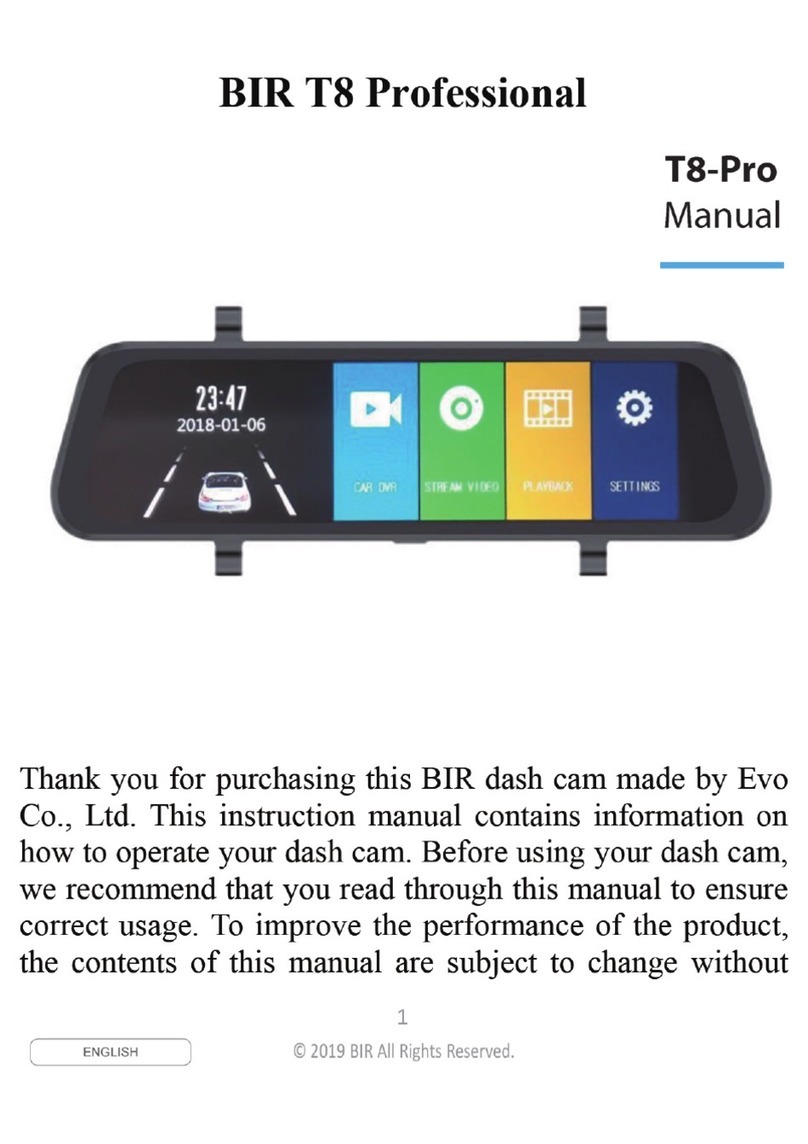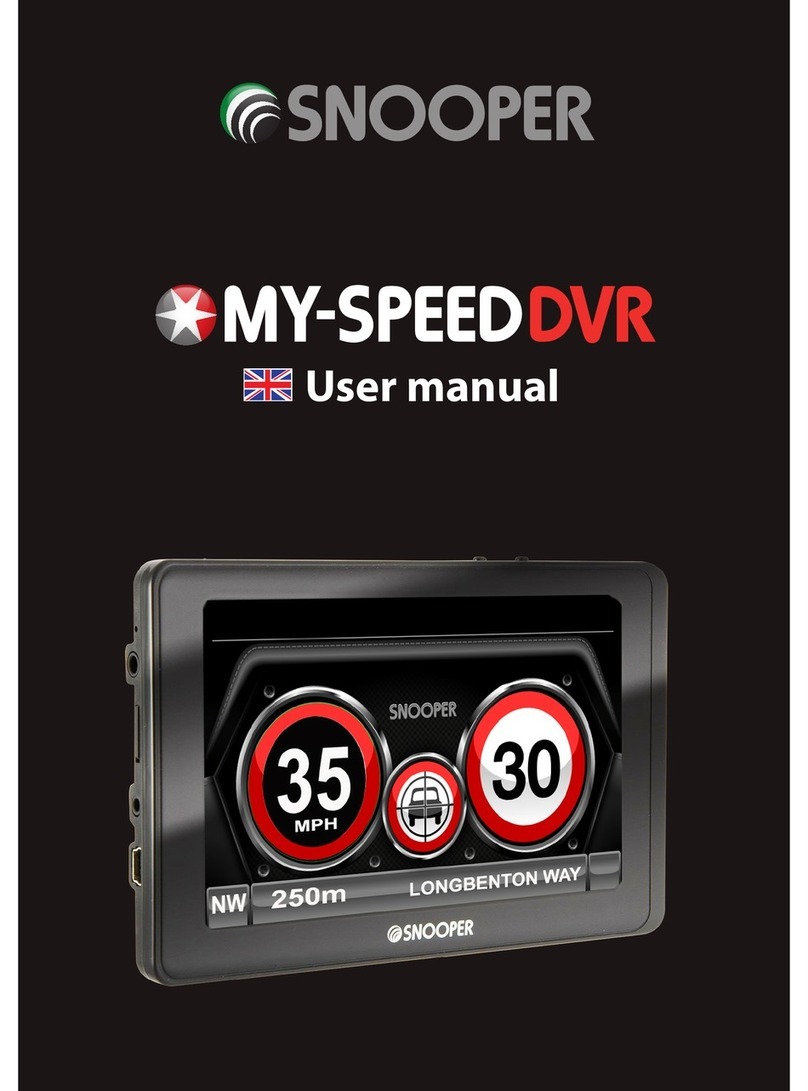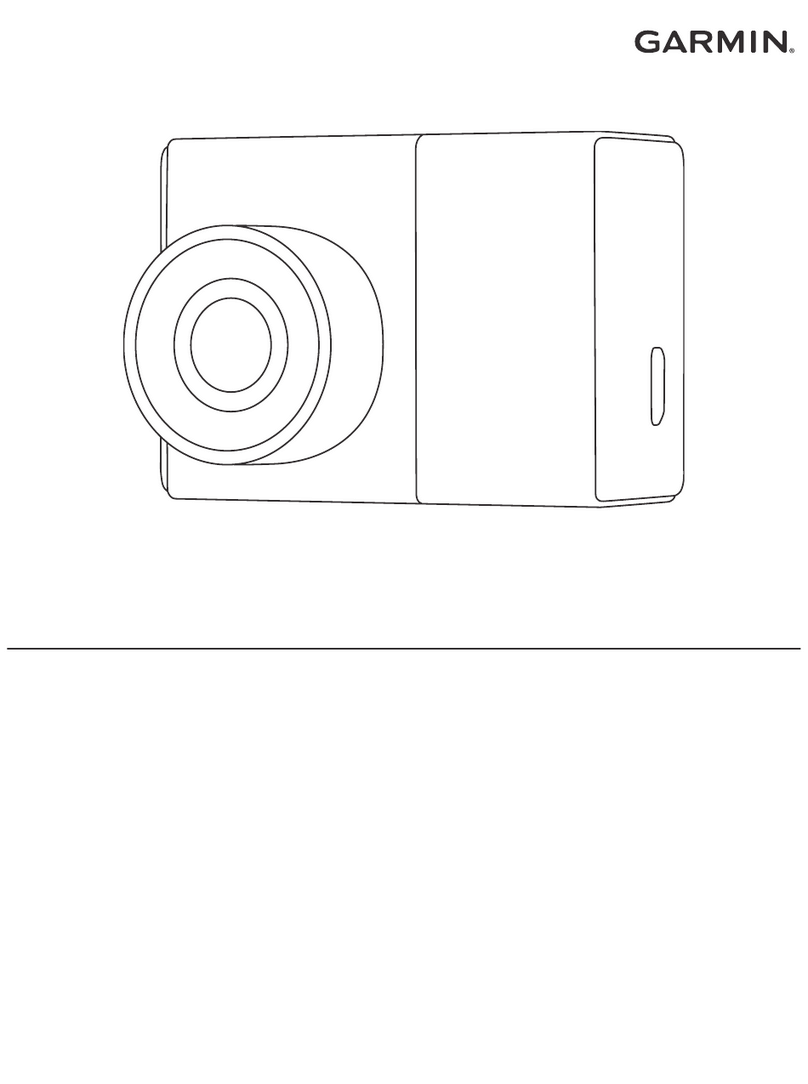Gator HDVR400L User manual

USER G
UIDE H
DVR
400L
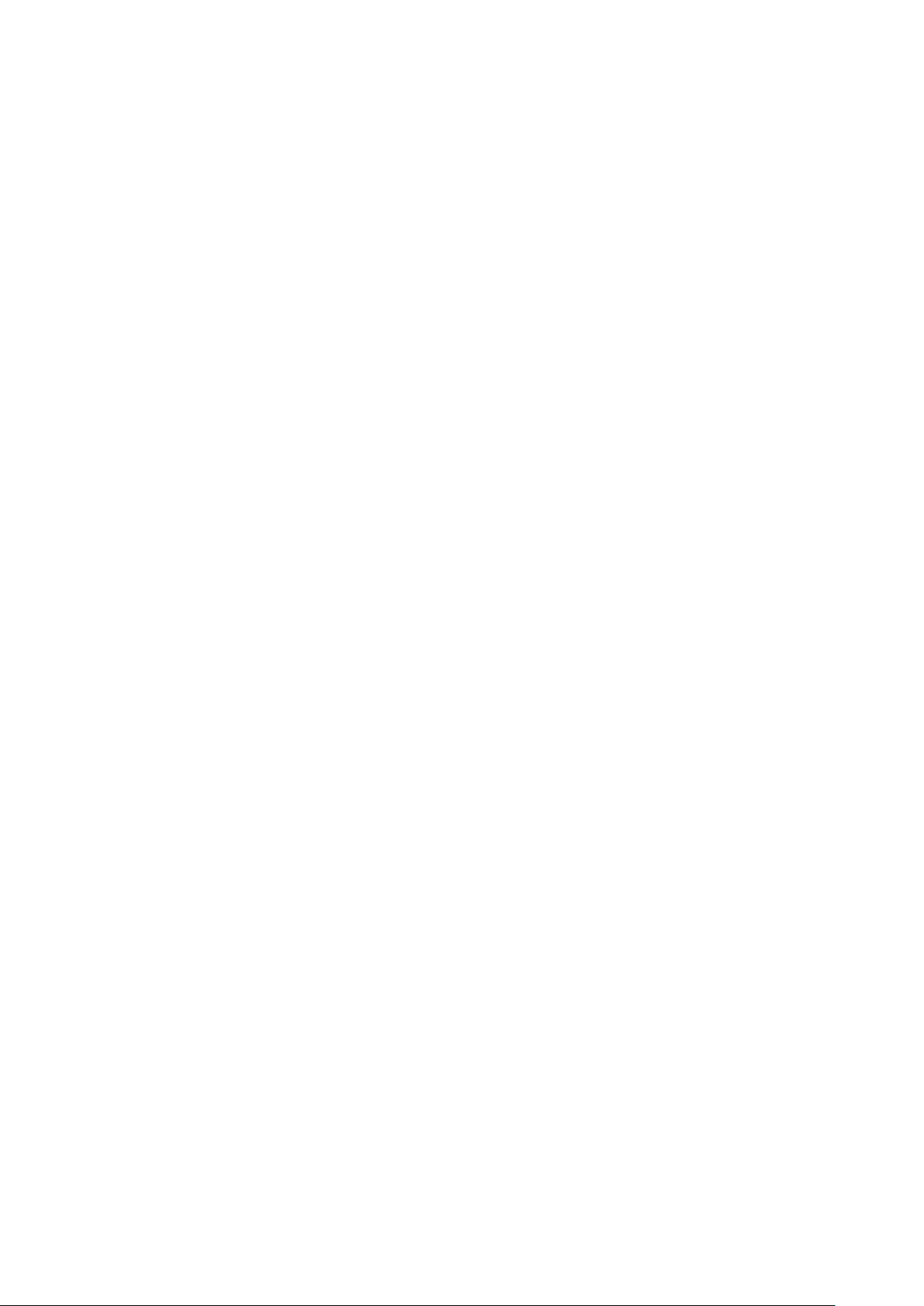
Introduction
Thank you for purchasing the Gator HD Digital Video Recorder 400L. This product is designed to
provide high definition recording of your trips for security and evidence in the case of an incident.
Being portable, this convenient and durable multi-vehicle driving recorder can be used in a variety of
situations for video recording.
Product Overview
This product is a Full HD Digital Car driving recorder, it can record high resolution video as well as
high resolution pictures, using a micro SD card as the storage device which is ultra-small, power
saving, easy and convenient to carry anytime. Compared with the traditional video, this product is
exclusive design, elegant appearance, does not affect the overall appearance, humanized design
concept allows you to enjoy the noble class treatment!
The DVR has a recording resolution of up to 2560x1920P and it can also shoot 16 mega pixel still
images. The DVR uses a Micro SD card as storage because it is compact, power-saving and easy to
carry. The DVR can also use the HDMI interface to transmit your media directly to a high-definition
LCD TV for high-resolution playback.
Product Features:
•170-degree ultra-high definition wide-angle lens.
•2560 * 1080P Super HD resolution.
•Compression technology with advanced H.264 photography.
•HDR (High Dynamic Range imaging)
•2.7-inch 16:9 high-resolution LCD screen.
•Lane Departure Warning System
•Looping Recording
•G-Sensor Function
•SOS Lock Function
•Do not put the DVR into a damp working condition; The DVR down not has any waterproof
function.
•Do not try opening the shell or trying to repair the DVR by yourself. If the accessories for the
DVR have any problems, please take it to an authorized repair agent for repair.
•Do not use a chemical substance, clean solvent or cleaner to clean the DVR, please use a
moist soft cloth if you would like to clean the DVR.
•Do not use the DVR under conditions where dust and density is too large, to avoid affecting
the video.
•Please care for the environment, do not discard this machine randomly; do not throw the DVR
into a fire, as it may explode.
•Please pay attention to cleaning the lens surface, use a moist soft cloth to clean the lens
before use, to avoid poor video footage.

Package Components:
HD DVR 400L
Mounting
Bracket with
Charger
USB to Mini USB
Car Charger
4G Micro SD
Card
HD DVR 400L
User Guide

Produc
t
S
tructure:
1) TV-OUT
2) USB Port
3) Bracket Connection
4) HDMI Out Port
5) HD Camera Lens
6) Power Button
7) Up/Left Button
8) Menu Button
9) OK Button
10)Mode Button
11)Down/Right Button
12)Reset
13)Indication Light
14)SOS Emergency Button
15)LCD
16)Micro SD Slot
17)MIC
18)Speaker

Button Instructions
Power Button:
When the DVR is turned off, press it once to turn it on. While the system is on, hold down the power
button to turn it off.
MENU Button:
Pressing this button once will open the menu. Pressing the menu button again while in the menu will
change to the second settings tab.
OK Button:
The OK is used to start recording in video mode. Pressing the button again in video mode will stop
the recording. In photo mode, the OK button is used to take a picture.
The OK button is also used to select a setting in the menu.
Up/Left Button:
The up/left button is used while in the menu to move the highlighted area for selecting. The up/left
button can also be used to mute the MIC on the fly, either during standby or recording.
Down/Right Button:
The down button is used while in the menu to move the highlighted area for selecting.
MODE Button (Mode Switch):
Press the mode button to switch between video mode, photo mode and the file browser interface.
HDMI Port:
The HDMI port provides a HD output interface using the mini HDMI to HDMI cable provided that can
be plugged into a HDMI in supported device.
Micro SD Slot:
Where the Micro SD card is inserted (Max size is 64GB).
USB Interface:
The USB port can be used to charge the device or be connected to a computer for data
transmission.
Reset:
To hard reset the device in the case of a system jam or crash.
SOS Emergency Button:
Pressing the SOS Emergency lock button while recording will activate file protection (A yellow
triangle will be present if activated).

Power Indication Light:
When the device is turned on, a red indicator will light up. When the device is recording, it will be
flashing red. When the device is charging, the light will glow blue.
Battery Charging Indication Light:
After connecting the DVR through USB, the indication lamp will glow blue meaning it is charging.
The light will automatically turn off after fully charged.
MIC:
Audio receiver for video recording.
AV Out:
Analogue Out that can be connected to a TV using a composite cable (Not included)
Extra Functions
G-sensor Function:
The G-sensor function activates in the case of a car accident by determining the gravitational
acceleration (1g = 9.8 meters/second^2). When this function activates, the DVR will save the
accident footage in a non-delectable file in order to protect the footage. The G-sensor sensitivity can
be adjusted to Off/High/Medium/Low in the settings menu.
SOS Function:
Press the SOS button while recording in order to lock the currently recording video file so it is non-
delectable file (A yellow triangle will be present if activated).
Auto Power On/Off:
When turned on, once power is connected to the device, like when you start your car up, the DVR
will automatically turn on and start recording. When the power is disconnected, or car is turned off,
the DVR will automatically save the file and shutdown.
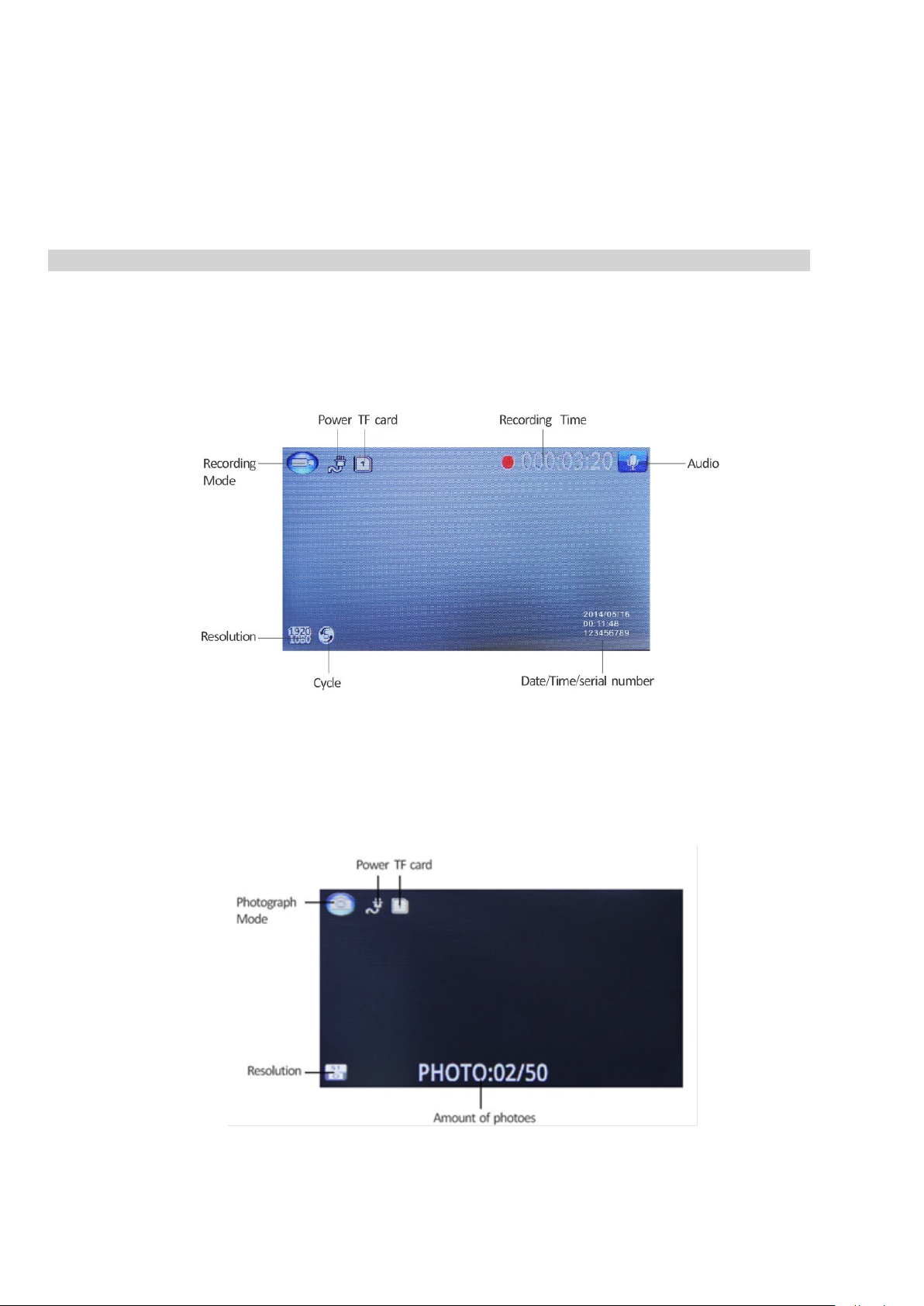
Basic Instructions for Video and Photo Operation
Powering on and off the device:
To turn on the DVR press the power key once, the red indication lamp will be light up if it is
connected to a power source. To turn it off, hold down the power button and the device will turn
off.
WARNING:The device will automatically turn off once the battery hits critically low levels.
Video Mode
Press the Mode button to switch to video mode if not already. To start recording in video mode
press the OK button to start the recording. You know it is recording by the red circle indicator on
the top right corner of the LCD. To stop the recording, simply press the OK button again.
Photo Mode
Press the Mode button to switch to photo mode. There is a camera icon at the top left corner of the
LCD to signify you are on photo mode. To take a photo, press the OK button. The screen will flash
and make a camera sound when a picture is taken. Pressing the Menu button in photo mode will
allow you to adjust the photo resolution, image quality and stamp settings.

Video/Photo Playback
Press the mode button until you get to a black screen with thumbnail representing your recorded files
on the SD card. Using the arrow buttons, you can choose between all files or locked files. The locked
files column only shows files that have been locked. The normal files column shows all files. Press
the OK button to select a column. To select a file for playback, use the arrow buttons to select a file
and then press the OK button to play. Pressing the Menu button will give the option to change the
playback mode settings or delete the file. Simply press the Mode button again to return to video
mode.
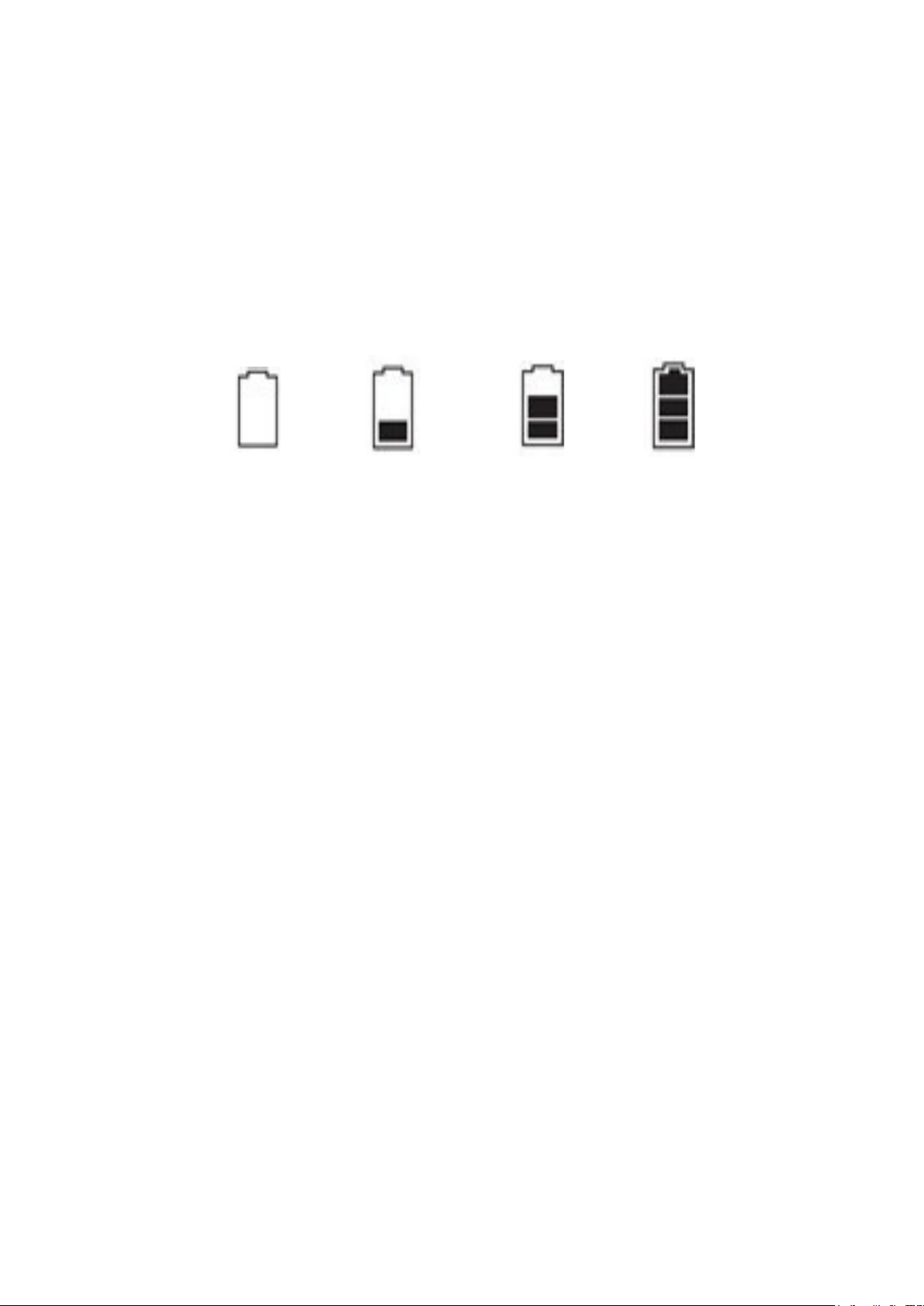
Menu Settings
Press the Menu button to get into the menu settings. You can navigate the settings menu by using
the Up/Down buttons. To change or edit a selected setting, press the OK button.
Press the menu button again to get out of the menu settings.
USB Mode
When connecting a USB cable with the PC, the DVR will automatically go into USB mode. This
allows you to transfer your videos to your PC.
Battery Instructions
Please see below illustration for battery the capacity indications.
When the DVR is charging, a red indicator on the DVR glows red. The DVR takes about 3 hours to
fully charge. When the DVR hits full charge, the red indicator will turn off.
The DVR can be charged multiple ways:
1. Using the power adapter for charging.
2. Using the provided micro USB cable to connect to a USB interface for charging.
3. Using the provided car charger
Menu setting features explained
Before we begin, firstly there are two things that must be done before using the DVR.
Go into the first menu (Video menu) and scroll down using the up/left and down/right arrow buttons
on the bottom of the DVR until you get to the ‘Motion Detection’ setting, now highlighted in blue.
When setting is highlighted, press the OK button, on the bottom of your DVR, and select motion
detection to ‘OFF’. This feature must be set to ‘off’ if you wish to use your DVR as a loop
recorder/crash DVR.
Second, press the menu button again until the cog in the top right is highlighted in blue (SETUP
MENU). Scroll down using the up/down arrow keys until ‘Auto Power Off Setting’is highlighted in
blue. Then press the OK button to select this setting to ‘OFF’. This feature must be set to off if you
wish to use your DVR as a loop recorder/crash DVR as the Auto Power Off Setting will turn the
DVR off completely and this setting is only meant to work with the motion detect feature.
Your DVR is now in loop record mode and we can go ahead and setup the rest of the menu
selections.
Video Resolution: The recommended resolution should be set at ‘HDR 1920x1080 30P 16:9’ in
order to get the best quality footage.
Image Quality: The recommended setting is S.Fine (Super Fine) in order to get the best quality.
Full Power
Medium Power
Low Power
Critical Power

Meter Mode Settings: The recommended setting is centre.
Anti-flicker:This feature allows the best recording in conditions where street lights and ac lighting
is used. The Australian standard frequency is 50HZ so it should be set to ‘50hz’.
Stamp Setting:This feature will allow you set whether to have Date, Time and/or Driver ID
stamped on all your footage produced by your DVR.
Loop Record Setting: This feature allows you to set the size of the blocks your DVR will record
before saving and creating a new block. We recommend the DVR to be set to ‘3’ minute blocks.
LDWS Detect: Set whether you would like Lane Departure Warning System (LDWS) on or off.
LDWS Calibration: Press the arrow buttons to adjust the purple line. To adjust the red line, press
the Mode Button. Adjust the red line to edge of the bonnet and the purple line to set the distance to
the car in front of you.
G Sensor: This feature allows you to set the sensitivity of the Gravity sensor in the DVR. We
recommend this be set to ‘Medium’ to help stop false or irrelevant readings.
Motion Detect: This feature is for activating you DVRs motion detect feature when you want your
DVR to record if it detects movement such as people who are walking past you vehicle or set on
when you have your car in an unprotected area.
NOTE: When this feature is activated, your DVR will not loop record and your card will fill up until
your DVR says ‘CARD FULL’.
Mic:This Feature will allow you to turn the DVRs recording sound on or off. If you want to stop the
DVR recording sound in the cab of your vehicle, set this feature to ‘off’.
Parkmode:Parkmode is very similar as a G-SENSOR function, but only when the car is motionless,
and the car is parked. The DVR will record an incident when the car gets physically knocked or
moved.
Press the menu button again until you see the following Spanner and screwdriver. (SETUP MENU)
Language Setting:Allows you to choose from a selection of languages that include: English,
Simplified Chinese, Traditional Chinese, Russian, Polish, Dutch, Czech and German.
Card Volume: This simply states the total size of your SD card, how much it has used and how
much is left.
System Mode:We recommend this be set to ‘PAL’ as PAL is the Australian standard line frequency
and will work on any TV when playing back your footage on TV via provided HDMI cable.
Driver ID Setting: This feature allows you to put the name of the vehicle user or number plate in
the DVR. You can adjust this by using the arrow buttons to select the position and then press the OK
button to allow you to select the character. You can change the character by using the arrow
buttons. Press the OK button again to go back to changing the position. Press the Menu button to
finish.
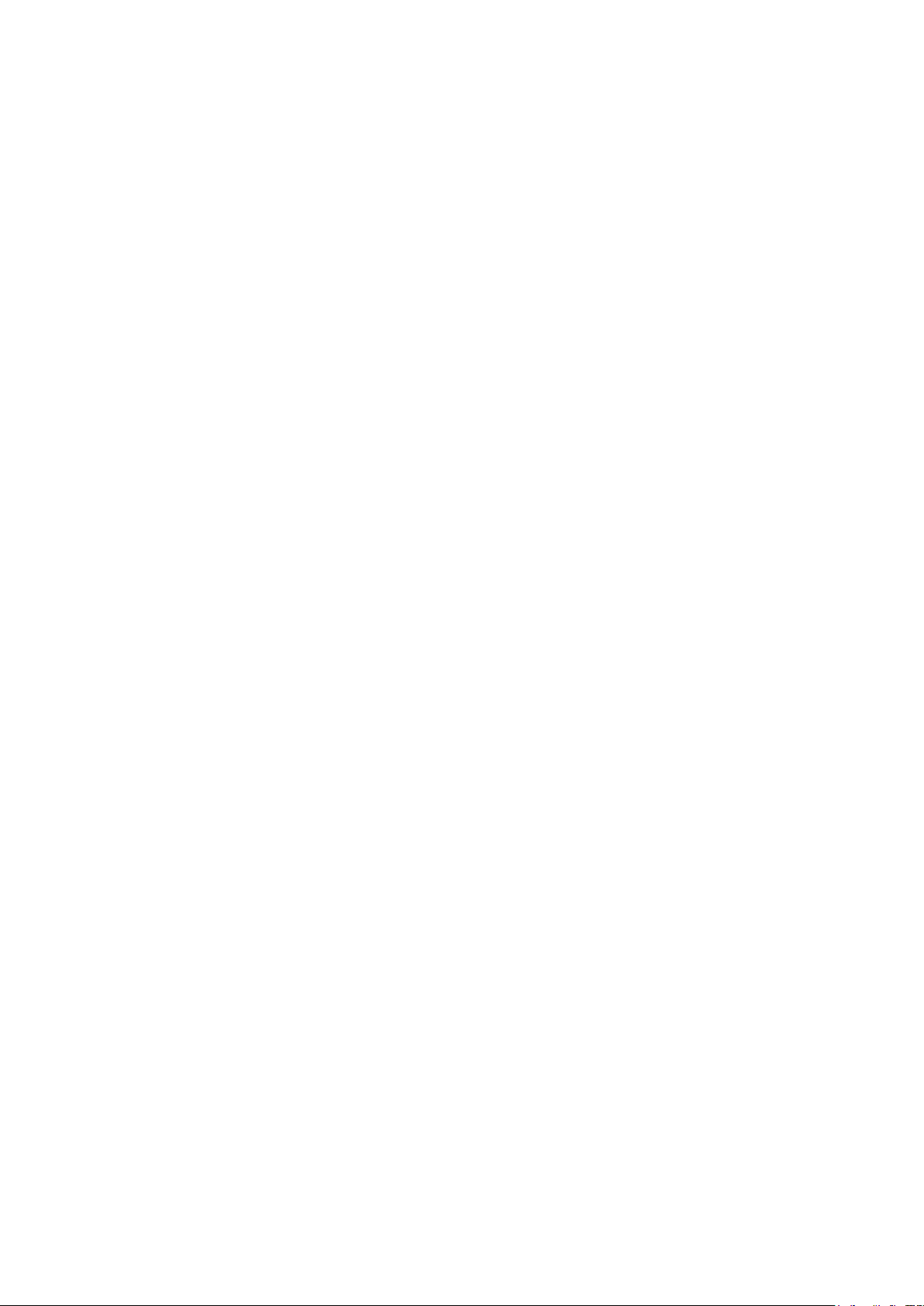
Time Setup: This feature will allow you to change the year, month, day and time. To change the
date simply press the OK button on the selected date and then use the arrow keys to go up or down.
Press the OK button again save that setting and allow you to move onto the next date.
Format: This feature allows you to format/delete all the files off your micro SD card and also
reinstalls your DCIM directory and DVR software on your SD card so the micro SD card can operate
with your DVR free of errors.
Default Setting:This feature will reset all your settings and return your DVR to the factory standard
settings.
Auto Power Off Setting:This feature will turn you DVR off after 1, 3 or 5 minutes and will turn your
DVR off completely so we suggest this feature always be set to ‘OFF’.
BackLight Off Setting: This feature will turn your LCD off after 1, 3 or 5 minutes but will continue to
record regardless. This feature is useful for night driving as having the LCD on could be a
distraction.
Delay Off: If you want your DVR to keep recording for the specified time of 15, 30 or 60 seconds
after you turn your ignition off in your car, then set this feature to either 15, 30 or 60 seconds. If you
want your DVR to power off as soon as you turn your ignition off, then set this feature to ‘Off’.
Beep Sound Setting: Allows you to turn the beeping sound on or off.
Version Info:This simply shows the firmware/software employed by the DVRs hardware.
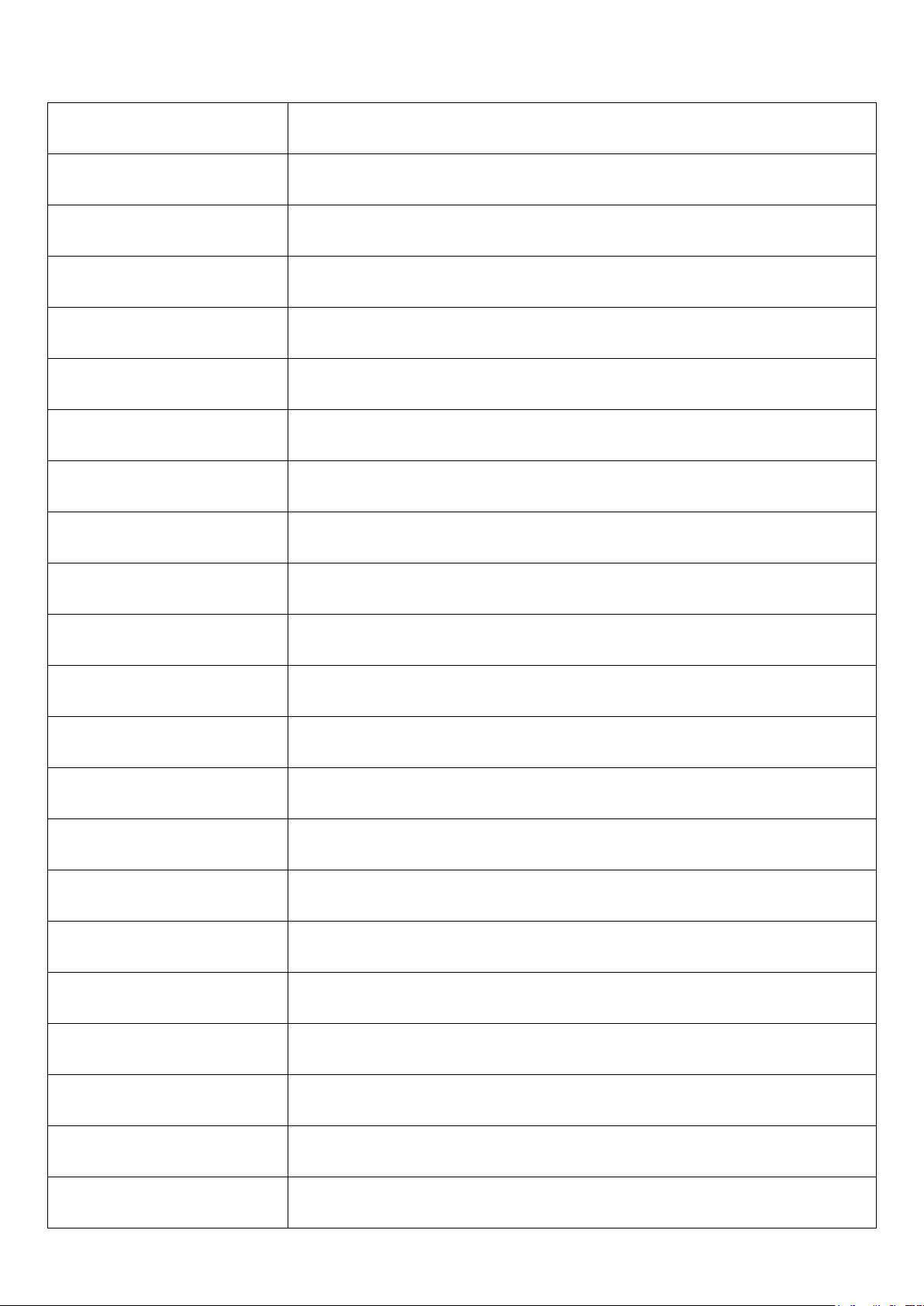
Product Specification
Product Feature HD Camera, HD Recording
G-sensor
Built-in(Used to save the file in case of an emergency, and cannot be
deleted if the collision of vehicles happen)
LCD Size 2.7” LTPS LCD 16:9
Lens 170 Degree A+HD Ultra Wide Angle
Language
English/Simplified Chinese/Traditional
Chinese/Russian/Polish/Dutch/Czech/German
Video FormatMOV
Video Resolution
21:9 2560x1920 25/30P, 16:9 2304x1296 25/30P, 16:9 1920x1080
25/30P, 16:9 1280x720 50/60P, 16:9 1280x720p 25/30P
Video Codec. H. 264, Audio: AAC
Loop Recording Recording with seamless
Auto turn on/off while car
power on/off Supports turn on while car starts and turn off while car turns off.
Motion Detection Supported
Year/Month/Day/Hour/
Minute Supported
Still images Photo resolution: 16MP
Photo FormatJPEG
Memory Card Micro SD (up to 64GB Max)
MIC Supported
Built-in Speaker Supported
TV Output PAL/NTSC
Frequency 50HZ/60HZ
USB Function
1. Storage
2. Charging
Power Interface 5V 1.5A
Battery180mAh built-in battery

Frequently Asked Questions
Under normal operating conditions, if there are problems with the device, please refer to the
following methods to resolve.
Cannot take pictures or record video?
Please check whether there is enough space on the micro SD card or internal storage.
Stopping automatically while recording
Due to the high amount of HD video data being recorded, please use a high
speed micro SD card. To tell if you have the required high speed card, check if it
has the ‘Micro SDHC’ logo on the SD card and the C4, C6 or C10 somewhere on
the card.
Fuzzy/dirty image
Please check if the lens is filled with dirt or fingerprints and clean carefully. Please clean lens with
cloth before shooting.
Horizontal stripes interference in the image
This is due to the wrong setting of light frequency error, please set the frequency to 50HZ as it is
the Australian standard frequency.
The DVR is jammed or not responding
Please reset the device by pushing in the reset button on the underside of the DVR.
SD getting full quickly in DVR
Turn off motion detect in the settings menu and then format card.
Why does battery go flat in the DVR?
The DVRs battery must be frequently charged once a week if the car is not in use.
Why does the time and date reset?
The time resets when the DVR’s battery is flat. Make sure the DVR is always charged in order to
keep date and time.
Why is the battery not charging in the car?
Please check and make sure that there is power in the cigarette lighter socket of your car.
Why does the DVR turn off after 1-5 mins?
Please check the settings and make sure that ‘auto turn off’ in the menu settings is set to ‘off’
Micro SD card not recognised by DVR
Format card in the DVR’s menu setting’s before use.
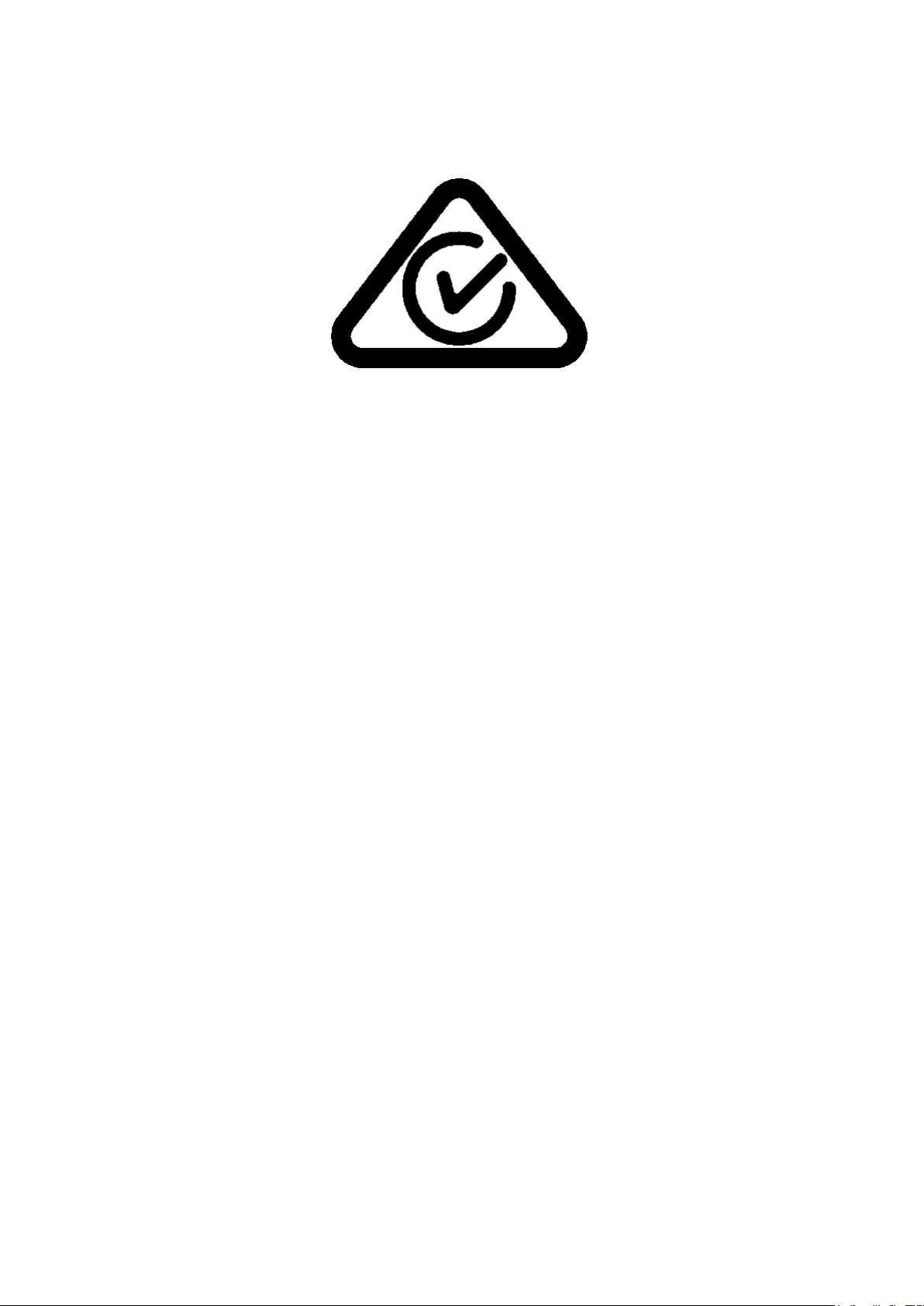
Technical Assistance
If you need assistance setting up or using your Gator product now or in the future, call
Gator Support.
Australia
TEL: 03 – 8587 8898
FAX: 03 – 8587 8866
Mon-Fri 9am – 5pm AEST
Please retain this user guide for future reference.
Table of contents
Other Gator Dashcam manuals

Gator
Gator GDVR189 User manual

Gator
Gator GHDVR62R User manual

Gator
Gator HDDVR253 User manual

Gator
Gator G4KDVR20 User manual

Gator
Gator GRV43M Operational manual

Gator
Gator GHDVR410 Operational manual
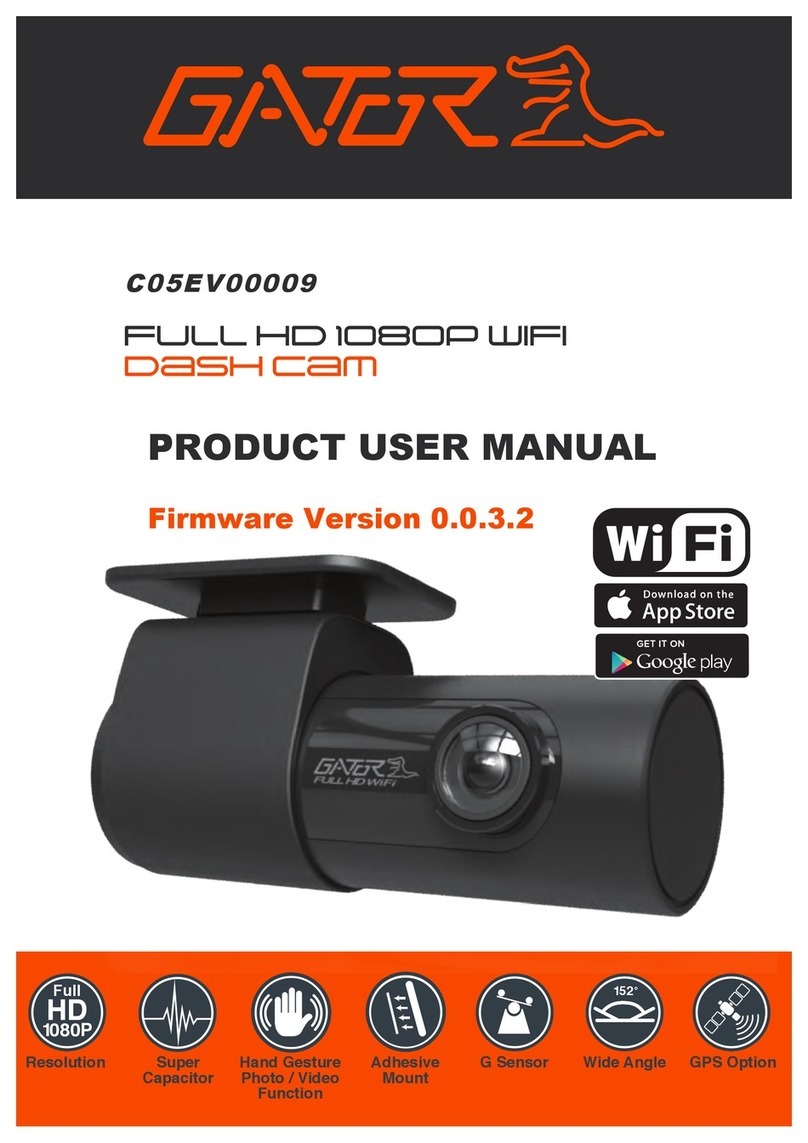
Gator
Gator C05EV00009 Operational manual

Gator
Gator GHDVR370 User manual

Gator
Gator HDDVR186 User manual

Gator
Gator DUAL-TECH GRv43MDT Operational manual

Gator
Gator GHDVR210 Operational manual

Gator
Gator GHDVR72W Operational manual

Gator
Gator GRV90MKT User manual

Gator
Gator GHDVR85W User manual

Gator
Gator GDVR110 User manual

Gator
Gator Rv43MKT Operational manual

Gator
Gator GDVR190 User manual

Gator
Gator GR430EDR User manual

Gator
Gator GHDVR380 User manual

Gator
Gator GHDVR292 User manual