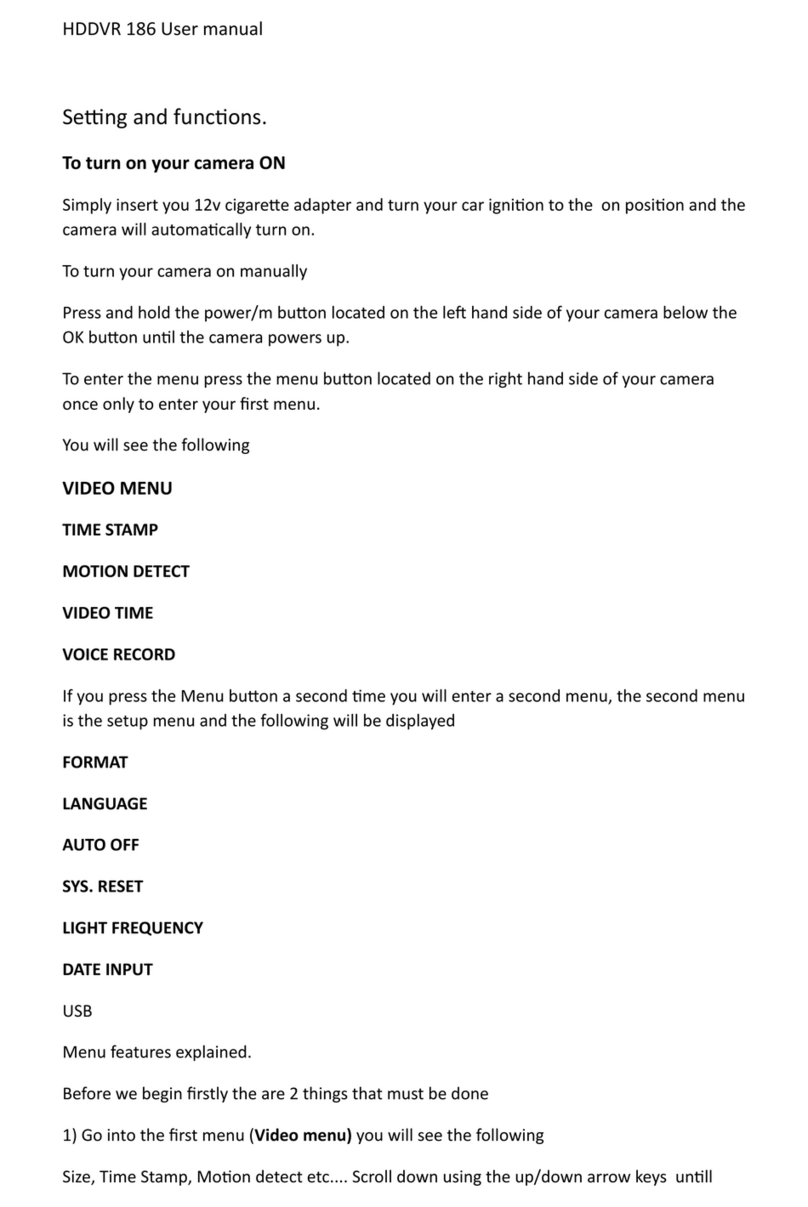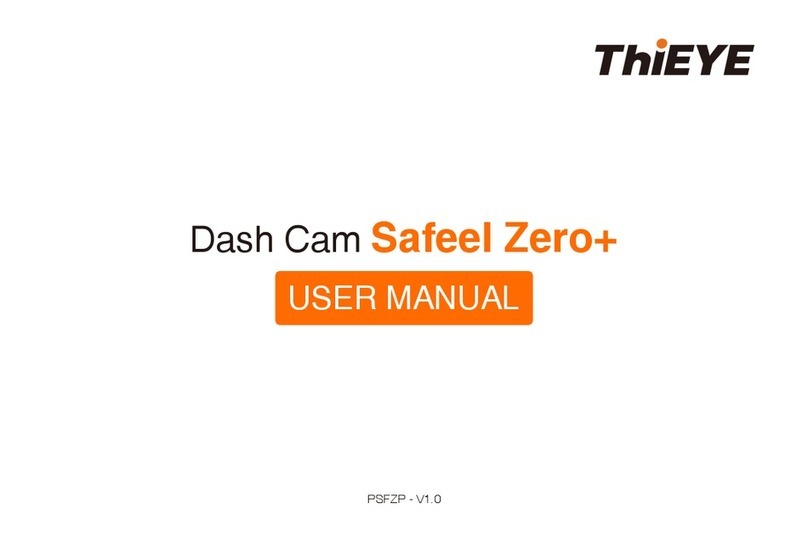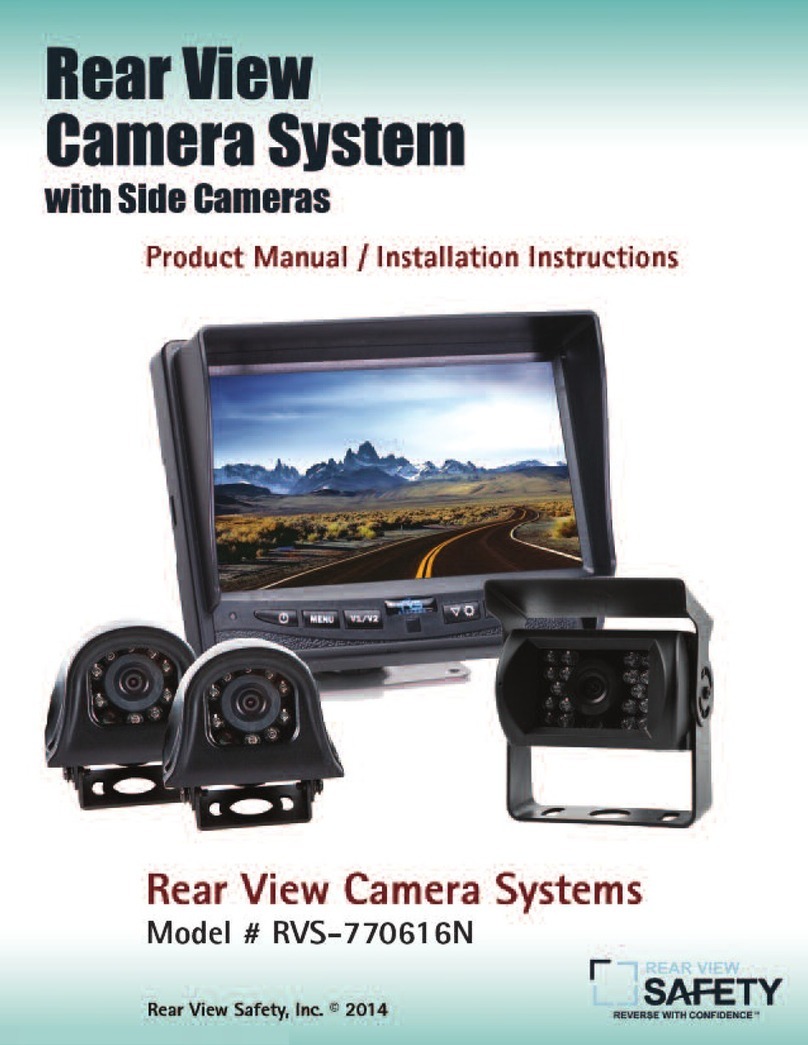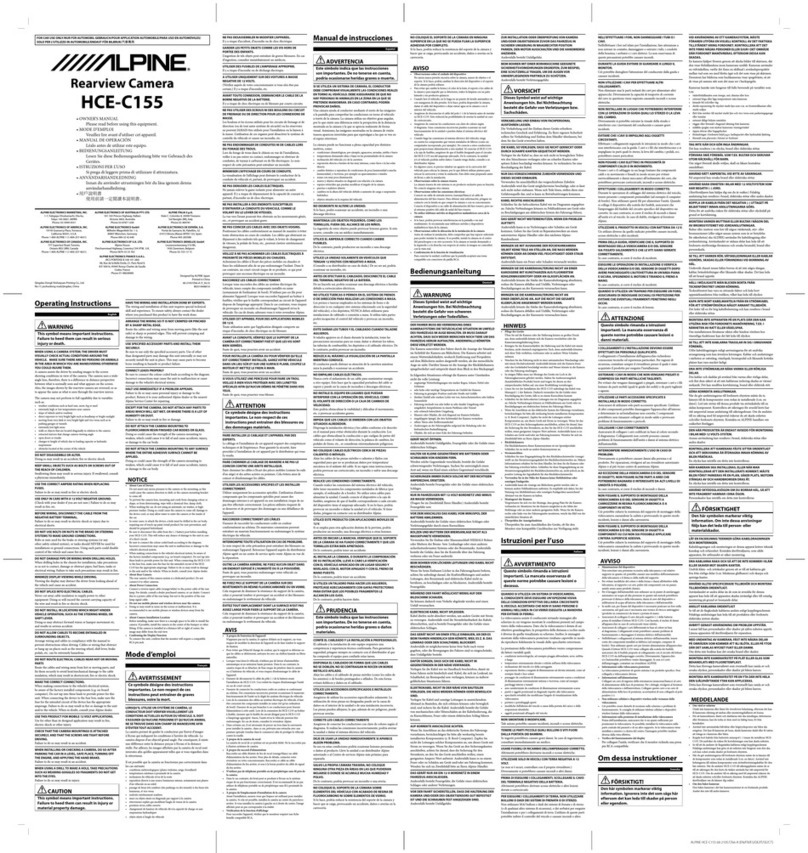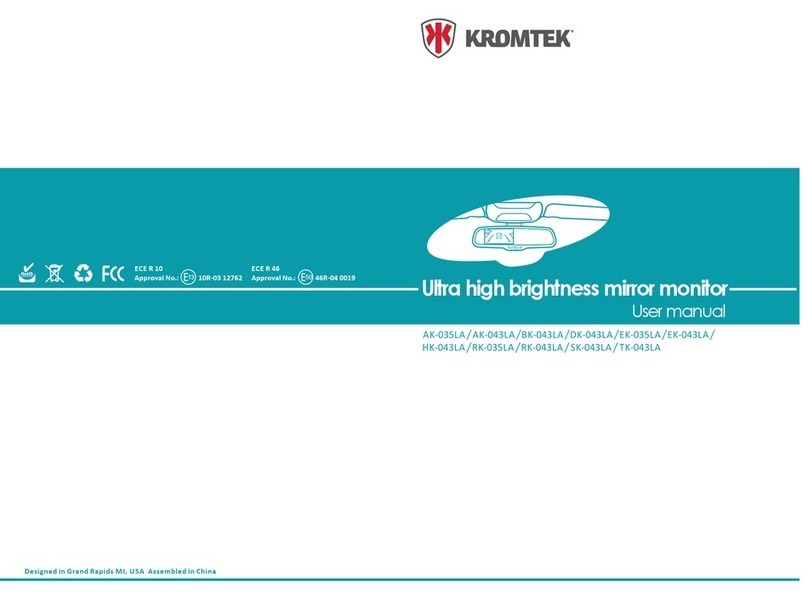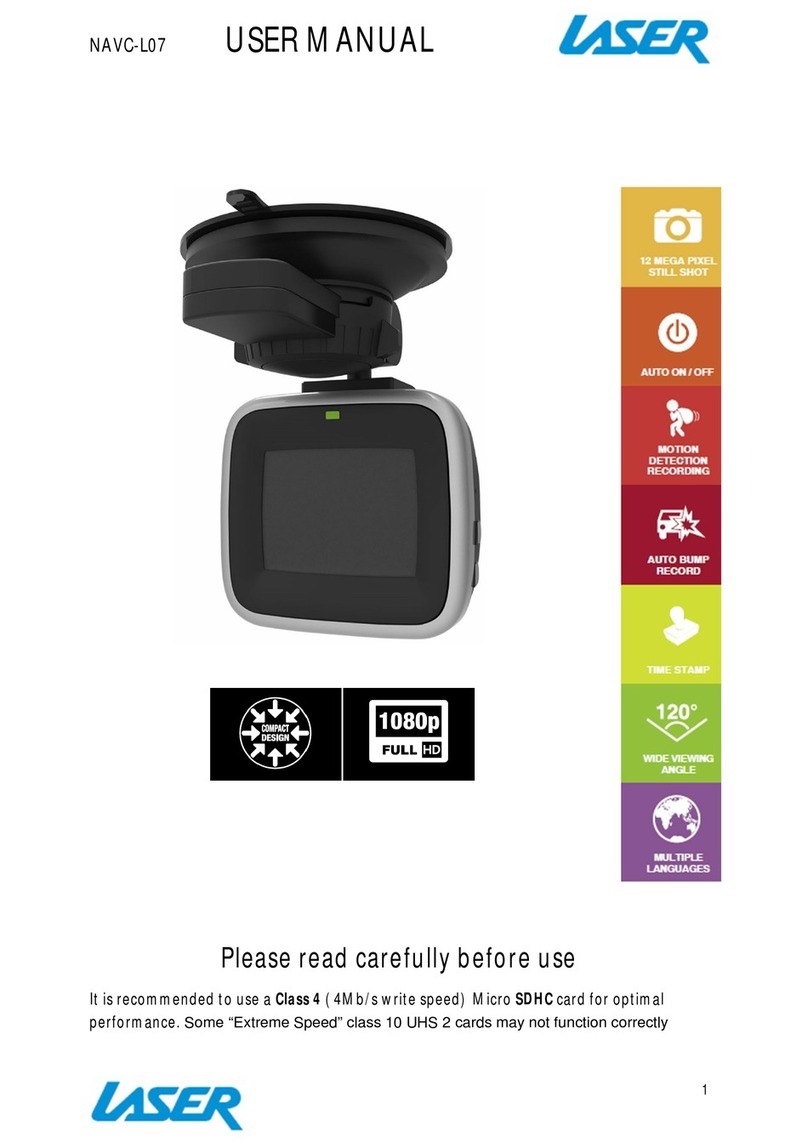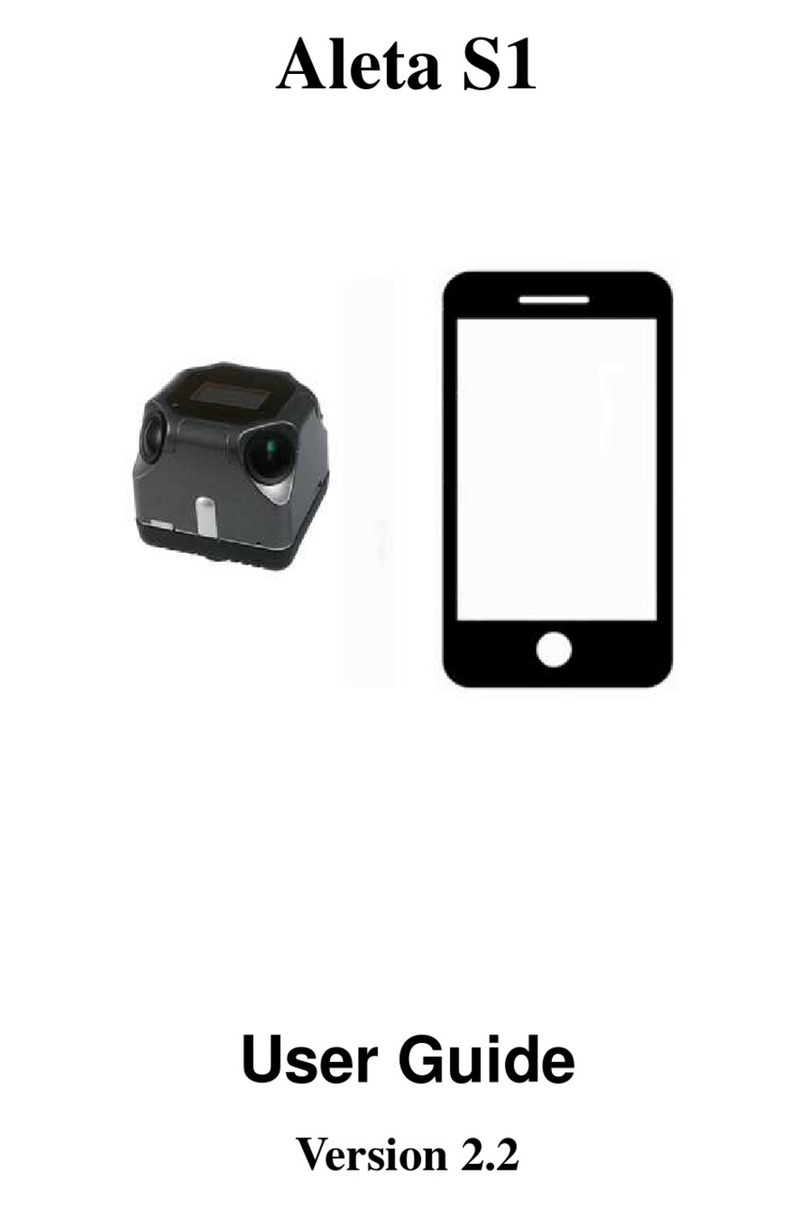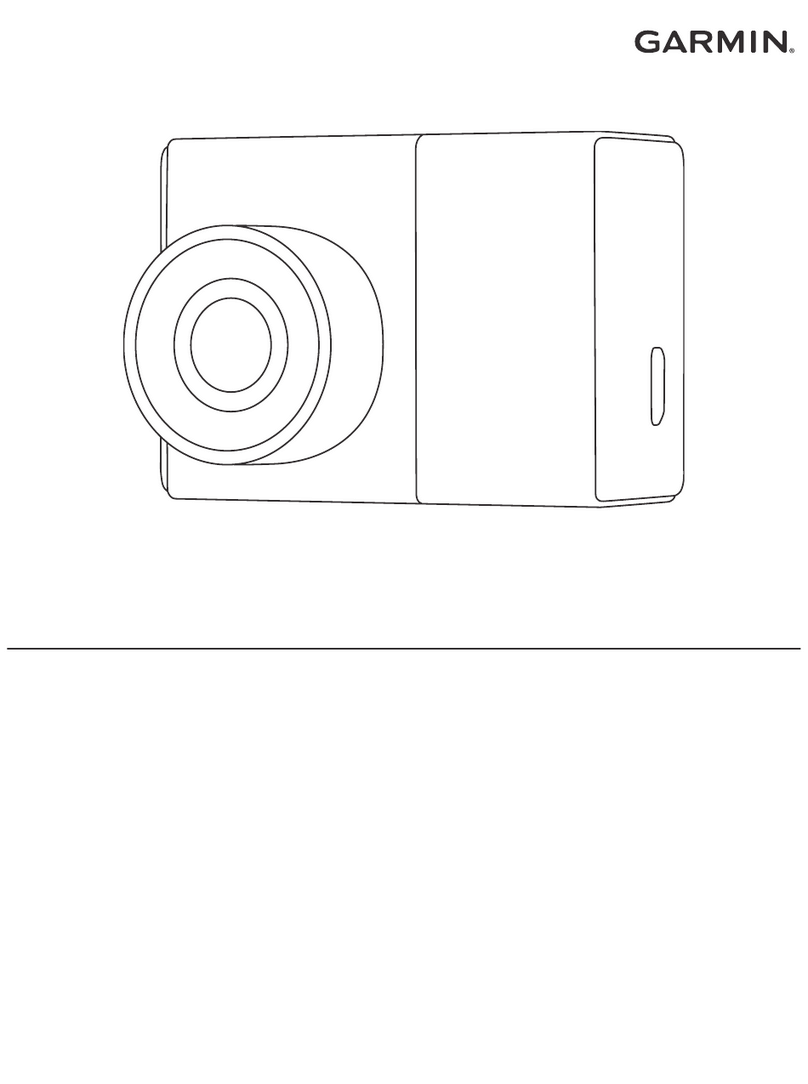Gator G4KDVR20 User manual

!
G4KDVR20
4K ULTRa HD DaSH cam
+wifi / GPS TRaCKING
Note: This manual is considered correct at time of printing but is subject to change.
For latest manuals and updates refer to the website.
www.gatordriverassist.com
OWNER’S MANUAL

2
Introduction
Product features
Thank you for purchasing the Gator G4KDVR20 4K UHD Dash
Cam. This product is a convenient and durable traveling video
and data recorder. Please ensure that you have read the product
manual and instructions in full, prior to installation and use.
Failure to do so may result in product failure/damage or incorrect
operation and therefore impact the product performance.
ATTENTION: The Dash Cam must be connected to power
when in use. The super capacitor only holds date and time
settings. The Dash Cam has no internal battery.
• Video resolution 4K UHD 2160P with WDR
• 2.7" High-resolution LCD touch screen
• 160 Degree wide angle lens
• WiFi & GPS tracking via App
• Rear camera input
(Optional camera G4K20RC sold separately)
• 2 Channel compatible (Max res 1440P Front x 720P Rear)
• Super capacitor
• G-Sensor function
• Parking monitor (
Optional cable
G4K20HWK
sold separately
)
• Seamless cycle loop recording
• Adhesive surface mount
• 16GB Micro SD card included
• Supports Micro SD card class10 up to 128GB
• 12/24V DC car adapter

3
Introduction..................................................................2
Product features...................................................................2
Table of contents..................................................................3
Package components...........................................................4
Product structure..................................................................5
Installation of Dash Cam......................................................7
Fixing the Dash Cam............................................................8
Hard wiring kit.......................................................................9
Video mode screen............................................................10
Video mode icons...............................................................11
Video mode settings...........................................................12
System settings..................................................................13
Pairing the Dash Cam to a Smartphone.............................14
Dash Cam interface screen................................................15
Dash Cam video and photo gallery screen........................16
Video mode settings screen..............................................17
Photo mode settings screen..............................................18
Connecting to a computer..................................................19
GPS tracking instructions...................................................19
G-sensor sensitivity............................................................20
Formatting SD card...........................................................20
Infringement of copyright warning......................................20
Product specifications.......................................................21
Troubleshooting guide.......................................................22
Safety information..............................................................23
Technical assistance..........................................................24
Table of contents

4
Package components
12/24V charging adapter 16 GB Micro SD Card
G4KDVR20
Dash Cam
Adhesive
Mounting Bracket

5
1) GPS
2) Recording Indicator
3) WiFi Indicator
4) Dash Cam mount
5) Power button
6) Touch screen
7) Camera lens
8) Micro SD card slot
2
1
3
5
4
6
Product structure
7
8

6
9) Camera Lens
10) Rear camera input
11) DC-in interface
Product structure
9
10 11

7
Installation of the Dash Cam
1. Check the mounting position of the Dash Cam camera first
before installation.
2. Ensure windscreen is clean and free of debris. Use an Alcohol
wipe to enhance adhesion.
3. Place mounting bracket on Dash Cam after checking Dash
Cam position. Remove backing off 3M tape and press & hold
firmly to windscreen for 60 seconds.
4. Fix where the vision is not blocked (Place close to rear-view
mirror is recommended). Do not install the device on airbag or
within its working range.
5. Insert Micro SD card into the Dash Cam
6. Insert power cable into the DC-in of the Dash Cam. Connect
the DC charging end of the power cable into the 12V power
socket of your vehicle.
7. Adjust the camera angle to get the best view. Ensure 1/4 of
the vehicles bonnet is visible from the bottom of the screen for
alignment.
8. Turn vehicles ignition on, and the Dash Cam and it will
automatically start recording.
9. When recording the recording indicator LED will flash red.
10. For the Dash Cam to work it must receive power from the
charging adapter. Once power is removed or turned off the Dash
Cam will save the current file and turn off.

8
Suggested
Fixing the Dash Cam

9
Hard wiring kit G4K20HWK (Sold separately)
This can be purchased separately from your retailer to hard wire
your Dash Cam to your vehicle.
NOTE: When installing the hardwire kit, RED wire to ACC,
YELLOW wire to constant 12V and BLACK wire to earth.
With Automatic parking monitor turned on in the settings.
Once the car is switched off after 30 seconds the display will turn
off but will continuously loop record. The hard wire kit has voltage
protection and when the vehicles battery is at 11.6V the Dash
Cam will turn off and stop recording. The hard wire modual
protects the vehicles battery from going flat.

10
Video mode screen
There is a video camera icon at the top left corner of the LCD to
signify you are on video mode. The recording indicator will start
flashing RED. A red circle will also flash on the screen and a
timer will appear when recording has started.
To stop and start recording, simply press the stop/start recording
icon on the touch screen. When recording press the lock icon to
lock the recorded video. A key symbol will appear when
activated.
1
10 11 12 13 14
18
17
16
15
9
8
7
2 3 4 5 6

11
1) Video mode
2) Recording Indicator flashes when active
3) WDR icon
4) Wifi icon
5) GPS icon
6) Recording timer
7) Loop recording time
8) Time lapse video icon
9) Switch between front, rear & PIP camera view
10) Video mode settings icon touch screen button
11) Date
12) Time
13) Speed measurement
14) Power icon
15) Resolution
16) G-Sensor icon
17) Stop/start recording icon touch screen button
18) Lock file icon touch screen button
Video mode icons
Press the Video mode settings icon on the touch screen to enter
into and change video settings. See screen display below.

12
Video mode settings
Description
Select from: UHD P24 / QHD P30 /
FHD P60 / FHD P30 / 1440P+720P
Record sound with video: On/Off
When enabled, video will have a date
stamp
Set the sensitivity of collision
sensor: Off/Low/Medium/High
On/off
Off/3 Min/5 Min/10 Min
Wide Dynamic Recording, enable
this feature to improve video quality.
+2.0,+5/3,+4/3,+1.0,+2/3;+1/3;+0.0;
-1/3;-2/3,-1.0,-4/3,-5/3,-2.0
Function
Resolution
Boot record
Loop Recording
WDR
Exposure
Record Audio
G-sensor
Date Stamp
Parking monitor
On/off
Press video camera icon to enter video settings. Select function
and select settings to make changes. Press arrow icon to exit the
function. Press X icon to exit the settings.

13
System settings
Press wheel icon to enter video settings. Select function and
select settings to make changes. Press arrow icon to exit the
function. Press X icon to exit the settings.
Description
Set system Date/Time
Make a beep sound when
pressing any button: Off / On
English / Français / Español / Deutsch
Português / Italiano / Chinese
50 Hz / 60 Hz
Off / 3 Minute / 5 Minute/ 10 Minute
support
Format TF card on Dash Cam
Restore default settings
System Version
On/Off
On/Off
GMT+0.00 TO GMT+12.00
Function
Time Zone
Language
Date/Time
Plate Number
Beep Sound
Frequency
WIFI
OSD display
Screen Save
Format
Default setting
Version

14
Pairing the Dash Cam to a Smartphone
Settings, recording video and taking photos can all be done via
WiFi and downloading the ‘GATOR G4KDVR20’ APP. For
iPhones search the APP Store or for Android devices via Google
Play. To pair the Dash Cam with your smartphone, go into the
settings menu on your Dash Cam and turn Wifi on. Then go to go
to your WiFi settings on your smartphone, turn WiFi on and it
should display all devices for connection. Select your Dash Cam
model (G4KDVR20). Enter the password 12345678. Once paired
to your DASH CAM then launch the ‘GATOR G4KDVR20’ Dash
Cam APP to access functions. Once connection is successful,
the WiFi indicator on your Dash Cam turns blue. Enter the APP
to update the current time and date in the APP for GPS location
and recordings.
Press to access settings,
view video, view and take
photos or download data to
your smartphone.

15
Dash Cam interface screen
Resolution
Video & Photo
modes
Start/Stop/
Take picture
Switch camera
view
View files
WiFi
Connected
Mode Settings
Live View

16
Dash Cam video and photo gallery screen
View,
videos/photos
taken on the
Dash Cam to
your phone.
Press select
button to
download or
delete.
Alternatively you
can also remove
the SD card from
the Dash Cam
and plug the card
directly into your
computer to
access files.
When viewing
files in 4K make
sure the
computers
graphics card is
able to display
high resolution
graphics.

17
Video mode settings screen

18
Photo mode settings screen

19
Connecting to a computer
GPS tracking instructions
You can remove the SD card from the Dash Cam and plug the
card directly into your computer to access files. With the SD card
inserted, and when connected to a computer. Three options will
be available; Mass Storage , PC Camera and Video. Mass
Storage allows the SD card to be accessed via computer as an
external storage. PC Camera function allows the Dash cam to be
used as a PC Camera. Video allows the Dash Cam to function
normally while charging via the computer.
The GPS data is automatically saved to the video files.
In order to see the GPS data, you will need to download the
video from the Dash Cam to your computer and view it through
the free downloadable software (JMS GPSPlayer) from our
website. Go to www.gatordriverassist.com and search for the
model G4KDVR20. This software is only for PC platforms.
JMS GPSPlayer

20
G-sensor sensitivity
Infringement of copyright warning
This function activates in the case of a car accident by
determining the gravitational acceleration (1g = 9.8
meters/second^2). When this function activates the Dash Cam
will automatically sync a 10 second video clip and save it to the
Event folder on the SD card. We recommend Low Sensitivity to
avoid false triggers.
Note: With this function turned on it may fill up the SD card with
locked video files. Re-format the SD card to create space. The
device does NOT guarantee video recording of all accidents as
built-in impact sensor may not be activated due to combination of
user settings and the level of impact during the collision.
Formatting SD card
It is advisable to format the SD card when you first use the Dash
Cam and also regularly if you have the setting G-sensor function
on or create Locked files. This will fill up the card causing it to
stop recording any footage. 64-128GB Micro SD cards need to
be formatted in the Dash Cam to be recognised.
Please note that this product is for personal use only, the method
of use shall not violate the goods, or infringe on domestic or
international copyright laws. Recorded images are for personal
use only, please note that in some cases to use this product to
record performances, exhibitions or business activities may
infringe the copyright or other legal rights and interests of others.
Table of contents
Other Gator Dashcam manuals

Gator
Gator GHDVR62R User manual

Gator
Gator GDVR189 User manual

Gator
Gator GHDVR72W Operational manual
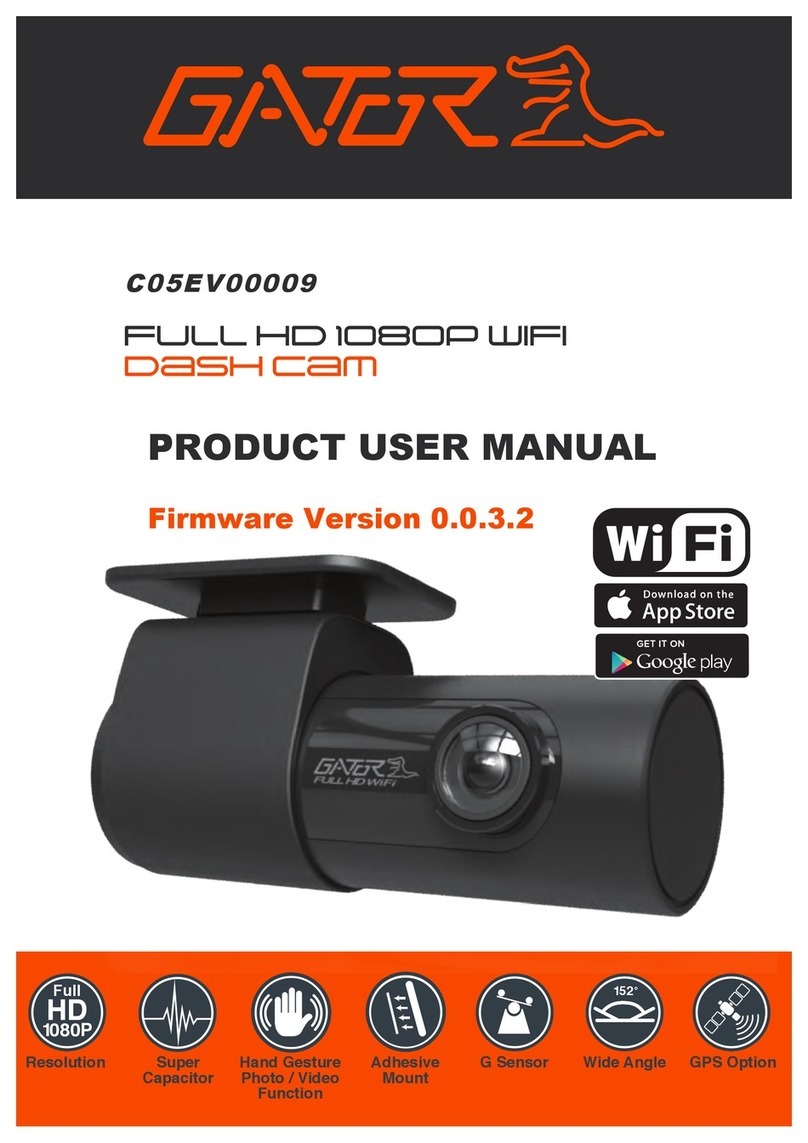
Gator
Gator C05EV00009 Operational manual

Gator
Gator GRV43M Operational manual

Gator
Gator G2KSR1 User manual
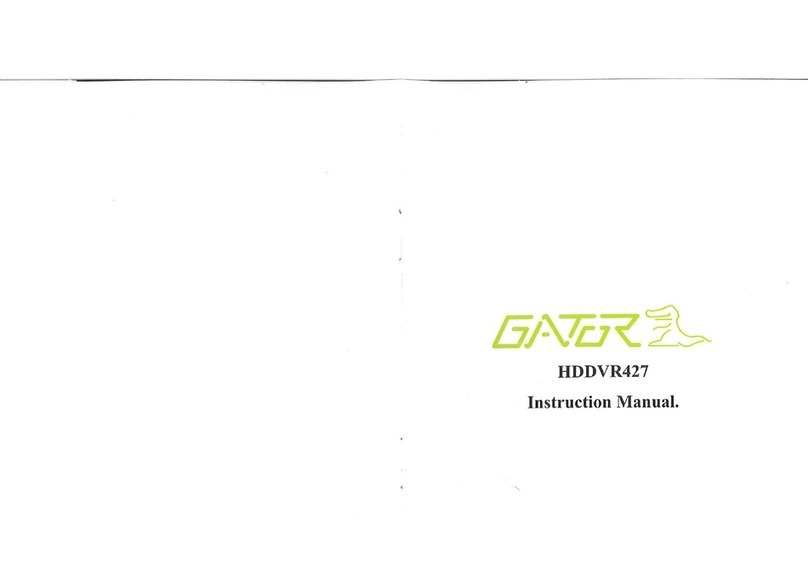
Gator
Gator HDDVR427 User manual

Gator
Gator GHDVR360 User manual

Gator
Gator HDVR400L User manual

Gator
Gator GHDVR310 User manual

Gator
Gator GRV90MKT User manual

Gator
Gator GRV43SKT User manual

Gator
Gator GHDVR291 User manual

Gator
Gator DVR50M User manual

Gator
Gator HDDVR202 User manual

Gator
Gator HDVR303 User manual

Gator
Gator HDDVR186 User manual

Gator
Gator GHDVR82W Operational manual

Gator
Gator GHDVR210 Operational manual

Gator
Gator Rv43MKT Operational manual