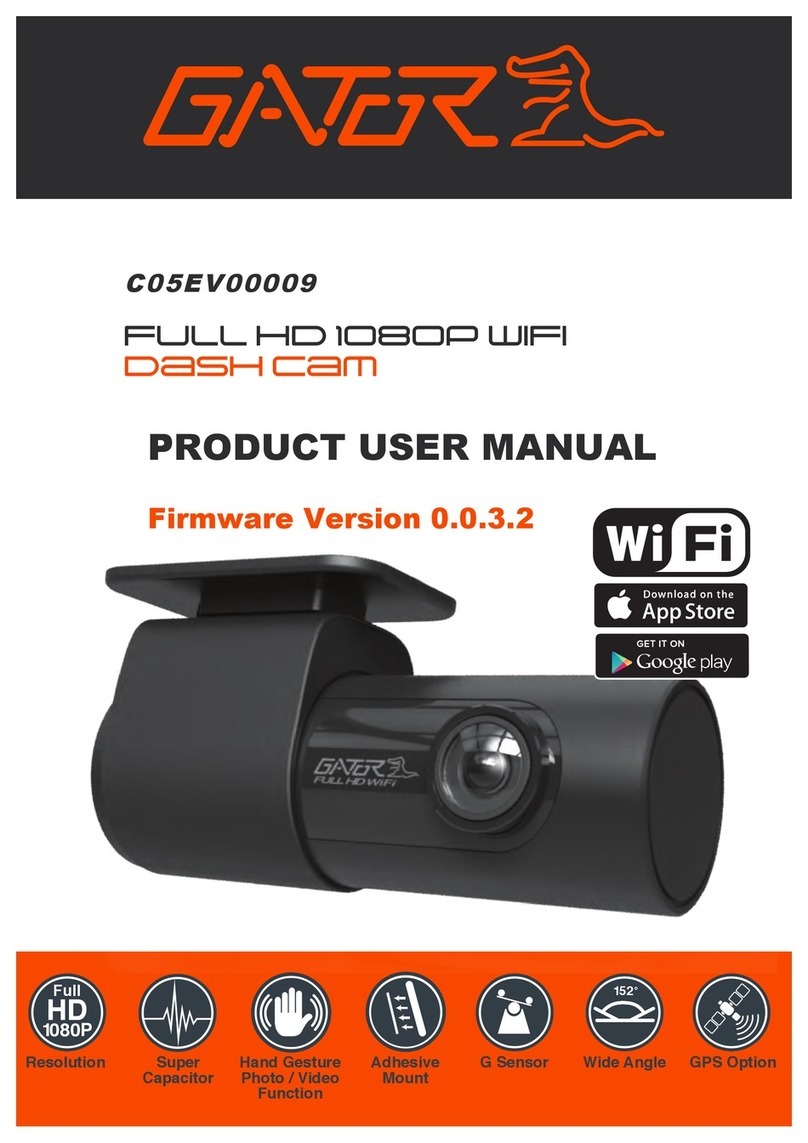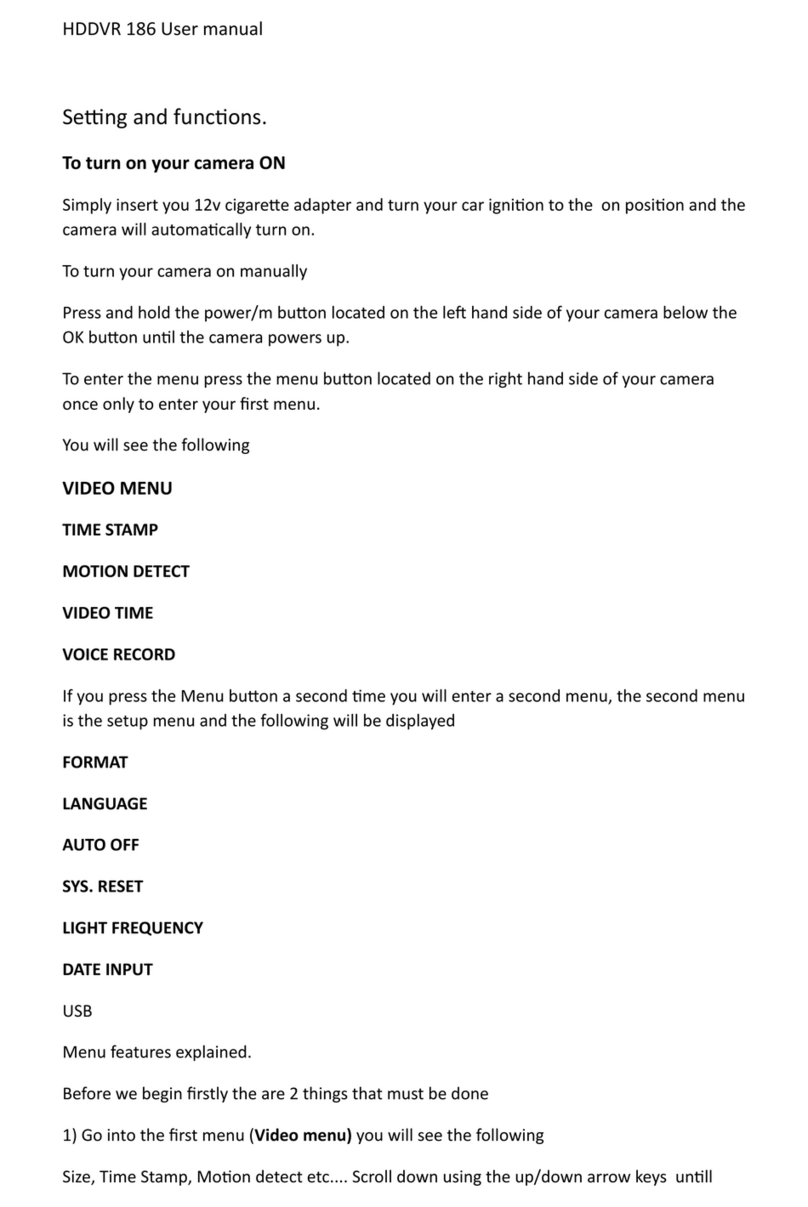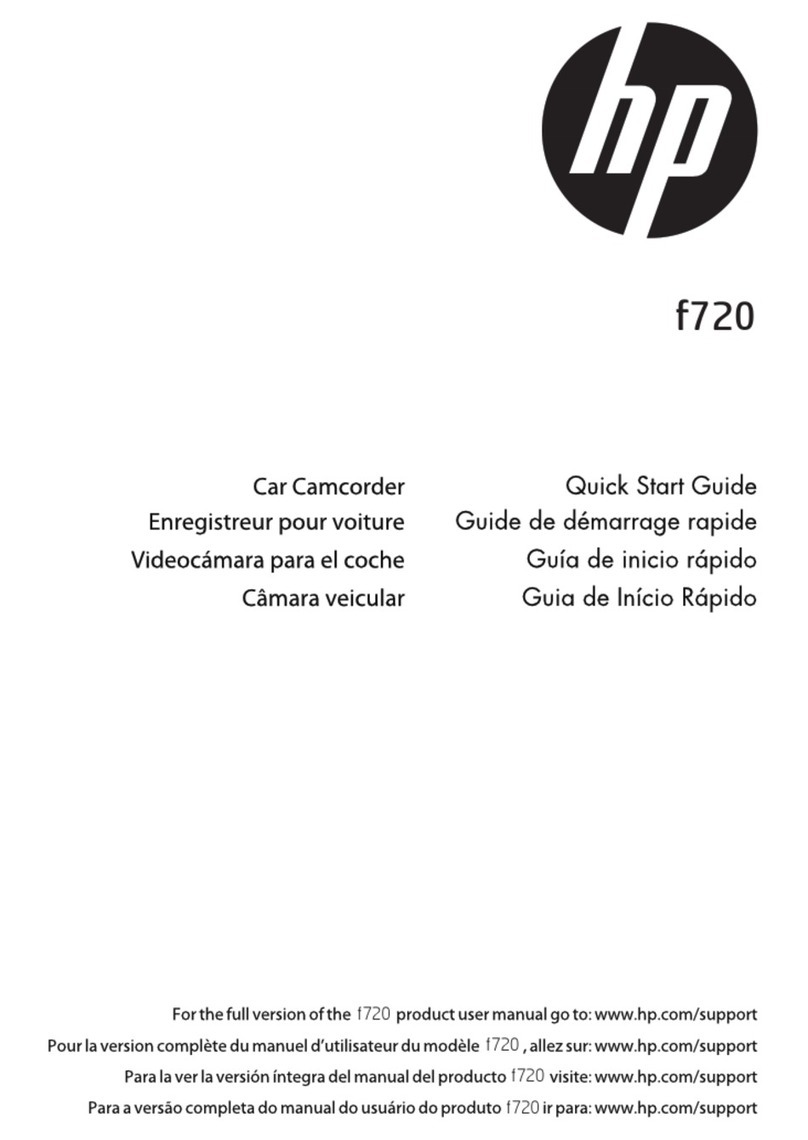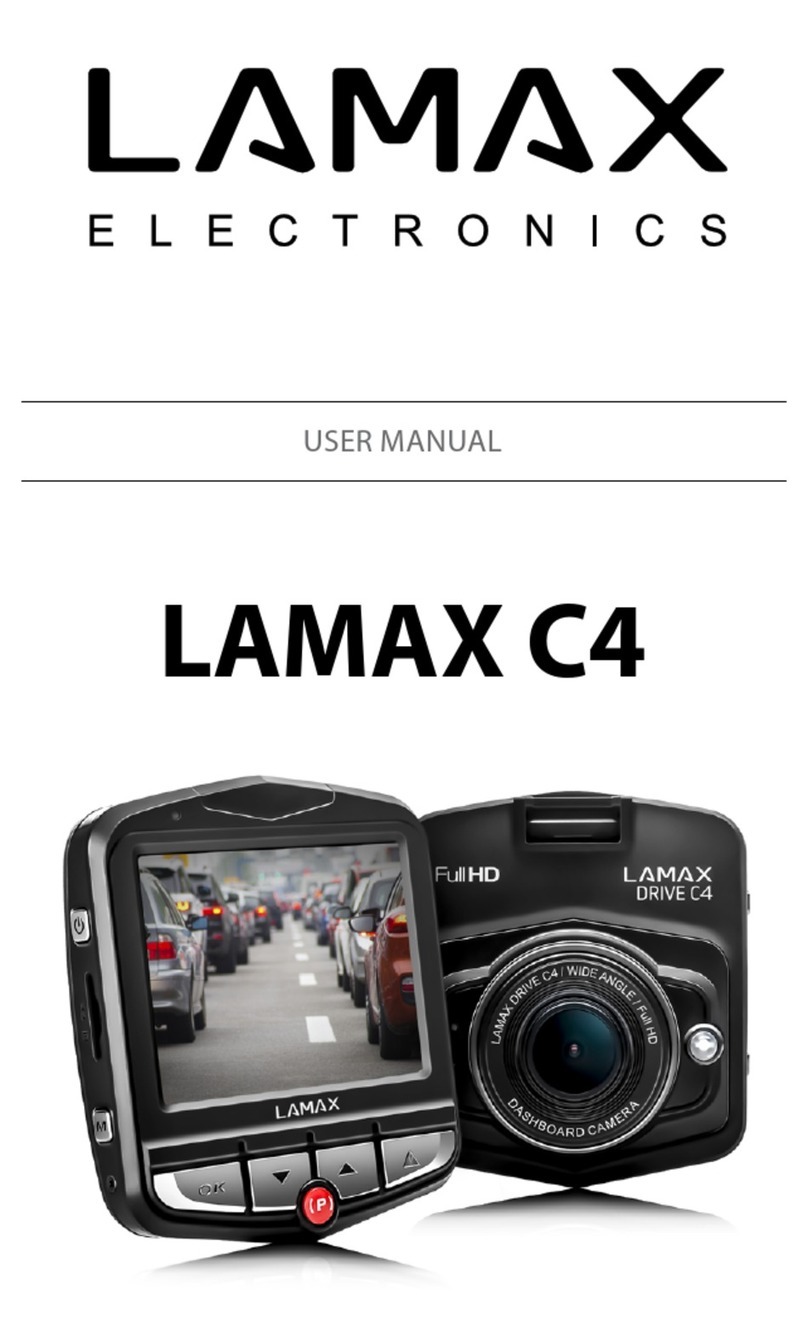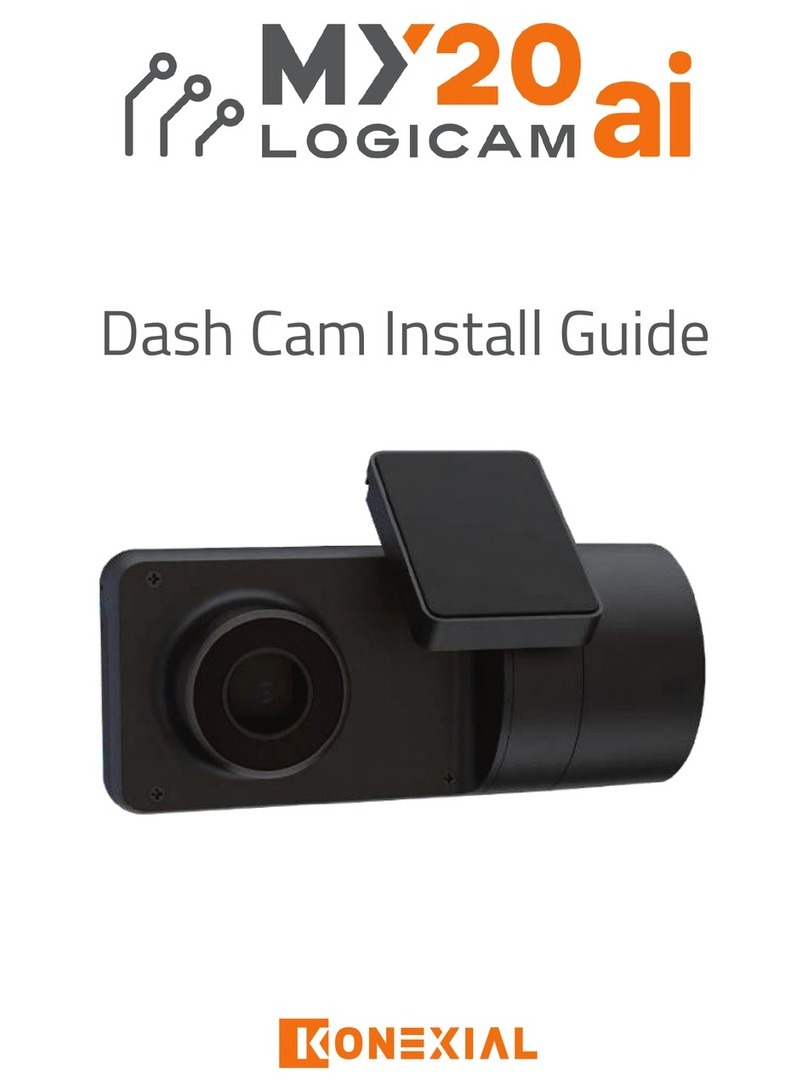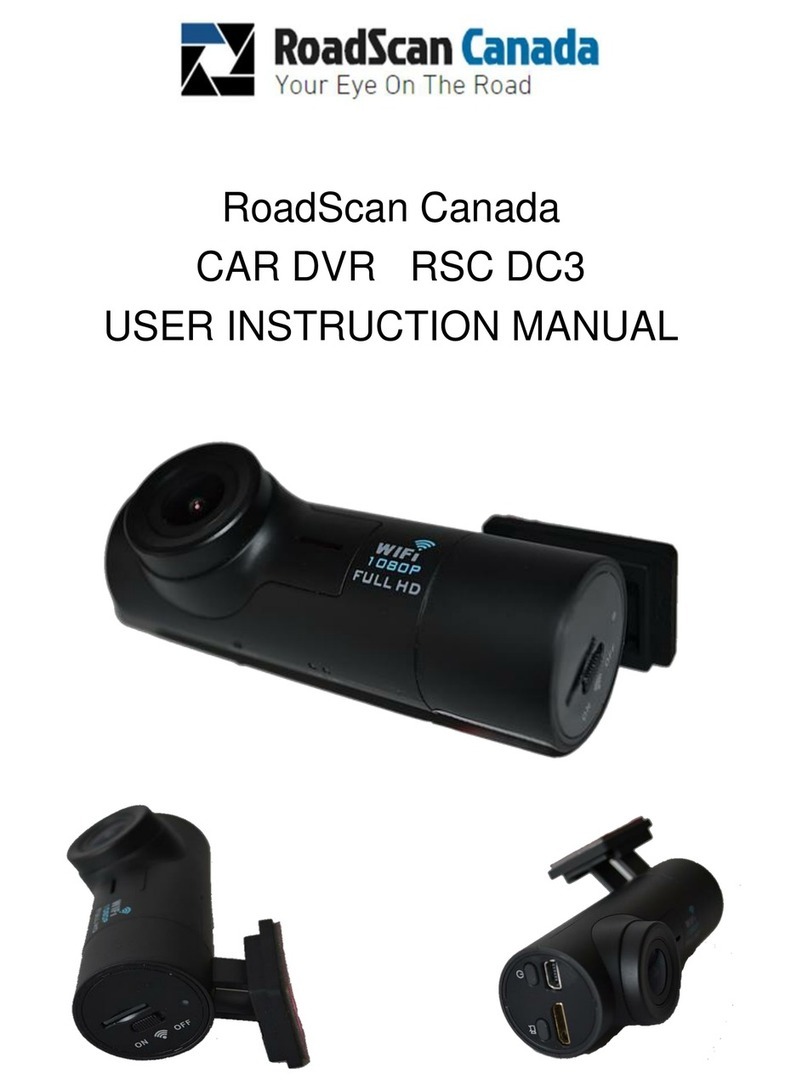Gator GHDVR360 User manual

!
Resolution
1080P
HD
Full
Screen Size
2.5”
160
Wide Angle Super
Capacitor
G Sensor Adhesive
Window Mount
Manual
GHDVR360
FULL HD 1080P
DaSH cam
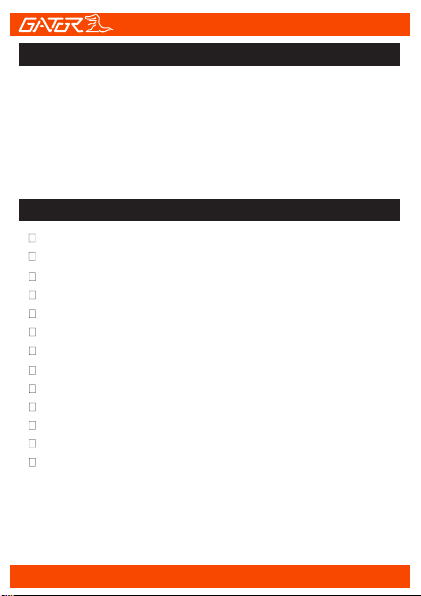
!
2
Introduction
Product features
Thank you for purchasing the Gator GHDVR360 FULL HD
1080P Dash Cam. Please ensure that you have read the
product manual and instructions in full, prior to installation
and use. Failure to do so may result in product
failure/damage or incorrect operation and therefore impact
the product performance.
FULL HD 1920x1080 @ 30FPS
2.5" High-resolution LCD screen
160 Degree HD wide angle lens
Super Night Vision with WDR
Super capacitor
G-Sensor function
Seamless cycle loop recording
270 Degree camera lens rotation
Adhesive car mount
8GB Micro SD card included
Supports Micro SD card class10 up to 32GB
CMOS Sensor
DC 12/24V car charger
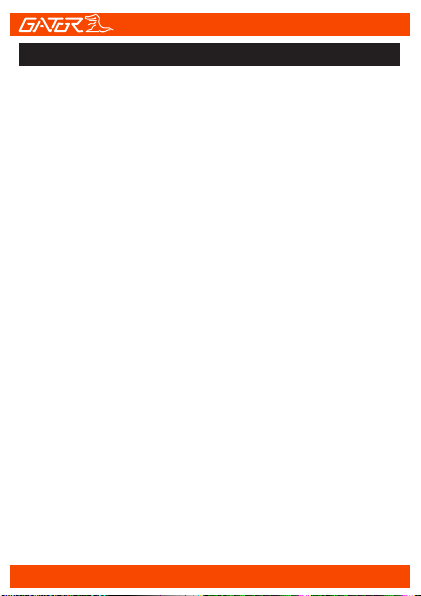
3
Introduction...........................................................2
Product features...................................................2
Table of contents..................................................3
Package components...........................................4
Product structure..................................................5
Installation of Dash Cam......................................7
Fixing the Dash Cam............................................8
Universal hard wiring kit........................................8
Video and Photo operation..................................9
Dash Cam modes and settings...........................10
Instructions for video and photo operation..........11
Video features....................................................12
Video/Photo settings..........................................13
Photo features....................................................15
Accessing files via your computer......................16
Super capacitor battery......................................17
Formating the SD card.......................................17
Locking video footage ........................................17
Product specifications........................................18
Trouble shooting guide......................................19
Safety information & warnings...........................20
Infringement of copyright warning......................20
Technical assistance..........................................21
Table of Contents

!
4
Package components
GHDVR360
Mounting
Bracket
Car Charger
8G Micro SD
Card

!
!
5
Product structure
1) Recording indicator light
2) Rotating lens
3) Display screen
4) Power ON/OFF
5) Mini USB input
6) Micro SD card input
7) Mounting base
8) LED light
1
6
4
3
5
8
2
7
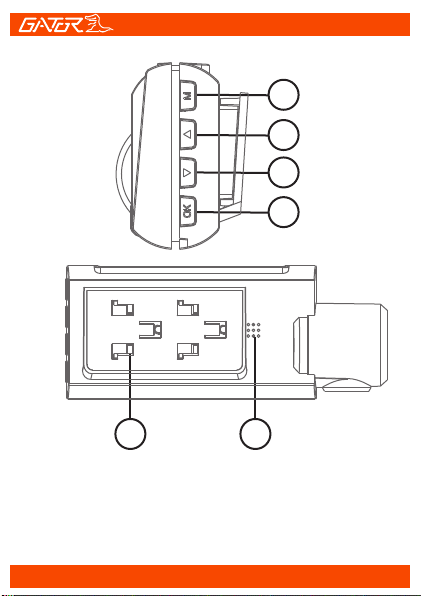
6
!
8
9
10
11
1312
8) Menu/Mode button
9) Arrow UP button
10) Arrow Down button
11) OK button
12) Mounting base
13) Speaker
14) Mounting base
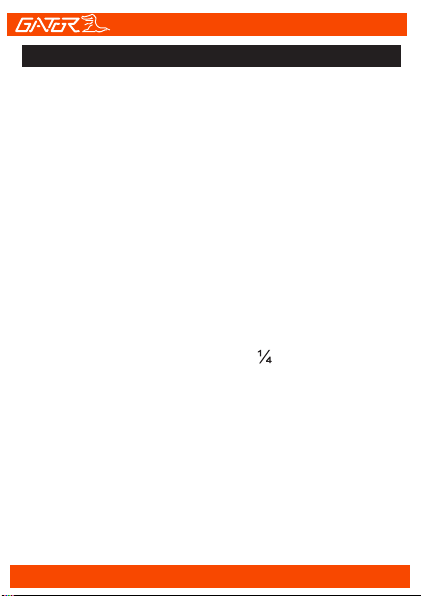
7
Installation of Dash Cam
1. Check orientation of the Dash Cam camera first before
installation.
2. Ensure windscreen is clean and free of debris. Use an
Alcohol wipe to enhance adhesion.
3. Place mounting bracket on Dash Cam. Remove backing
off 3M tape and press & hold firmly to windscreen for 60
seconds.
4. Fix where the vision is not blocked (Place close to
rear-view mirror is recommended). Do not install the device
on airbag or within its working range.
5. Insert Micro SD card into the Dash Cam
6. Insert Mini USB end of the power cord into the Mini USB
interface/ charging point of the Dash Cam. Connect
charging end of the cable into 12V power socket of vehicle.
7. Adjust the mounting bracket and rotate the camera
direction to get the best view. Ensure of the vehicles
bonnet is visible from the bottom of the screen for alignment.
8. Turn vehicles ignition to accessories and the Dash Cam
will power ON and start recording automatically, you will
hear an audible tone once powered.
9. The recording indicator light will start flashing RED. A red
circle will also flash on the screen and a red timer will
appear when recording has started.
10. For the Dash Cam to work it must receive power from
the charging adapter. Once power is removed or turned off
the Dash Cam will save the current file and turn off.

This can be purchased separately from your retailer to
hard wire your Dash Cam to your vehicle.
Universal hard wiring kit GUNIHWC (Sold separately)
8
Suggested
Fixing the Dash Cam
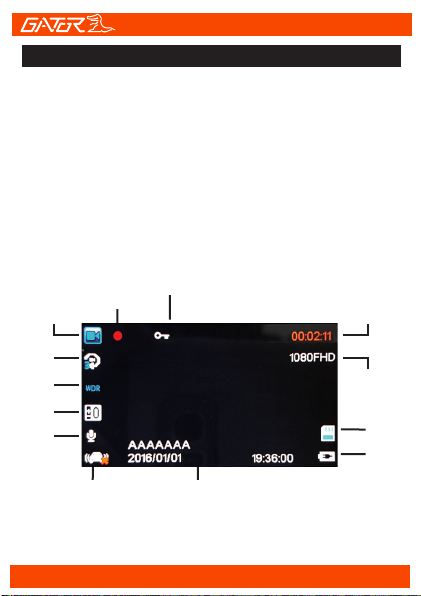
Video
time
SOS locked file
G Sensor
Loop rec
time
Resolution
Battery/
power
icon
Video Mode:
There is a video camera icon at the top left corner of the
LCD to signify you are on video mode. The recording
indicator will start flashing RED. A red circle will flash on
the screen and a red timer will appear when recording has
started.
To stop the recording, simply press the [OK] button.
To resume press recording press [OK] button.
When recording press the [Menu/Mode] button to lock the
recorded video. A key symbol will appear when activated.
Video mode
Recording
icon
Date/Time
SD Card
Exposure
comp
Mic
WDR
9
Video and photo operation

10
ISO
White
balance
Exposure
Photo mode
Remaining
photo space
Resolution
Battery/
power
icon
SD Card
Photo Mode:
There is a photo camera icon at the top left corner of the
LCD to signify you are on photo mode. To take a photo
press the [OK] button and you will hear a shutter click
sound. Briefly the photo will display on the screen.
To switch between video, photo and playback modes,
press and hold the [Menu/Mode] button. Quick press the
[Menu/Mode] button again to show Function and Settings
menu for each mode. Press the [arrow] buttons to choose
between Function, Settings or X icon to exit. Press the
[OK] button to activate. Use [arrow] buttons to move
through menus, [OK] button to confirm selections.
DASH CAM modes & settings

11
1. [OK] Button
In playback mode, short press the [OK] button to
play/pause the video.
2. [Menu/Mode] Button
In playback mode, short press the [Menu/Mode] button to
stop the video. Long press to exit playback
2. [Arrow Up] Button
Rewind function: In playback mode, short press the
[Arrow Up] button to fast-rewind with 2X/4X/8X speeds
available. Short press [Arrow Up] to the next/previous
video. When in pause mode press [Arrow Up] to stop
playback.
4. [Arrow Down] Button
Fast-forward: In playback mode, short press [Arrow Down]
button to fast-forward with 2X/4X/8X speeds available..
Short press [Arrow Down] to go the next video.
Instructions for video and photo playback
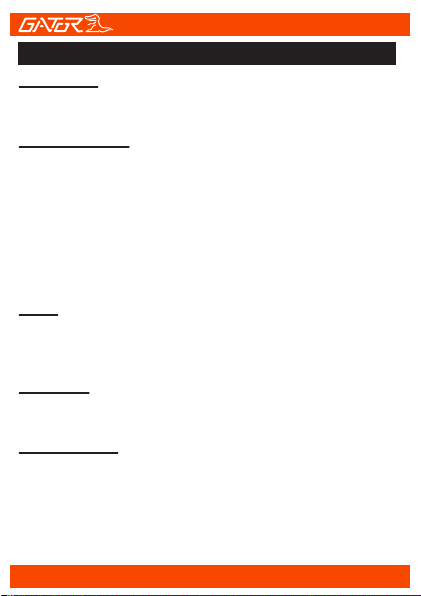
Video features
12
Resolution:
Three resolutions are available. 1080FHD, 720P & 480P
Recommended resolution is 1080FHD.
Loop recording:
This feature allows you to set the size of the files your
Dash Cam will record before saving and creating a new
file. It allows the Dash Cam to record over the oldest
recorded files once the card is full. This can be turned
OFF, or record 1,3 & 5 minute video files. If you want to
keep any of the files it is best to upload them to your
computer. We recommend the Dash Cam to be set to ‘3’
minute files.
WDR:
Wide Dynamic Range is used to achieve greater exposure
to dynamic range than normal digital image technology and
make video and pictures look better more luminous.
Exposure:
This feature will change the light and dark balance of your
photos. We recommend it always be set at ‘0’.
Record Audio:
This Feature will allow you to turn the Dash Cam’s
recording sound on
or off. If you want to stop the Dash Cam recording sound in
the cab of your vehicle, set this feature to ‘off’.
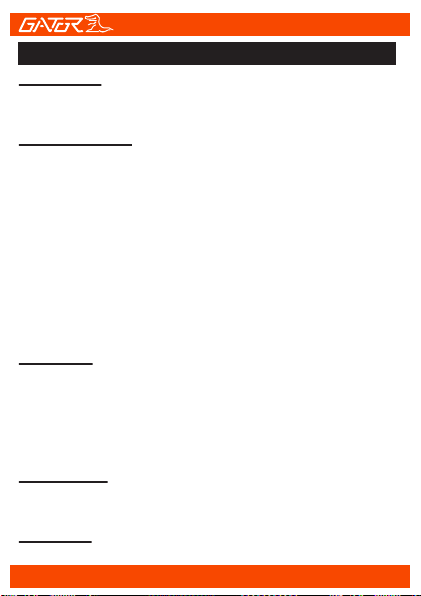
Video/Photo settings
13
Date stamp:
This feature will stamp the date and time on all your
footage produced by your Dash Cam.
Gravity sensing:
This feature allows you to set the sensitivity of the Gravity
sensor in the Dash Cam. In event of an impact the Dash
Cam will take a locked video. Settings are OFF, Low,
Medium & High. We recommend this be set to ‘LOW’ to
help stop false or irrelevant readings. Note: With this
function turned on it may fill up the SD card with locked
video files. Re-format the SD card to create space.The
device does NOT guarantee video recording of all
accidents as built-in impact sensor may not be activated
due to combination of user settings and the level of impact
during the collision.
Date/Time:
Change the year, month, day and time. To change the date
simply use the arrow keys to go up or down. Press the
[OK] button to move onto the next section. Again, use the
[arrow] buttons to go up or down. Once through all the
sections, press [Menu/Mode] button to exit.
Beep Sound:
Allows you to turn the beeping sound on or off when
pressing buttons.
Language:
Allows you to choose between multiple languages.
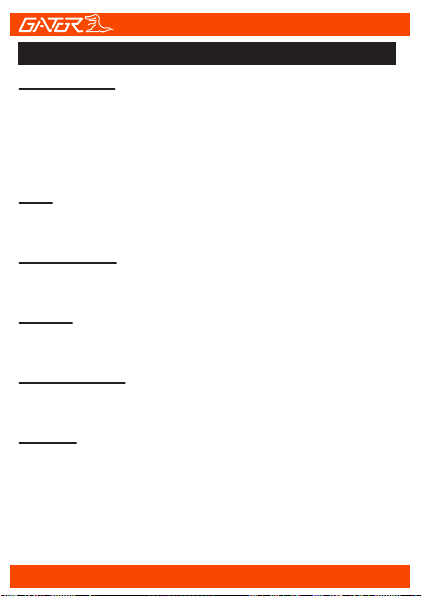
14
Screen Saver:
This feature will turn your LCD display screenoff after 30
seconds, 1 or 2 minutes but will continue to record
regardless. This feature is useful for night driving as having
the LCD on could be a distraction. Turn turn the display
screen off/on manually quick press the power button.
LED:
Allows the user to turn the LED light under DASH CAM on
or off.
Plate Number:
Enter your vehicles number plate to display on recorded
video or photos.
Format:
This feature allows you to format/delete all the files off your
micro SD card.
Default Setting:
This feature will reset all your settings and return your
Dash Cam to the factory standard settings.
Version:
This simply shows the firmware/software employed by the
Dash Cam’s hardware.
Video/Photo settings cont...

15
Photo features
Capture Mode:
Timer shooting modes. Single, 2, 5 and 10 second timer.
Resolution:
Resolutions available are 12M, 10M, 8M, 5M, 3M
Sequence:
This feature will change allow you to take multiple photos
with one click
Quality:
Fine, Normal & Economy
Sharpness:
Strong, Normal & Soft
White Balance:
Auto, Daylight, Cloudy, Tungsten & Fluorescent.
Color
Color, Black & White or Sepia
ISO:
Auto, 100, 200 & 400
Exposure
This feature will change the light and dark balance of your
photos. We recommend it always be set at ‘0’.
Anti-Shaking:
To help with motion blur when taking photos.
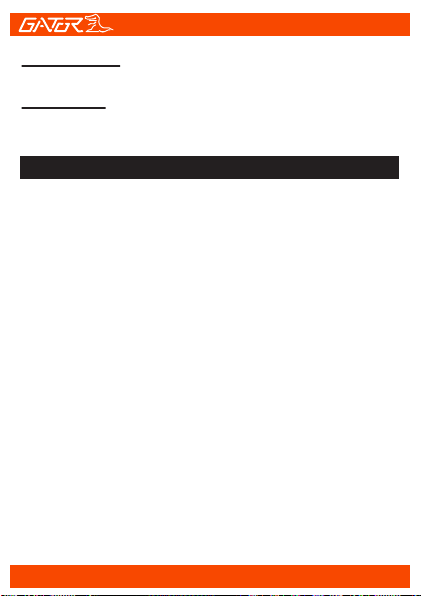
Quick Review:
Used for viewing images as a slideshow.
Date Stamp:
Used for displaying date and time on photos taken
16
Accessing files via your computer
To access video and images from your Dash Cam, remove
the SD card and use a card reader to connect to your
computer. An icon called VOLUME1 for (Apple Users) will
appear. Inside will be a folder named CARDV.
For (PC Users) storage device will appear called CARDV.
Inside the folder will be 3 folders named:
MOVIE:
folder is for video files
RO:
folder is for locked files
PHOTO:
folder is for picture files

Locking video footage
Super capacitor battery
Formatting the SD card
If your Dash Cam is not used for an extended period, the
time and date will default to factory settings.
It is advisable to format the card weekly if you have the
Gravity Sensing setting turned on, or create locked files.
This will fill up the card causing it to stop recording any
footage.
Press
[Menu/Mode]
button on the side of the display to
activate the lock footage function. A key icon will display on
the screen. This will lock the file currently being recorded to
prevent it being recorded over. To remove locked footage
from the Dash Cam you must format the card on the device
or a computer.
17
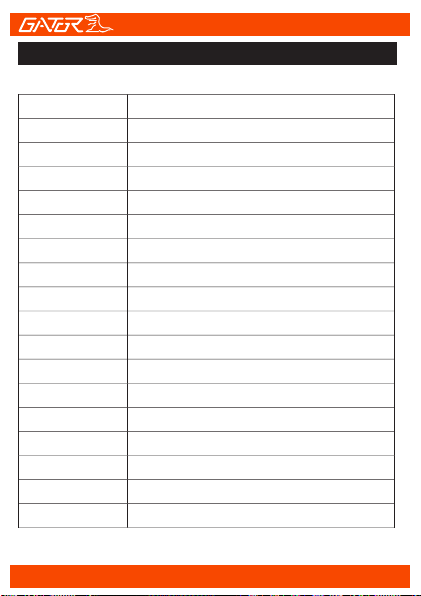
2.5" High-resolution LCD screenDisplay
BlackColor
MP4
Video
Full HD 1920*1080P @ 30fps
720P 1280*720
480P 640*480
Picture 12M, 10M, 8M, 5M, 3M, 2M
JPGPicture format
160 degree view angleViewing Angle
Super Night Vision, G-Sensor, Loop recordingFunctions
MultipleOSD Language
Built-in Microphone and speakerAudio
Micro SD card (8GB inc) 32GB Class 10 MaxStorage
Mini USB (Power)Input / Output
Super CapacitorBattery
DC input: 12 or 24V, output: 5V
Car charger
47*113*50mm (H*W*D)
Dimension
Adhesive window mount, Car charger
Accessories
Product specifications
18

Troubleshooting guide
If there are problems with the device, please refer to the
following methods to resolve.
Cannot take pictures or record video?
Please check whether there is enough space
on the micro SD card or internal storage.
Stopping automatically while recording?
Due to the high amount of HD video data being recorded,
please use a high-speed Micro SD card. To tell if you have
the required high speed card, check if it has the ‘Micro
SDHC’ logo on the SD card and 8GB class 10 or above is
recommended. Make sure that your card is labeled Micro
SDHC and not Micro SDXC as SDXC cards will not work
with this Dash Cam.
Fuzzy/dirty image?
Please check if the lens is filled with dirt or fingerprints and
clean carefully. Please clean the lens with cloth before
shooting. Make sure to peel off the transparent protective
sticker on the front of the Dash Cam's lens.
The DASH CAM is jammed or not responding?
Go to Default Settings in the settings menu and reset your
Dash Cam to the factory standard settings.
Micro SD card not recognised by DASH CAM?
Format card in the Dash Cam’s menu setting’s before use.
19
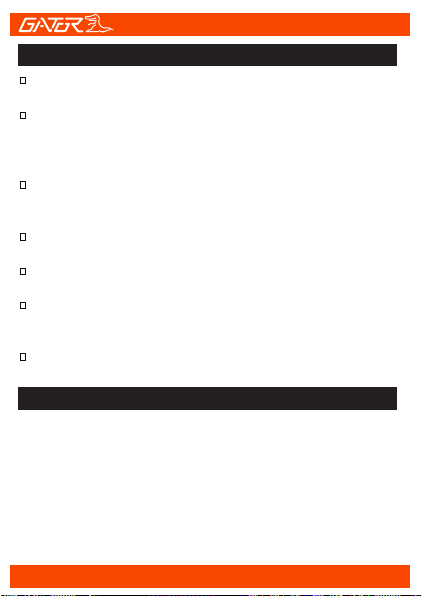
Please note that this product is for personal use only, the
method of use shall not violate the goods, or infringe on
domestic or international copyright laws.
Recorded images are for personal use only, please note
that in some cases to use this product to record
performances, exhibitions or business activities may
infringe the copyright or other legal rights and interests of
others.
Safety information & warnings
Infringement of copyright warning
20
Do not use the Dash Cam in damp working conditions;
the Dash Cam is not waterproof.
Do not try opening the shell or trying to repair the Dash
Cam by yourself. If the accessories for the Dash Cam have
any problems, please take it to an authorised repair agent
for repair.
Do not use a chemical substance, cleaning solvent or
cleaner to clean the Dash Cam, please use a moist soft
cloth if you would like to clean the Dash Cam.
Do not use the Dash Cam under conditions where dust is
present.
Use a moist soft cloth to clean the lens before use, to
avoid poor video footage.
Gator is NOT responsible for the loss of any recorded
video during operation. Although designed to withstand
high impact of car collision, Gator does NOT guarantee
recording of accidents where the impact may cause the
device to be damaged.
Table of contents
Other Gator Dashcam manuals

Gator
Gator HDDVR202 User manual

Gator
Gator Rv43MKT Operational manual

Gator
Gator GHDVR410 Operational manual

Gator
Gator GHDVR310 User manual

Gator
Gator GHDVR72W Operational manual

Gator
Gator GHDVR62R User manual
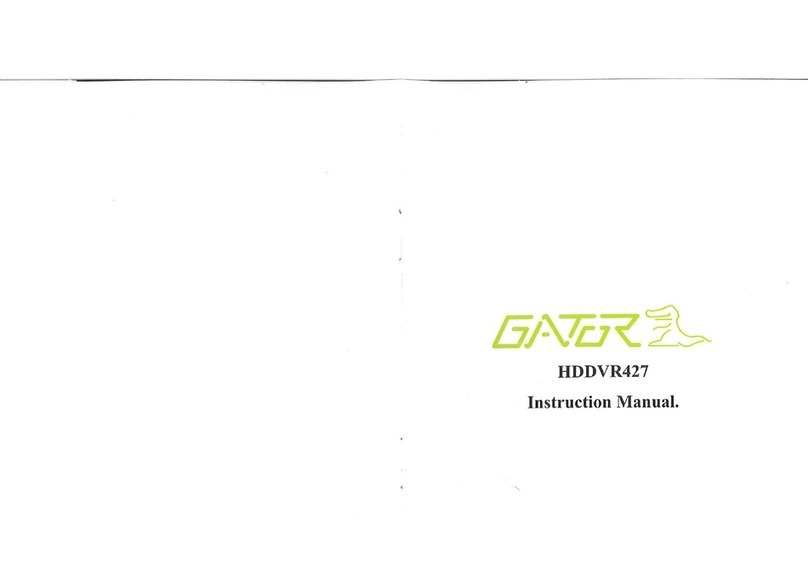
Gator
Gator HDDVR427 User manual

Gator
Gator DVR50M User manual
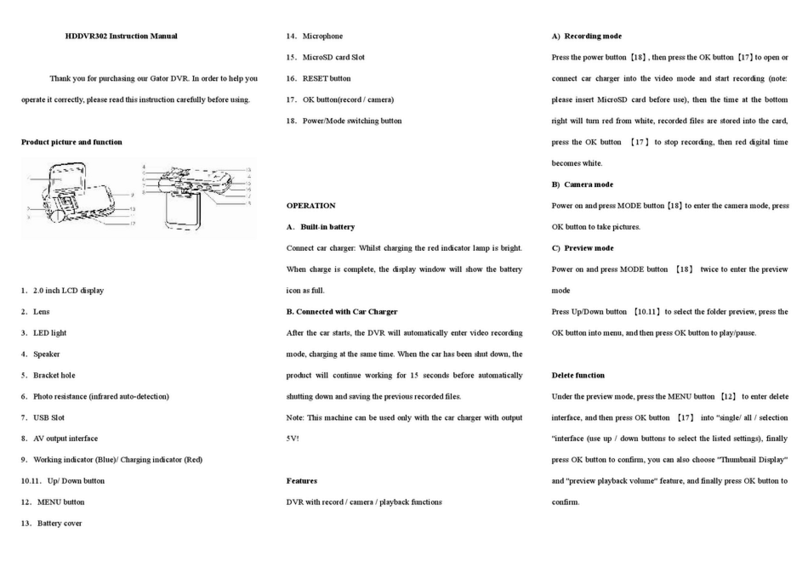
Gator
Gator HDDVR302 User manual

Gator
Gator HDDVR253 User manual

Gator
Gator HDDVR250 User manual

Gator
Gator GHDVR350 User manual

Gator
Gator HDVR303 User manual

Gator
Gator G180SPCR User manual

Gator
Gator G4KDVR20 User manual

Gator
Gator GDVR110 User manual

Gator
Gator G2KSR1 User manual

Gator
Gator DUAL-TECH GRv43MDT Operational manual

Gator
Gator GRV90MKT User manual

Gator
Gator GHDVR210 Operational manual