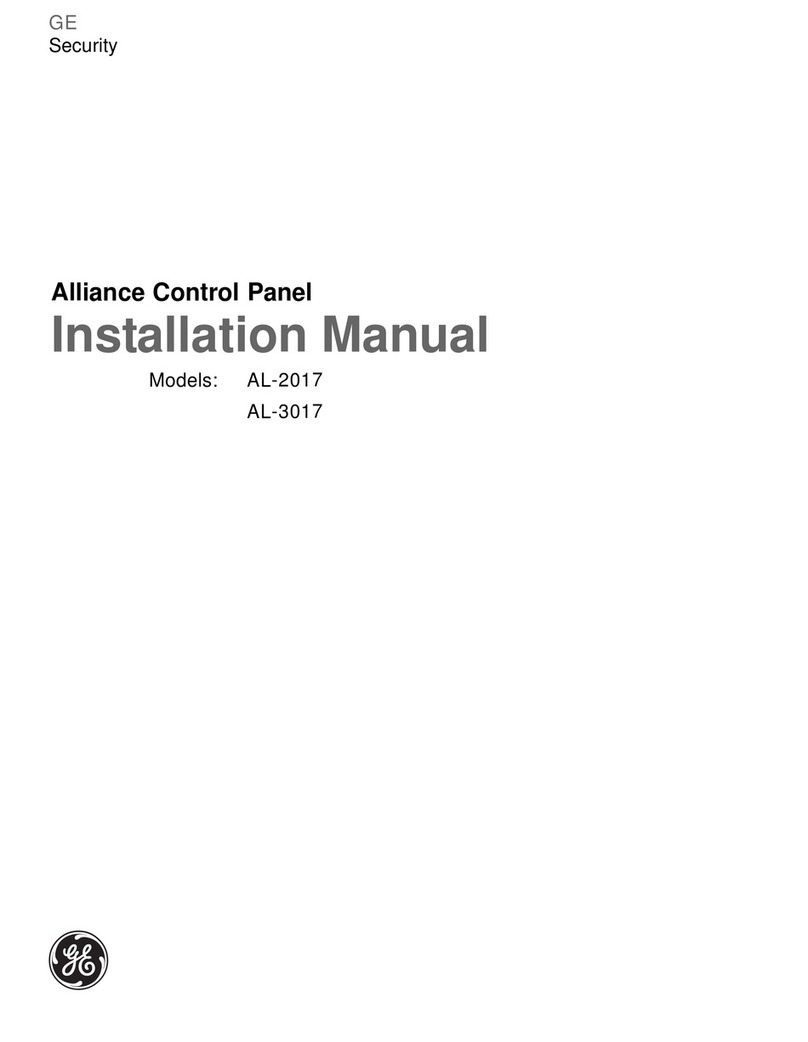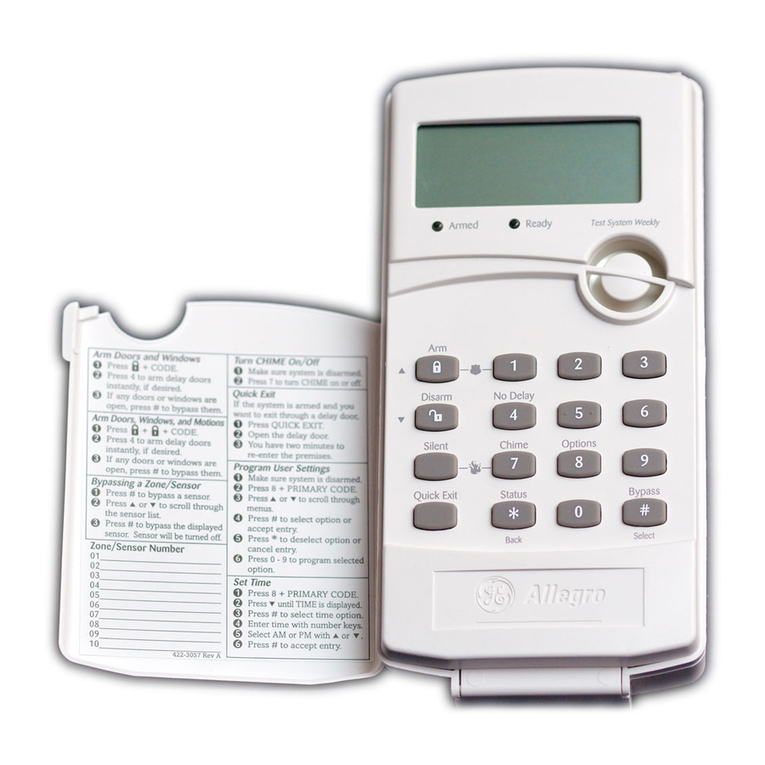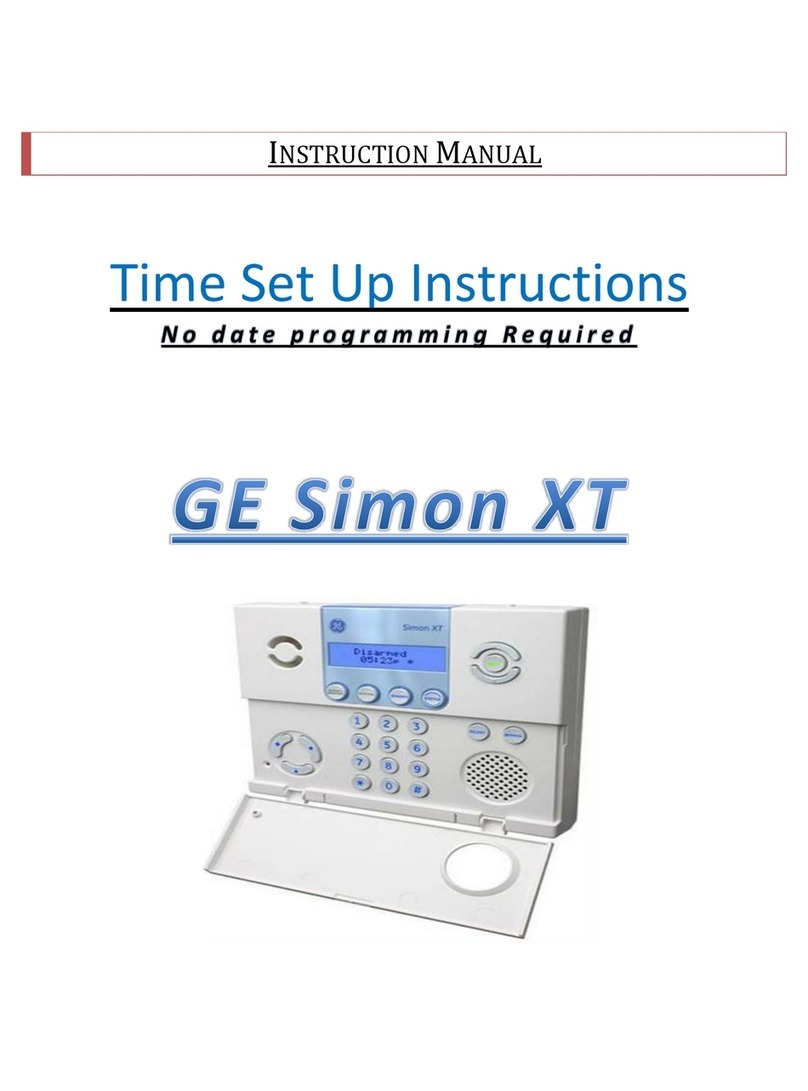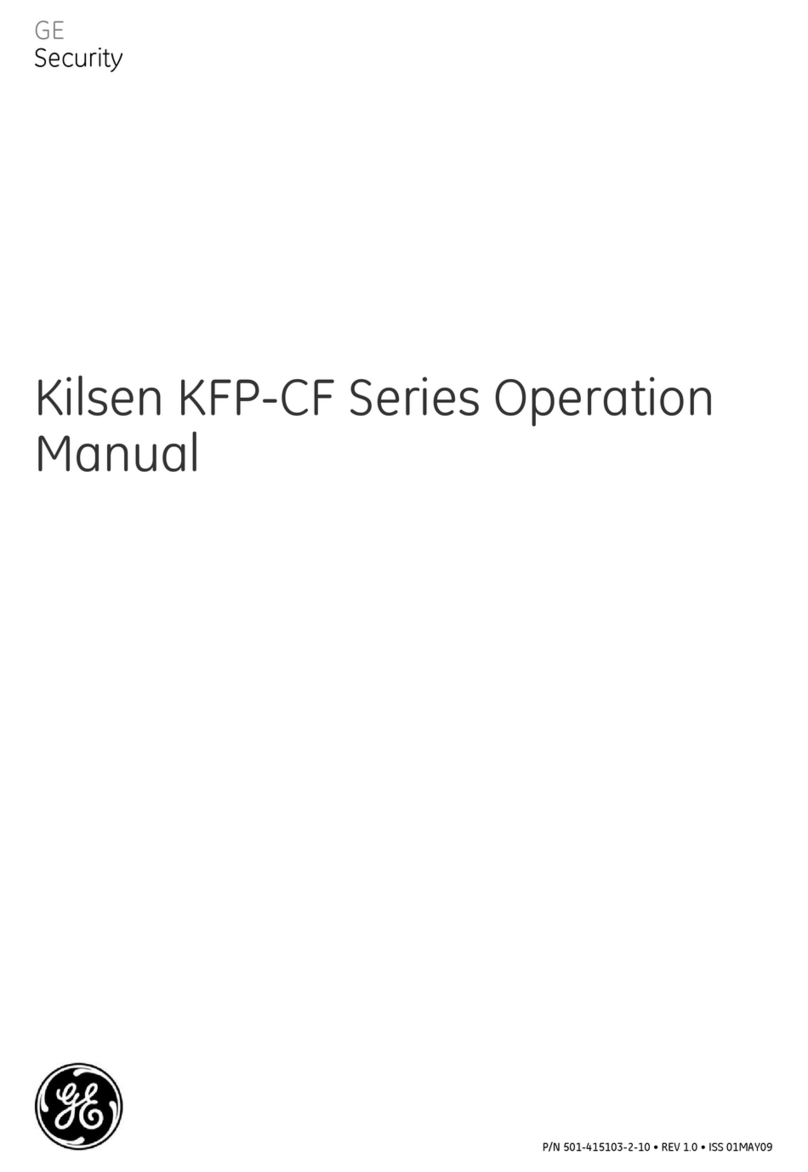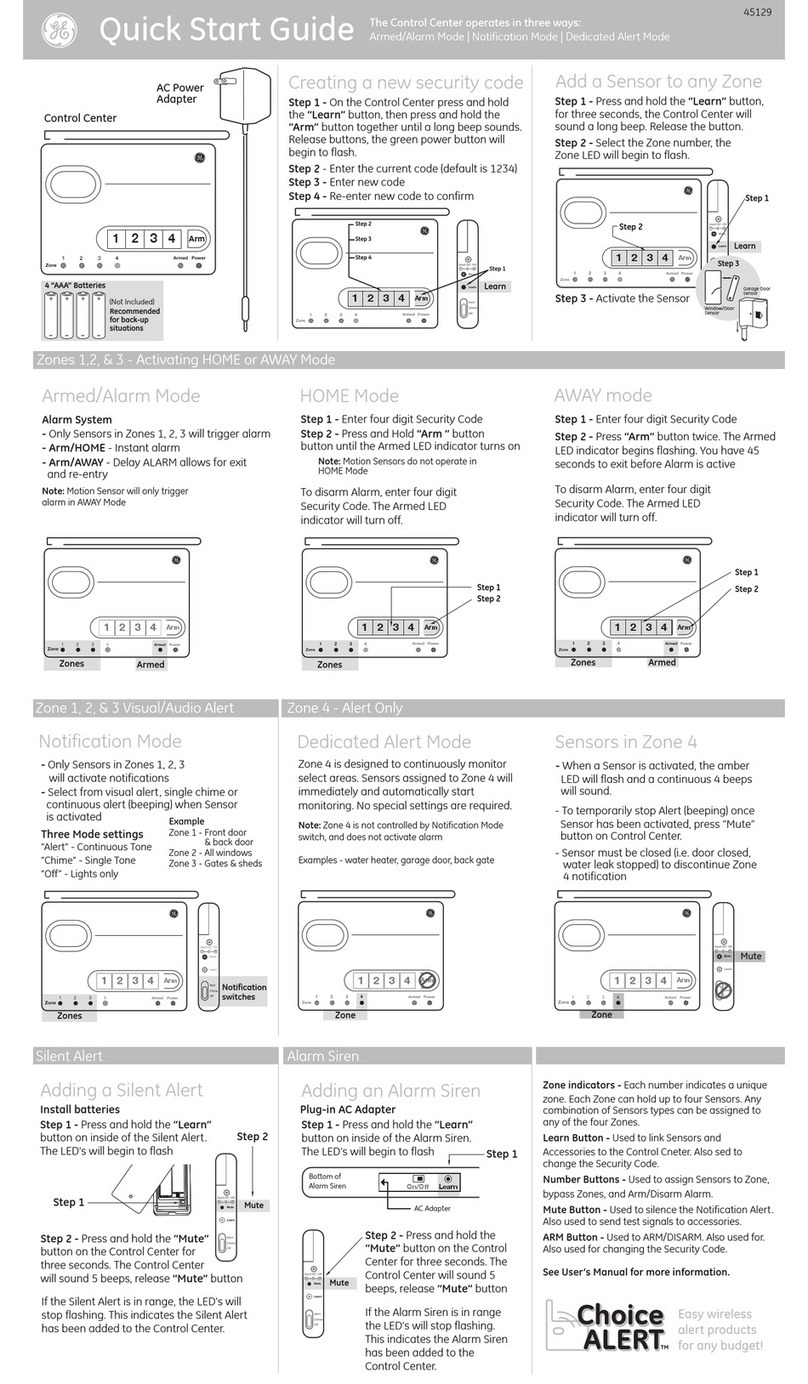PRODUCT APPLICATION NOTE
Videofied Upgrade - GE Interlogix
Manufactured by RSI Video Technologies February 2013
Introduction: This document explains how to upgrade a GE Interlogix control panel with Videofied Video Verification
and interactivity. The GE Interlogix control panel upgrade requires a 12V SPDT (single pull double throw) relay. This document
covers basic relay module configuration in addition to more detailed output function configuration.
1. VIDEOFIED UPGRADE Configure GE Interlogix to Arm / Disarm Videofied
STEP 1: CONFIGURE XTENDER MODE
DATE / TIME
DISARMED LVL: 1
ACCESS LEVEL
4
RIGHT ARROW to ACCESS LEVEL and press YES, RIGHT ARROW to ACCESS
LVL:4 and press YES. When prompted with BADGE OR CODE enter you
installer code + YES
www.videofied.com
Using the RIGHT ARROW go to CONFIGURATION and press YES. CONFIGURATION
GENERAL PARAMETERS
XTENDER
Press YES on GENERAL PARAMETERS
Using the RIGHT ARROW go to XTENDER and press YES
ARMING OPTION:
FROM THE HOST
With the display showing ARMING OPTION, press YES and use the arrow
keys to change it to FROM THE HOST and press YES
ENTRY DELAY
0
RIGHT ARROW to ENTRY DELAY and press YES. Set the value to 0 using
the alphanumeric keypad and press YES.
TRANSMISSION DELAY
0
RIGHT ARROW to TRANSMISSION DELAY and press YES. Set the value to 0
using the alphanumeric keypad and press YES.
ARMING CONFIRMATION
0
RIGHT ARROW to ARMING CONFIRMATION and press YES. Set the value to
0 using the alphanumeric keypad and press YES.
MODE
SLOW
RIGHT ARROW to MODE and press YES. Set the value to SLOW using the
arrows and press YES.
Press and hold the ESC/NO key for 5 seconds to return to the main menu.