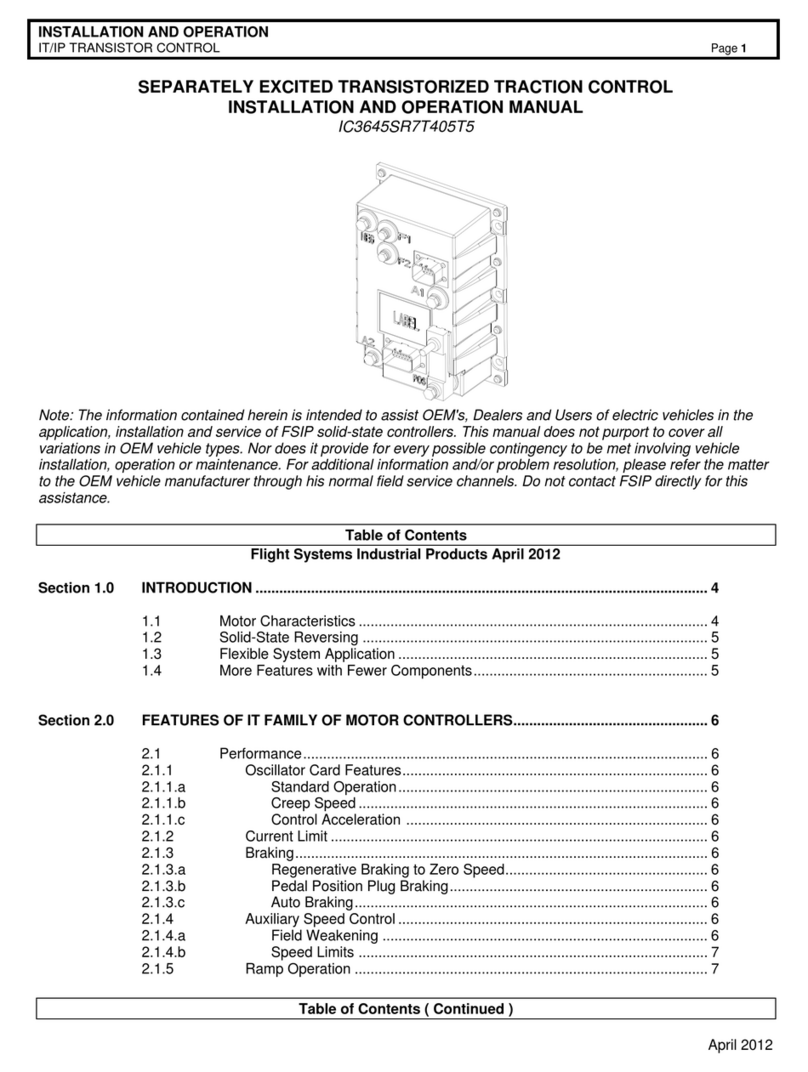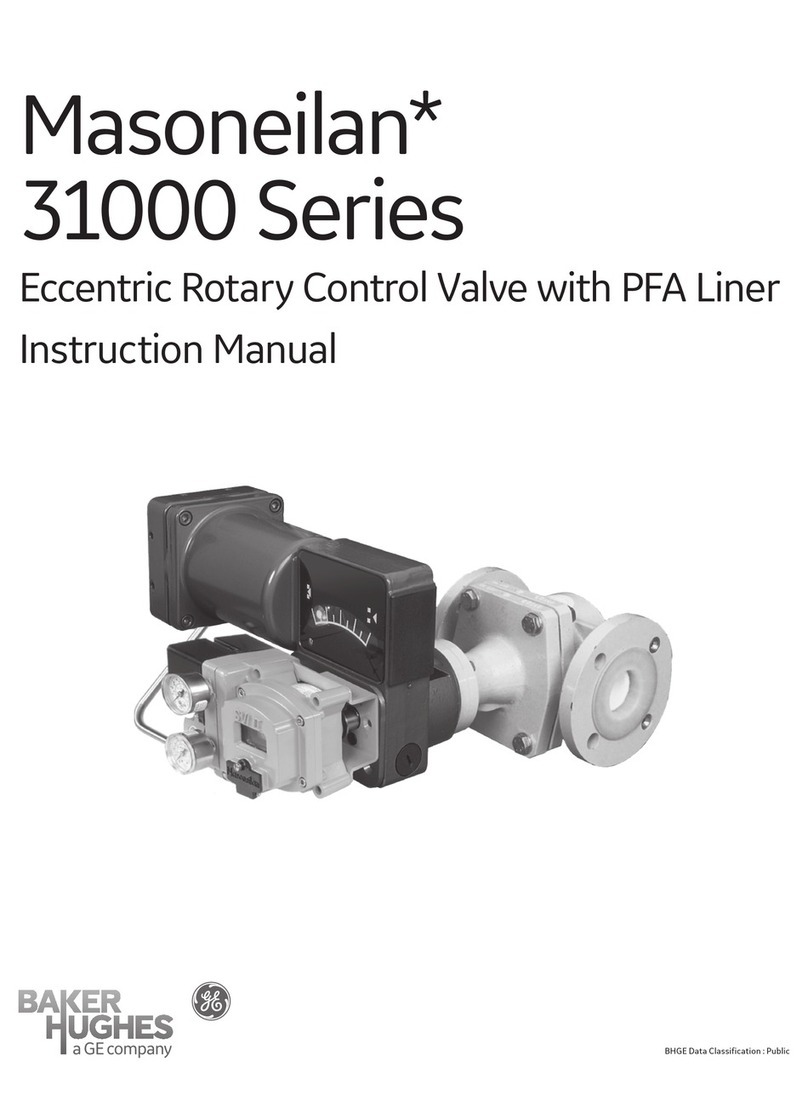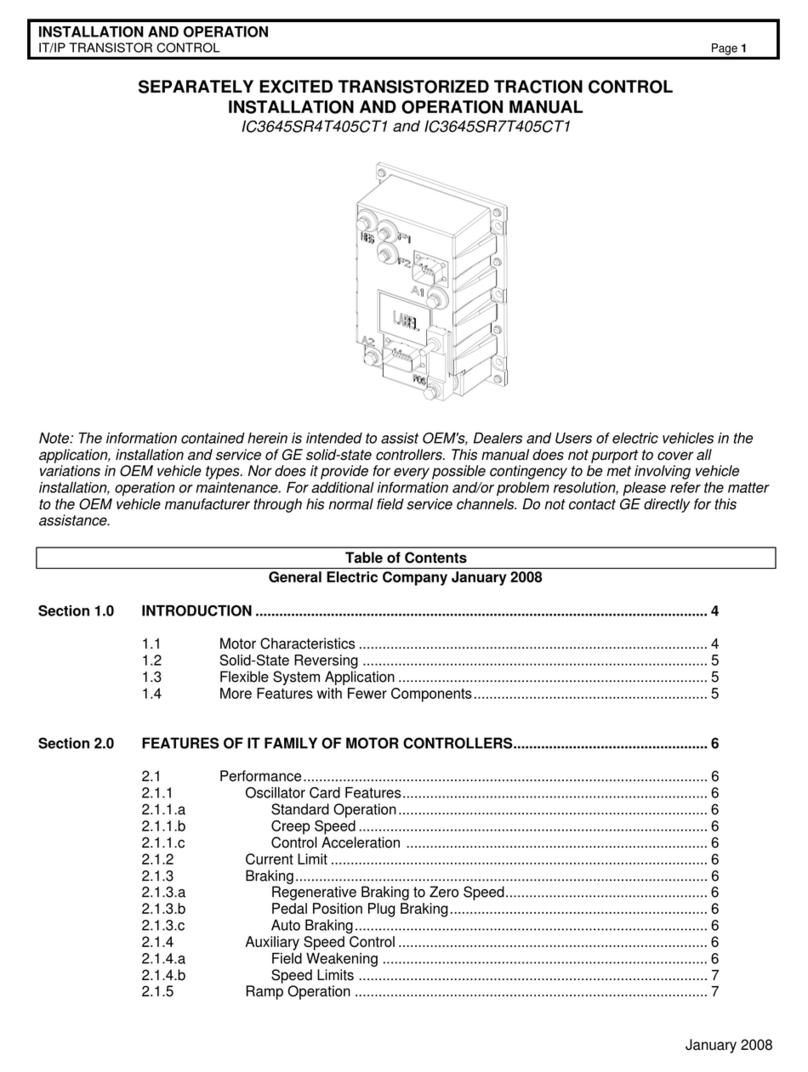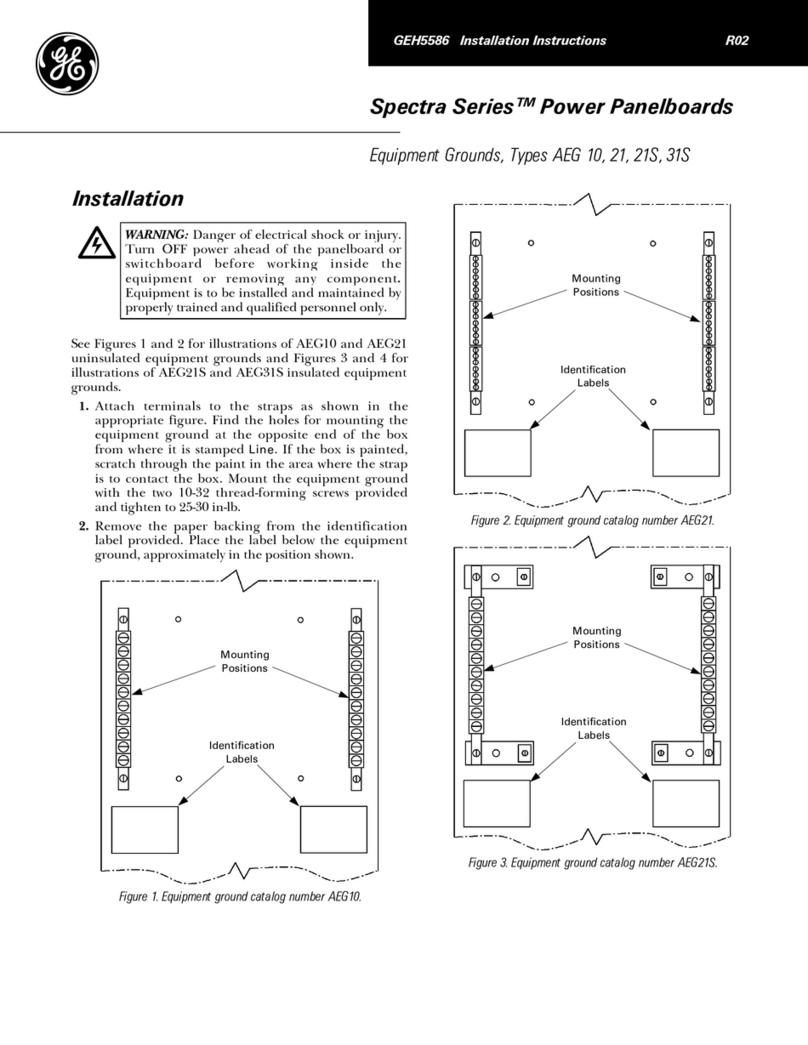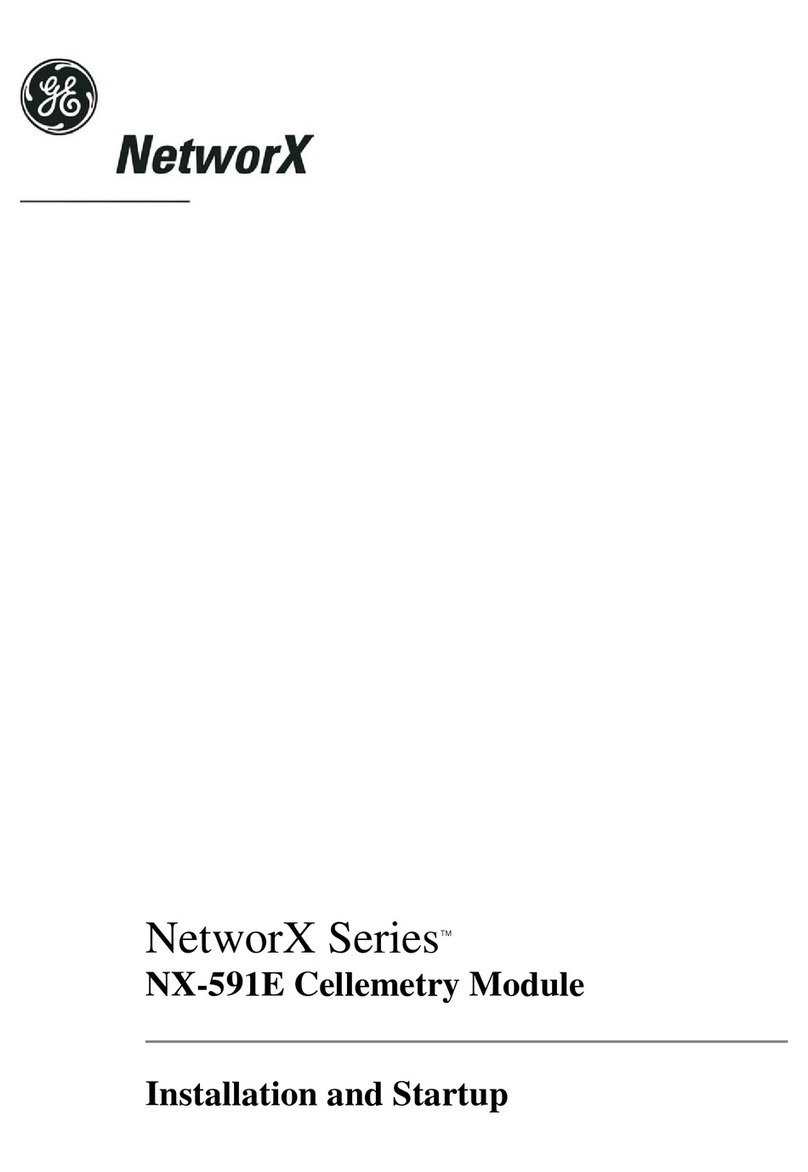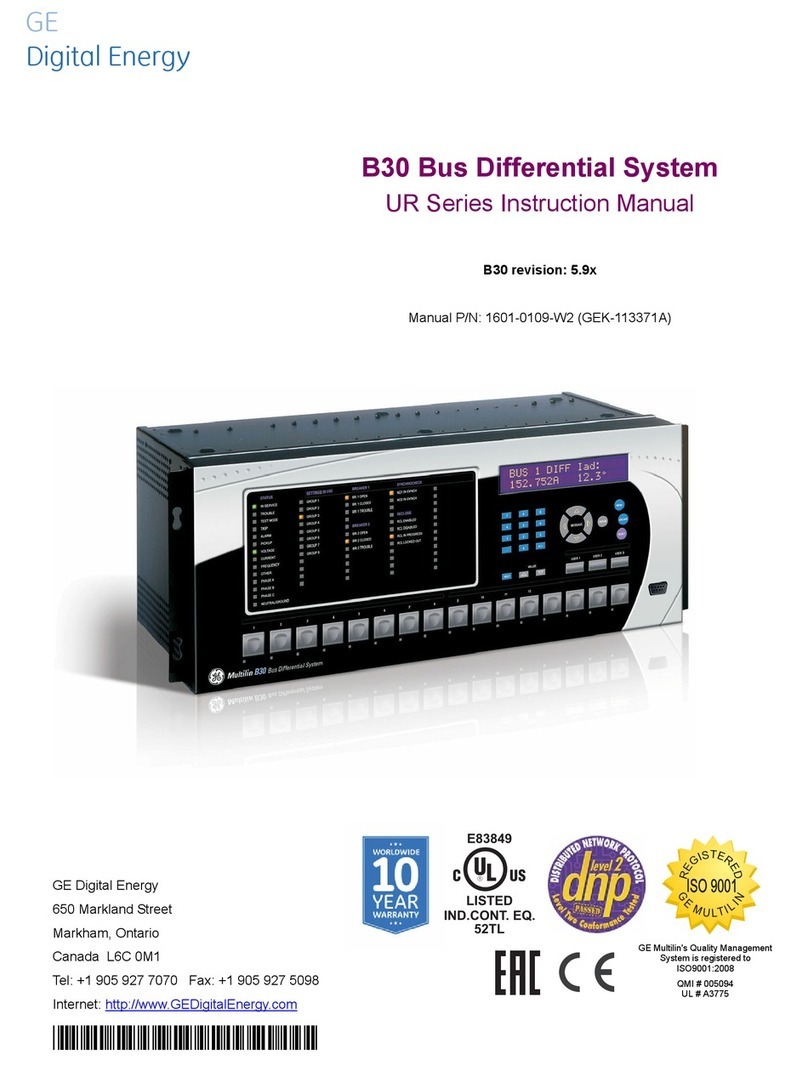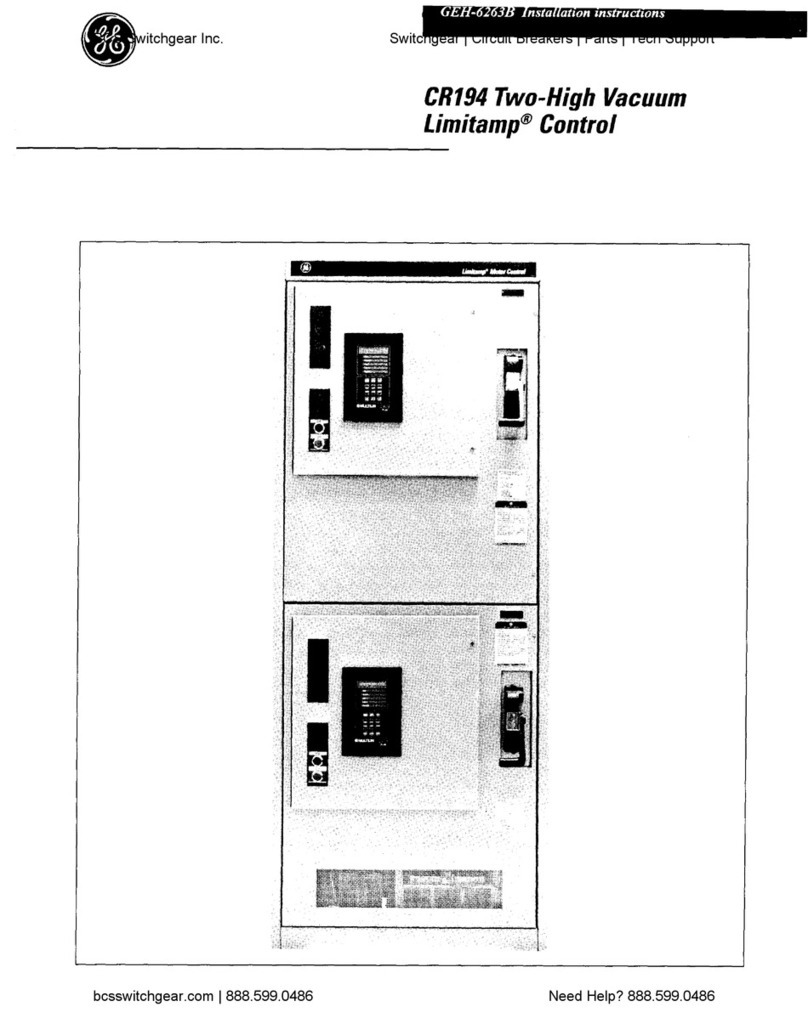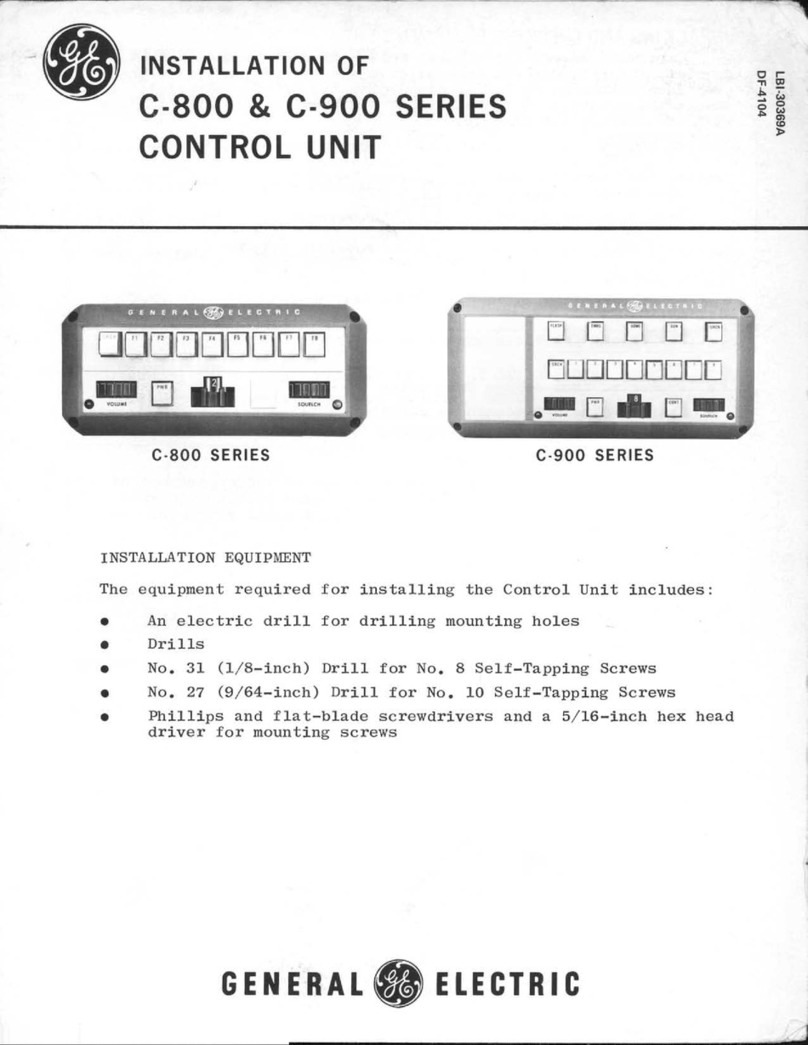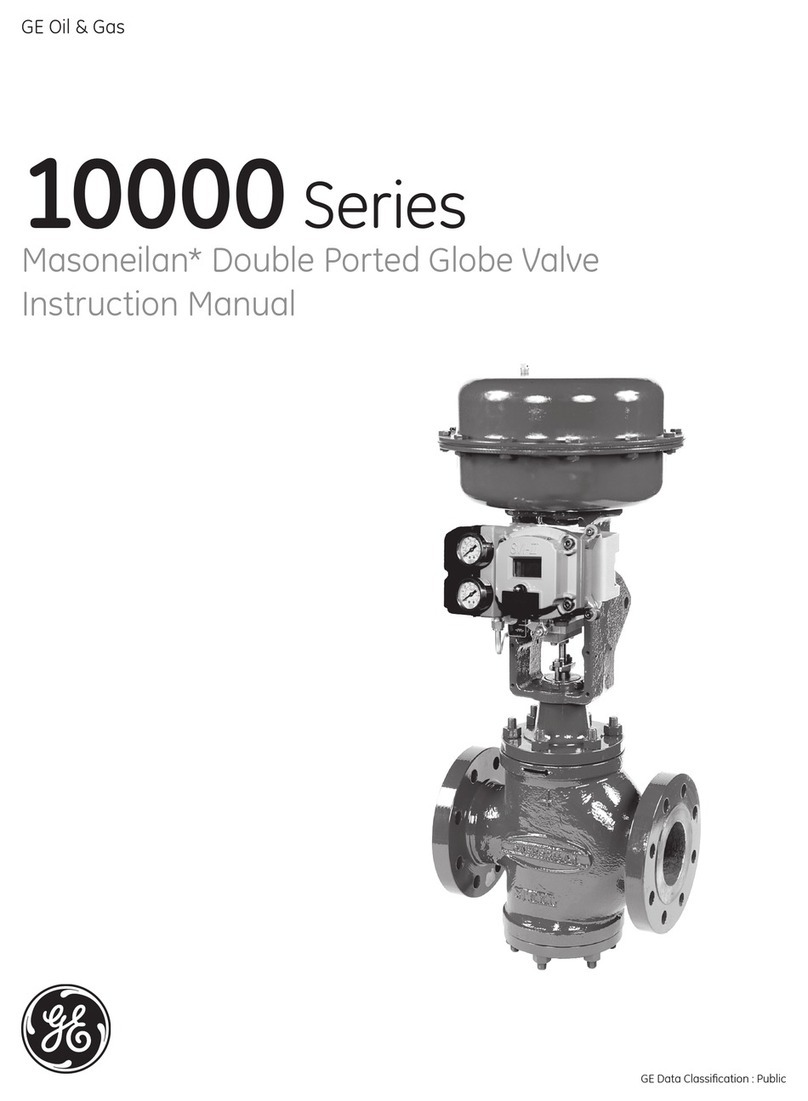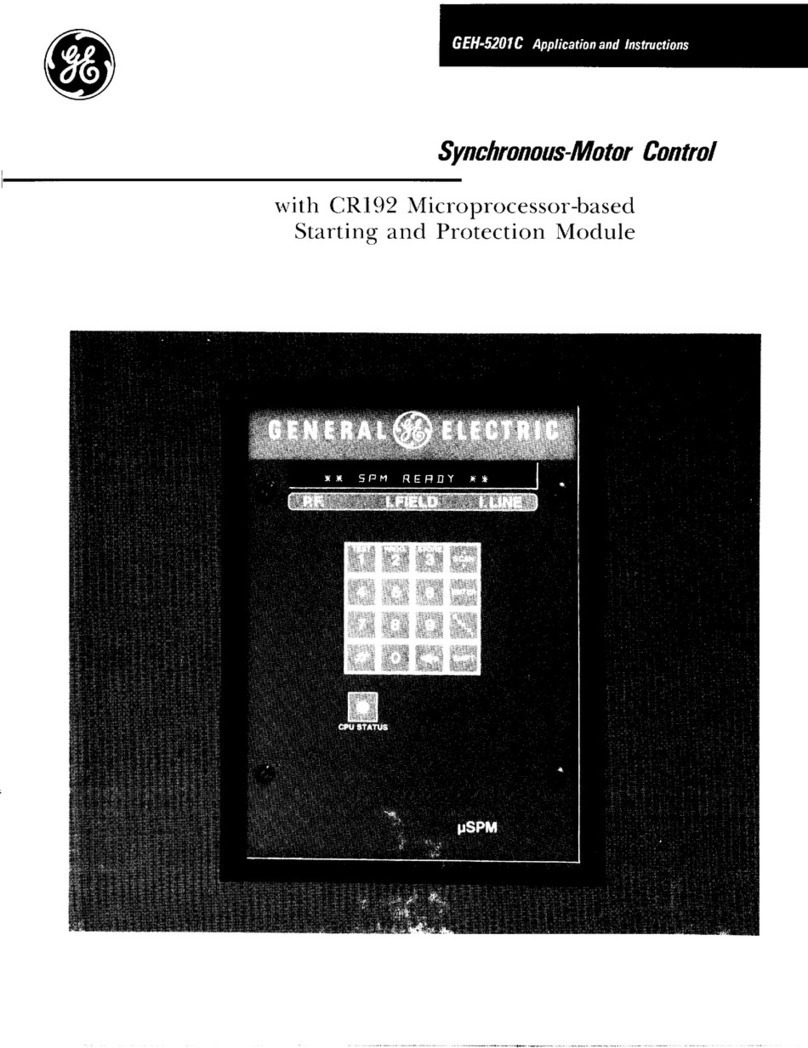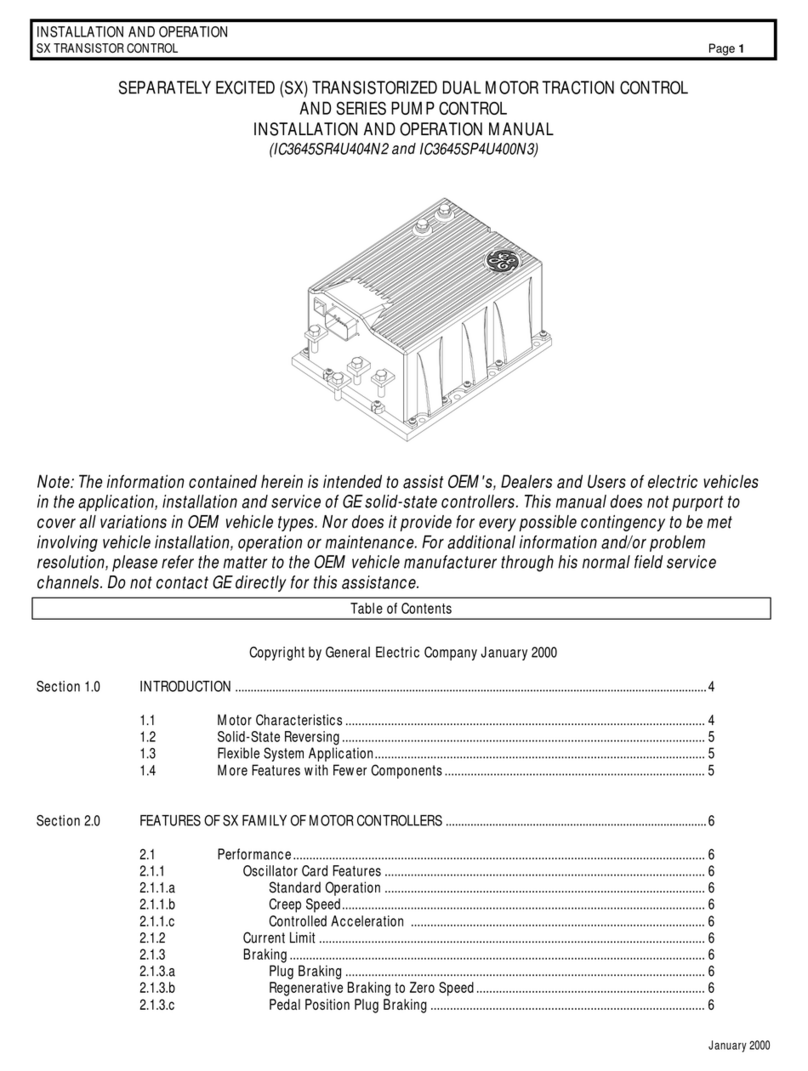10 IC695PNC001-AJ PROFINET Controller Module
GFK-2573K
Issue Description
Unexpected Loss of Device faults Loss of Device faults for currently connected devices may appear in the PLC I/O
Fault table and/or PNC local log when the PNC is reset via its reset pushbutton.
Unintended operation of
PNIO_DEV_COMM function block
The power flow output of the PNIO_DEV_COMM function block provides validation
of the input parameters and confirms that the PNC has locally processed the
configuration of the specified I/O Device. As currently implemented, the power flow
output will not turn ON until after the PNC has made its first attempt to connect to
the specified I/O Device. Therefore, we recommend the user not rely on power flow
output for parameter validation.
IOC SW Fault with large configurations When storing a configuration to the PNC that is close to the upper limit of the
controlling PLC’s user memory, the store may fail with an IOC SW Fault logged in
the PLC’s I/O Fault table. The work-around to resolve this issue is to clear the PLC’s
existing configuration and store the configuration again.
PNC's restart button Push and Hold
behavior takes up to 1 second for CRU320
to detect that PNC is no longer available
When the PNC reset button is held down for more than 1 second, the CPU can take
up to 1 second to detect the loss of the PNC (after the PNC module resets). This
causes a delay in the CPU detecting the Loss of IOC, and in taking the appropriate
fault actions (setting point faults, stopping the controller if Loss of or Missing I/O
Controller faults are configured as Fatal, etc.)
In a Hot Standby Redundancy System, if the system is synchronized and the PNC in
question is in the active unit, this also causes a delay in the redundant system
failing over to the backup unit. If this delay exceeds the Redundancy Data Hold
Time (RDHT) for a given I/O Device, that IO Device will disconnect from the backup
unit before the failover occurs.
It is not recommended to use the PNC reset button in a normally operating system.
If the reset button must be used, it is recommended to first attempt a brief press
and release of the PNC reset button (the PNC should reset as soon as the button is
released). Only if the first attempt fails should the PNC button be depressed until the
PNC resets (approximately 2-3 seconds).
Breaking and reconnecting an MRP ring
by pulling either of the two MRM ports of
the PNC causes extra ring open/close
faults
In some cases, if the network is broken and repaired at either of the two ring ports
of a PNC configured to be the MRM, extra I/O Bus Fault-Redundant Ethernet
network ring broken (open) and I/O Bus Fault-Redundant Ethernet network ring
okay (closed) faults are logged in both the I/O Fault Table and the PNC Local Log
when the ring is repaired.
These additional faults can safely be ignored as long as the last fault to be logged is
I/O Bus Fault-Redundant Ethernet network ring okay (closed).
Additional verification of ring status can be obtained by issuing a show rdnMedia
command using the PNC’s CLI interface.
Restrictions and Open Issues related to the Command Line Interface
Restriction/Open Issues Description
Invalid help response for invalid CLI
commands
Occasionally, the CLI will return invalid help suggestions if the user attempts to get
help on an invalid command by using the question mark key. Attempting to issue the
command based on this help text will result in an “Error: Bad command” response
from the CLI.
Use the help command to view a list of available commands.
For more information on available CLI commands, please refer to the PACSystems
RX3i High-Speed I/O LAN Command Line Interface Manual,GFK-2572A.
Page function not available The output paging function, as described in the shConfig command, is not currently
functioning.
Response to invalid command entry
The error message displayed in response to an invalid show port help command does
not provide useful information. Example: show port fdp help is an invalid command.
To see a list of valid parameters for the show port command, type show port ?