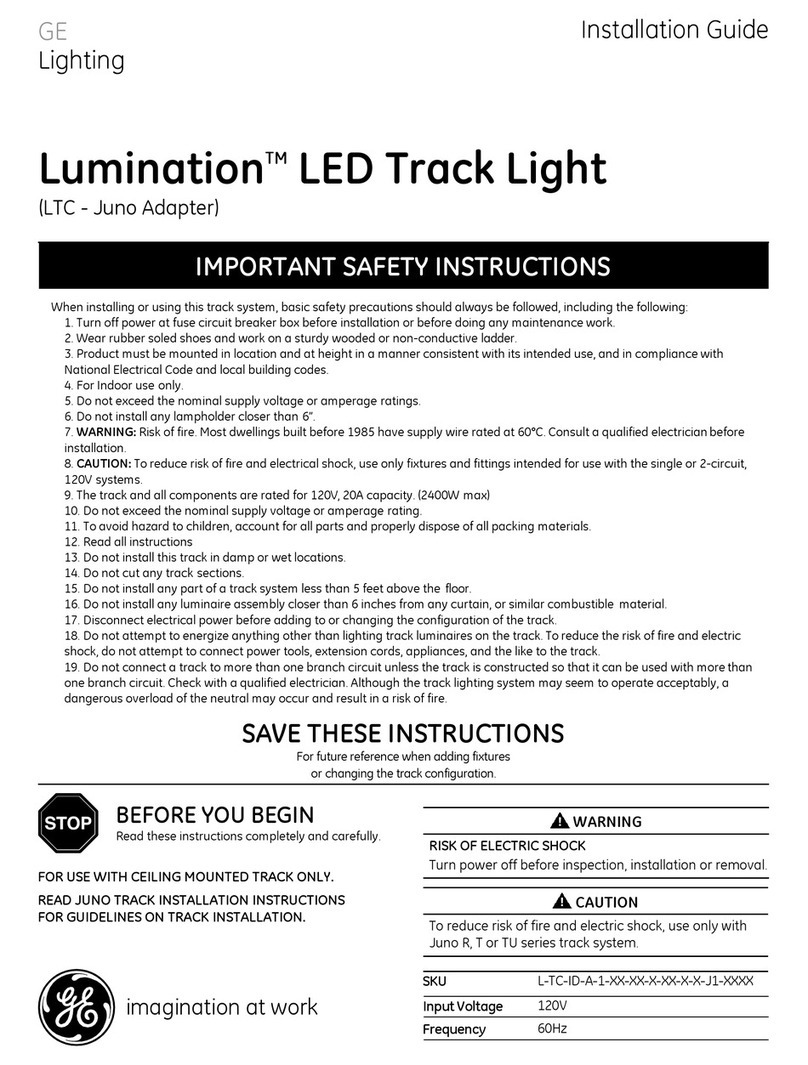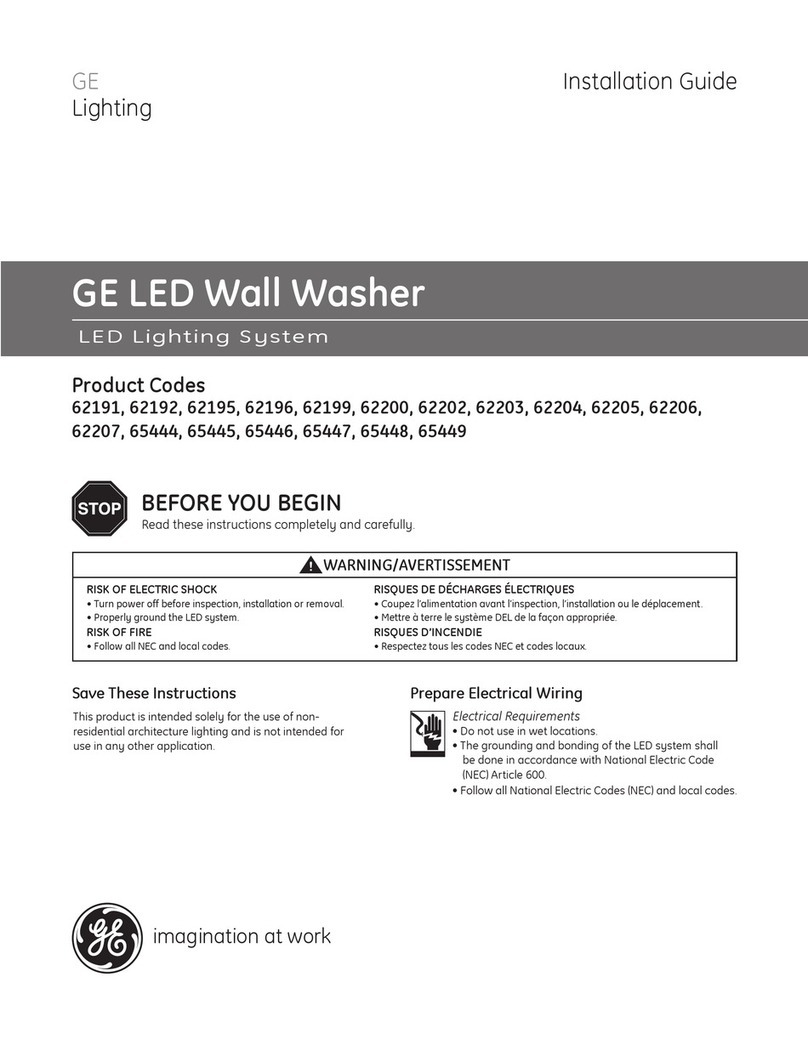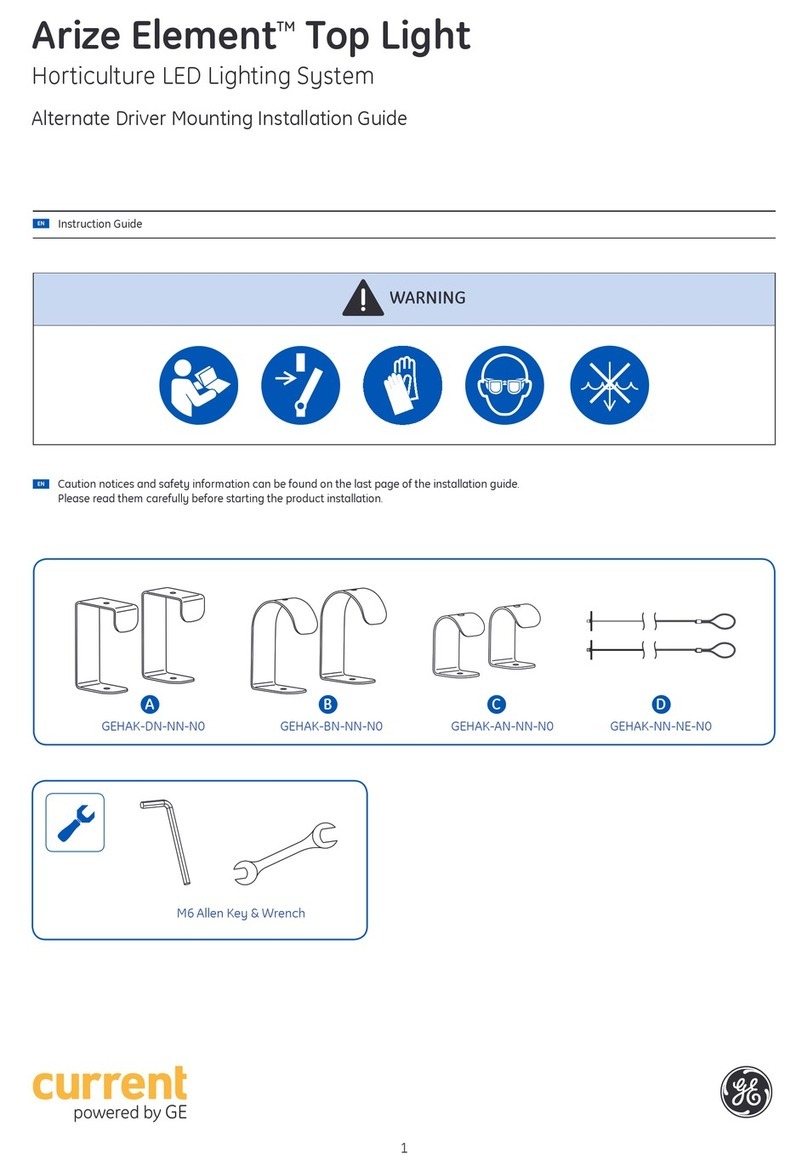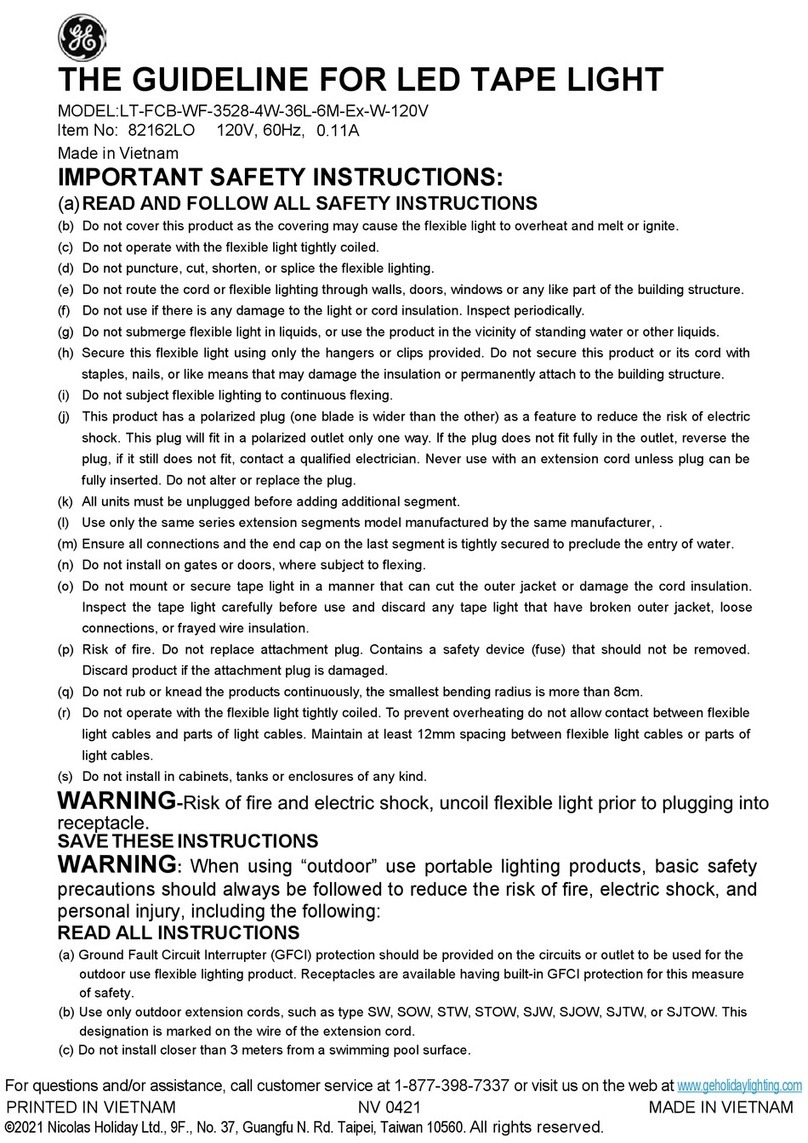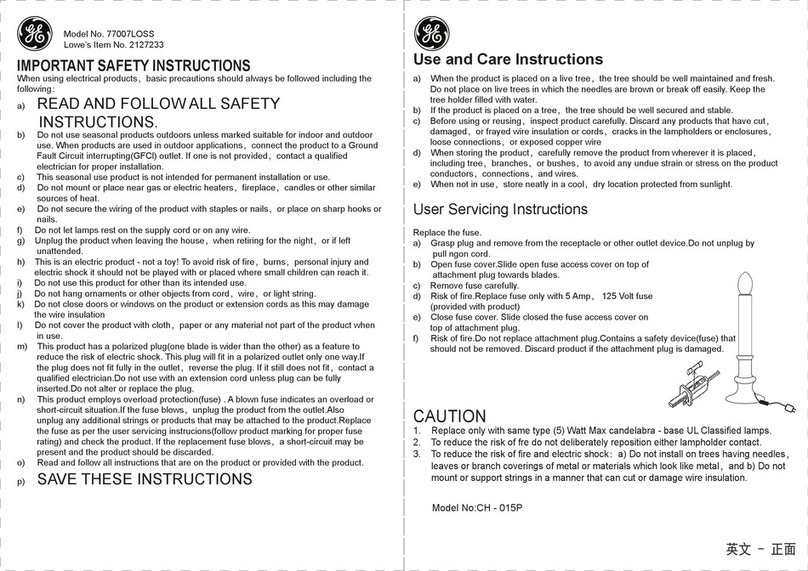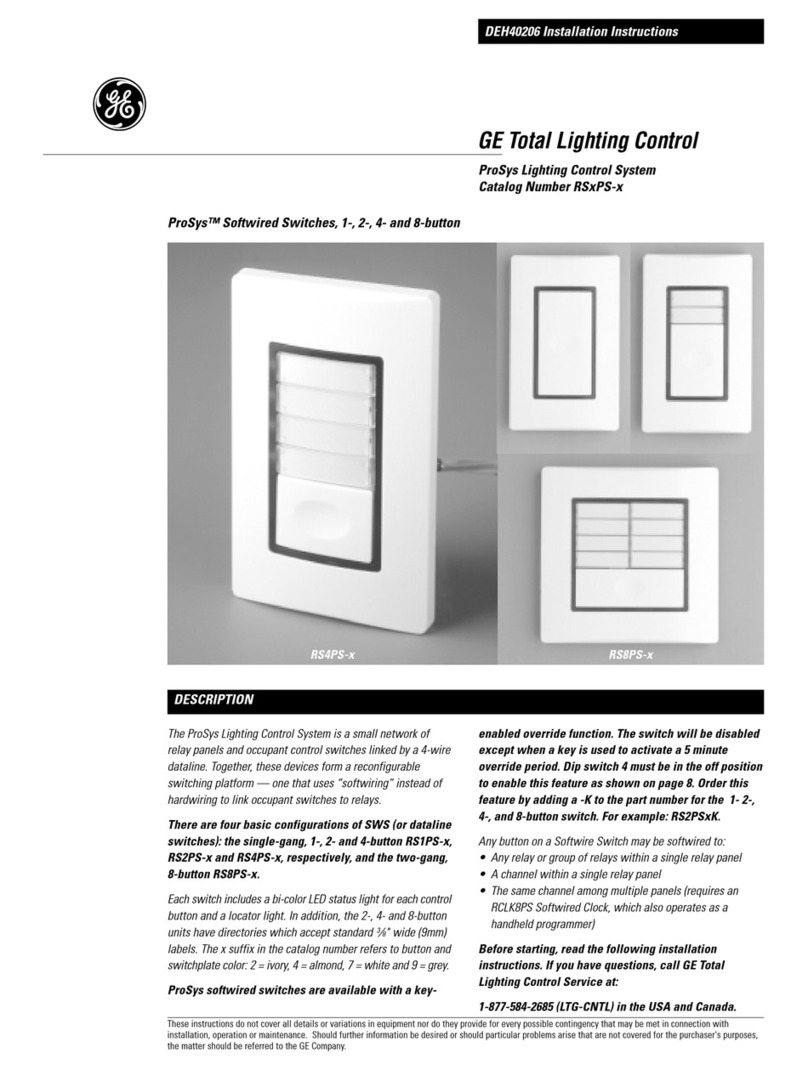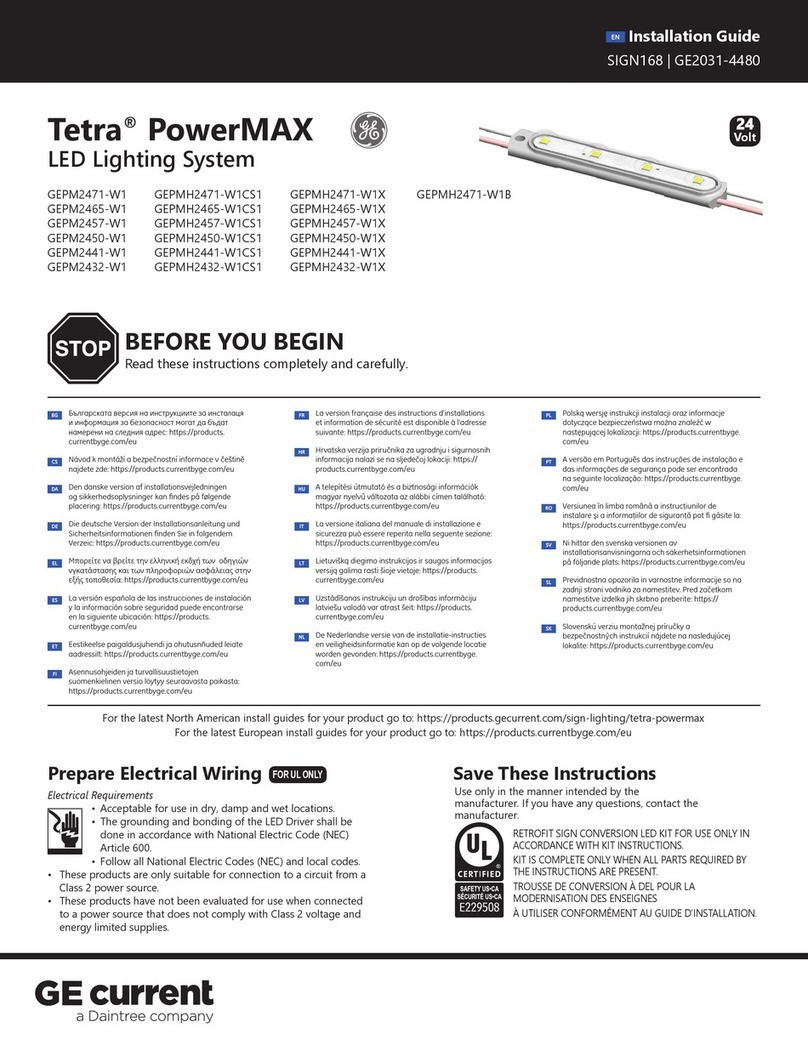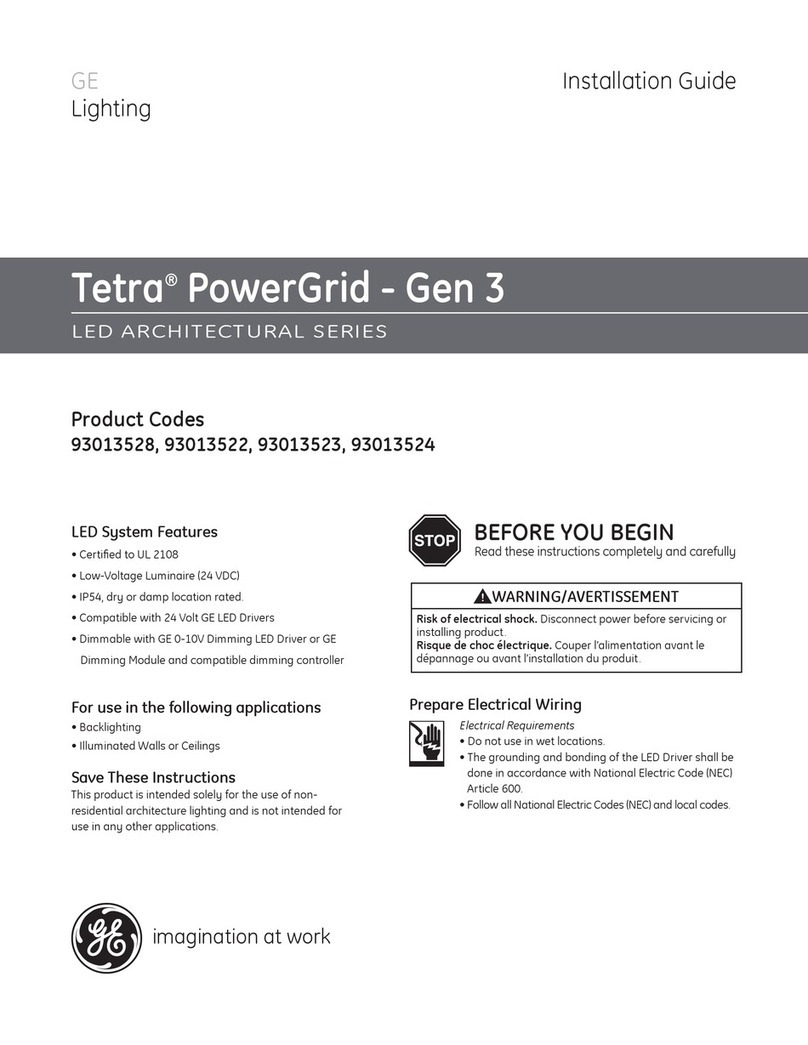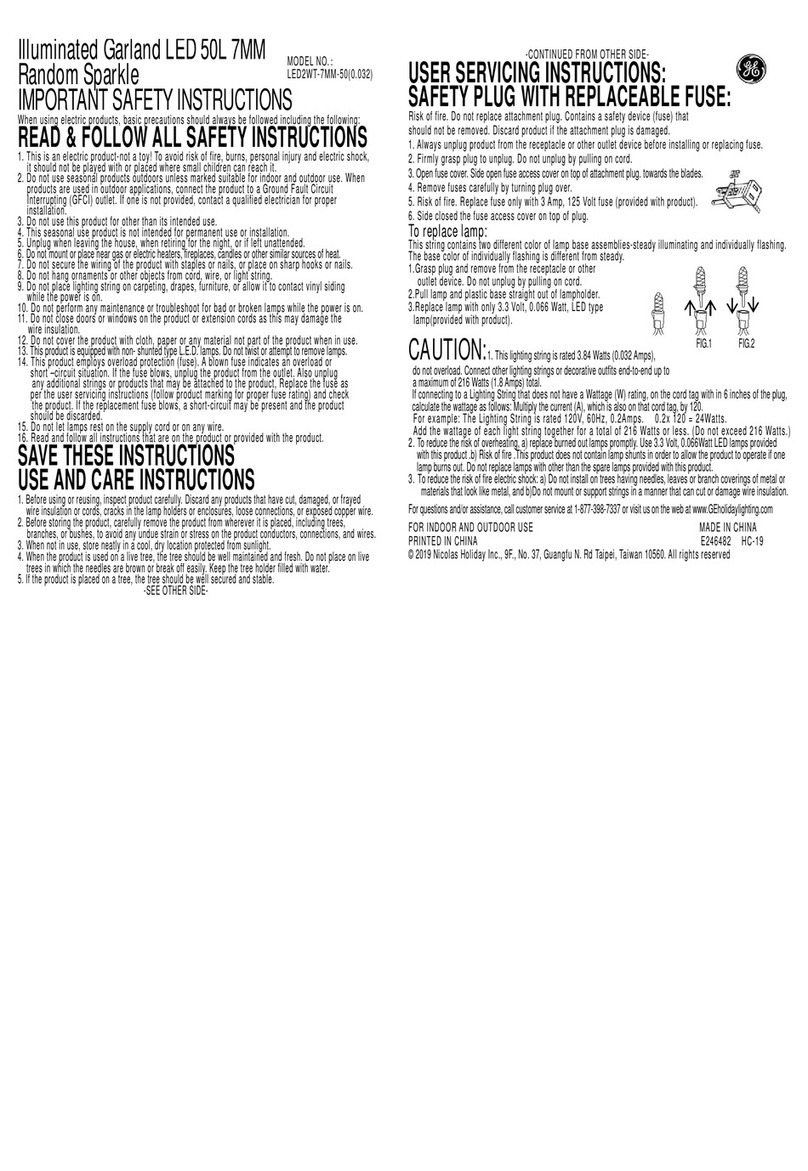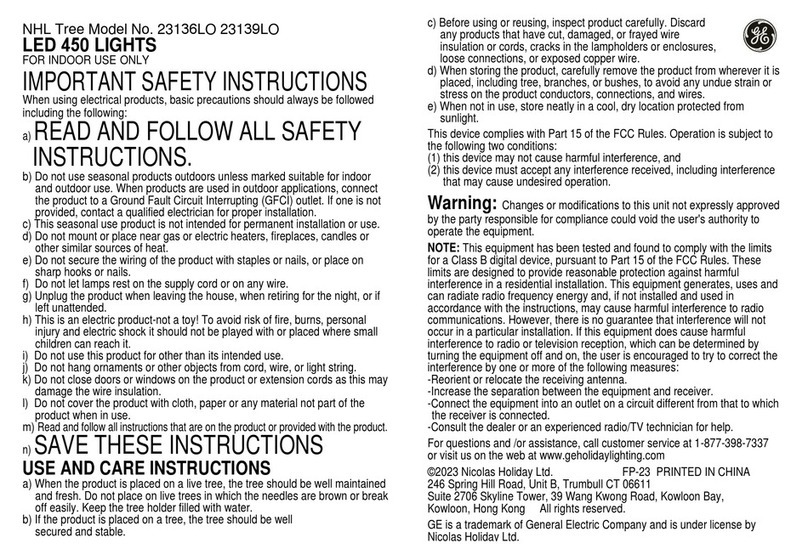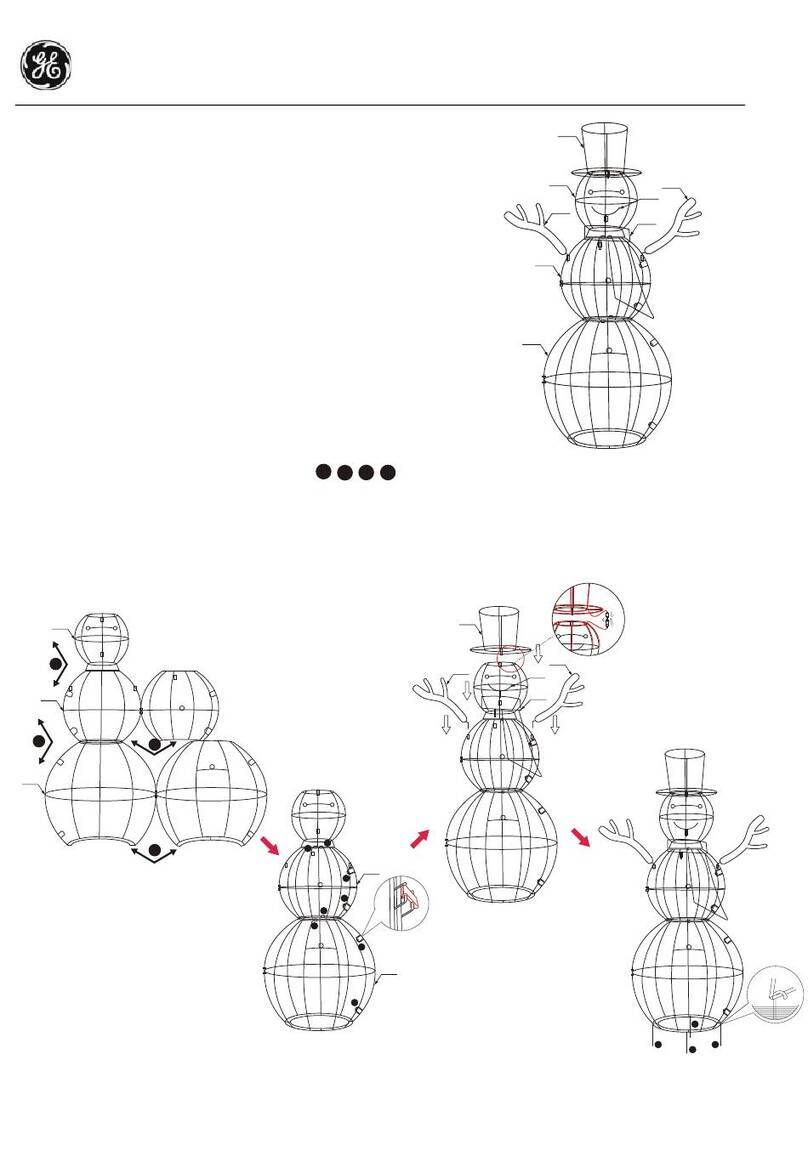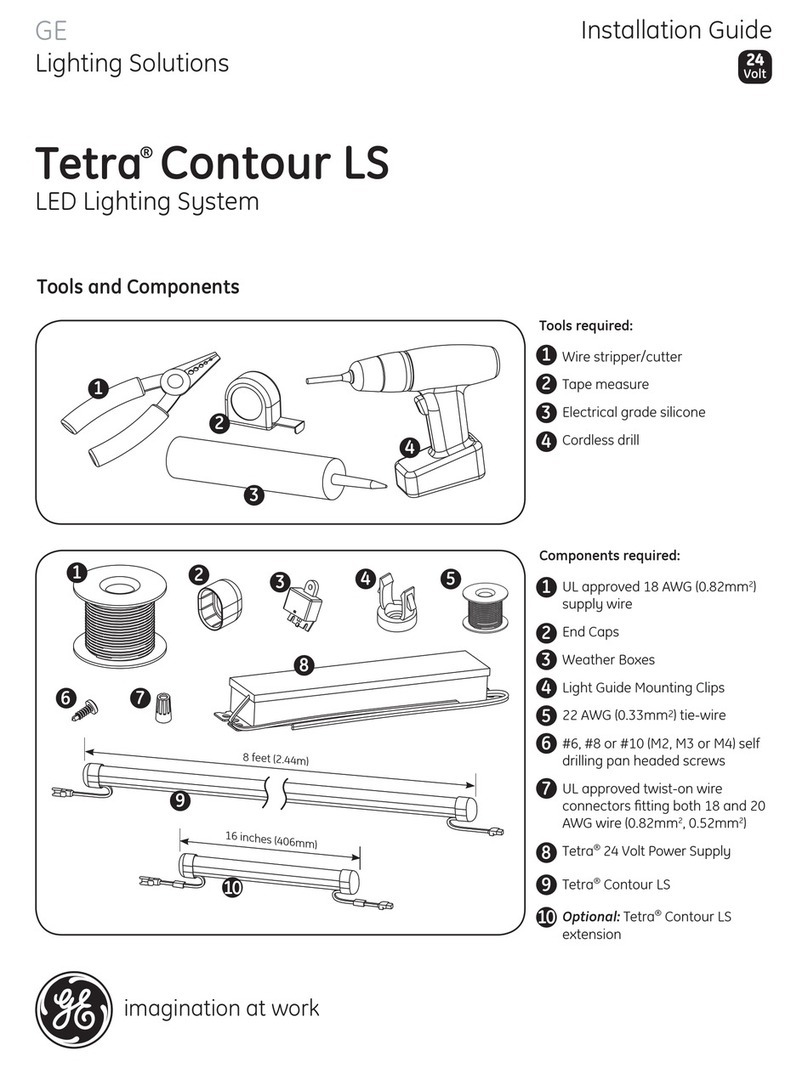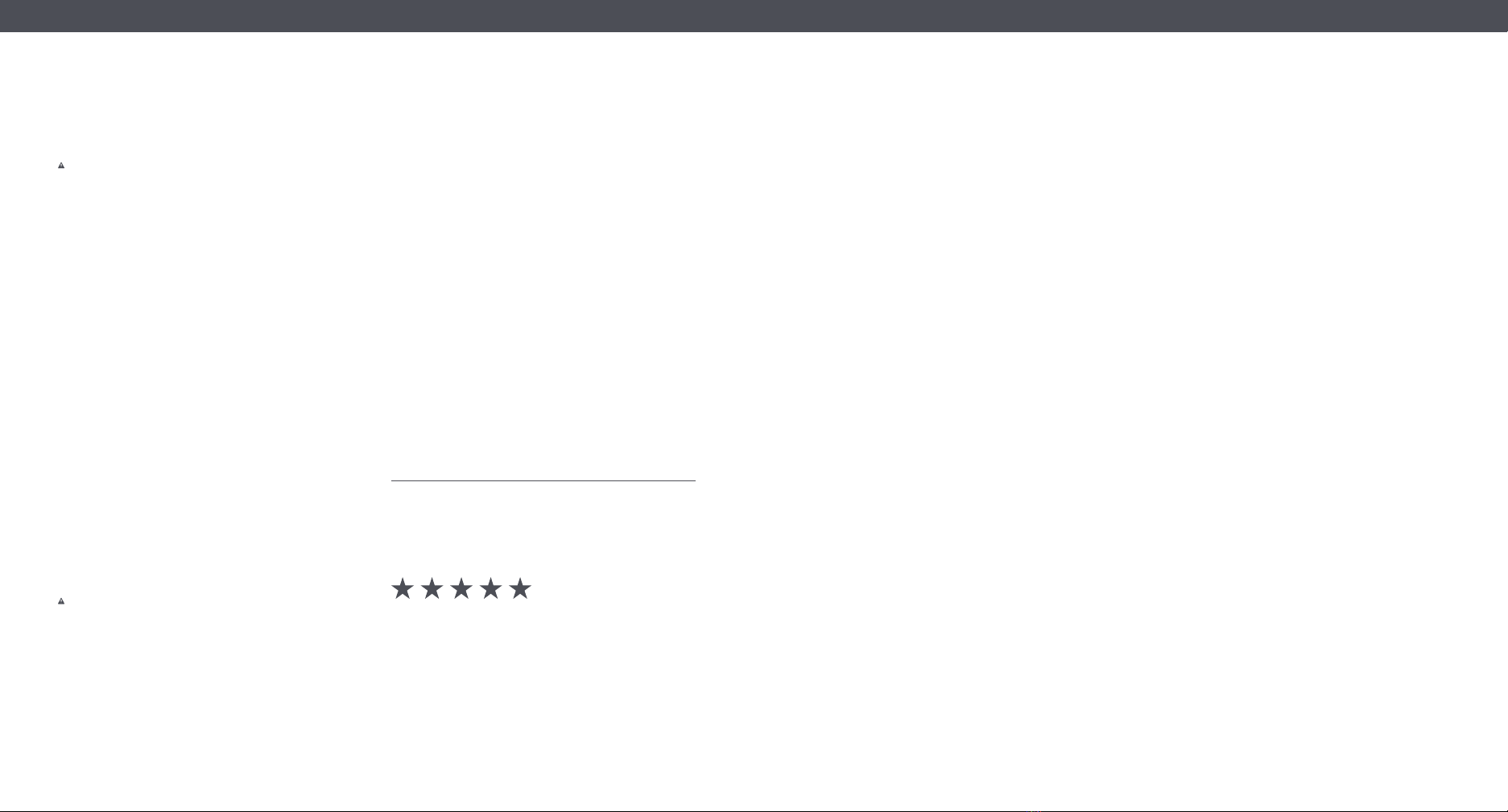Additional Information
and Warnings
FCC Compliance Statement Compliance Notice:
Warning: Changes or modifications to this unit not expressly
approved by the party responsible for compliance could void the
user’s authority to operate the equipment.
Note:
This equipment has been tested and found to comply with
the limits for a Class B digital device, pursuant to Part 15 of the FCC
Rules. These limits are designed to provide reasonable protection
against harmful interference in a residential installation. This
equipment generates, uses, and can radiate radio frequency energy
and, if not installed and used in accordance with the instructions,
may cause harmful interference to radio communications.
However, there is no guarantee that interference will not occur
in a particular installation. If this equipment does cause harmful
interference to radio or television reception, which can be determined
by turning the equipment off and on, the user is encouraged to try to
correct the interference by one or more of the following measures:
• Reorient or relocate the receiving antenna.
• Increase the separation between the equipment
and receiver.
• Connect the equipment into an outlet on a circuit
different from that to which the receiver is connected.
• Consult the dealer or an experienced radio/TV
technician for help.
The device must not be co-located or operating in conjunction with
any other antenna or transmitter.
This device complies with part 15 of FCC rules. Operation is subject to
the following two conditions:
(1) this device may not cause harmful interference, and (2) this device
must accept any interference received, including interference that
may cause undesired operation.
RF Exposure Information:
Caution: To maintain compliance with the FCC’s RF exposure
guidelines, place the product at least 20cm from nearby persons.
IC Statement
This device complies with RSS247 of Industry Canada. Cet appareil
se conforme à RSS247 de Canada d’Industrie.
This device contains licenceexempt transmitter(s)/receiver(s) that
comply with Innovation, Science and Economic Development
Canada’s licenceexempt RSS(s).
Operation is subject to the following two conditions:
(1) this device may not cause interference, and (2) this device must
accept any interference, including interference that may cause
undesired operation of the device. Appareils radio exempts
de licence.
Son fonctionnement est sujet aux deux conditions suivantes: (1) le
dispositif ne doit pas produire de brouillage prejudiciable, et (2) ce
dispositif doit accepter tout brouillage recu, y compris un brouillage
susceptible de provoquer un fonctionnement indesirable.
This equipment complies with IC RSS-102 radiation exposure limits
set forth for an uncontrolled environment.
This transmitter must be installed to provide a separation distance
of at least 20cm from all persons and must not be collocated or
operating in conjunction with any other antenna or transmitter.
Cet équipement est conforme aux limites d’exposition aux
rayonnements IC RSS-102 définies pour un environnement
non contrôlé.
Cet émetteur doit être installé pour fournir une distance de
séparation d’au moins 20 cm de toutes les personnes et ne doit
pas être colocalisé ou fonctionner en conjonction avec une autre
antenne ou émetteur
.
Like your new Tile Light?
Share your experience!
Leave a review where you purchased the
product.