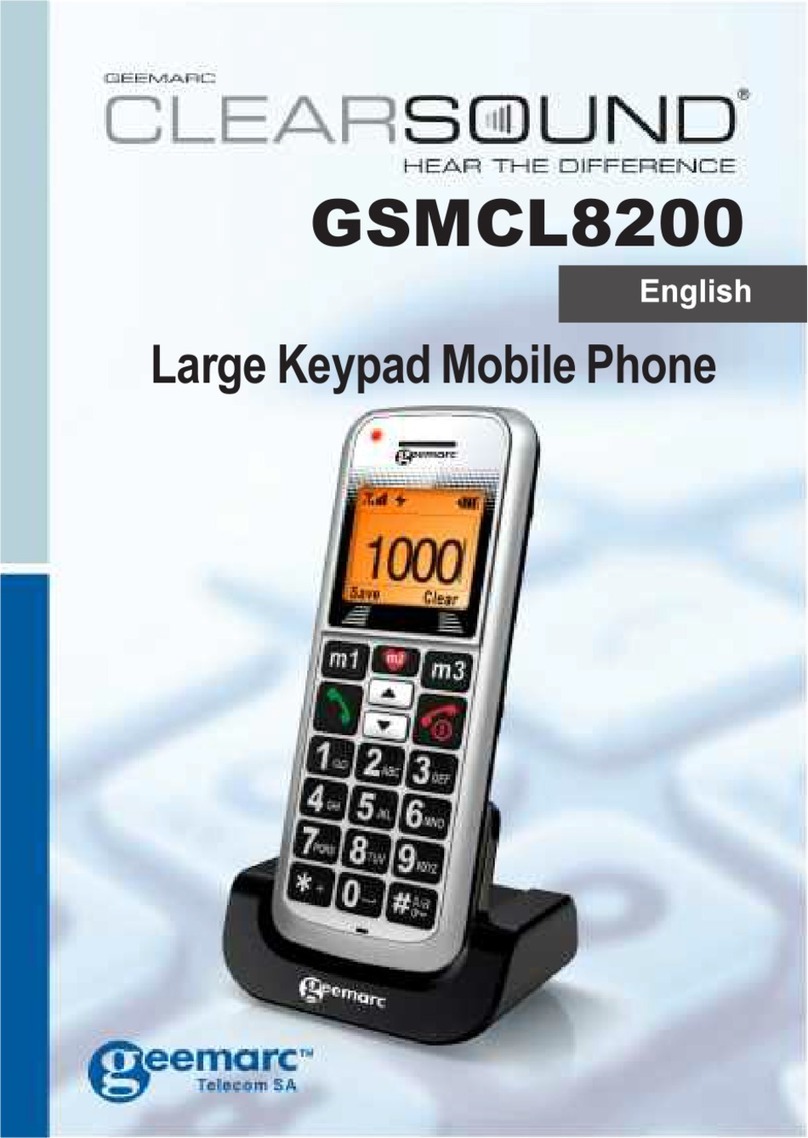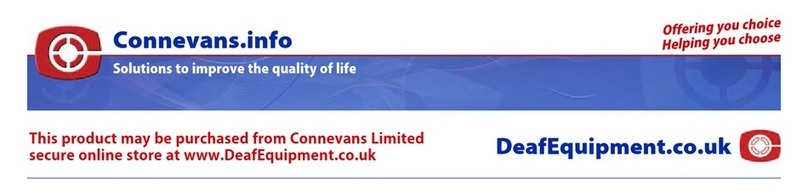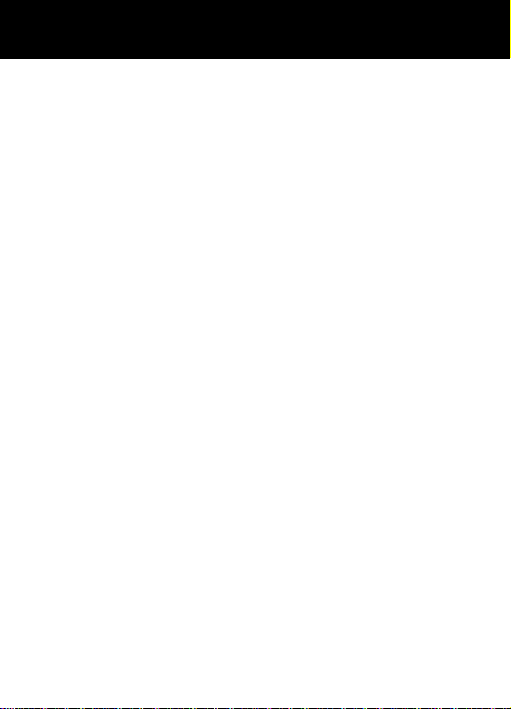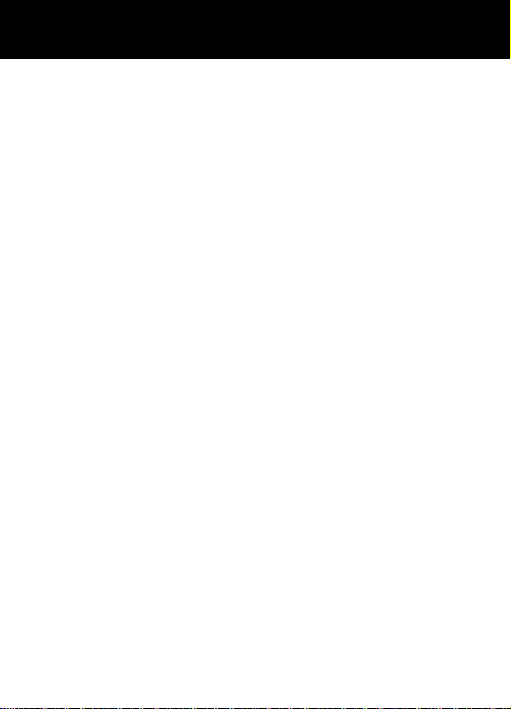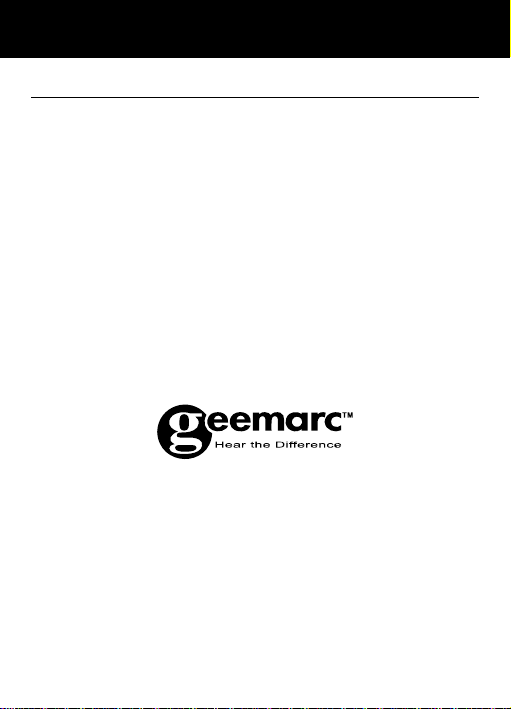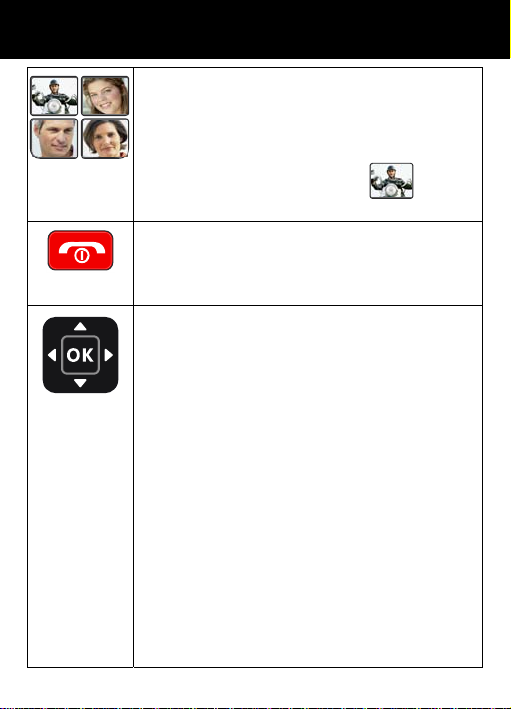1
!!! Please refer to our website: for an up to date user guide, as
there may be important updates and changes you need to be
aware of !!!
CONTENTS .................................................................1
INTRODUCTION .........................................................4
Unpacking the Telephone.............................................5
DESCRIPTION ............................................................6
General Description .....................................................6
LCD Screen Description ............................................10
Menu Navigation ........................................................12
Menu Map..................................................................12
Network Services & Password ...................................14
SETTING UP, Install SIM Card,
Battery and micro SD card.........................................15
Charging the Battery ..................................................16
Switching On/Off & Battery Use .................................17
USING THE TELEPHONE,
First use of your mobile ............................................18
Standby Mode, Making a Call ....................................18
Making a Call from the Call Record & Phone Book....19
Making a Call using 4 picture memory keys...............19
Making a Call using Dialled Numbers List..................20
Receiving a Call, Rejecting a Call ..............................20
Options During a Call.................................................20
Receiving Volume ......................................................21
Ringer Volume ...........................................................21
Call Timer...................................................................21
CONTENTS