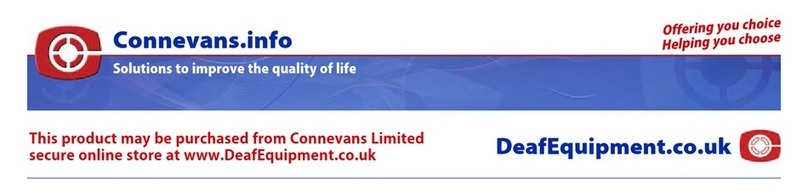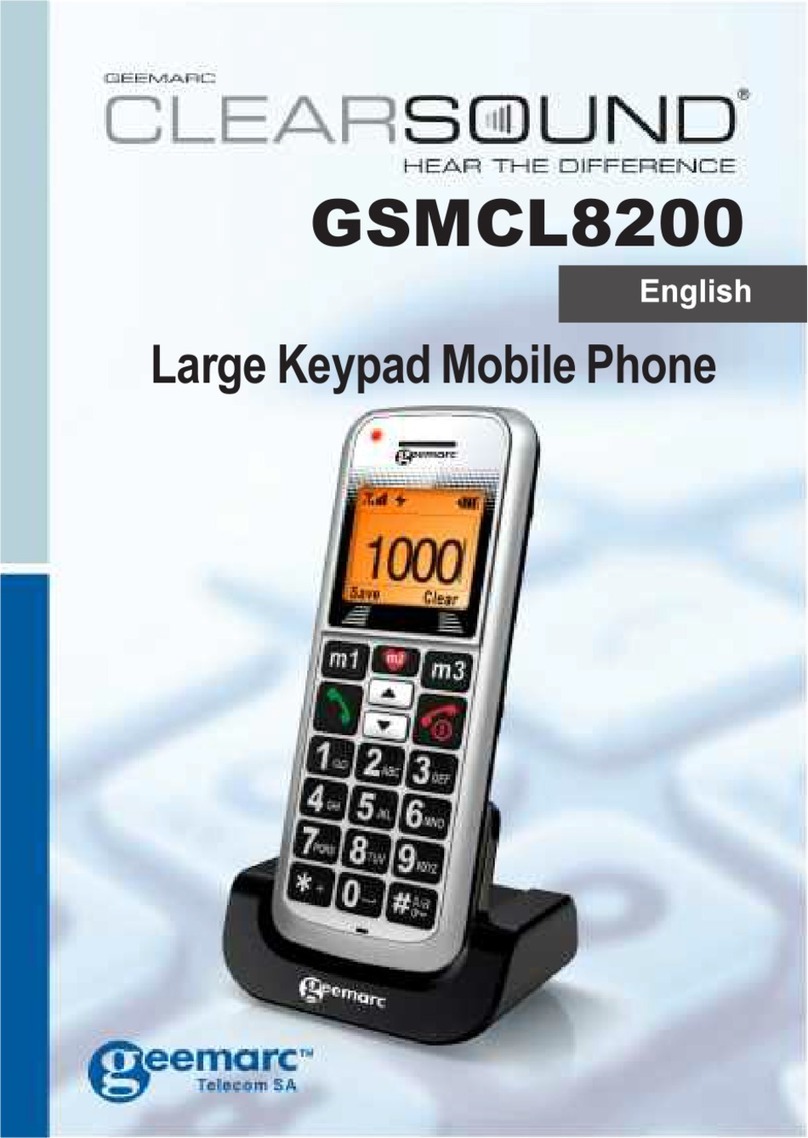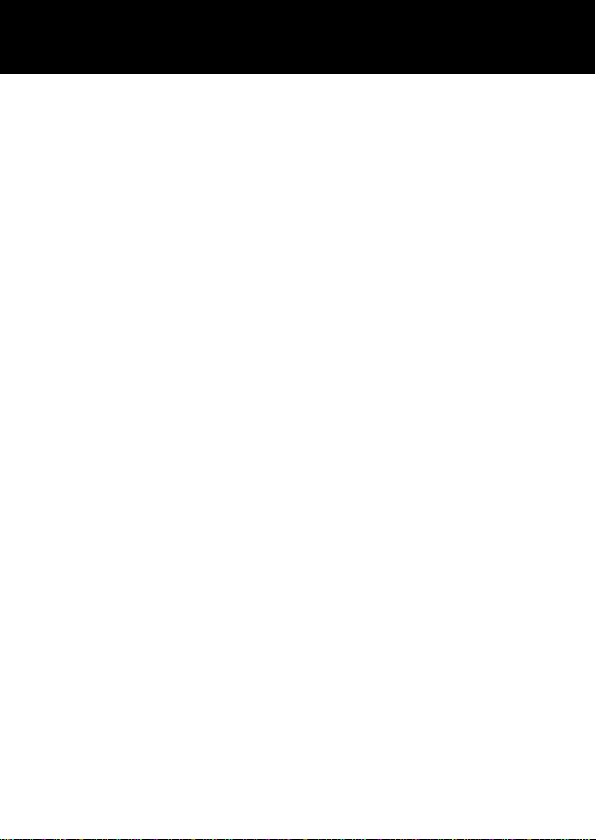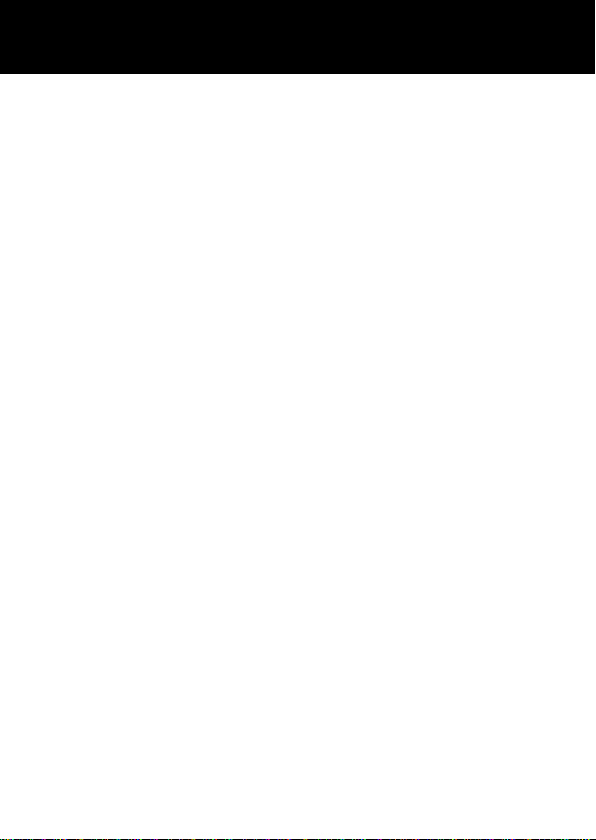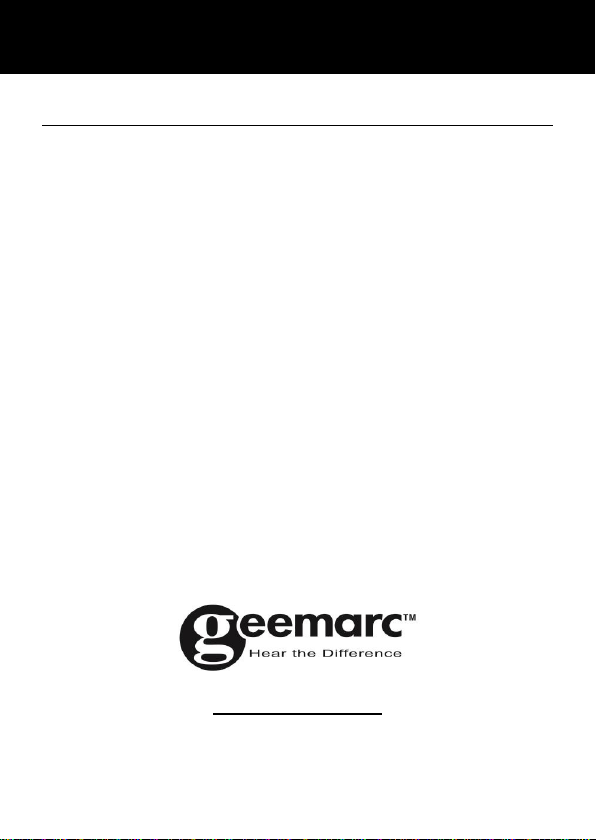5
Congratulations on purchasing your Geemarc CL8500
telephone. This telephone is hearing aid compatible. It
offers many functions such as an alarm, calendar,
camera, video, SMS text messaging, a phone book and
picture phone book, human voice options with talking
keypad, a speakerphone and speed dial buttons. It has
an emergency function in which five numbers can be
programmed as emergency contacts. In case of
emergency these contacts will be called and SMS
messages sent with the press of just one button.
The font size on the colour LCD display is large and the
buttons on the keypad are easy to see and use. This
mobile telephone has a loud ringer and strong vibrating
setting. There is adjustable receiving volume control
reaching up to 40dB with boost key. All these features
add up to make this a highly suitable telephone for the
elderly, hard of hearing or sight people and anyone who
simply wants to keep in touch with a great degree of
ease.
Its is important that you read the instructions below in
order to use your Geemarc telephone to its full potential.
Keep this user guide in a safe place for future reference.
This guide explains how to use the following telephone:
GSMCL8500