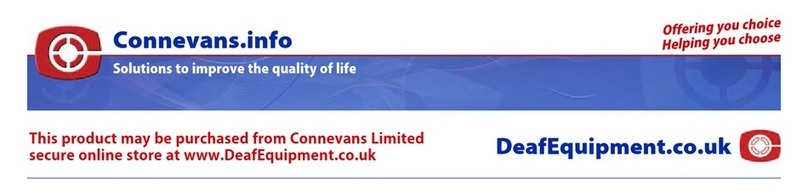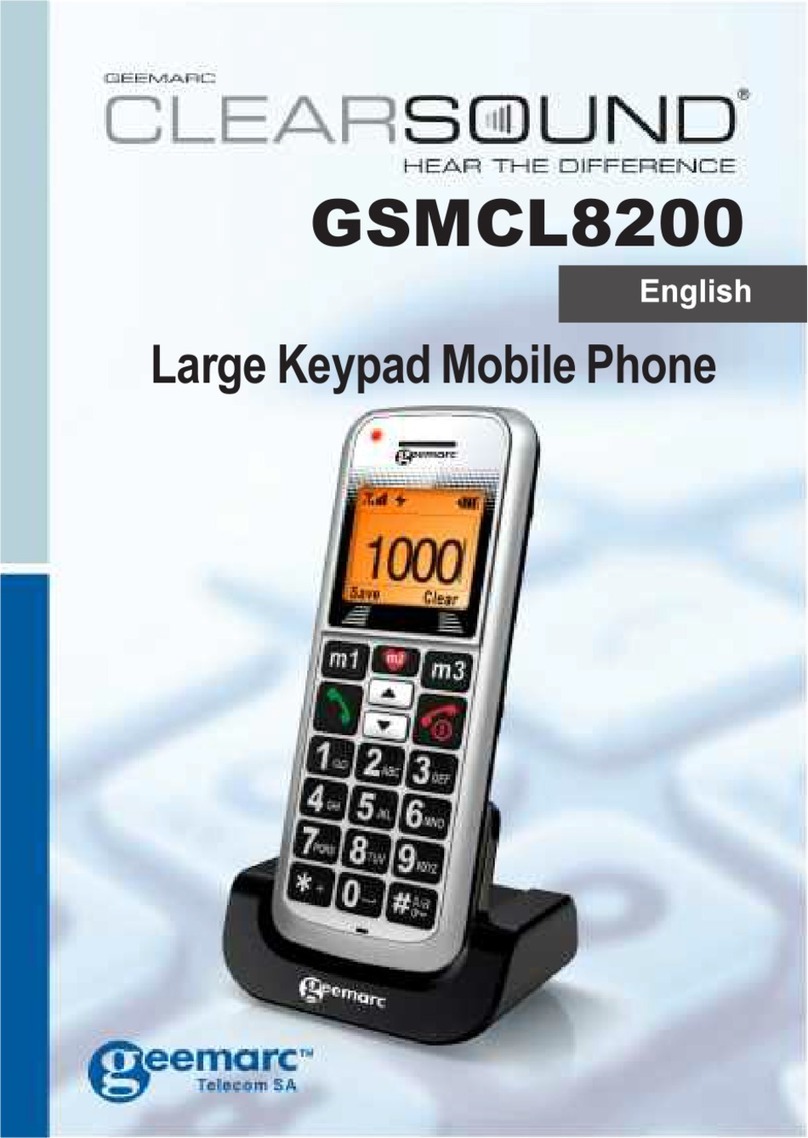6
Congratulations on purchasing your Geemarc GSM
CL8400 telephone. This telephone is also hearing aid
compatible. It offers many functions such as an alarm,
a calendar, SMS text messaging, a phone book, a call
record, a speakerphone and speed dial buttons. It has
an emergency function in which six numbers can be
programmed as emergency contacts. In case of
emergency these contacts will be called and SMS
messages sent with the flick of just one switch.
The font size on the colour LCD display is large and the
buttons on the keypad are easy to see and use. This
mobile telephone has a loud ringer and strong vibrating
setting. All these features add up to make this a highly
suitable telephone for the elderly, hard of hearing or sight
people and anyone who simply wants to keep in touch
with a great degree of ease.
Its is important that you read the instructions below in
order to use your Geemarc telephone to its full potential.
Keep this user guide in a safe place for future reference.
This guide explains how to use the following telephone:
GSMCL8400
INTRODUCTION