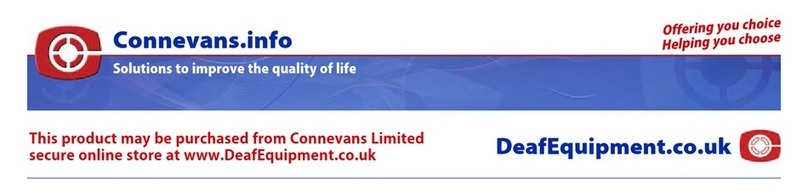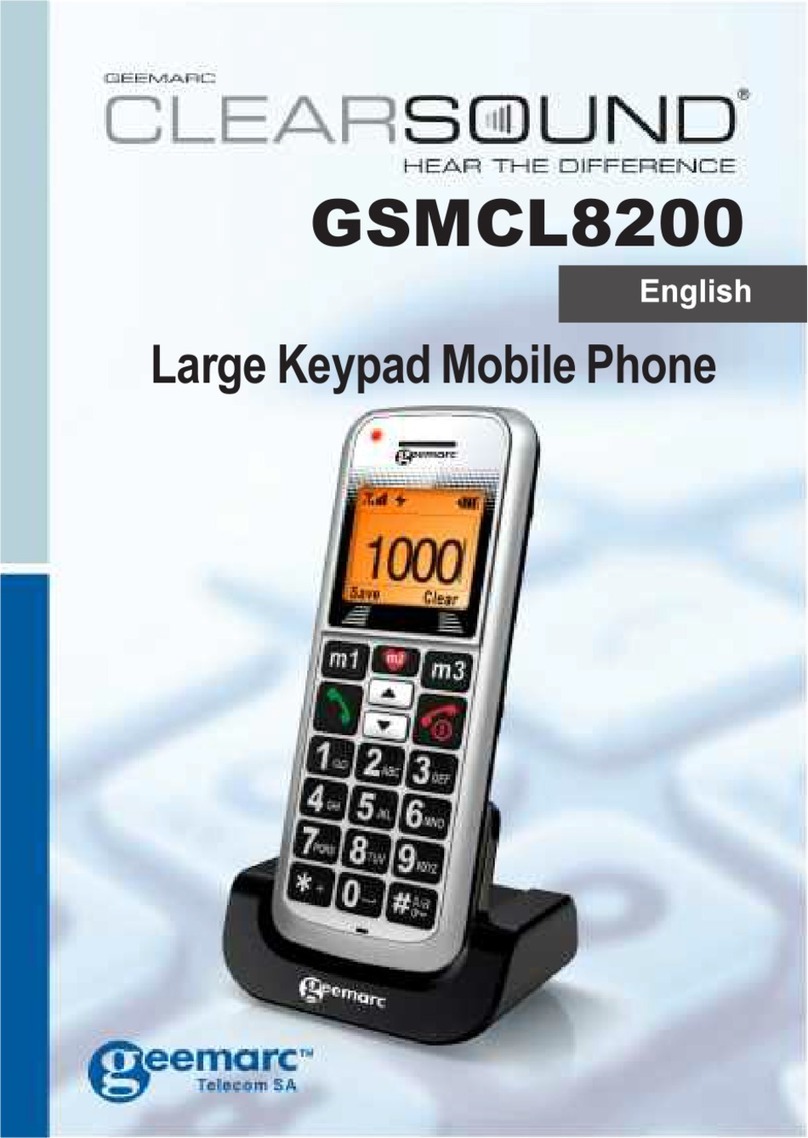2
SMS ...........................................................................21
Send a Text Message ................................................21
Receiving a Text Message .........................................21
Reviewing Stored Text Messages (Inbox) ................21
Sent Messages ..........................................................22
Draftbox .....................................................................22
Delete SMS................................................................22
Text Message Settings...............................................23
Broadcast Messages .................................................24
VOICEMAIL ...............................................................25
Voicemail Number Setting..........................................25
Listen to Voicemail .....................................................25
PHONEBOOK ...........................................................26
Create a Phone Book Entry .......................................26
Create a Phone Book Entry from Standby .................27
View Phone Book Entries...........................................27
Options within Phone Book........................................28
Create a Picture Phone Book Entry ...........................28
Dial a Picture Phone Book Entry................................29
Storing a Speed Dial Number.....................................29
Dialling a Speed Dial Number ....................................29
CALL RECORD.........................................................30
Display Missed Calls..................................................30
Display Dialled Calls ..................................................30
Display Received Calls ..............................................31
Delete Call Logs.........................................................31
Call Settings...............................................................31
CONTENTS