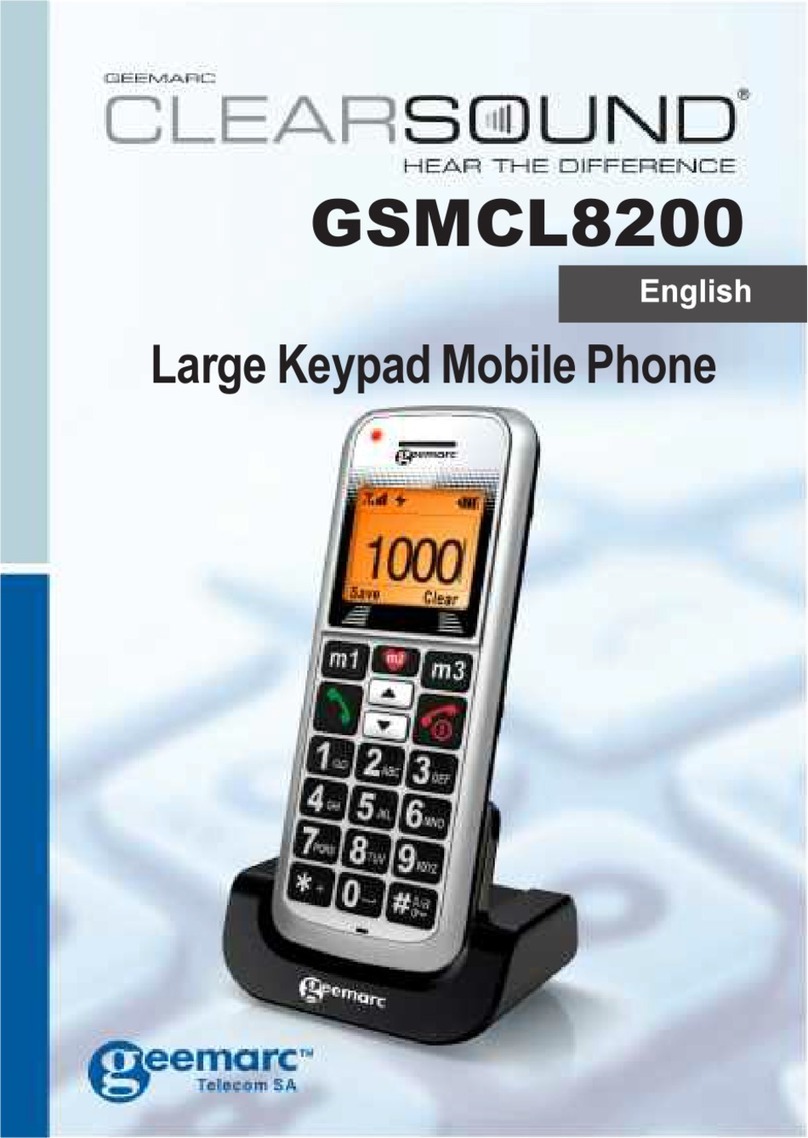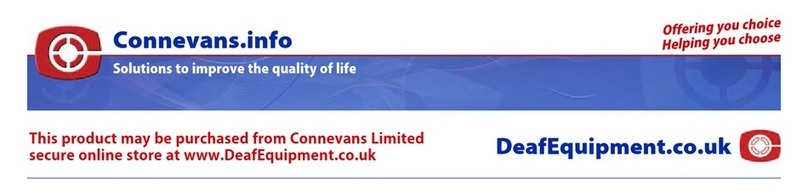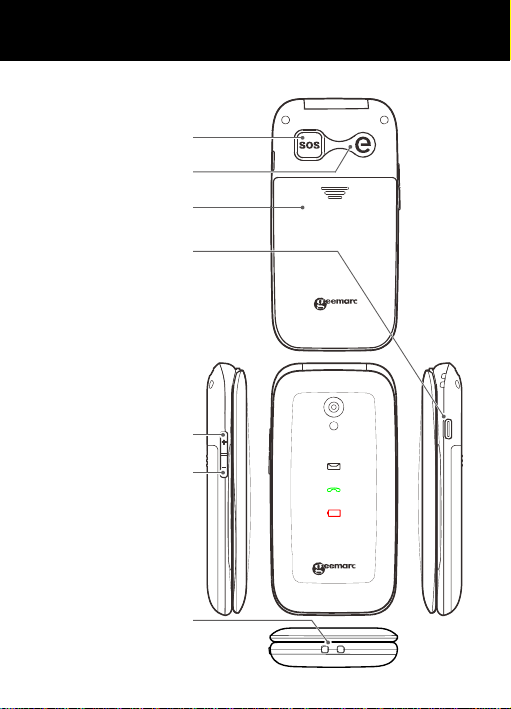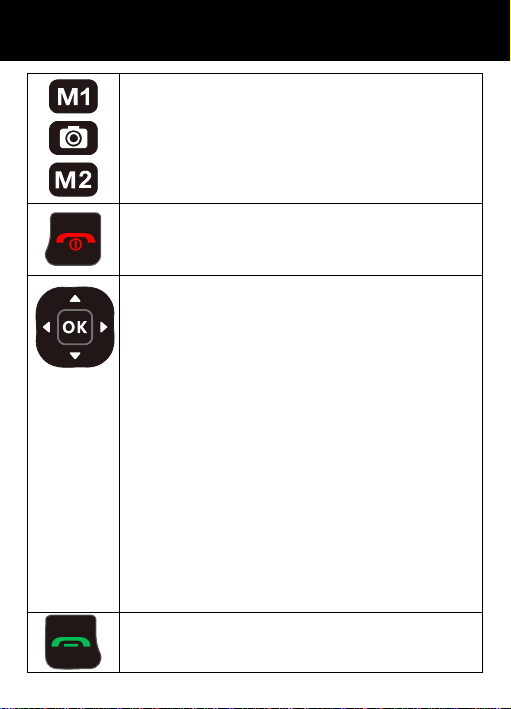1
!!! Please refer to our website: www.geemarc.com for an up to
date user guide, as there may be important updates and
changes you need to be aware of !!!
CONTENTS ................................................................ 1
INTRODUCTION ........................................................ 4
Unpacking the Telephone............................................5
DESCRIPTION ........................................................... 6
General Description....................................................6
LCD Screen Description ............................................11
Menu Navigation........................................................13
Menu Map..................................................................13
Network Services & Password...................................15
SETTING UP, Install SIM Card,
Battery and micro SD card ......................................16
Charging the Battery..................................................17
Switching On/Off & Battery Use.................................18
USING THE TELEPHONE, Standby Mode, Making a
Call ............................................................................19
Making a Call from the Call Record & Phone Book....20
Making a Call using Quick Dial ..................................20
Making a Call using Dialled Numbers List..................20
Receiving a Call, Rejecting a Call, Switch Off Alerts..21
Options During a Call.................................................21
Receiving Volume......................................................22
Ringer Volume ...........................................................22
Call Timer...................................................................22
CONTENTS