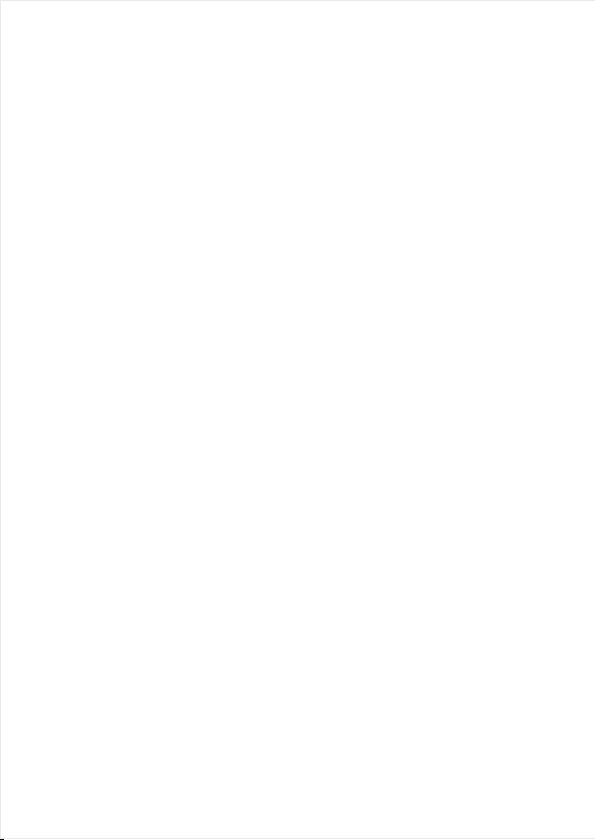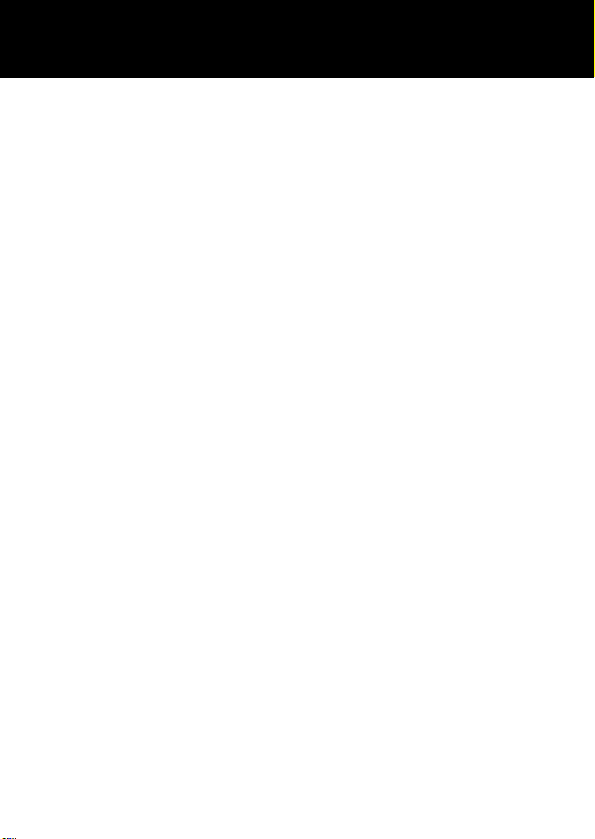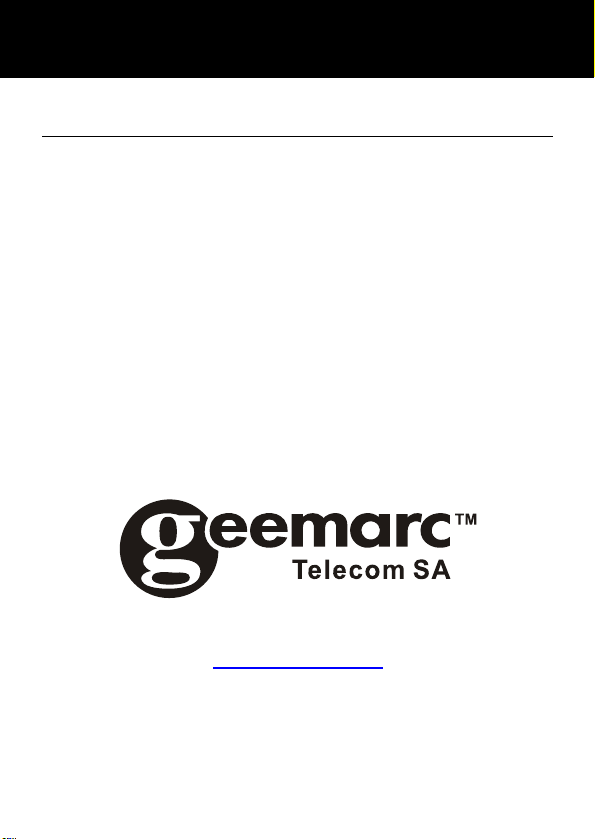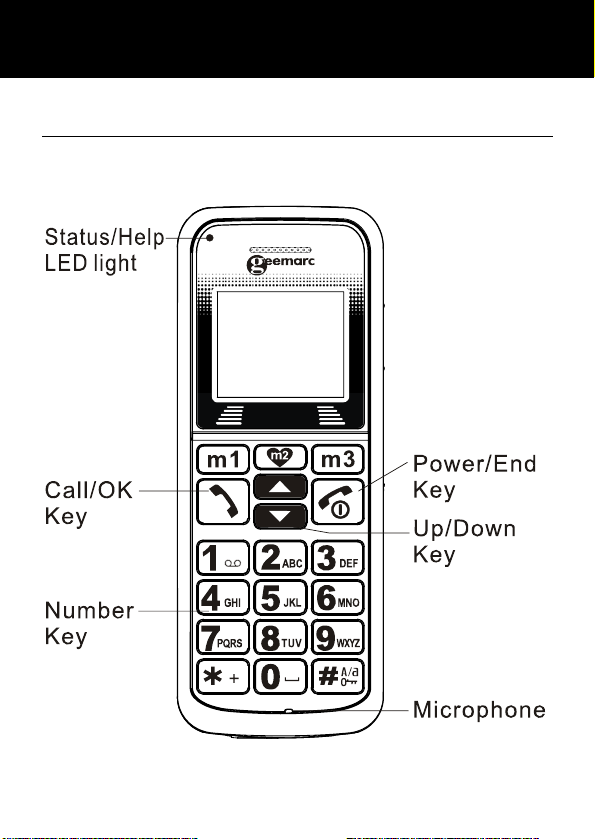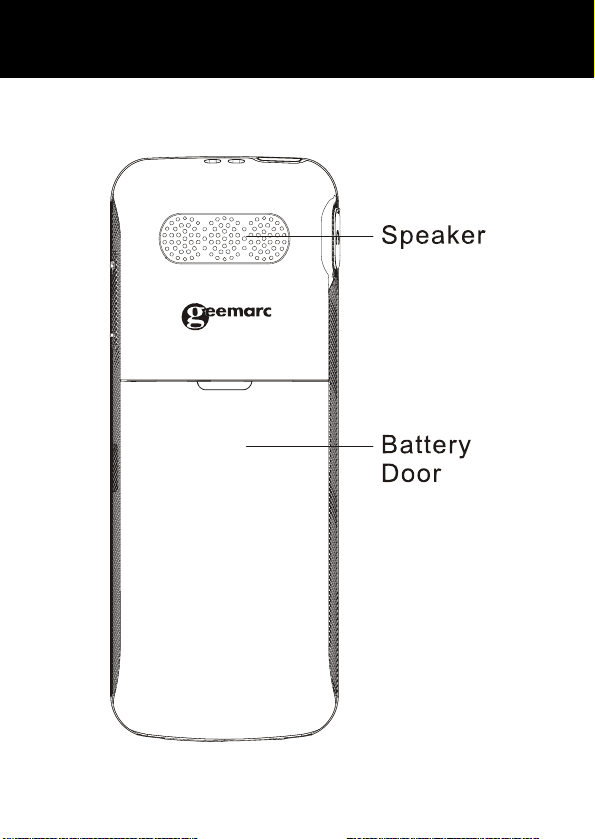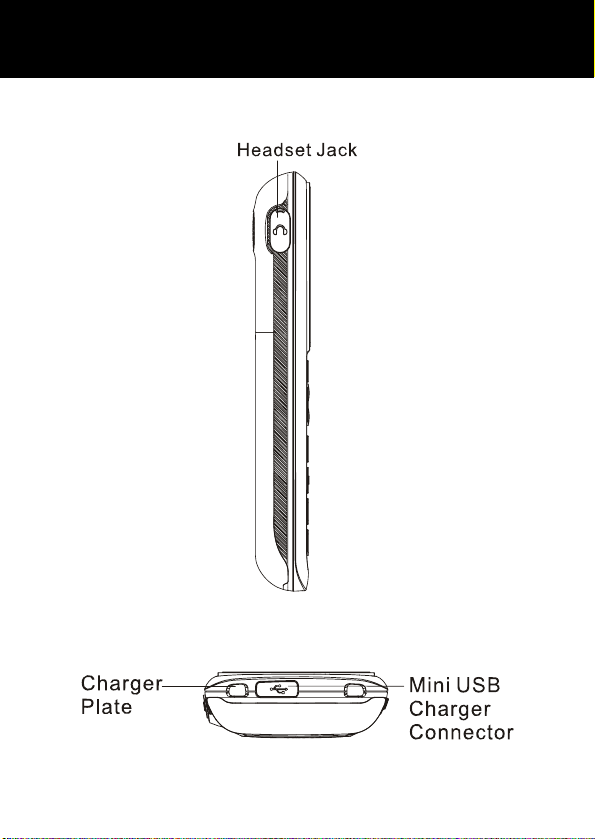Geemarc CLEARSOUND GSMCL8200 User manual
Other Geemarc Cell Phone manuals

Geemarc
Geemarc CL8300 User manual

Geemarc
Geemarc CL8600 User manual

Geemarc
Geemarc CL8450 User manual

Geemarc
Geemarc CL8360 User manual

Geemarc
Geemarc CL8000 User manual

Geemarc
Geemarc Clearsound CL8400 User manual
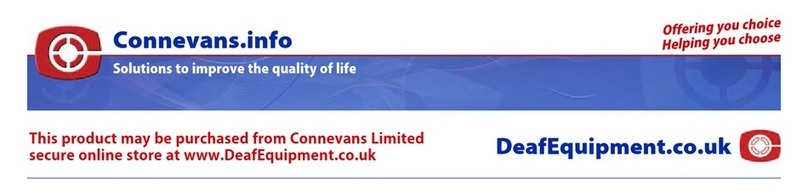
Geemarc
Geemarc CLEARSOUND ClearText User manual

Geemarc
Geemarc CL8700 User manual

Geemarc
Geemarc CL8500 User manual

Geemarc
Geemarc ClearSound CL8400BT User manual