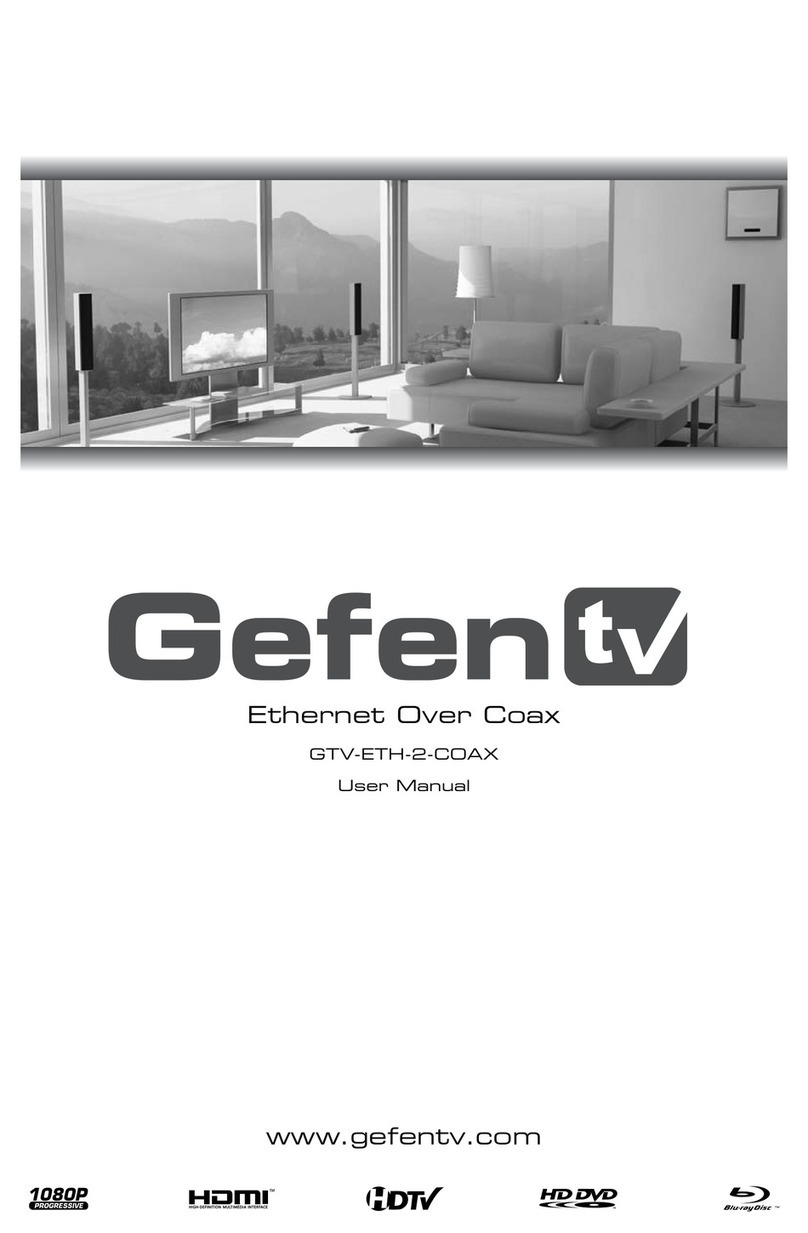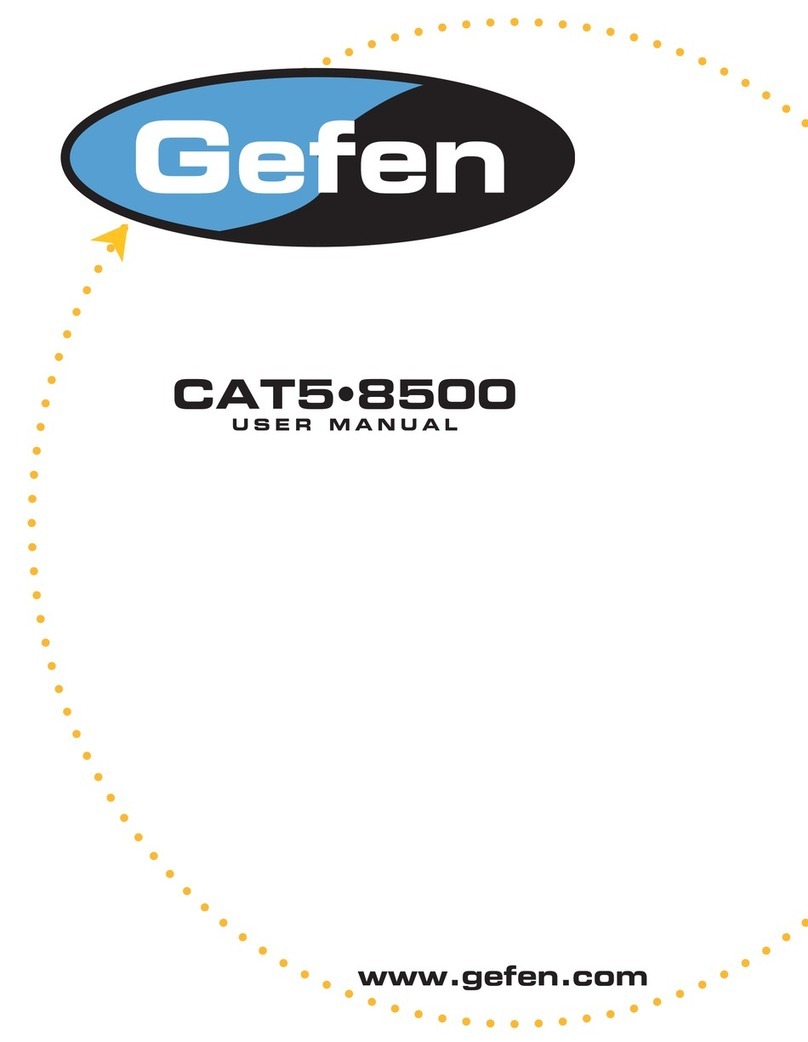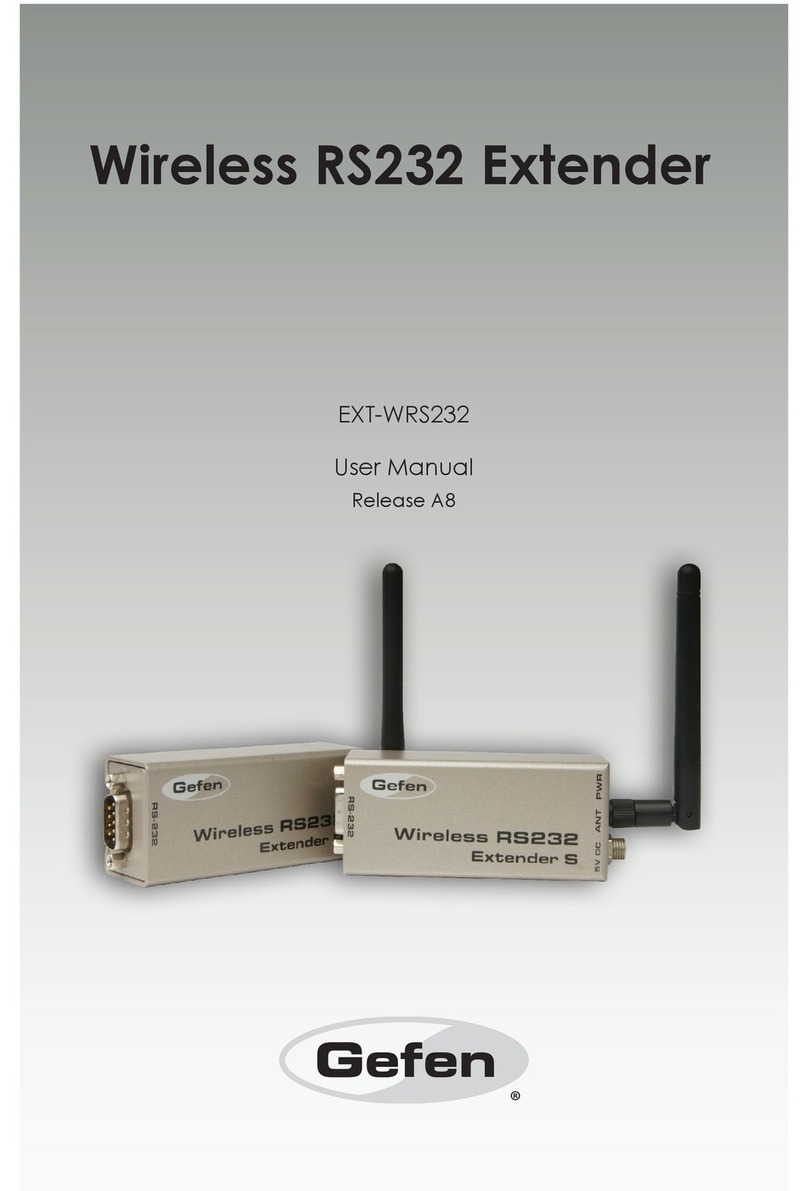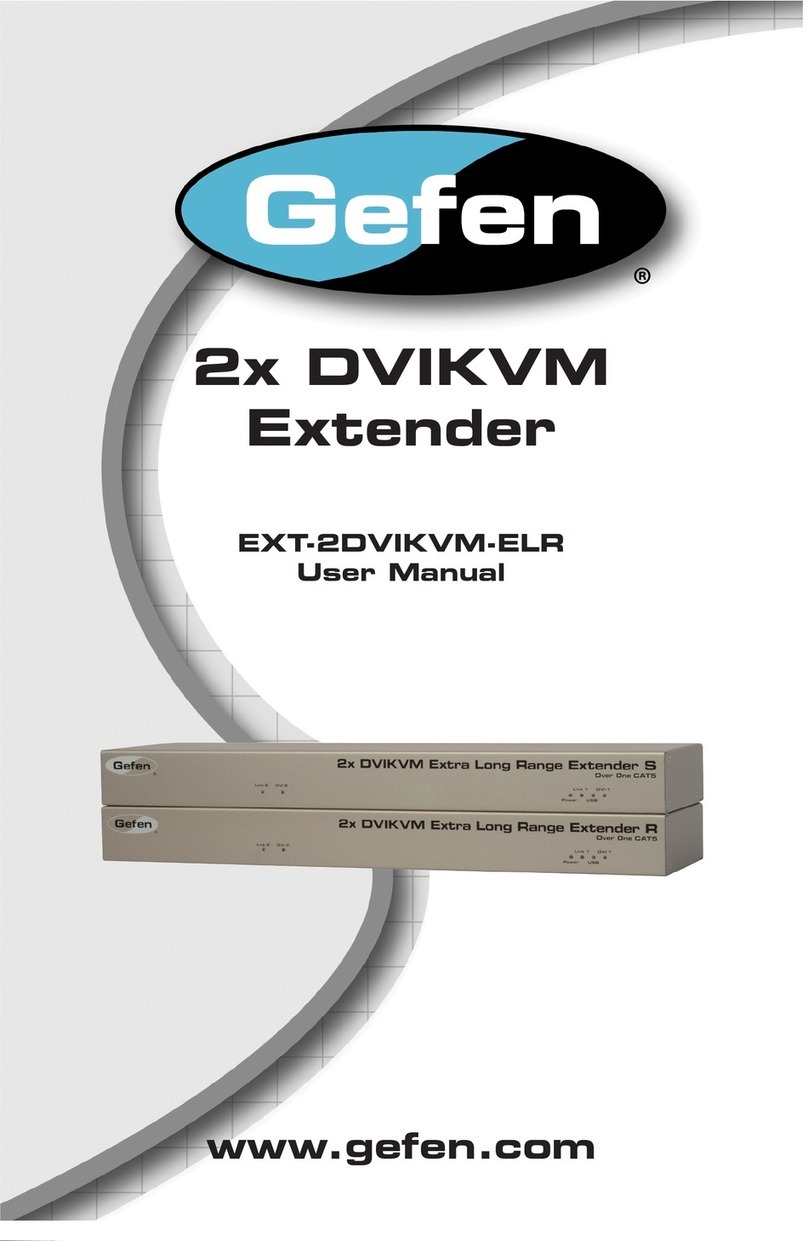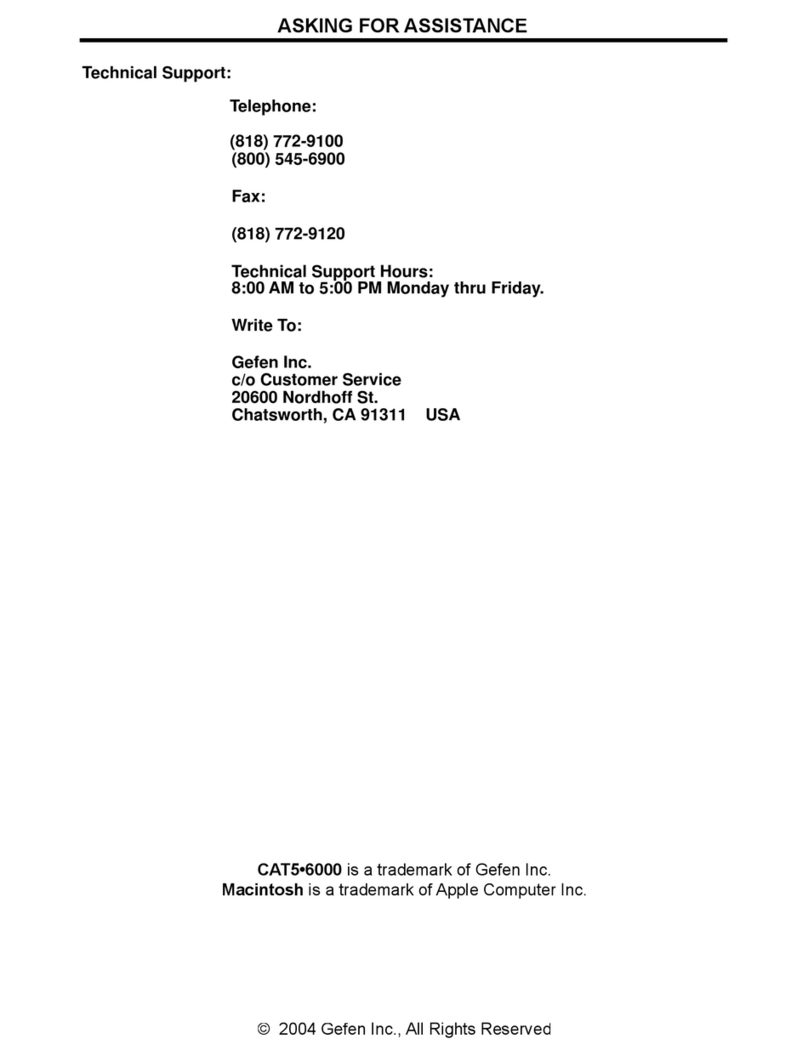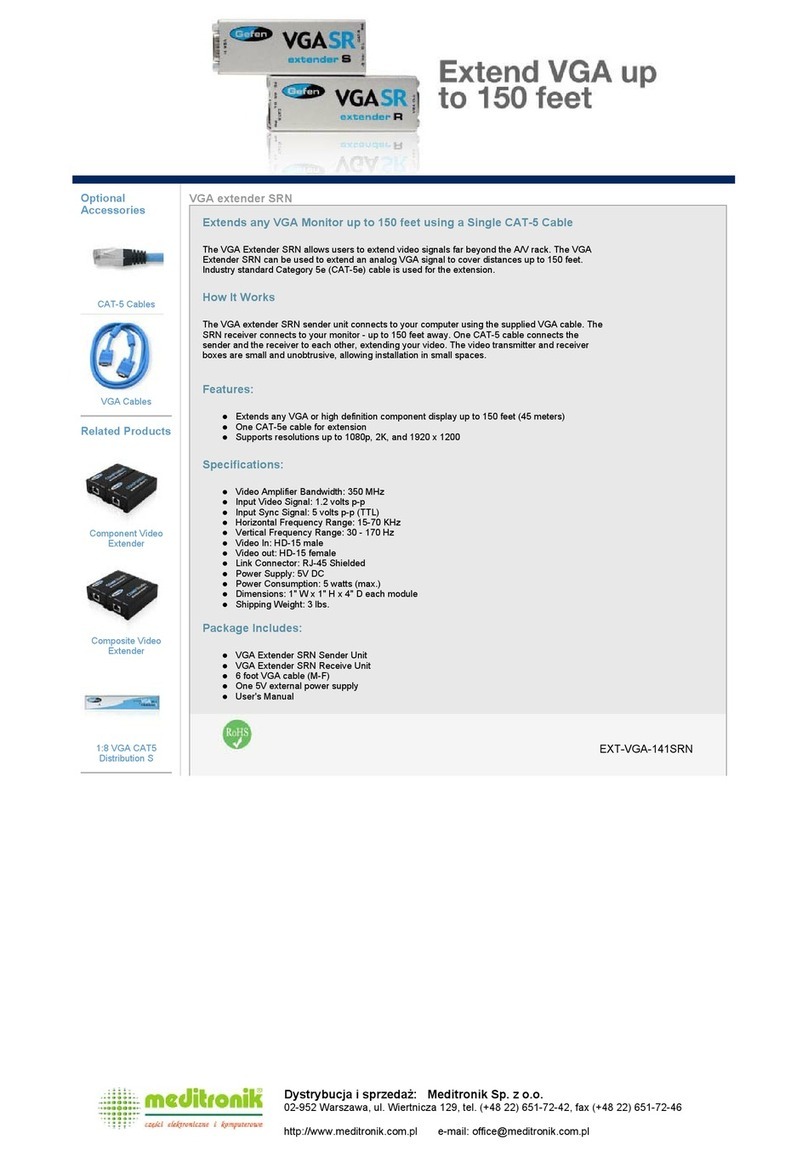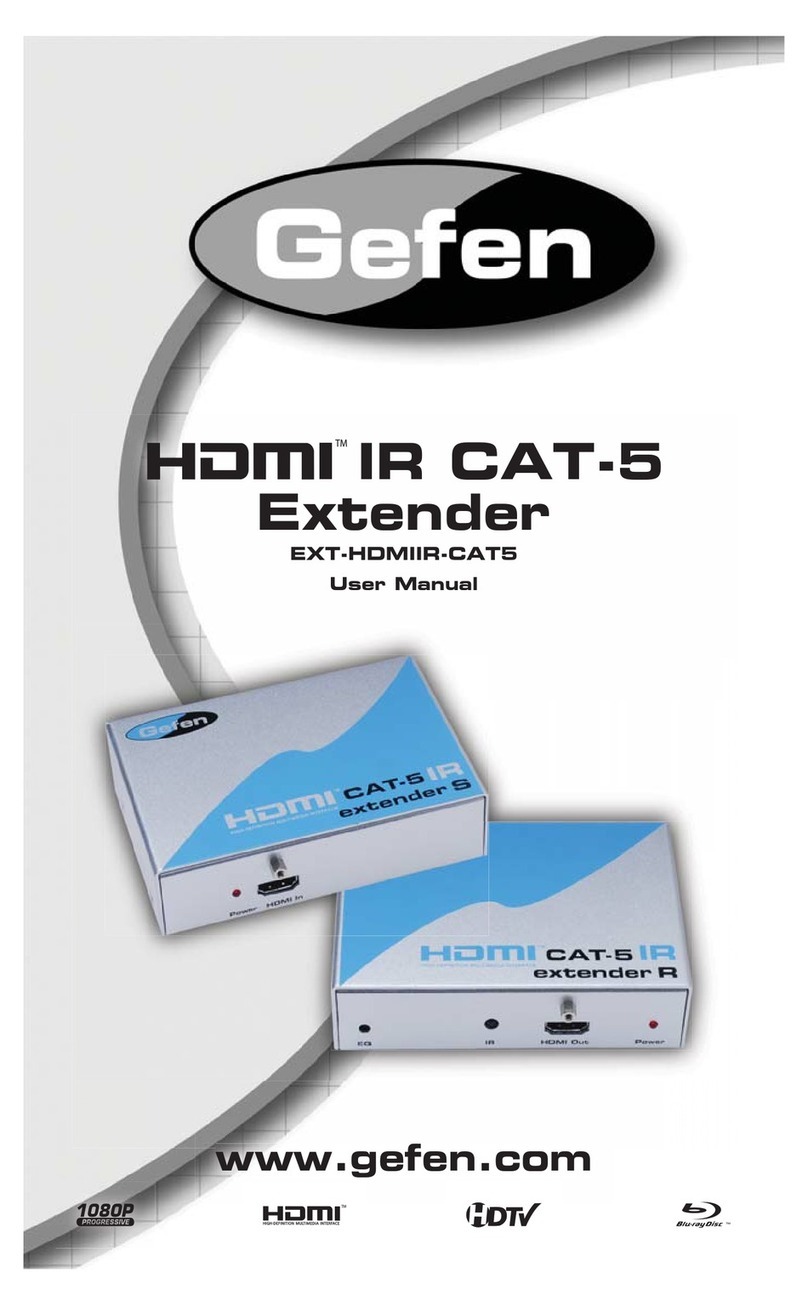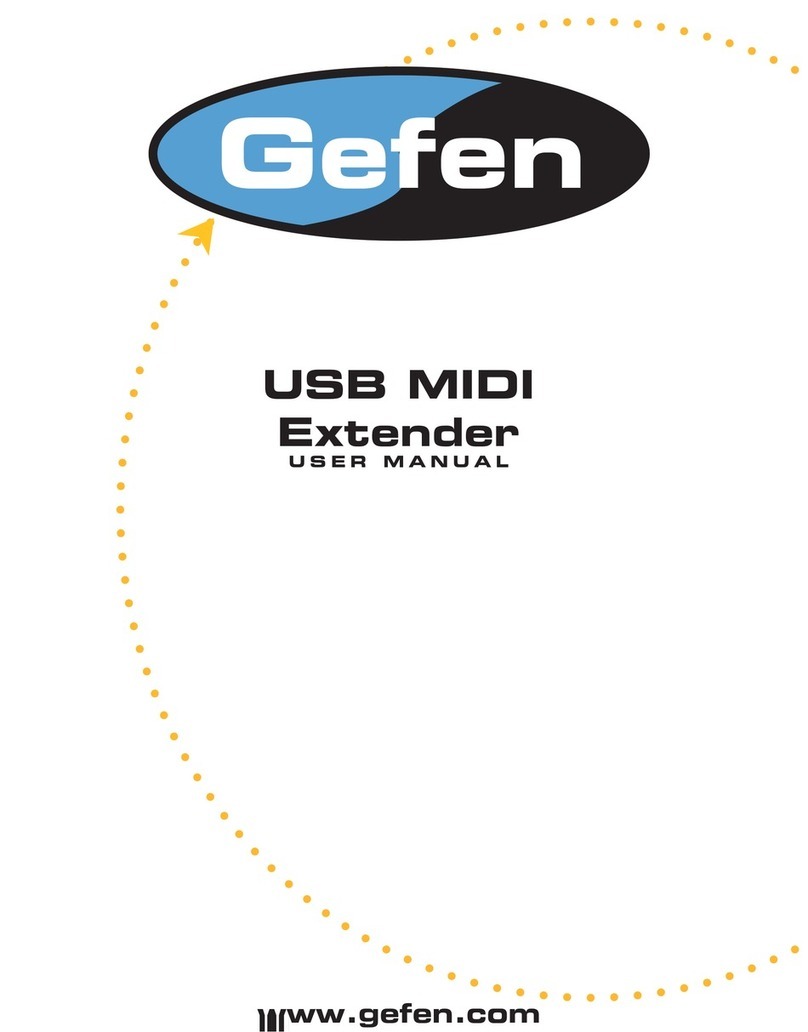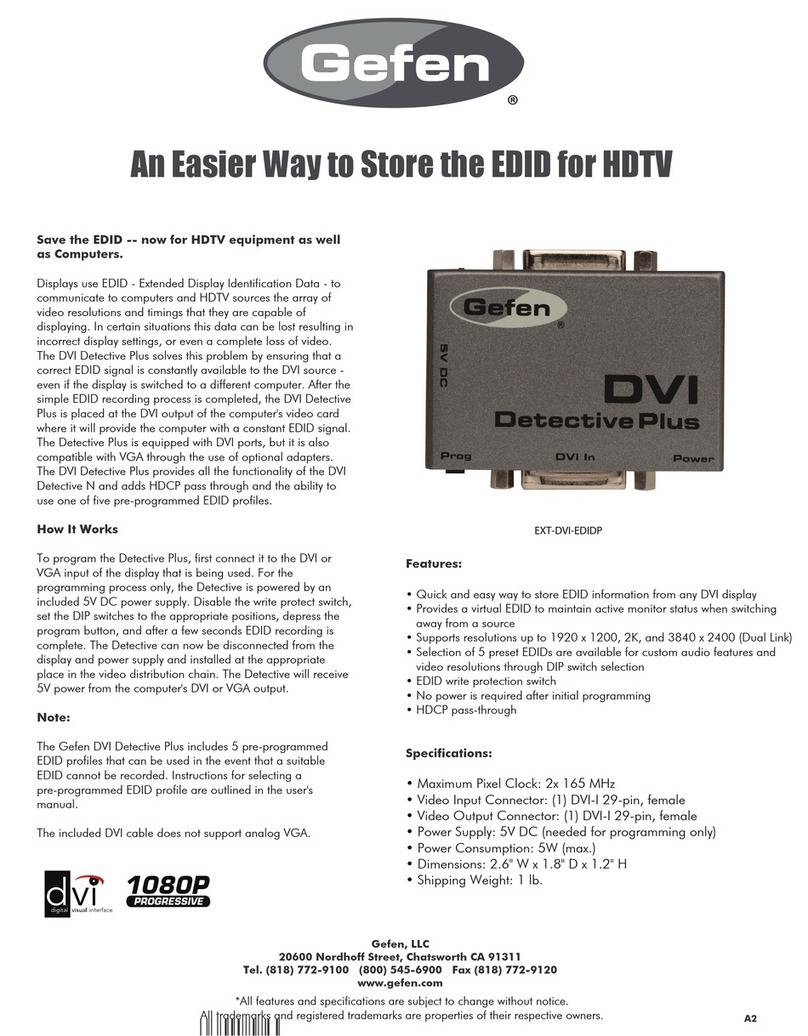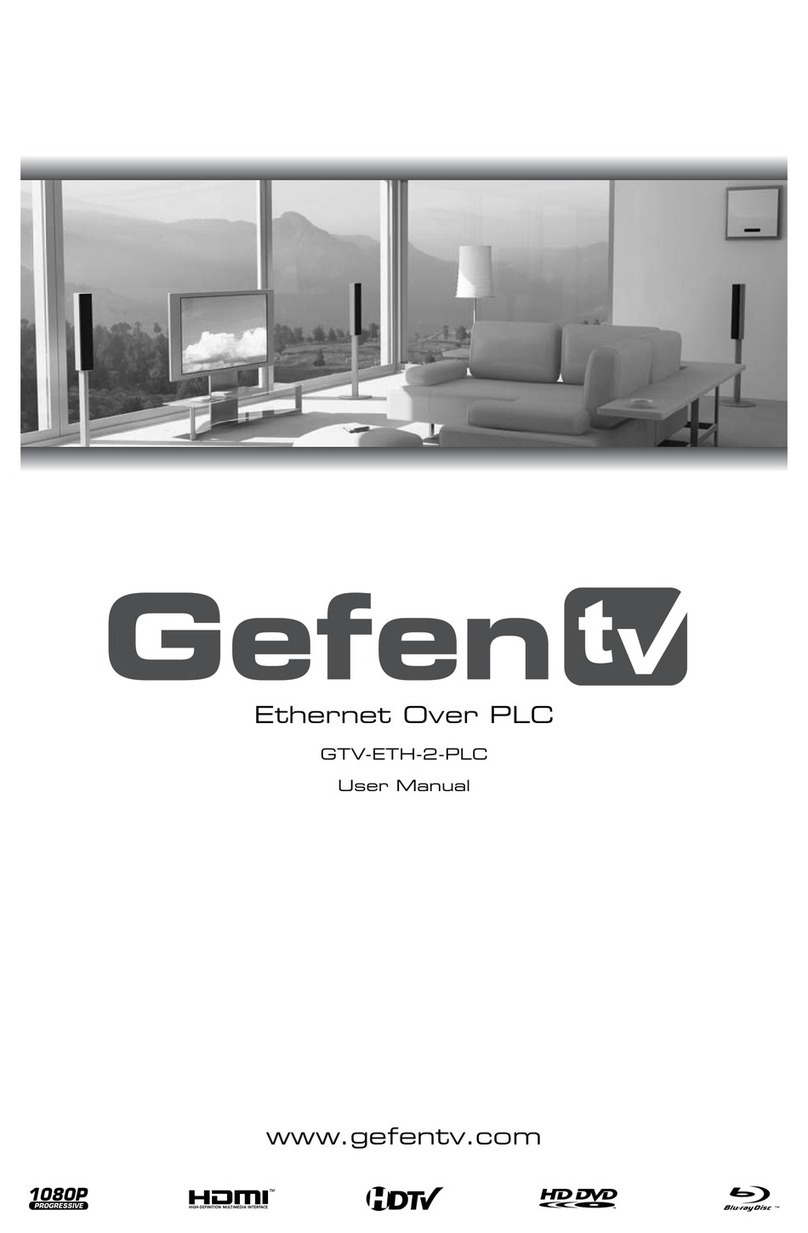1
Congratulations on your purchase of the USB 2.0 LR 4-Port Extender. Your
complete satisfaction is very important to us.
Gefen
Gefen delivers innovative, progressive computer and electronics add-on solutions
that harness integration, extension, distribution and conversion technologies.
Gefen’s reliable, plug-and-play products supplement cross-platform computer
systems, professional audio/video environments and HDTV systems of all sizes
with hard-working solutions that are easy to implement and simple to operate.
Why GefenToolBox?
The GefenToolBox line offers portable and easy-to-install solutions for common
A/V system integration setups using HDMI connectivity. GefenToolBox products
are wall-mountable and small in size. GefenToolBox products are easily
transported in the field and are ready for immediate and simple installations in
working environments. These products come finished in a glossy color to blend in
with either a white wall or black cabinet.
The GefenToolBox USB 2.0 LR 4-Port Extender
The GefenToolBox USB 2.0 4-Port Extender extends a USB source up to 330
feet (100 meters) using a single CAT5 cable. This product supports USB 2.0
with data rates up to 480 Mbps in addition to backward-compatibility with USB
1.1. The Receiver Unit allows the connections of up to four (4) USB devices,
providing access to printers, scanners, cameras, external storage media, digital
signage, and automated control systems.
How It Works
Use the supplied USB cable to connect the USB 2.0 4-Port Sender Unit to the
USB host (source) device. Connect the USB devices to the Receiver Unit. Use
a CAT-5 cable to connect the Sender Unit to the Receiver Unit. Connect the
included locking power supply to the Receiver Unit then connect both power
cables to available electrical outlets. The LED indicators on the Sender Unit and
the Receiver Unit provide status on power and data transmission activity.
INTRODUCTION