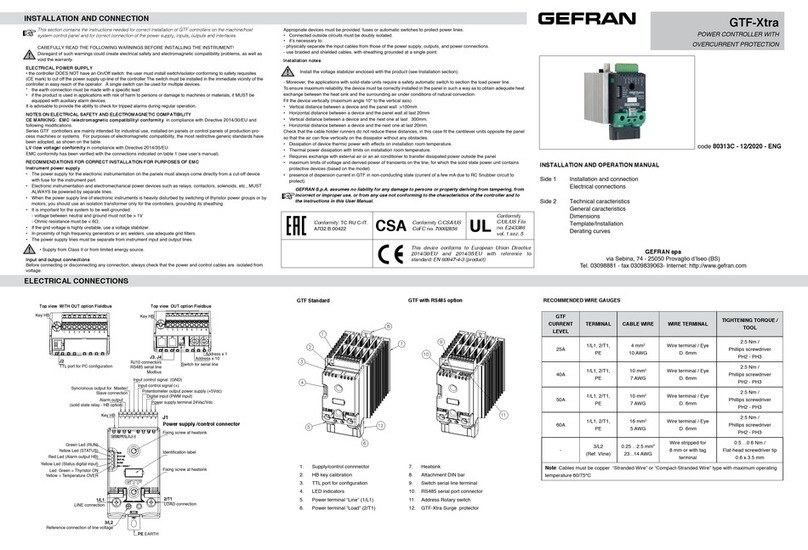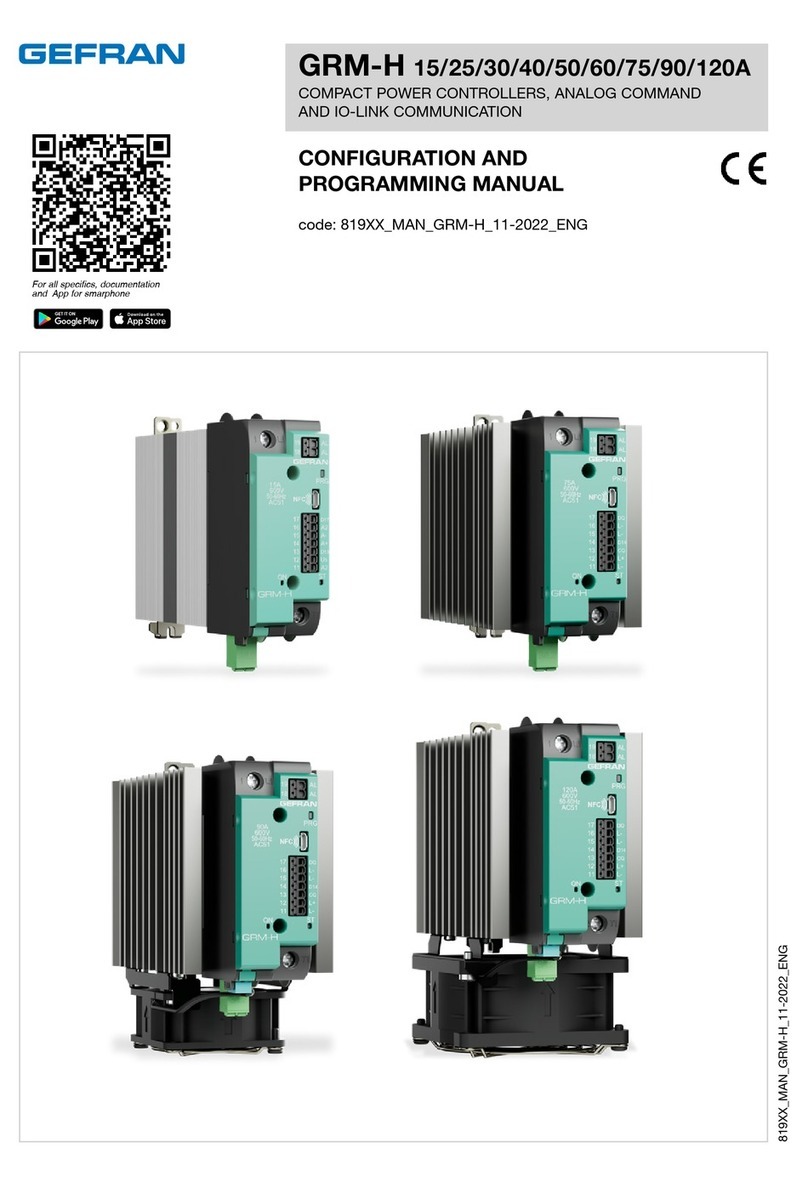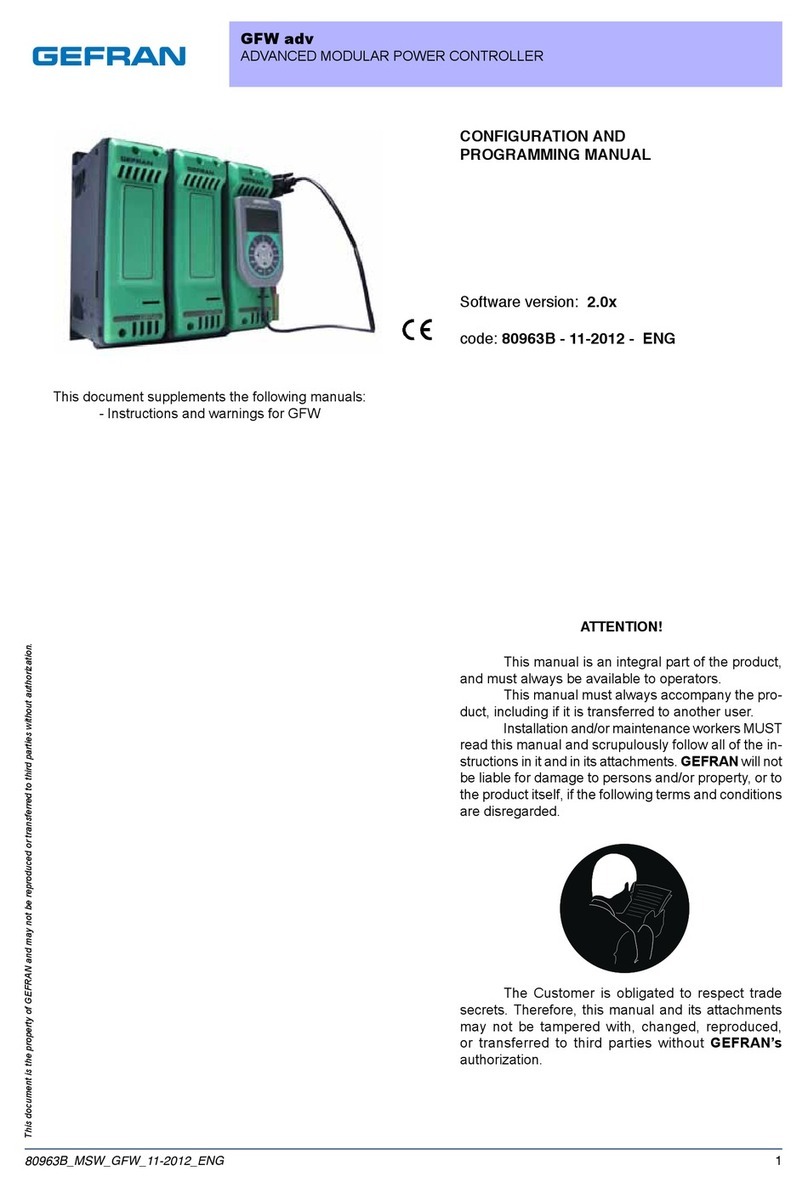380991C_MHW_GF_VEDO SL_09-2017_ENG
SUMMARIES AND TABLES OF CONTENTS
REVISION DOCUMENTS...................................................2
SUMMARIES AND TABLES OF CONTENTS ....................3
PREFACE............................................................................4
Warnings and safety .....................................................................4
Printing conventions used in the manual ......................................4
Glossary........................................................................................5
GENERAL ...........................................................................6
Overview of the solution and functionalities..................................6
Architecture...................................................................................6
GF_VEDO SERIES SL MODELS 35CT – 70CT – V70CT ..7
Technical data ...............................................................................8
Technical data ...............................................................................9
Dimensions and spaces required for installation ........................10
ASSEMBLY AND INSTALLATION....................................12
Assembly of Integrated Controller and Operator Panel ..............12
UL requirements ....................................................................12
Hole dimensions ....................................................................12
Protection against inltrations of water .................................12
Vibrations...............................................................................12
Minimum spaces for ventilation.............................................12
Positioning .............................................................................12
Fastening to the panel ...........................................................13
Integrated Controller and Operator Panel Connections..............14
Inputs, ports and signals .......................................................14
Power.....................................................................................14
CAN .......................................................................................15
Ethernet .................................................................................15
USB........................................................................................16
SD Card .................................................................................16
RS232 ....................................................................................16
RS485 ....................................................................................16
ENTRY INTO SERVICE ....................................................17
Set-up program ...........................................................................17
Main Menu .............................................................................17
Conguration .........................................................................17
Network .................................................................................18
Display ...................................................................................18
Touchscreen calibration.........................................................18
Information.............................................................................19
CANopen ...............................................................................19
Modbus TCP..........................................................................19
Modbus RTU..........................................................................19
System Message / Fault ........................................................20
Uploading the application program .............................................20
MAINTENANCE AND DIAGNOSTICS .............................21
Maintenance ...............................................................................21
Integrated Controller and Operator Panel ............................21
Disposal .................................................................................21
Diagnostics .................................................................................21
Integrated Controller and Operator Panel .............................21
ORDERING CODES .........................................................22
Integrated Controller and Operator Panel...................................22
ORDERING CODES .........................................................25
Integrated Controller and Operator Panel...................................25
ORDERING CODES .........................................................28
Integrated Controller and Operator Panel...................................28
Programming tool........................................................................31
GF_PROJECT LX...................................................................31