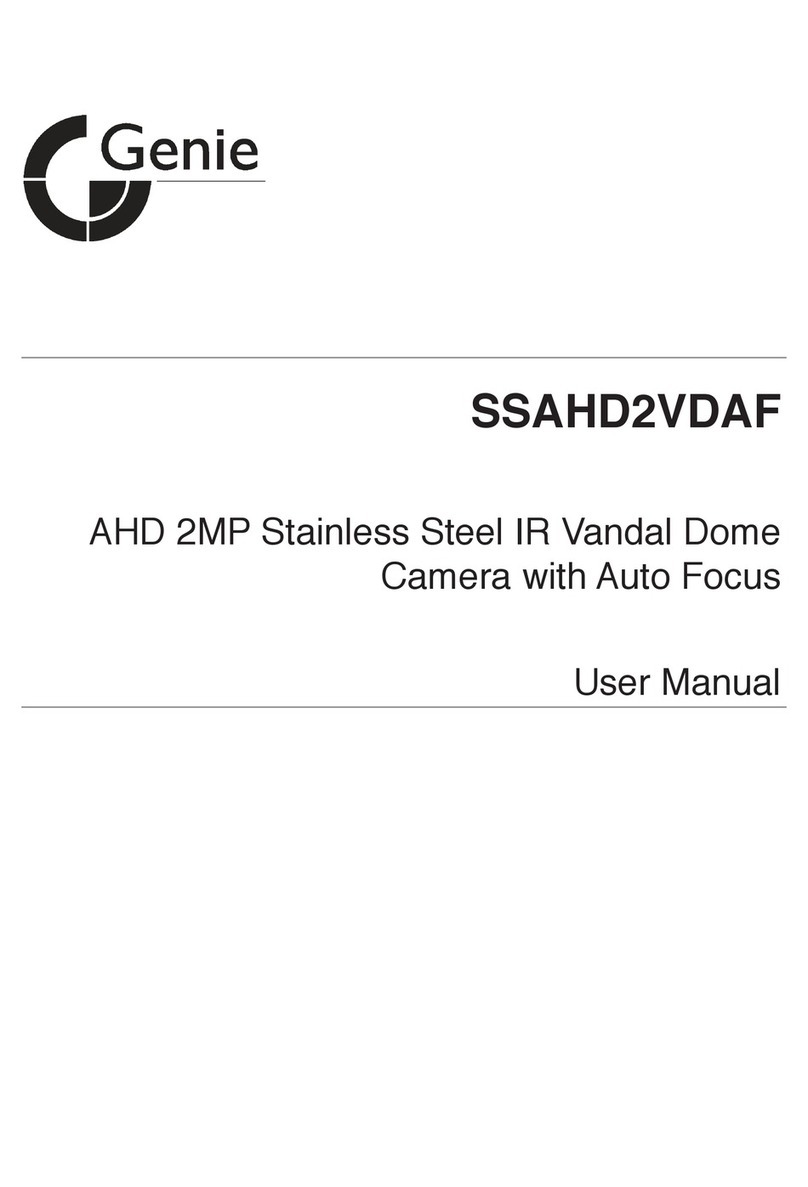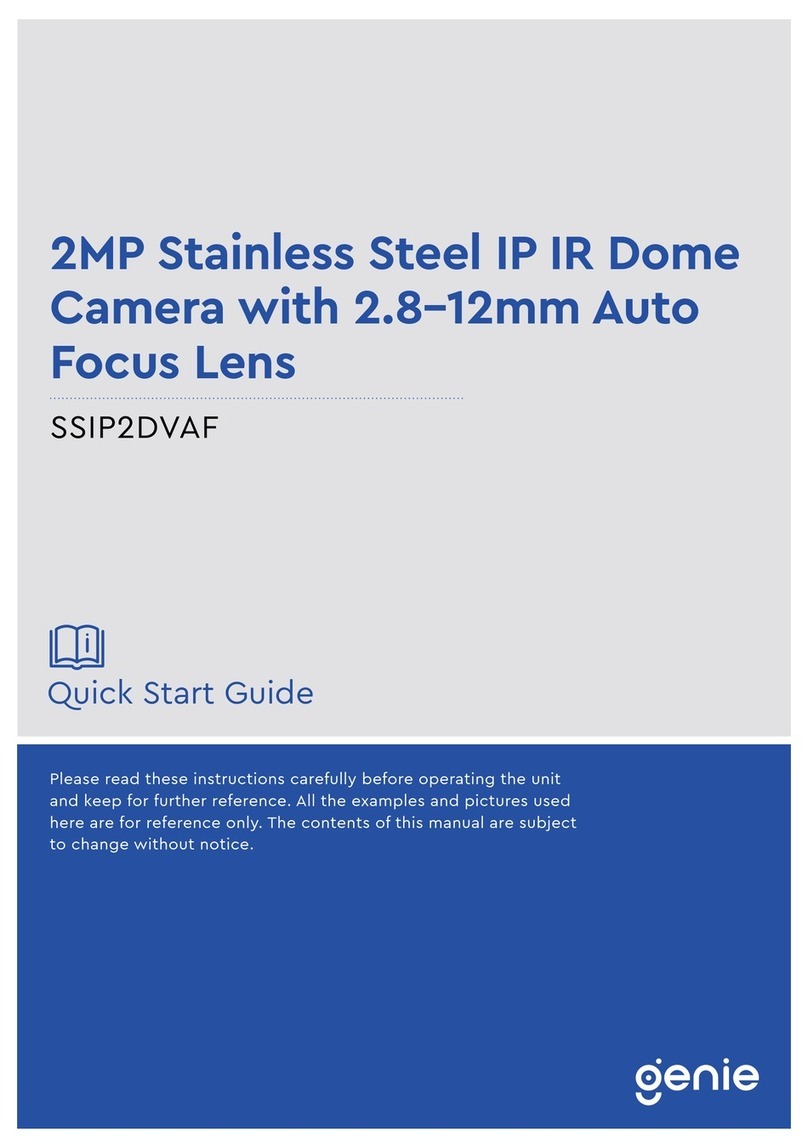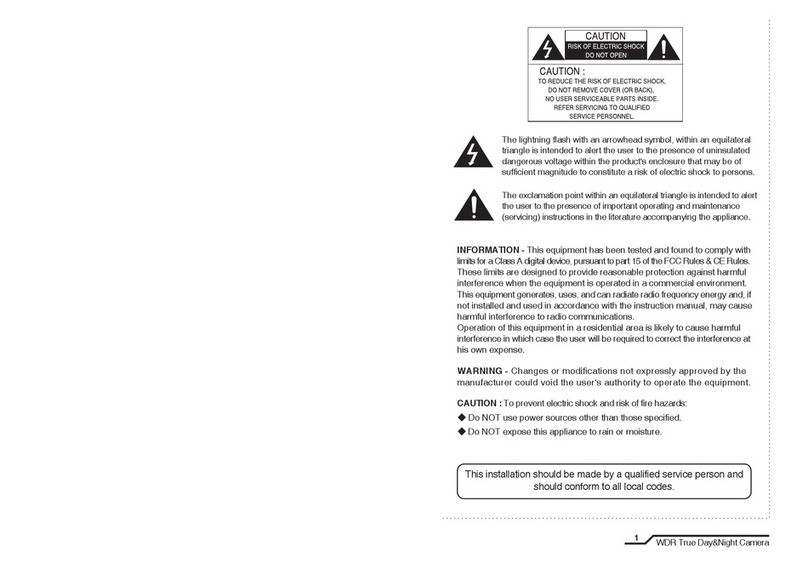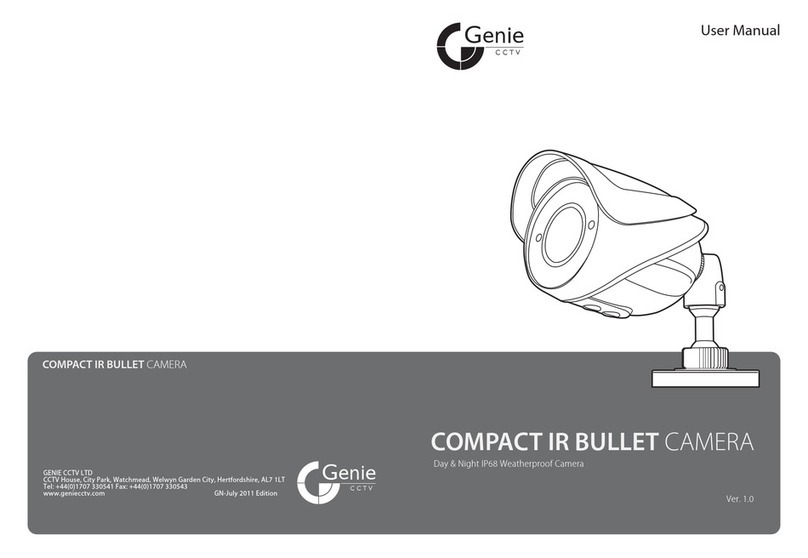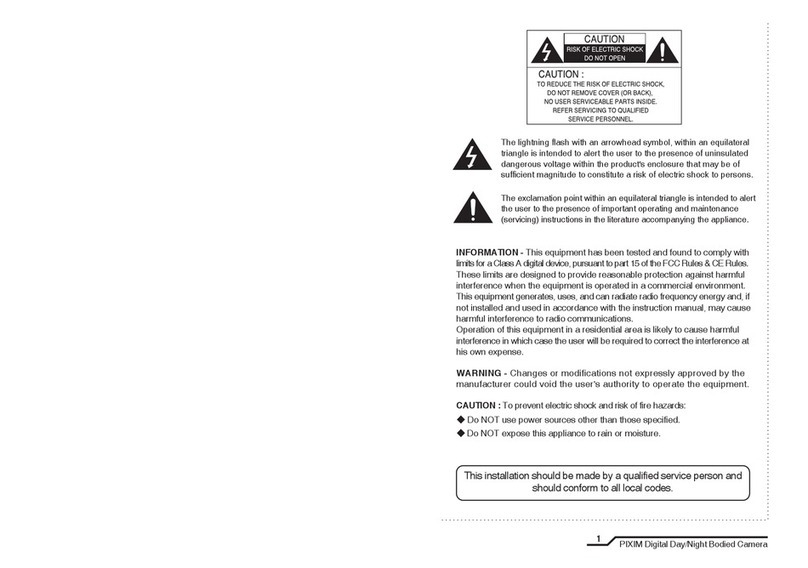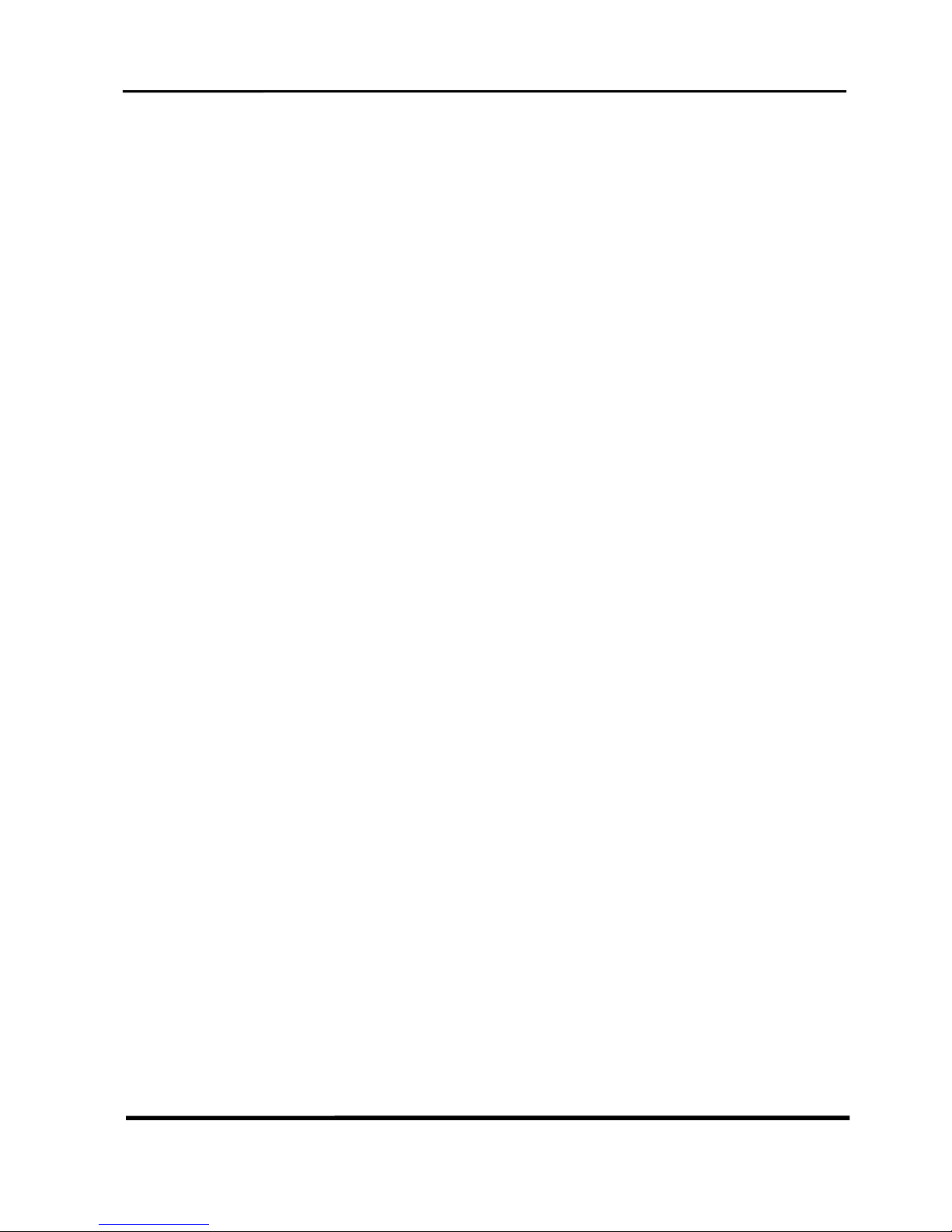Geniewatch, NSD5451 User Manual (Ver. 1.0)
Genie Network
3
Table of Content
1 Introduction........................................................................................................5
1.1 About User Manual ........................................................................................... 5
1.2 Feature............................................................................................................ 5
1.3 Product and Accessories..................................................................................... 7
1.4 Parts Name & Functions..................................................................................... 8
1.5 System Connections .........................................................................................10
2 Installation........................................................................................................12
2.1 DIP Switch Setup .............................................................................................12
2.2 Installation using Surface Mount Bracket...............................................................15
2.3 Installation using Ceiling Mount Bracket ...............................................................16
2.4 Installation using Wall Mount Bracket...................................................................17
2.5 Cabling...........................................................................................................18
3 Operation .........................................................................................................20
3.1 Check points before operation ...........................................................................20
3.2 Preset and Pattern Function Pre-Check ................................................................20
3.3 Starting OSD Menu ..........................................................................................21
3.4 Reserved Preset...............................................................................................21
3.5 Preset ............................................................................................................22
3.6 Swing .............................................................................................................22
3.7 Pattern ...........................................................................................................23
3.8 Group ............................................................................................................24
3.9 Other Functions ..............................................................................................25
3.10 OSD Display of Main Screen ..............................................................................27
4 How to use OSD menu......................................................................................28
4.1 General Rules of Key Operation for Menu ............................................................28
4.2 Main Menu ......................................................................................................28
4.3 Display Setup...................................................................................................29
4.4 PRIVACY ZONE MASK Setup ............................................................................30
4.5 CAMERA SETUP .............................................................................................31
4.6 Motion Setup...................................................................................................33
4.7 PRESET Setup..................................................................................................36
4.8 Swing Setup.....................................................................................................38
4.9 Pattern Setup ..................................................................................................39
4.10 Group Setup ...................................................................................................40
4.11 System Initialize ...............................................................................................42