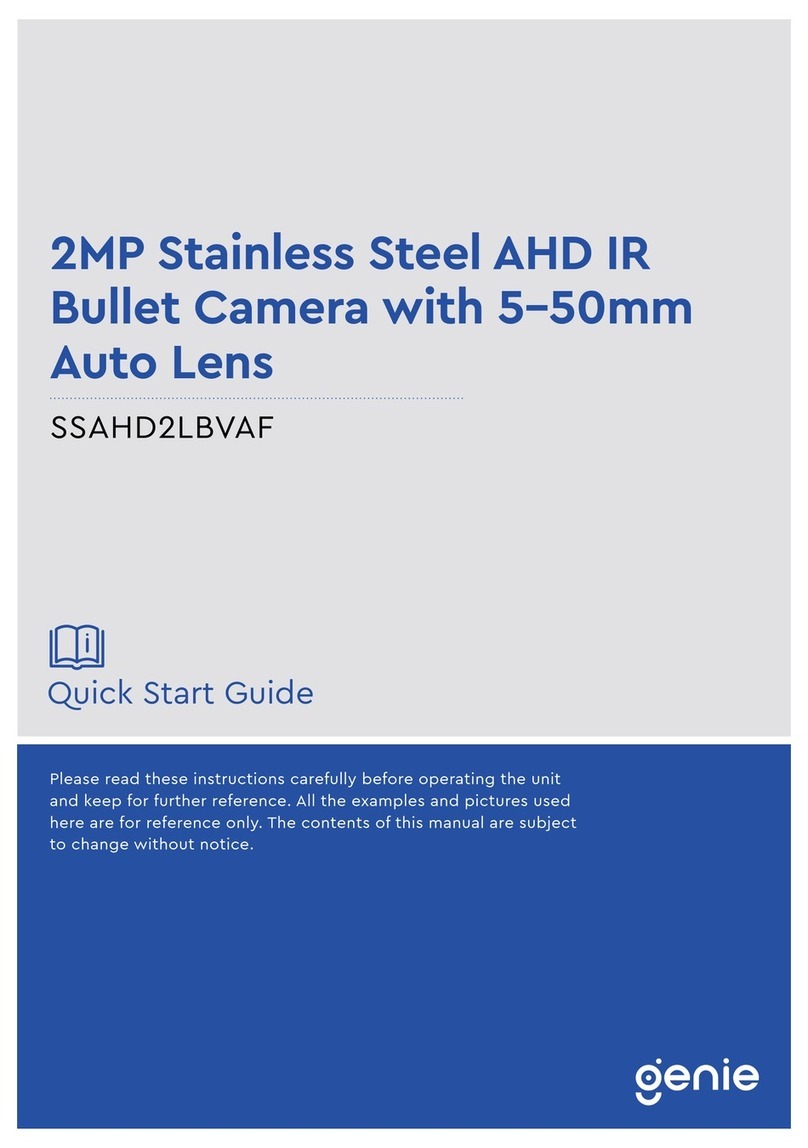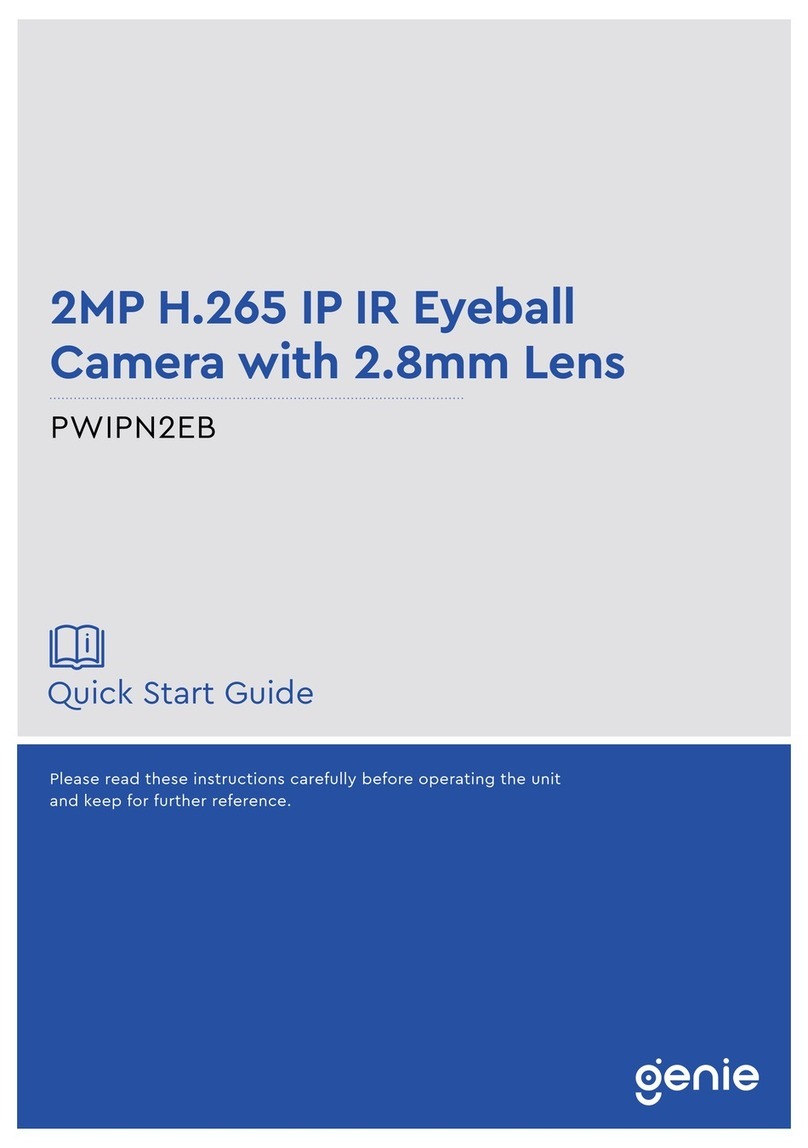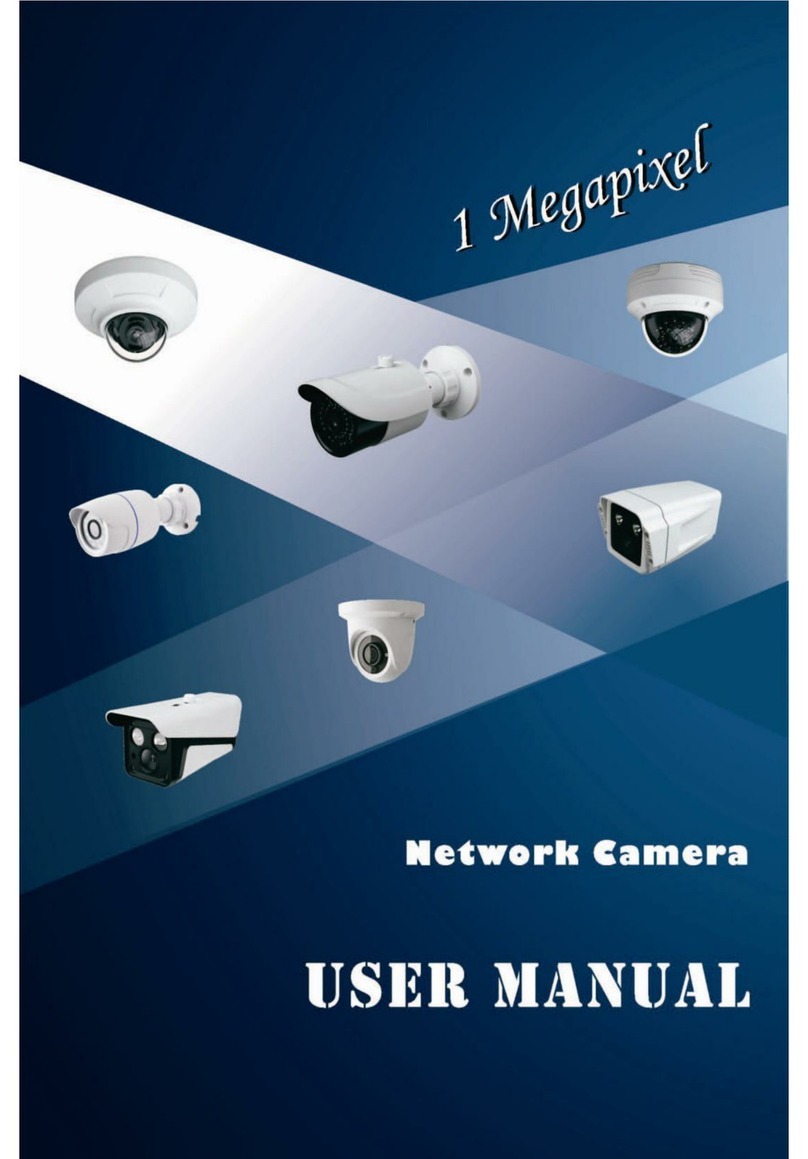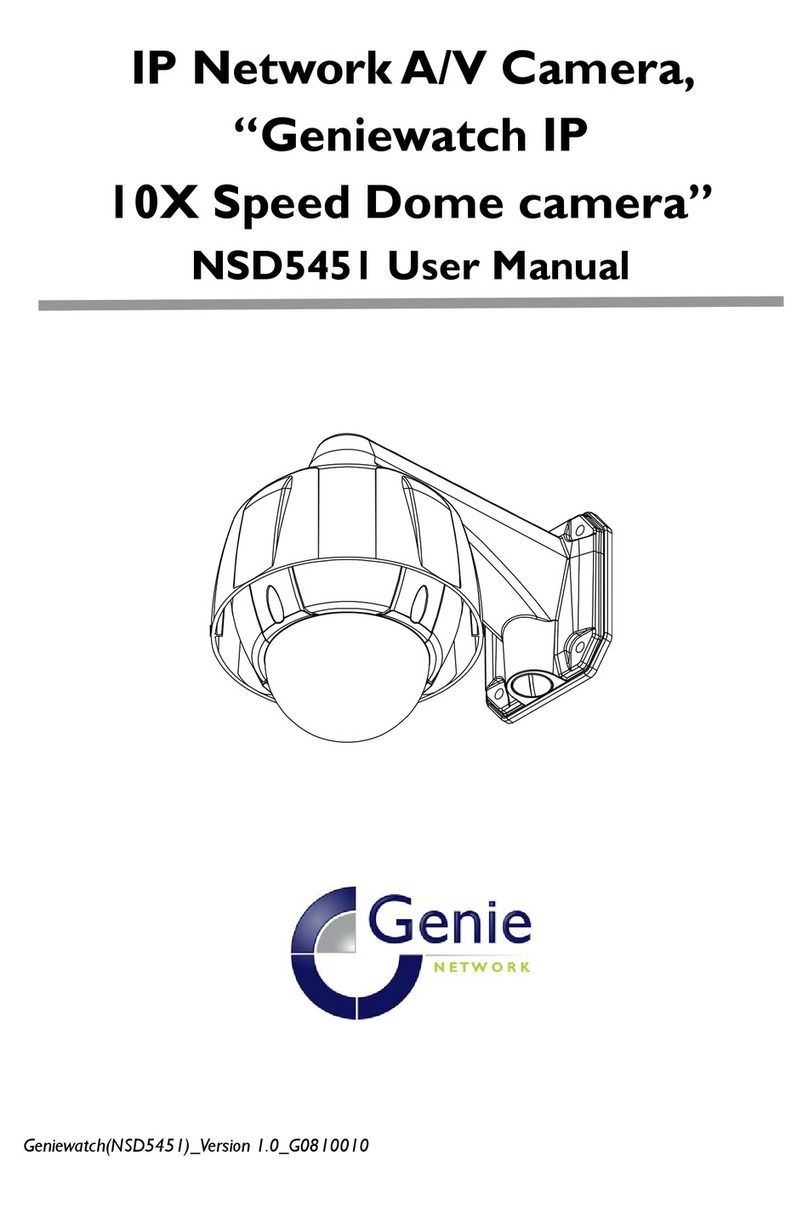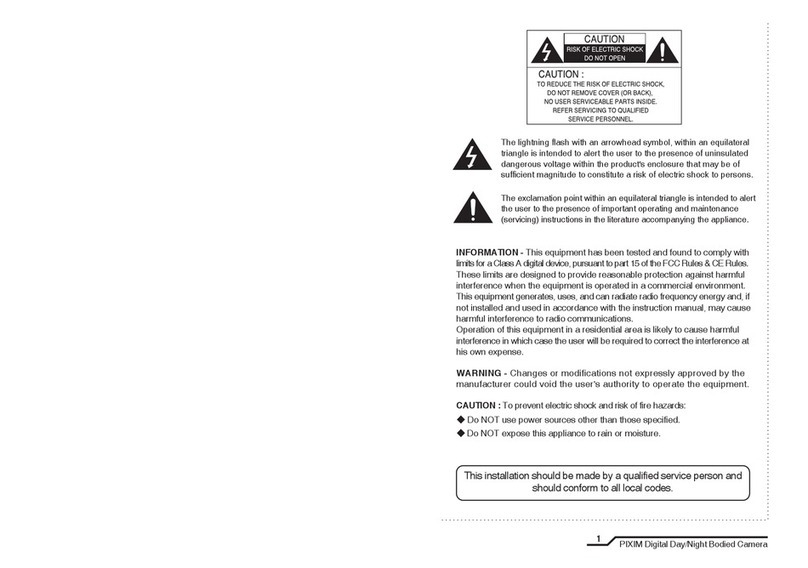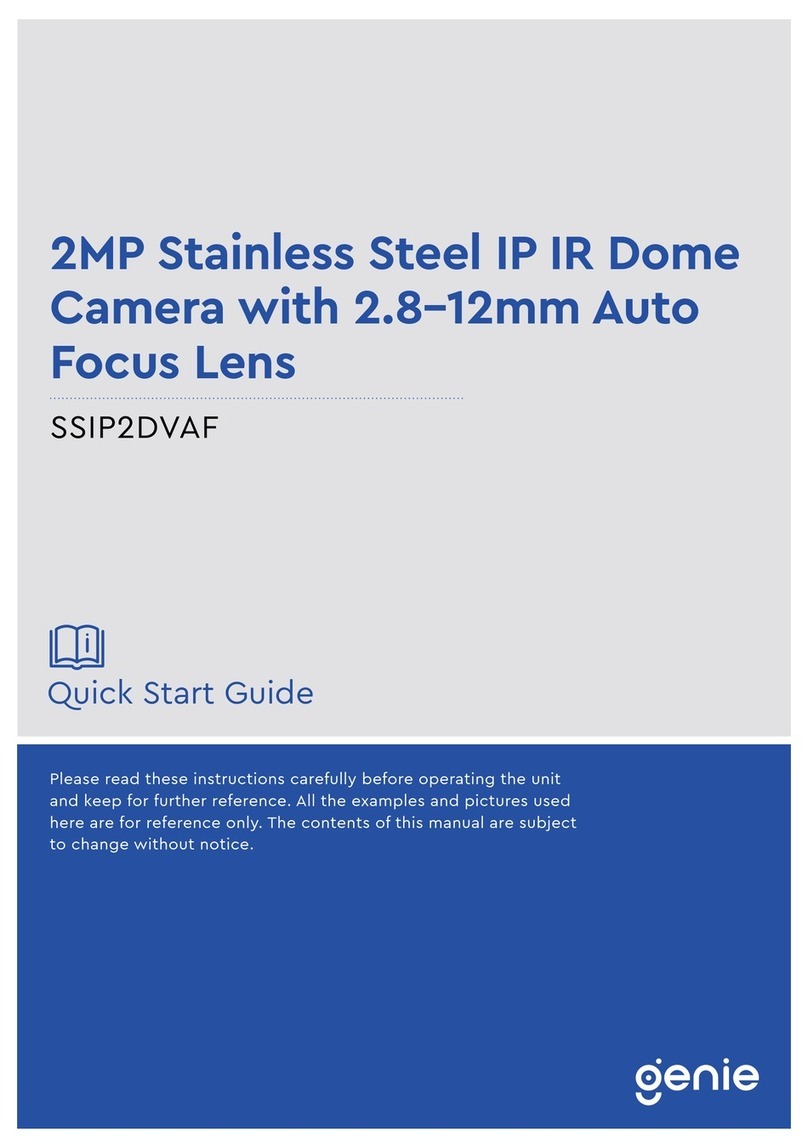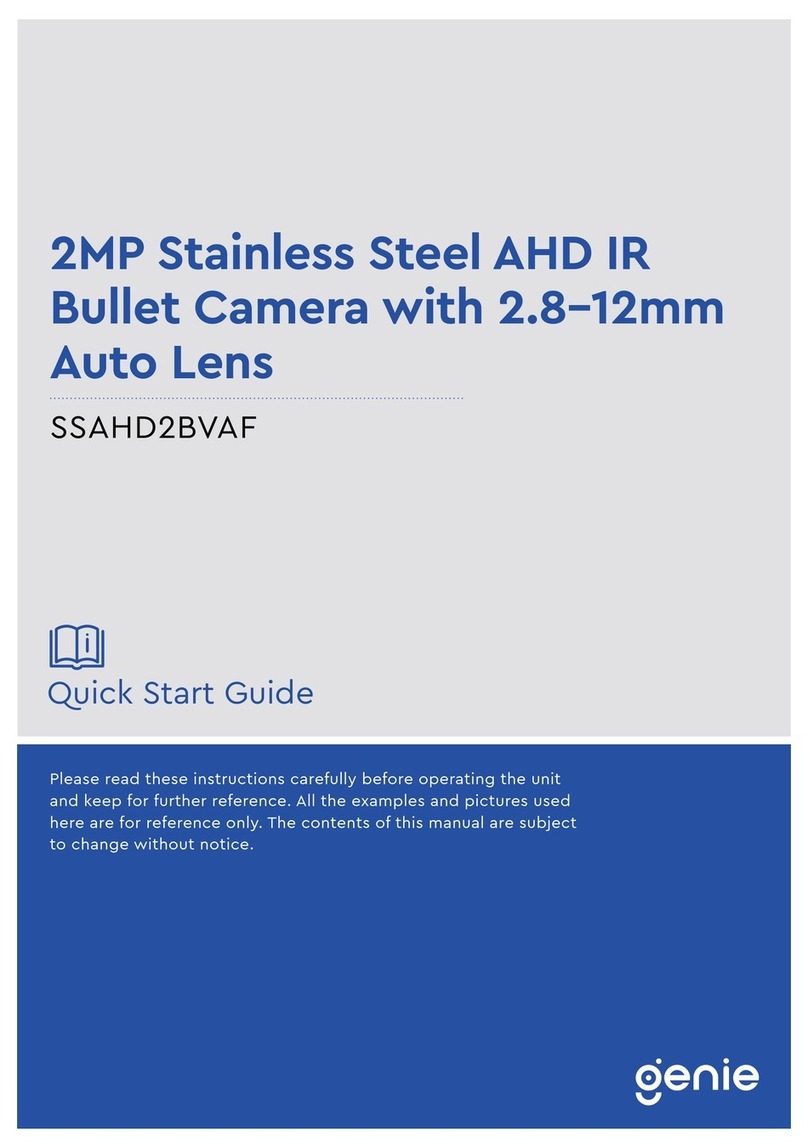Quick Start Guide 6MP IP IR Fisheye Camera
5
1.4 Specification
Camera
Image Sensor 1 / 2.9” 6MP progressive scan CMOS
Image Size 2160 × 2160
Electronic Shutter 1 / 25 s ~ 1 / 100000 s
Minimum Illumination 0.068 Lux @ F2.0, AGC ON, 0 Lux with IR
Lens 1.07mm @ F2.5 Horizontal field of view, 180° Wall mount, 360° Ceiling
mount
Day & Night ICR
Wide Dynamic Range Digital WDR
BLC Yes
HLC Yes
Digital NR 3D DNR
Slow Shutter Yes
Image
Video Compression H.265 / H.264 / MJPEG
Encoding Type VBR (Five levels adjustable) / CBR
Main Stream
Fisheye Panorama +3 PTZ
50Hz: 25fps @ (2160 × 2160 / 1920 × 1920 / 1440 × 1440), 25fps @(1920
× 1080), 25fps @ (960 × 540)*3
60Hz: 30fps @ (2160 × 2160 / 1920 × 1920 / 1440 × 1440), 30fps @ (1920
× 1080), 30fps @ (960× 540)*3
Fisheye+ 4 PTZ
50Hz: 25fps @ (2160 × 2160 / 1920 × 1920 / 1440 × 1440),
25fps @ (960 × 540)*4
60Hz: 30fps @ (2160 × 2160 / 1920 ×
1920 / 1440 × 1440), 30fps @ (960 × 540)*4
Bit Rate 128 Kbps ~ 16 Mbps
Audio Compression G711A / U
Audio Bit Rate 8Kbps ~ 48 Kbps
Image Settings ROI, Saturation, Brightness, Chroma, Contrast, Wide Dynamic, Sharpen,
NR,etc. Adjustable through client software or web browser
ROI Each ROI to be configured separately
Functions
Remote Monitoring Web browsing, CMS remote control
Online Connection Supports simultaneous monitoring for up to 11 users, supports multi-
stream real time transmission
Network Protocol UDP, Pv4, IPv6, DHCP, NTP, RTSP, PPPoE, DDNS, SMTP, FTP, SNMP, UPnP,
HTTP
Interface Protocol Onvif compatible
Storage Network remote storage, micro SD card storage
Smart Alarm Motion detection, sensor alarm
General Function Watermark, IP address filtering, video mask
PoE Yes
IR Distance 20 ~ 30 m
Interface
Network RJ45
Video Output No
Audio Built-in MIC x1
Storage Built-in Micro SD card slot, Up to 128GB
Hardware Reset Yes
Others
Ingress Protection IP67
Power Supply DC12V / PoE
Power Consumption < 12W
Operating Environment - 30 °C ~ 50°C (-22°F~122°F)
Humidity: Less than 95% (Non-condensing)
Dimensions 130 × 41 mm
Weight Approximately 0.45Kg